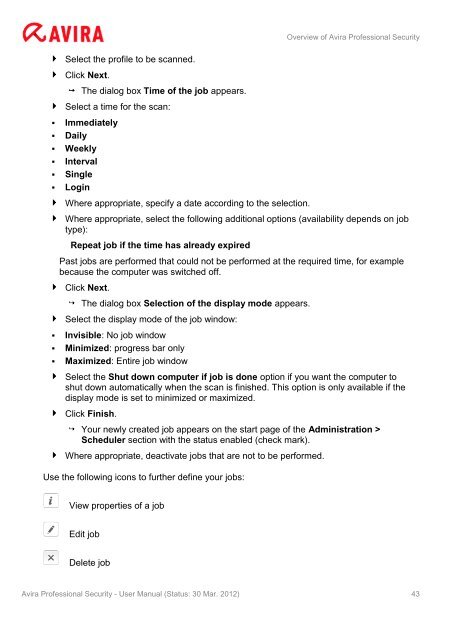User Manual
User Manual
User Manual
Create successful ePaper yourself
Turn your PDF publications into a flip-book with our unique Google optimized e-Paper software.
Select the profile to be scanned.<br />
Click Next.<br />
The dialog box Time of the job appears.<br />
Select a time for the scan:<br />
� Immediately<br />
� Daily<br />
� Weekly<br />
� Interval<br />
� Single<br />
� Login<br />
Where appropriate, specify a date according to the selection.<br />
Overview of Avira Professional Security<br />
Where appropriate, select the following additional options (availability depends on job<br />
type):<br />
Repeat job if the time has already expired<br />
Past jobs are performed that could not be performed at the required time, for example<br />
because the computer was switched off.<br />
Click Next.<br />
The dialog box Selection of the display mode appears.<br />
Select the display mode of the job window:<br />
� Invisible: No job window<br />
� Minimized: progress bar only<br />
� Maximized: Entire job window<br />
Select the Shut down computer if job is done option if you want the computer to<br />
shut down automatically when the scan is finished. This option is only available if the<br />
display mode is set to minimized or maximized.<br />
Click Finish.<br />
Your newly created job appears on the start page of the Administration ><br />
Scheduler section with the status enabled (check mark).<br />
Where appropriate, deactivate jobs that are not to be performed.<br />
Use the following icons to further define your jobs:<br />
View properties of a job<br />
Edit job<br />
Delete job<br />
Avira Professional Security - <strong>User</strong> <strong>Manual</strong> (Status: 30 Mar. 2012) 43