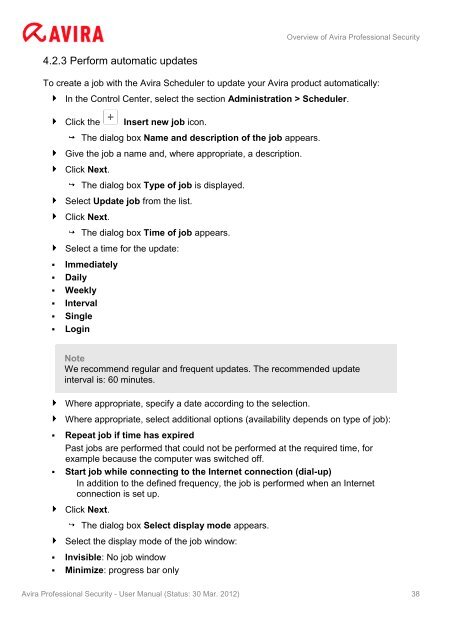User Manual
User Manual
User Manual
Create successful ePaper yourself
Turn your PDF publications into a flip-book with our unique Google optimized e-Paper software.
4.2.3 Perform automatic updates<br />
Overview of Avira Professional Security<br />
To create a job with the Avira Scheduler to update your Avira product automatically:<br />
In the Control Center, select the section Administration > Scheduler.<br />
Click the Insert new job icon.<br />
The dialog box Name and description of the job appears.<br />
Give the job a name and, where appropriate, a description.<br />
Click Next.<br />
The dialog box Type of job is displayed.<br />
Select Update job from the list.<br />
Click Next.<br />
The dialog box Time of job appears.<br />
Select a time for the update:<br />
� Immediately<br />
� Daily<br />
� Weekly<br />
� Interval<br />
� Single<br />
� Login<br />
Note<br />
We recommend regular and frequent updates. The recommended update<br />
interval is: 60 minutes.<br />
Where appropriate, specify a date according to the selection.<br />
Where appropriate, select additional options (availability depends on type of job):<br />
� Repeat job if time has expired<br />
Past jobs are performed that could not be performed at the required time, for<br />
example because the computer was switched off.<br />
� Start job while connecting to the Internet connection (dial-up)<br />
In addition to the defined frequency, the job is performed when an Internet<br />
connection is set up.<br />
Click Next.<br />
The dialog box Select display mode appears.<br />
Select the display mode of the job window:<br />
� Invisible: No job window<br />
� Minimize: progress bar only<br />
Avira Professional Security - <strong>User</strong> <strong>Manual</strong> (Status: 30 Mar. 2012) 38