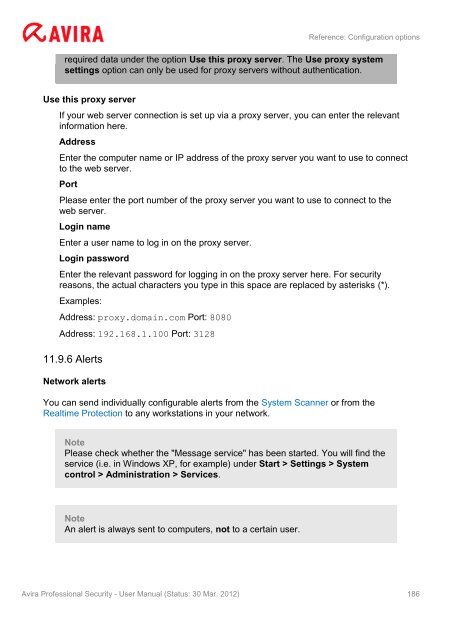- Page 1 and 2:
Avira Professional Security User Ma
- Page 3 and 4:
Table of Contents Introduction 1. I
- Page 5 and 6:
Introduction 9. Viruses and more ..
- Page 7 and 8:
1. Introduction Your Avira product
- Page 9 and 10:
2. Product information This chapter
- Page 11 and 12:
� For the program installation: A
- Page 13 and 14:
3. Installation and uninstallation
- Page 15 and 16:
Install Installation and uninstalla
- Page 17 and 18:
The Avira Tray Icon is placed in th
- Page 19 and 20:
Installation and uninstallation The
- Page 21 and 22:
Installation and uninstallation �
- Page 23 and 24:
Note Please note that an installati
- Page 25 and 26:
� /remsilentaskreboot Installatio
- Page 27 and 28:
� AVWinIni (optional) Installatio
- Page 29 and 30:
Overview of Avira Professional Secu
- Page 31 and 32:
Overview of Avira Professional Secu
- Page 33 and 34:
Overview of Avira Professional Secu
- Page 35 and 36:
Overview of Avira Professional Secu
- Page 37 and 38:
4.2 How to...? 4.2.1 Overview Overv
- Page 39 and 40:
� Maximize: Entire job window Cli
- Page 41 and 42:
Overview of Avira Professional Secu
- Page 43 and 44:
Select the profile to be scanned. C
- Page 45 and 46:
Automatic Overview of Avira Profess
- Page 47 and 48:
Repair boot sector | Download repai
- Page 49 and 50:
Web Protection actions: Deny access
- Page 51 and 52:
Overview of Avira Professional Secu
- Page 53 and 54:
Overview of Avira Professional Secu
- Page 55 and 56:
- OR - Overview of Avira Profession
- Page 57 and 58:
5. System Scanner With the System S
- Page 59 and 60:
Updates Updates can be obtained fro
- Page 61 and 62:
8. FAQ, Tips This chapter contains
- Page 63 and 64:
Reason: Avira Realtime Protection i
- Page 65 and 66:
The Configuration dialog box is dis
- Page 67 and 68:
Alt + ↓ F4 Open selected drop-dow
- Page 69 and 70:
Del Delete selected profile FireWal
- Page 71 and 72:
8.3.2 The Windows Security Center a
- Page 73 and 74:
Note In order for the Windows Secur
- Page 75 and 76:
Windows Action Center, under the Se
- Page 77 and 78:
Virus protection TURNED OFF FAQ, Ti
- Page 79 and 80:
Windows Defender OUT OF DATE You re
- Page 81 and 82:
Dialer Viruses and more Certain ser
- Page 83 and 84:
Viruses and more registration autho
- Page 85 and 86:
Viruses and more reason he is never
- Page 87 and 88:
10. Info and Service This chapter c
- Page 89 and 90:
11. Reference: Configuration option
- Page 91 and 92:
Reference: Configuration options an
- Page 93 and 94:
Action on detection Reference: Conf
- Page 95 and 96:
Repair Reference: Configuration opt
- Page 97 and 98:
Reference: Configuration options Th
- Page 99 and 100:
Input box Add Delete Reference: Con
- Page 101 and 102:
Off Reference: Configuration option
- Page 103 and 104:
Scan when writing Reference: Config
- Page 105 and 106:
Rename Reference: Configuration opt
- Page 107 and 108:
Warning The affected file remains a
- Page 109 and 110:
Reference: Configuration options Wh
- Page 111 and 112:
Delete Reference: Configuration opt
- Page 113 and 114:
enable AHeAD Reference: Configurati
- Page 115 and 116:
Delete Reference: Configuration opt
- Page 117 and 118:
Complete Reference: Configuration o
- Page 119 and 120:
Start job while connecting to the I
- Page 121 and 122:
11.4.2 Restart settings Reference:
- Page 123 and 124:
Use the following connection This s
- Page 125 and 126:
Login name Enter a user name to log
- Page 127 and 128:
Fragmented ICMP packets Reference:
- Page 129 and 130:
Reference: Configuration options Wa
- Page 131 and 132:
Filtered content: bytes Reference:
- Page 133 and 134:
Predefined rules for the ICMP traff
- Page 135 and 136: IP address Reference: Configuration
- Page 137 and 138: Reference: Configuration options Ac
- Page 139 and 140: Buttons Button Description Add appl
- Page 141 and 142: Block forever Reference: Configurat
- Page 143 and 144: Show details on demand Reference: C
- Page 145 and 146: � TCP Port Scan � UDP Port Scan
- Page 147 and 148: Report file Rule Reference: Configu
- Page 149 and 150: Setting Rules Low No incoming data
- Page 151 and 152: Filtered content: Data Reference: C
- Page 153 and 154: Filtered content: Data Reference: C
- Page 155 and 156: Report file Reference: Configuratio
- Page 157 and 158: Application list Reference: Configu
- Page 159 and 160: Port scan Reference: Configuration
- Page 161 and 162: Reference: Configuration options us
- Page 163 and 164: Reference: Configuration options fi
- Page 165 and 166: Reference: Configuration options No
- Page 167 and 168: Add Delete Reference: Configuration
- Page 169 and 170: High detection level Reference: Con
- Page 171 and 172: Default Reference: Configuration op
- Page 173 and 174: Ignore Reference: Configuration opt
- Page 175 and 176: Reference: Configuration options yo
- Page 177 and 178: Attach Mail Protection footer Refer
- Page 179 and 180: SMTP Server Port Reference: Configu
- Page 181 and 182: Note The password is case-sensitive
- Page 183 and 184: Manually switch configuration Insta
- Page 185: Reference: Configuration options No
- Page 189 and 190: Message to be sent Reference: Confi
- Page 191 and 192: Send test email Reference: Configur
- Page 193 and 194: Recipient(s) Reference: Configurati
- Page 195 and 196: No warning Reference: Configuration
- Page 197 and 198: 11.9.8 Reports Options available in
- Page 199: This manual was created with great