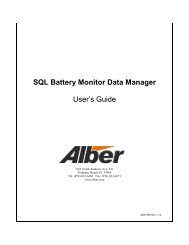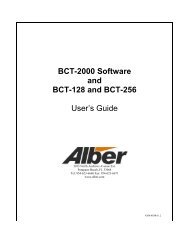MLC Monitor Load Control User's Guide - Alber
MLC Monitor Load Control User's Guide - Alber
MLC Monitor Load Control User's Guide - Alber
Create successful ePaper yourself
Turn your PDF publications into a flip-book with our unique Google optimized e-Paper software.
Report Generatorthe integrity of the information. In Export mode, the Report Generator exports files in formatsthat can be used by commercial database programs or text editors.Sample Data - Use the file reportdemo.btr (Performance test) or mlcdemo.btr (ModifiedPerformance test) to try the features in the Report Generator.11.1 Starting the Report GeneratorAfter the system performs a <strong>Load</strong> Test, the user may generate a report for battery data analysis.To generate a report from a completed test, click Reports on the main menu, then open the file.The Reports main dialog box has five buttons and seven tabs.Figure 29. Reports Main Window (Top)Click a tab or button to open dialog boxes. The following sections describe the items in eachdialog box. To exit the Report Generator, click the · in the upper right corner of the Reportsmain dialog box.11.2 Opening A ReportWhen the Report Generator is started, the Open dialog box appears.Figure 30. OpenThe Files of Type drop-down list allows the user select <strong>MLC</strong> text (.BTR), binary (.BBR) orarchive (.ZRF) files. The <strong>MLC</strong> test software generates BTR format; the Report Generatorgenerates BBR and ZRF formats. The user must open a file before selecting other options.Select the subdirectory and the file name, then click Open.11.3 <strong>Load</strong>ing A File<strong>Load</strong> - When certain functions are selected and no file is open, a message indicates a file mustbe opened. To open a file after the Report Generator is started, click <strong>Load</strong> and select a file. Theuser do not need to close the old file, as only one text or binary file can be open at a time.However, the user may open an archive file while a text or binary file is open. (Refer to Openingan Archive File.)4200-020R2.0 26 9/25/2009