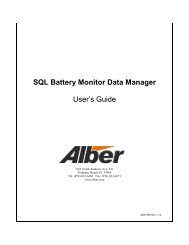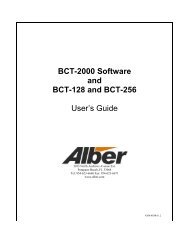MLC Monitor Load Control User's Guide - Alber
MLC Monitor Load Control User's Guide - Alber
MLC Monitor Load Control User's Guide - Alber
You also want an ePaper? Increase the reach of your titles
YUMPU automatically turns print PDFs into web optimized ePapers that Google loves.
Table of FiguresUse the buttons to exclude or include cells that went into shutdown; change alarm levels;change test step duration and load; change the number of graph grid lines; zoom in on a baraxis; and view the alarms list. These buttons are described in the following sections.10.5.1 Cell ExclusionExclude CellsTo remove a cell from the test, click the Exclude Cells button. In the Cell Exclusions dialog box,click Add Cell, type the string and cell number, then click Exclude. The string and cell appear inthe list in the Cell Exclusions dialog box. A box with a check mark indicates the cell is excludedfrom the test. To include an excluded cell back into the test, clear the check box. The user canexclude cells before a test, and during a test without pausing the test. The user can includethem back during a test without pausing.Excluding and including a cell from the test automatically adjusts battery alarm levels bychanging the OV warning and shutdown values by one cell level. All items on the cell exclusionlist are cleared when the test is exited.10.5.2 Alarm LevelsFigure 21. Cell ExclusionsAdjust Alarm LevelsThe user may change the warning and shutdown levels for cells and OV while the test isrunning. Click the Adjust Alarm Levels toolbar button. After changing a level, use the TAB orENTER key or mouse to move to the next box. The new alarm level takes effect immediately.Changes are recorded in the test activities portion of the report.CAUTION:Changes made to the alarm levels and test steps using the Test Adjustments dialogboxes are valid only for the presently running test and do not permanently changethe test setup information.4200-020R2.0 21 9/25/2009