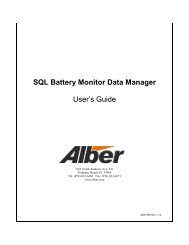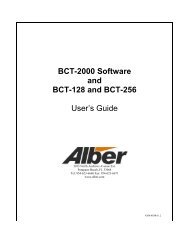MLC Monitor Load Control User's Guide - Alber
MLC Monitor Load Control User's Guide - Alber
MLC Monitor Load Control User's Guide - Alber
You also want an ePaper? Increase the reach of your titles
YUMPU automatically turns print PDFs into web optimized ePapers that Google loves.
Table of FiguresTypically, select manual mode to control a Charger test or if there is a load bank problem.Manually selecting load step weights may help determine which step in the load bank is causingthe problem.NOTE:Do not confuse step weights in the load bank with test steps in the program.When F3 Manual is selected, a toolbar on the window allows control of the load bank.Figure 17. Manual ToolbarUser-Defined Weight Buttons - The larger arrows to the left of 20 on the toolbar are userdefinable.To increase or decrease their load weight per step, type a weight in the box or clickthe smaller arrows adjacent to the box. The maximum weight value is 200. To increase ordecrease the load applied, click the larger arrows. As the value is changed, the 16 square stepindicators change. The step enabled in the load bank is displayed as a binary count along thetoolbar; when a square is black, that step is on in the load bank.NOTE:The value in amps of the load change depends on the type of load bank used. Typically,this value is less than one amp per step. For a larger increment, change the userdefinedstep size on the toolbar. To determine the actual amp value for each weight,divide the load bank's total amp capacity by the total weight count. Refer to the <strong>Load</strong>Bank window to determine the total weight count.20, 10, 5, 1 and All Off - The user may also use the 20, 10, 5, and 1 buttons to change the totalweight applied to the load. To turn off all the steps, click All Off. When the test is running, theuser may click F2 Pause to pause the test and remove the load.NOTE:Instead of using the manual mode to change step weights, the user may use the TestSteps dialog box to change the actual load current or power. Refer to Test Steps.10.4 View Alarms During TestThe Test window indicates real-time alarm conditions for cells and OV. During testing, to viewthe alarm history, click the View Alarms button. Refer to View Alarms.10.4.1 Cell AlarmWhen a cell goes into alarm, the bar graph for the failing cell changes color, an alarm soundsfrom the PC, and the cell number and string designation are logged in the alarm history. A cellalarm occurs when the cell voltage drops below the programmed Cell Warning voltage level.The normal bar graph color is green; yellow indicates a warning condition, and red indicates ashutdown. If a cell goes into negative voltage levels, the bar graph for the cell changes to black.Cell Warning - When a cell falls below a warning level, the <strong>MLC</strong> beeps, but the test does notpause. To silence the alarm, click OK in the Warning message box.4200-020R2.0 19 9/25/2009