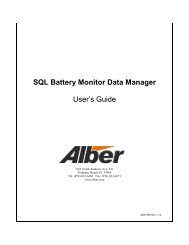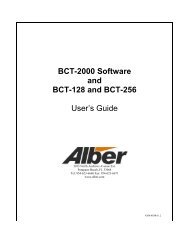MLC Monitor Load Control User's Guide - Alber
MLC Monitor Load Control User's Guide - Alber
MLC Monitor Load Control User's Guide - Alber
You also want an ePaper? Increase the reach of your titles
YUMPU automatically turns print PDFs into web optimized ePapers that Google loves.
Table of Figures8.1.4 Connecting The <strong>Load</strong> BankIf using Albércorp load banks, do the following:1. Connect the 50’ load control cable (two Amphenol 37-pin connectors on one end and aDB-37 on the other end) from the BDS <strong>Control</strong>ler <strong>Load</strong> <strong>Control</strong> port to the <strong>Load</strong> <strong>Control</strong>Input on the side of the optional load bank. This connector is usually labeled J2;however, refer to the drawings that came with the load banks.2. Connect the heavy load cables from the load banks to the battery as shown in thedrawings that came with the load banks.3. The <strong>MLC</strong> is now mechanically ready to perform the desired load test.4. Power on all the equipment at this time except the Albércorp continuous load banks.5. After the <strong>MLC</strong> system has initialized and the main menu appears on the computer,power on the load banks.6. When disconnecting any equipment, power down the continuous load bank first, thenpower down the rest of the system.9 Setting Up The <strong>MLC</strong> For <strong>Load</strong> TestThe <strong>Monitor</strong> <strong>Load</strong> <strong>Control</strong> program allows the user to use the computer to set up all testparameters. Refer to the following Setup dialog box descriptions to program the testparameters. At this point, the <strong>MLC</strong> main menu must be displayed. On the main menu, clickSetup. A drop-down menu with Location, Battery Strings, Test Setup, and <strong>Load</strong> Bank appears.Complete each item as described.9.1 LocationOn the Setup menu, click Location. Site and battery information is saved with each test reportand permanently saved in the BMDM data file. Confirm all text boxes before performing anytest, or reports may have incorrect or missing data.Figure 5. Setup - Location4200-020R2.0 7 9/25/2009