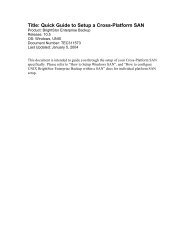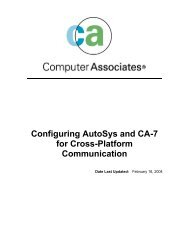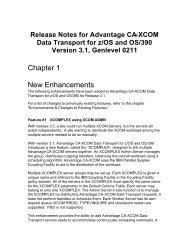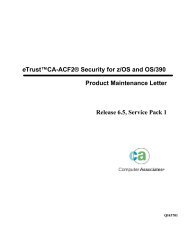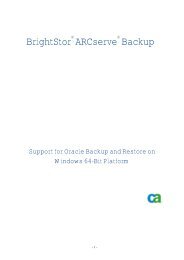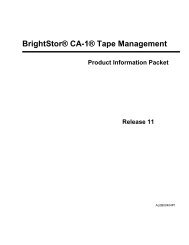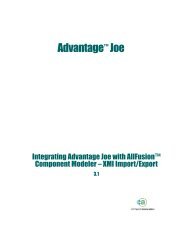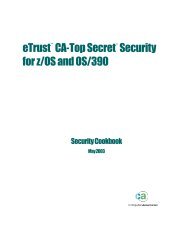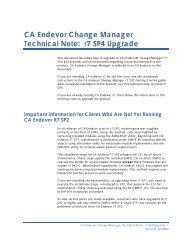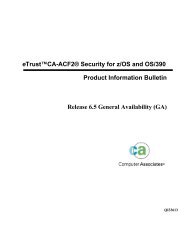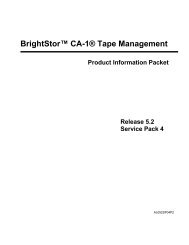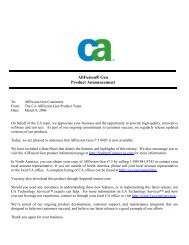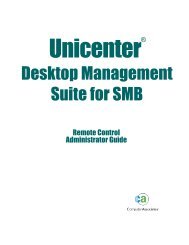How to use, configure and troubleshoot CAReport ... - SupportConnect
How to use, configure and troubleshoot CAReport ... - SupportConnect
How to use, configure and troubleshoot CAReport ... - SupportConnect
You also want an ePaper? Increase the reach of your titles
YUMPU automatically turns print PDFs into web optimized ePapers that Google loves.
To select an item <strong>to</strong> include in your report, highlight the item in the Available Columnstable <strong>and</strong> click Add. The item will be moved <strong>to</strong> the Report Columns table.Note: You can create reports made up of information collected from multiple sources.For example, you could create a report that reports on Job Type, Tape Name, <strong>and</strong> SourceHost.5. Click Next <strong>to</strong> go <strong>to</strong> the Report Criteria screen. From this screen, you cancus<strong>to</strong>mize your report in the following ways:• Set the order of the records--The records (or rows) in the columns of your reportcan be sorted in either ascending or descending order. By default, the records areordered in ascending order.• Set the order of the columns--The column at the <strong>to</strong>p of the Report Columns listwill be the first (left-most) column in your report. To change the position of acolumn, highlight it in the Report Columns table <strong>and</strong> click the up or down arrow.• Set filters--The records for your report can be filtered for specific criteria that youdefine. Use the Enter Value field, along with the Opera<strong>to</strong>rs <strong>and</strong> Condition dropdownmenus, <strong>to</strong> specify the criteria for each type of record (each listing in theReport Columns table) in your report. After specifying a filter, click Add Criteria<strong>to</strong> add it <strong>to</strong> the Query Criteria table.For example, <strong>to</strong> report only on jobs with a Job ID between 150 <strong>and</strong> 250, follow thesesteps:1. Click Job, Job ID in the Report Columns table.2. Set the Opera<strong>to</strong>rs drop-down menu <strong>to</strong> ">=", type 150 in the Enter Value field, <strong>and</strong>set the Condition drop-down menu <strong>to</strong> "<strong>and</strong>." Then click Add Criteria.