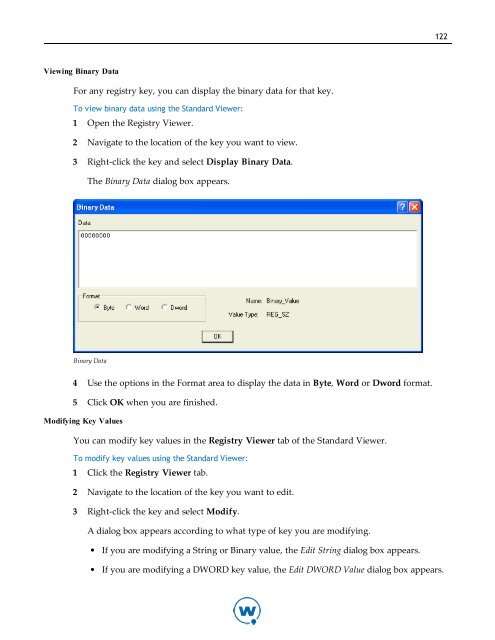Avalanche User Guide - Wavelink
Avalanche User Guide - Wavelink Avalanche User Guide - Wavelink
122Viewing Binary DataFor any registry key, you can display the binary data for that key.To view binary data using the Standard Viewer:1 Open the Registry Viewer.2 Navigate to the location of the key you want to view.3 Right-click the key and select Display Binary Data.The Binary Data dialog box appears.Binary Data4 Use the options in the Format area to display the data in Byte, Word or Dword format.5 Click OK when you are finished.Modifying Key ValuesYou can modify key values in the Registry Viewer tab of the Standard Viewer.To modify key values using the Standard Viewer:1 Click the Registry Viewer tab.2 Navigate to the location of the key you want to edit.3 Right-click the key and select Modify.A dialog box appears according to what type of key you are modifying.• If you are modifying a String or Binary value, the Edit String dialog box appears.• If you are modifying a DWORD key value, the Edit DWORD Value dialog box appears.
123• If you are modifying a Multi-String value, the Edit Multi-String dialog box appears.4 Using the configuration options available in each dialog box, edit the key value.5 Click OK when you are finished.Editing Binary DataThe key value is modified.You have the ability to modify the binary data of each type of key value in the RegistryViewer tab of the Standard Viewer.To modify binary data using the Standard Viewer:1 Click the Registry Viewer tab.2 Navigate to the location of the key you want to modify.3 Right-click the key and select Modify Binary Data.The Edit Binary Value dialog box appears.Edit Binary Value4 In the Value data text box, edit the binary value as desired.5 Click OK when you are finished.Deleting Key ValuesYou can delete registry key values that you no longer need.
- Page 79 and 80: Chapter 8: Managing a Mobile Device
- Page 81 and 82: Chapter 8: Managing a Mobile Device
- Page 83 and 84: Chapter 8: Managing a Mobile Device
- Page 85 and 86: Chapter 9: Managing Software Profil
- Page 87 and 88: Chapter 9: Managing Software Profil
- Page 89 and 90: Chapter 9: Managing Software Profil
- Page 91 and 92: Chapter 9: Managing Software Profil
- Page 93 and 94: Chapter 9: Managing Software Profil
- Page 95 and 96: Chapter 9: Managing Software Profil
- Page 97 and 98: Chapter 10: Managing Mobile Devices
- Page 99 and 100: Chapter 10: Managing Mobile Devices
- Page 101 and 102: Chapter 10: Managing Mobile Devices
- Page 103 and 104: Chapter 10: Managing Mobile Devices
- Page 105 and 106: Chapter 10: Managing Mobile Devices
- Page 107 and 108: Chapter 10: Managing Mobile Devices
- Page 109 and 110: Chapter 11: Using Remote Control 10
- Page 111 and 112: 103Changing the Username and Passwo
- Page 113 and 114: 105Debug MailSessionEnables or disa
- Page 115 and 116: 107NOTE: If you have some devices t
- Page 117 and 118: 109Configuring the Remote Control C
- Page 119 and 120: 111PassphraseThe passphrase to use
- Page 121 and 122: 113NOTE: Once you have configured t
- Page 123 and 124: 115Connecting to Mobile DevicesAfte
- Page 125 and 126: 117Standard Viewer TasksThis sectio
- Page 127 and 128: 119To create a new folder on the de
- Page 129: 121Device Details dialog box. Click
- Page 133 and 134: 1253 If you are comparing it to a s
- Page 135 and 136: 127To clear the log file:1 Click th
- Page 137 and 138: 129Device InfoConfiguring Display a
- Page 139 and 140: 131NOTE: You can also configure the
- Page 141 and 142: 133The Configuration Data Change di
- Page 143 and 144: 135The Configuration Data Change di
- Page 145 and 146: 137panels:Device Description PanelT
- Page 147 and 148: 139Using the Registry ExplorerFrom
- Page 149 and 150: Chapter 12: Managing Mobile Device
- Page 151 and 152: Chapter 12: Managing Mobile Device
- Page 153 and 154: Chapter 12: Managing Mobile Device
- Page 155 and 156: Chapter 12: Managing Mobile Device
- Page 157 and 158: Chapter 12: Managing Mobile Device
- Page 159 and 160: Chapter 13: Managing Mobile Device
- Page 161 and 162: Chapter 13: Managing Mobile Device
- Page 163 and 164: Chapter 14: Managing Alert Profiles
- Page 165 and 166: Chapter 14: Managing Alert Profiles
- Page 167 and 168: Chapter 14: Managing Alert Profiles
- Page 169 and 170: Chapter 14: Managing Alert Profiles
- Page 171 and 172: Chapter 15: Using Selection Criteri
- Page 173 and 174: Chapter 15: Using Selection Criteri
- Page 175 and 176: Chapter 15: Using Selection Criteri
- Page 177 and 178: Chapter 15: Using Selection Criteri
- Page 179 and 180: Chapter 15: Using Selection Criteri
122Viewing Binary DataFor any registry key, you can display the binary data for that key.To view binary data using the Standard Viewer:1 Open the Registry Viewer.2 Navigate to the location of the key you want to view.3 Right-click the key and select Display Binary Data.The Binary Data dialog box appears.Binary Data4 Use the options in the Format area to display the data in Byte, Word or Dword format.5 Click OK when you are finished.Modifying Key ValuesYou can modify key values in the Registry Viewer tab of the Standard Viewer.To modify key values using the Standard Viewer:1 Click the Registry Viewer tab.2 Navigate to the location of the key you want to edit.3 Right-click the key and select Modify.A dialog box appears according to what type of key you are modifying.• If you are modifying a String or Binary value, the Edit String dialog box appears.• If you are modifying a DWORD key value, the Edit DWORD Value dialog box appears.