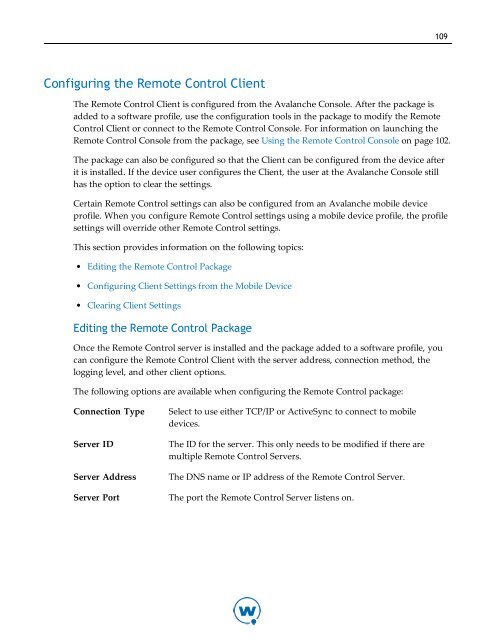Avalanche User Guide - Wavelink
Avalanche User Guide - Wavelink Avalanche User Guide - Wavelink
108Viewing System InformationThe System Info section on the Remote Control web page allows you to view the server runtime, a list of connected devices, the license server information, and local resources.To view the system information:1 From the Remote Control web page, click System Info in the System Menu.2 Select the tabs across the top to view different information.Configuring Connection ProfilesConnection profiles allow you to define the skin displayed when a user connects to a deviceusing Remote Control. They are configured from the Remote Control Console.The following options are available when configuring a connection profile:NameThe name of the connection profile.Use asdefaultWhen this option is enabled, the current profile is used as the default when youestablish a connection.If you want to establish a connection using a profile other than the default profile,you can set the profile from the viewer while you are connected.ShowskinDisplays a skin when you are connected to a device. When this option is enabled, theserver is set to Autodetect and Remote Control will use device information to displaythe correct skin.NOTE: If Remote Control settings are configured in a mobile device profile, the mobiledevice profile will override these connection profile settings.To configure the connection settings:1 From the Remote Control Console, click Profiles in the User Menu.2 Select the connection profile from the Profiles list, or click Add New to create a newprofile.3 Configure the options are desired in the Details box.4 Click Save.
109Configuring the Remote Control ClientThe Remote Control Client is configured from the Avalanche Console. After the package isadded to a software profile, use the configuration tools in the package to modify the RemoteControl Client or connect to the Remote Control Console. For information on launching theRemote Control Console from the package, see Using the Remote Control Console on page 102.The package can also be configured so that the Client can be configured from the device afterit is installed. If the device user configures the Client, the user at the Avalanche Console stillhas the option to clear the settings.Certain Remote Control settings can also be configured from an Avalanche mobile deviceprofile. When you configure Remote Control settings using a mobile device profile, the profilesettings will override other Remote Control settings.This section provides information on the following topics:• Editing the Remote Control Package• Configuring Client Settings from the Mobile Device• Clearing Client SettingsEditing the Remote Control PackageOnce the Remote Control server is installed and the package added to a software profile, youcan configure the Remote Control Client with the server address, connection method, thelogging level, and other client options.The following options are available when configuring the Remote Control package:Connection TypeServer IDServer AddressServer PortSelect to use either TCP/IP or ActiveSync to connect to mobiledevices.The ID for the server. This only needs to be modified if there aremultiple Remote Control Servers.The DNS name or IP address of the Remote Control Server.The port the Remote Control Server listens on.
- Page 65 and 66: Chapter 6: Managing Network Profile
- Page 67 and 68: Chapter 6: Managing Network Profile
- Page 69 and 70: Chapter 7: Managing Scan to Configu
- Page 71 and 72: Chapter 7: Managing Scan to Configu
- Page 73 and 74: Chapter 7: Managing Scan to Configu
- Page 75 and 76: Chapter 8: Managing a Mobile Device
- Page 77 and 78: Chapter 8: Managing a Mobile Device
- Page 79 and 80: Chapter 8: Managing a Mobile Device
- Page 81 and 82: Chapter 8: Managing a Mobile Device
- Page 83 and 84: Chapter 8: Managing a Mobile Device
- Page 85 and 86: Chapter 9: Managing Software Profil
- Page 87 and 88: Chapter 9: Managing Software Profil
- Page 89 and 90: Chapter 9: Managing Software Profil
- Page 91 and 92: Chapter 9: Managing Software Profil
- Page 93 and 94: Chapter 9: Managing Software Profil
- Page 95 and 96: Chapter 9: Managing Software Profil
- Page 97 and 98: Chapter 10: Managing Mobile Devices
- Page 99 and 100: Chapter 10: Managing Mobile Devices
- Page 101 and 102: Chapter 10: Managing Mobile Devices
- Page 103 and 104: Chapter 10: Managing Mobile Devices
- Page 105 and 106: Chapter 10: Managing Mobile Devices
- Page 107 and 108: Chapter 10: Managing Mobile Devices
- Page 109 and 110: Chapter 11: Using Remote Control 10
- Page 111 and 112: 103Changing the Username and Passwo
- Page 113 and 114: 105Debug MailSessionEnables or disa
- Page 115: 107NOTE: If you have some devices t
- Page 119 and 120: 111PassphraseThe passphrase to use
- Page 121 and 122: 113NOTE: Once you have configured t
- Page 123 and 124: 115Connecting to Mobile DevicesAfte
- Page 125 and 126: 117Standard Viewer TasksThis sectio
- Page 127 and 128: 119To create a new folder on the de
- Page 129 and 130: 121Device Details dialog box. Click
- Page 131 and 132: 123• If you are modifying a Multi
- Page 133 and 134: 1253 If you are comparing it to a s
- Page 135 and 136: 127To clear the log file:1 Click th
- Page 137 and 138: 129Device InfoConfiguring Display a
- Page 139 and 140: 131NOTE: You can also configure the
- Page 141 and 142: 133The Configuration Data Change di
- Page 143 and 144: 135The Configuration Data Change di
- Page 145 and 146: 137panels:Device Description PanelT
- Page 147 and 148: 139Using the Registry ExplorerFrom
- Page 149 and 150: Chapter 12: Managing Mobile Device
- Page 151 and 152: Chapter 12: Managing Mobile Device
- Page 153 and 154: Chapter 12: Managing Mobile Device
- Page 155 and 156: Chapter 12: Managing Mobile Device
- Page 157 and 158: Chapter 12: Managing Mobile Device
- Page 159 and 160: Chapter 13: Managing Mobile Device
- Page 161 and 162: Chapter 13: Managing Mobile Device
- Page 163 and 164: Chapter 14: Managing Alert Profiles
- Page 165 and 166: Chapter 14: Managing Alert Profiles
109Configuring the Remote Control ClientThe Remote Control Client is configured from the <strong>Avalanche</strong> Console. After the package isadded to a software profile, use the configuration tools in the package to modify the RemoteControl Client or connect to the Remote Control Console. For information on launching theRemote Control Console from the package, see Using the Remote Control Console on page 102.The package can also be configured so that the Client can be configured from the device afterit is installed. If the device user configures the Client, the user at the <strong>Avalanche</strong> Console stillhas the option to clear the settings.Certain Remote Control settings can also be configured from an <strong>Avalanche</strong> mobile deviceprofile. When you configure Remote Control settings using a mobile device profile, the profilesettings will override other Remote Control settings.This section provides information on the following topics:• Editing the Remote Control Package• Configuring Client Settings from the Mobile Device• Clearing Client SettingsEditing the Remote Control PackageOnce the Remote Control server is installed and the package added to a software profile, youcan configure the Remote Control Client with the server address, connection method, thelogging level, and other client options.The following options are available when configuring the Remote Control package:Connection TypeServer IDServer AddressServer PortSelect to use either TCP/IP or ActiveSync to connect to mobiledevices.The ID for the server. This only needs to be modified if there aremultiple Remote Control Servers.The DNS name or IP address of the Remote Control Server.The port the Remote Control Server listens on.