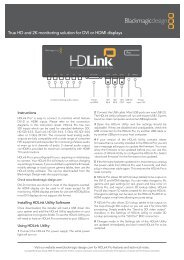blackmagic atem 1 m/e production switcher - Imagecraft
blackmagic atem 1 m/e production switcher - Imagecraft
blackmagic atem 1 m/e production switcher - Imagecraft
Create successful ePaper yourself
Turn your PDF publications into a flip-book with our unique Google optimized e-Paper software.
90<br />
Blackmagic Media Express<br />
Select your ATEM Switcher from the Device menu.<br />
Capturing Video and Audio Files<br />
Selecting Your ATEM Switcher<br />
If you have more than one Blackmagic Design capture product installed or connected to your computer, go<br />
to the Device menu in Media Express and select your ATEM <strong>switcher</strong>. In the example pictured on this page,<br />
a DeckLink card and an ATEM Television Studio are both installed in the same computer. Selecting your<br />
ATEM <strong>switcher</strong> will allow you to choose suitable video settings for your project.<br />
Setting Up a Project<br />
Before capturing any clips in Media Express, you will need to select the settings for your project. Go<br />
to Media Express>Preferences on Mac OS X or Edit>Preferences on Windows. Any settings which are<br />
grayed out are only used with other Blackmagic Design capture products and are not required by your<br />
ATEM <strong>switcher</strong>.<br />
With ATEM 1 M/E and 2 M/E <strong>production</strong> <strong>switcher</strong>s, select whether the Aux 1 output is HD1080i, HD720p,<br />
NTSC or PAL and also set the frame rate. Select from a range of professional compressed and uncompressed<br />
capture file formats or even a DPX image sequence. Video will be captured in the chosen format and saved<br />
to an AVI file.<br />
With ATEM Television Studio ,the Project Video Format defines the frame size of the current H.264 project.<br />
Choose “Native (Progressive)” for full resolution encoding of the Program Output or select from a number<br />
of popular device presets including iPad and YouTube. ATEM Television Studio automatically detects the<br />
frame rate of your Program Output. Video will be encoded in the H.264 format and saved to an MP4 file.<br />
Set the storage location for your captured video and audio and choose whether to stop capture or playback<br />
if dropped frames are detected.<br />
Standard definition projects are set to the 4:3 aspect ratio unless you enable the Anamorphic SD 16:9<br />
checkbox.<br />
Usually video applications stop playing video if you send them to the background. If you want Media Express<br />
to keep playing video, even if you open another application in the foreground, enable the checkbox to<br />
"Continue playback when in the background".<br />
The final options are not used by ATEM <strong>switcher</strong> as they relate to tape decks with RS-422 deck control.