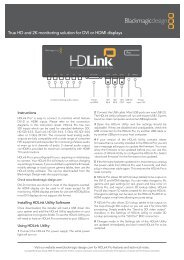blackmagic atem 1 m/e production switcher - Imagecraft
blackmagic atem 1 m/e production switcher - Imagecraft
blackmagic atem 1 m/e production switcher - Imagecraft
Create successful ePaper yourself
Turn your PDF publications into a flip-book with our unique Google optimized e-Paper software.
89<br />
Blackmagic Media Express<br />
What is Media Express?<br />
Blackmagic Media Express 3 software is included with every ATEM <strong>switcher</strong> to perform video and audio<br />
capture to files. Blackmagic Media Express 3 is a great tool when you don’t need the complexity of NLE<br />
software but simply want to capture the live video of your <strong>switcher</strong>'s USB output..<br />
ATEM 1 M/E and 2 M/E <strong>production</strong> <strong>switcher</strong>s with USB 3.0 can perform uncompressed video capture to<br />
DPX, uncompressed YUV and MJPEG files in the AVI file format. USB 3.0 capture is supported on compatible<br />
Windows computers with USB 3.0.<br />
ATEM Television Studio with USB 2.0 can perform compressed video capture to H.264 files in the MP4 file<br />
format on Mac OS X and Windows computers. Media Express automatically detects whether the <strong>switcher</strong>'s<br />
Program Output is HD1080i, HD720p, NTSC or PAL. Captured files are stored in a progressive format for<br />
maximum compatibility with media player software on Mac OS X, Windows and portable video players.<br />
The User Interface<br />
Media Express can easily be scaled for different sizes of monitors or even small notebook screens. When<br />
you open Media Express, you'll notice the log and capture, playback and edit to tape views are color-coded<br />
so you will know at a glance which mode is being used. The edit to tape view is not used by ATEM Television<br />
Studio but may be used with other Blackmagic Design capture and playback products.<br />
Media List<br />
The left "media list" always displays the scratch, any bins you have created and also any media you have<br />
imported or captured. Media can be displayed in Timecode List view or Thumbnail view and you can even<br />
filter media by favorites. The Search field makes it easy to find media by name or by attributes captured<br />
in the media metadata. The project name and format are shown in the bottom-left corner of the Media<br />
Express window.<br />
The top-right pane always displays the video preview. Timecode is displayed at the top of the video<br />
preview pane.<br />
Log and Capture<br />
Click on the red Log and Capture tab. The video preview pane shows the source video from your ATEM<br />
<strong>switcher</strong>. Here you can enter metadata for the clips you will capture including name, description, favorite<br />
and more. Double-clicking a captured clip in the media list will automatically switch Media Express to<br />
Playback view.<br />
Playback<br />
In the green Playback view, the video preview pane shows the video of the clip being played. Click the<br />
favorites button to add to your favorites in the media list.