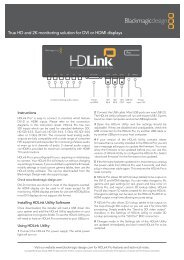blackmagic atem 1 m/e production switcher - Imagecraft
blackmagic atem 1 m/e production switcher - Imagecraft
blackmagic atem 1 m/e production switcher - Imagecraft
You also want an ePaper? Increase the reach of your titles
YUMPU automatically turns print PDFs into web optimized ePapers that Google loves.
86<br />
Operating Your ATEM Switcher<br />
Auxiliary Outputs Control Menus on Mac OS X<br />
Auxiliary Outputs Control Menus on Windows<br />
List of Auxiliary Output Sources<br />
Using Auxiliary Outputs<br />
The ATEM 1 M/E and 2 M/E <strong>production</strong> <strong>switcher</strong>s have auxiliary outputs which are spare SDI outputs that<br />
can have various inputs and internal sources routed to them. They are very similar to router outputs, and all<br />
video inputs, color generators, media players, program, preview and even color bars can be output.<br />
If you want an extra program output, then aux. outputs are perfect to use, or if you need a clean feed before<br />
one or both of the down stream keyers, then you can even select these to the aux. outputs. This would<br />
give you a program feed without a logo or bug, so you can capture this as a broadcast master for later<br />
transmission.<br />
Aux. outputs are extremely powerful, and can be routed on the software control panel, as well as the<br />
hardware based broadcast panel. The aux. output menus are available in the menu bar at the top of the<br />
software control panel regardless of the tab currently selected so they are always available.<br />
The <strong>switcher</strong> will always perform a clean switch when an auxiliary output changes sources so this means you<br />
can use the <strong>switcher</strong> to cut between sources on the auxiliary output cleanly and without glitches.<br />
Routing Auxiliary Outputs<br />
On the ATEM software control each aux. output has a menu for selecting the source to output on the aux.<br />
video output. Simply select the menu, and then scroll the list for the source you want to output. When<br />
selected, the output on the selected aux. will change immediately. You can see the current source with a<br />
tick in the menu item.<br />
On the ATEM broadcast panel the aux. outputs are set from the aux. menu in the system control.<br />
Once the desired aux. output is selected, you use the select bus to route the source to the aux.<br />
output. Because the broadcast panel uses the select bus, it's very fast to control aux. outputs from the<br />
broadcast panel.<br />
Whatever video and audio is output on Aux 1 is also output on the USB 3.0 port.<br />
There is a range of sources available, and these include:<br />
Black Black source generated internally in the <strong>switcher</strong>.<br />
Inputs You will see the video inputs of the <strong>switcher</strong> listed, and these will be listed as the<br />
current labels you have set in the settings tab of the <strong>switcher</strong>.<br />
Color Bars Color bar source generated internally in the <strong>switcher</strong>.<br />
Media Player 1 This is the fill output of media player 1, and is derived from the still or clips RGB<br />
content.