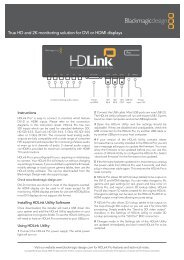blackmagic atem 1 m/e production switcher - Imagecraft
blackmagic atem 1 m/e production switcher - Imagecraft
blackmagic atem 1 m/e production switcher - Imagecraft
You also want an ePaper? Increase the reach of your titles
YUMPU automatically turns print PDFs into web optimized ePapers that Google loves.
74<br />
Operating Your ATEM Switcher<br />
Step 1. To set up a chroma key on upstream keyer 1 on the broadcast panel:<br />
Step 2. Press the KEY 1 button to enable the keyer on the preview output. The system control will<br />
dynamically navigate to the KEY 1 menu. You can manually navigate to the KEY 1 menu by<br />
pressing HOME > EFFECTS KEYS > KEY 1.<br />
Step 3. Select the CHROMA KEY menu button.<br />
Step 4. The destination display will say key1fill. Select the fill source on the select bus. Since the key signal<br />
is automatically generated from the fill source, the cut source is ignored.<br />
Step 5. Adjust the chroma key controls to refine the key.<br />
Chroma key parameters:<br />
Hue The hue adjustment selects the color that will be replaced. Rotate the hue knob<br />
until the background keys through the desired color.<br />
Gain The gain adjustment determines how the colors around the selected hue are<br />
keyed. Adjust the gain knob until the edges of the keyed region appear the way<br />
you want them.<br />
Y Suppress The luminance suppression adjustment sets the black level of the region where<br />
the chroma key level has been removed. Adjust the ysuppres knob until the black<br />
level of the chroma removed region is correct.<br />
Lift Lift should normally be set to zero for a well set up chroma key scene. Lift<br />
allows very low saturation values of the keyed color to be excluded from the<br />
key. Colored light spilling onto a neutral colored object in the foreground will<br />
sometimes cause small areas to key to the background source. Lift allows you to<br />
fill these small holes in the key signal.<br />
Narrow The acceptance angle of colors around the selected hue should generally be<br />
as broad as possible to achieve natural looking chroma Keys. Sometimes, if<br />
some colors in the fill source are too close to the chroma key color, it may be<br />
hard to exclude them from the key. Selecting the narrow button uses a smaller<br />
acceptance angle around the chroma key color. Selecting narrow temporarily,<br />
may help you center the hue adjustment.<br />
Fly Key Enables/disables DVE effects