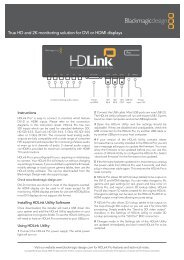blackmagic atem 1 m/e production switcher - Imagecraft
blackmagic atem 1 m/e production switcher - Imagecraft
blackmagic atem 1 m/e production switcher - Imagecraft
You also want an ePaper? Increase the reach of your titles
YUMPU automatically turns print PDFs into web optimized ePapers that Google loves.
64<br />
Operating Your ATEM Switcher<br />
To perform a stinger transition on the broadcast panel<br />
Step 1. From the system control menu buttons, navigate to the media player menu by selecting MEDIA<br />
PLAYER from the home menu and select the media player you plan to use for the transition.<br />
Step 2. Select the CLIPS button and then use the first rotary encoder knob to select between clip 1<br />
and clip 2.<br />
Step 3. Select stinger as the transition type by pressing the MIX/DIP and DVE/WIPE buttons<br />
simultaneously. Both buttons are illuminated green indicating that the stinger transition<br />
type is selected.<br />
Step 4. From the system control menu buttons, select the media player you chose in step 1.<br />
You can also navigate to the stinger menu by selecting TRANS > STINGER from the HOME<br />
menu.<br />
Step 5. Adjust the preroll, trigger, mix and duration times as needed.<br />
Step 6. Set the logo rate and any other key parameters if required.<br />
Step 7. Perform the transition as an auto transition from the transition control block.<br />
You cannot perform a manual stinger transition using the fader bar.<br />
Broadcast panel stinger transition parameters<br />
preroll Preroll is a trim in that can be used to trim the beginning of the clip.<br />
The maximum preroll time is 3:00 seconds.<br />
trigger Trigger is the time at which the <strong>switcher</strong> will start the background mix transition,<br />
which will occur under the animation. Usually, this is the point when the animation<br />
is full screen.<br />
mix Mix specifies the duration of the mix that will occur between preview and<br />
program under the animation. To specify a cut instead of a mix simply set the<br />
rate to 1 frame.<br />
duration Duration refers to the length of the animation. The duration should normally<br />
match the length of the animation. It can also be used to trim out the end of<br />
the clip.<br />
It is important to understand that the trigger, mix and duration times are dependant on one another.<br />
For example the trigger + mix rate cannot be larger than the duration. Note also that the time displayed in<br />
the transition rate window is equal to the duration + preroll.