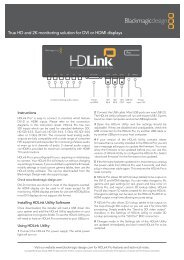blackmagic atem 1 m/e production switcher - Imagecraft
blackmagic atem 1 m/e production switcher - Imagecraft
blackmagic atem 1 m/e production switcher - Imagecraft
You also want an ePaper? Increase the reach of your titles
YUMPU automatically turns print PDFs into web optimized ePapers that Google loves.
57<br />
Operating Your ATEM Switcher<br />
DVE Transition Settings<br />
To perform a DVE transition on the software control panel<br />
Step 1. On the preview bus, select the video source that you want on the program output.<br />
Step 2. Select the DVE transition style in the transition control block.<br />
Step 3. Expand the transition palette and select DVE from the transition types bar.<br />
If the DVE is being used in an upstream key, the DVE transition style button will be unavailable<br />
for selection until the key is taken off air and off next transition. Refer to sharing DVE resources<br />
below for more information.<br />
Step 4. Use the settings in the DVE palette to customise the transition.<br />
Step 5. Perform the transition as an auto transition or manual transition from the transition control<br />
block.<br />
To perform a DVE transition on the broadcast panel<br />
Step 1. On the preview bus, select the video source that you want on the program output.<br />
Step 2. Press the SHIFT and WIPE/DVE buttons to select the DVE transition type. The WIPE/DVE<br />
button illuminates green. The system control automatically navigates to the DVE pattern menu.<br />
To manually navigate to the DVE pattern menu press HOME > TRANS > DVE PATTRN.<br />
If the DVE is already being used in an upstream key, the message DVE unavailable will be<br />
displayed and the DVE transition type will not be available for selection until the key is taken<br />
off air and off next transition. Refer to sharing DVE resources below for more information.<br />
Step 3. Use the system control menu buttons to select the DVE effects, graphic effects and to enable/<br />
disable the DVE Key.<br />
Step 4. Use the rotary encoders and buttons in the system control to customize the DVE transition.<br />
You can also enter a DVE rate duration using the number pad followed by the set rate button.<br />
Step 5. Use the select bus to select the logo fill source.<br />
Step 6. Press the CUT/FILL button and use the select bus to select the logo cut source.<br />
Step 7. Perform the transition as an auto transition or manual transition from the transition control block.