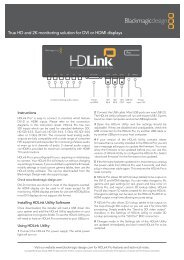blackmagic atem 1 m/e production switcher - Imagecraft
blackmagic atem 1 m/e production switcher - Imagecraft
blackmagic atem 1 m/e production switcher - Imagecraft
Create successful ePaper yourself
Turn your PDF publications into a flip-book with our unique Google optimized e-Paper software.
51<br />
Operating Your ATEM Switcher<br />
To perform an auto transition on the broadcast panel<br />
Step 1. On the preview bus, select the video source that you want on the program output.<br />
Step 2. Select the transition type using the transition type buttons in the transition control block.<br />
Step 3. In the system control, set the transition rate and adjust any other parameter for the transition<br />
as needed.<br />
Step 4. Press the AUTO button in the transition control block to initiate the transition.<br />
Step 5. During the transition, the red and green buttons on the program and preview buses both<br />
turn red to indicate that you are in the middle of a transition. The fader bar indicator<br />
displays the position and progress of the transition and the transition rate display updates<br />
to indicate the number of frames remaining as the transition progresses.<br />
Step 6. At the end of the transition, sources selected on the program and preview buses are<br />
exchanged to indicate that the video source that was on preview is now on program and<br />
vice versa.<br />
Each transition type has its own independent transition rate allowing the operator to perform<br />
faster transitions by simply selecting the transition type and pressing the AUTO button.<br />
The previously used transition rate is remembered for that transition type until it is changed.