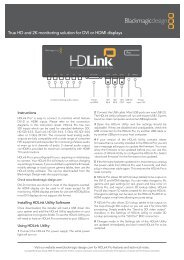blackmagic atem 1 m/e production switcher - Imagecraft
blackmagic atem 1 m/e production switcher - Imagecraft
blackmagic atem 1 m/e production switcher - Imagecraft
You also want an ePaper? Increase the reach of your titles
YUMPU automatically turns print PDFs into web optimized ePapers that Google loves.
45<br />
Operating Your ATEM Switcher<br />
Internal Video Sources<br />
In addition to the SDI and HDMI inputs into the <strong>switcher</strong>, the <strong>switcher</strong> also has 8 internal sources that can<br />
be used in a <strong>production</strong>. The internal source names are represented on the software control panel using a<br />
long name. On the broadcast panel, a short name is used to represent the internal sources, and the labels<br />
represent what the sources are, so they are easy to understand.<br />
Black<br />
Internally generated black is available as a source and can be used as a black matte in the <strong>production</strong>.<br />
Color Bars<br />
Internally generated color bars are available as a source. Color bars can be useful for verifying signals going<br />
out of the <strong>switcher</strong> and can also be useful when setting up a chroma key with a vectorscope monitor.<br />
Color Generators<br />
ATEM has two color sources that can be customized to generate any color matt for use in the <strong>production</strong>.<br />
Color sources can be used to add color borders for wipe transitions or as dip through colors for a dip<br />
transition such as dip through white.<br />
To adjust a color source on the software control panel, simply go to the color palette and click the color<br />
chip, and the color picker will appear and you can select colors. On the broadcast panel, select color on the<br />
system control, and adjust hue, saturation and luminance. It’s important to know that the deepest colors are<br />
set at 50% luminance.<br />
Media Players<br />
The <strong>switcher</strong> has two media player sources, each has a fill and key (cut) output. Media player fill sources are<br />
called media player 1 and media player 2, and two media player key sources are called media player 1 key<br />
and media player 2 key.<br />
The media player sources are used to play stills and clips from the media pool. The fill sources show the<br />
color channels of the selected clip or still while the key sources show the black and white alpha channel of<br />
the selected clip or still. Media players can be used in many parts of the <strong>production</strong>.