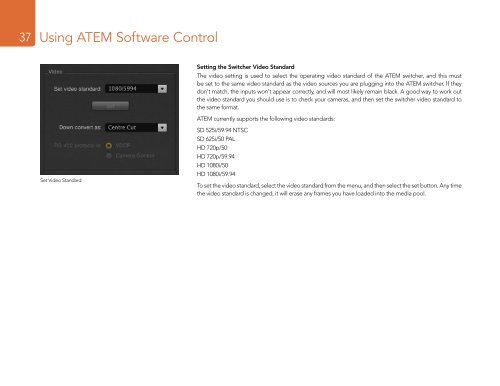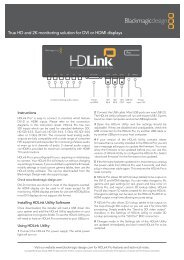blackmagic atem 1 m/e production switcher - Imagecraft
blackmagic atem 1 m/e production switcher - Imagecraft
blackmagic atem 1 m/e production switcher - Imagecraft
Create successful ePaper yourself
Turn your PDF publications into a flip-book with our unique Google optimized e-Paper software.
37<br />
Using ATEM Software Control<br />
Set Video Standard<br />
Setting the Switcher Video Standard<br />
The video setting is used to select the operating video standard of the ATEM <strong>switcher</strong>, and this must<br />
be set to the same video standard as the video sources you are plugging into the ATEM <strong>switcher</strong>. If they<br />
don't match, the inputs won't appear correctly, and will most likely remain black. A good way to work out<br />
the video standard you should use is to check your cameras, and then set the <strong>switcher</strong> video standard to<br />
the same format.<br />
ATEM currently supports the following video standards:<br />
SD 525i/59.94 NTSC<br />
SD 625i/50 PAL<br />
HD 720p/50<br />
HD 720p/59.94<br />
HD 1080i/50<br />
HD 1080i/59.94<br />
To set the video standard, select the video standard from the menu, and then select the set button. Any time<br />
the video standard is changed, it will erase any frames you have loaded into the media pool.