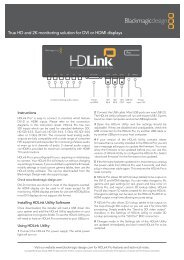blackmagic atem 1 m/e production switcher - Imagecraft
blackmagic atem 1 m/e production switcher - Imagecraft
blackmagic atem 1 m/e production switcher - Imagecraft
Create successful ePaper yourself
Turn your PDF publications into a flip-book with our unique Google optimized e-Paper software.
35<br />
Using ATEM Software Control<br />
ATEM Media Pool<br />
ATEM Media Pool<br />
After the still and clip files have been transferred into the <strong>switcher</strong>'s memory, the still window will show<br />
a thumbnail of the image and for clips, the window will show a middle frame from loaded clip. Stills are<br />
marked with a number indicating their position in the media pool so you can identify them on the broadcast<br />
panel when assigning an image to the media player. Clips have a status bar that indicates the number of<br />
frames in the clip. If you want to keep track of the file name for each still or clip, then as you hover the mouse<br />
over the thumbnails, you will see the file name display at the bottom of the window. This is very useful, as<br />
in the media player palette in the <strong>switcher</strong> tab, as well as the Photoshop plug-in, you will see a list of media<br />
pool still and clip numbers as well as the file name.<br />
There are two blue numbers displayed against clips or stills in the media pool, and these indicate the current<br />
still or clip selected to the media players. Media player 1 is shown with a 1, and media player 2 is shown with<br />
a blue number 2.<br />
On the ATEM 1 M/E and 2 M/E Production Switchers you can change the media player assignment from<br />
the media tab by using the copy to media buttons. First select the clip or still you want to copy to one of the<br />
media players. The selected item will have a yellow border. Press the copy to media 1 or the copy to media<br />
2 buttons at the bottom of the window to copy the selected still or clip to one of the media players. The<br />
badge will update to reflect the current still or clip that is being used by the media player.<br />
You can also assign media players to stills or clips from the <strong>switcher</strong> tab media player palette, from<br />
the hardware based ATEM broadcast panels, or in some cases from the Photoshop plug-in when<br />
downloading stills.