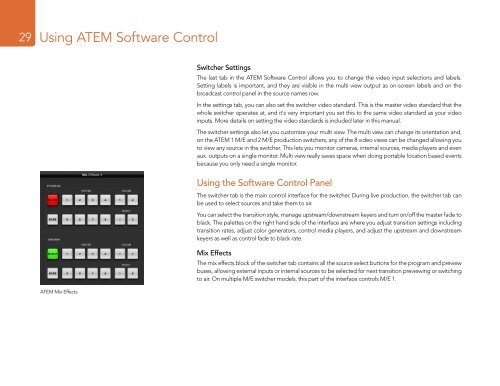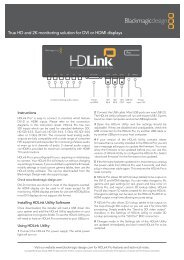blackmagic atem 1 m/e production switcher - Imagecraft
blackmagic atem 1 m/e production switcher - Imagecraft
blackmagic atem 1 m/e production switcher - Imagecraft
Create successful ePaper yourself
Turn your PDF publications into a flip-book with our unique Google optimized e-Paper software.
29<br />
Using ATEM Software Control<br />
ATEM Mix Effects<br />
Switcher Settings<br />
The last tab in the ATEM Software Control allows you to change the video input selections and labels.<br />
Setting labels is important, and they are visible in the multi view output as on-screen labels and on the<br />
broadcast control panel in the source names row.<br />
In the settings tab, you can also set the <strong>switcher</strong> video standard. This is the master video standard that the<br />
whole <strong>switcher</strong> operates at, and it's very important you set this to the same video standard as your video<br />
inputs. More details on setting the video standards is included later in this manual.<br />
The <strong>switcher</strong> settings also let you customize your multi view. The multi view can change its orientation and,<br />
on the ATEM 1 M/E and 2 M/E <strong>production</strong> <strong>switcher</strong>s, any of the 8 video views can be changed allowing you<br />
to view any source in the <strong>switcher</strong>. This lets you monitor cameras, internal sources, media players and even<br />
aux. outputs on a single monitor. Multi view really saves space when doing portable location based events<br />
because you only need a single monitor.<br />
Using the Software Control Panel<br />
The <strong>switcher</strong> tab is the main control interface for the <strong>switcher</strong>. During live <strong>production</strong>, the <strong>switcher</strong> tab can<br />
be used to select sources and take them to air.<br />
You can select the transition style, manage upstream/downstream keyers and turn on/off the master fade to<br />
black. The palettes on the right hand side of the interface are where you adjust transition settings including<br />
transition rates, adjust color generators, control media players, and adjust the upstream and downstream<br />
keyers as well as control fade to black rate.<br />
Mix Effects<br />
The mix effects block of the <strong>switcher</strong> tab contains all the source select buttons for the program and preview<br />
buses, allowing external inputs or internal sources to be selected for next transition previewing or switching<br />
to air. On multiple M/E <strong>switcher</strong> models, this part of the interface controls M/E 1.