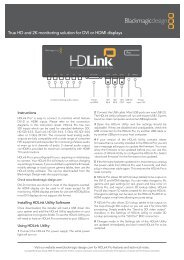blackmagic atem 1 m/e production switcher - Imagecraft
blackmagic atem 1 m/e production switcher - Imagecraft
blackmagic atem 1 m/e production switcher - Imagecraft
You also want an ePaper? Increase the reach of your titles
YUMPU automatically turns print PDFs into web optimized ePapers that Google loves.
27<br />
Using ATEM Software Control<br />
Interface Overview<br />
The ATEM Software Control is included with your ATEM Production Switcher, and allows you to control your<br />
<strong>switcher</strong> in a similar way to a full hardware control panel. However instead of menu buttons, it uses a range<br />
of pallets on the right side that shows you all processing features of your <strong>production</strong> <strong>switcher</strong>, and allows<br />
settings to be easily made.<br />
You can also use the ATEM Software Control to configure your <strong>switcher</strong> settings as well as upload graphics<br />
and manage the media pool.<br />
Switcher Control Panel<br />
The software control panel user interface has three tabs; Switcher, Media and Settings, which can be<br />
accessed by selecting the tab at the bottom left of the screen. The media and settings tabs contain unique<br />
settings for the <strong>switcher</strong>, which can only be made from the software control panel.<br />
When first launched, the <strong>switcher</strong> screen is selected, which is the main control interface for the <strong>switcher</strong>.<br />
The software control panel must be connected to a <strong>switcher</strong> chassis to run.<br />
Mouse or Trackpad Operation<br />
The virtual buttons, sliders and fader bar on the Software Control Panel are operated using your computer<br />
mouse or a trackpad if you’re using a laptop.<br />
To activate a button, click once with the left mouse button. To activate a slider, click and hold down the left<br />
mouse button while dragging. To control the fader bar, click and hold down the left mouse button on the<br />
fader bar handle and drag in the desired direction of travel.