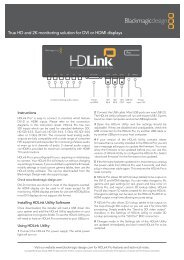blackmagic atem 1 m/e production switcher - Imagecraft
blackmagic atem 1 m/e production switcher - Imagecraft
blackmagic atem 1 m/e production switcher - Imagecraft
You also want an ePaper? Increase the reach of your titles
YUMPU automatically turns print PDFs into web optimized ePapers that Google loves.
23<br />
Updating the Software<br />
ATEM Setup Utility<br />
How to update the ATEM Software!<br />
From time to time Blackmagic Design will release new software for your ATEM <strong>switcher</strong>, with new features,<br />
bug fixes, and increased compatibility with third party software and video devices.<br />
To update your ATEM <strong>switcher</strong> with new software, you need to use the ATEM Setup Utility to connect to<br />
the ATEM processor chassis and panels via USB. This utility always checks the <strong>switcher</strong> software and lets you<br />
know if there is new software.<br />
Always update all your equipment at the same time so it's all running the same version of software.<br />
First, download the latest Blackmagic ATEM Switcher software and install it on your Mac or PC using the<br />
instructions listed previously in the Installing Software section of this manual. Once installed, the new<br />
software for your ATEM processor chassis and broadcast panel will be included in the ATEM Setup Utility.<br />
Updating the Switcher Chassis Software<br />
Step 1. Connect the <strong>switcher</strong> chassis via USB to your computer. The <strong>switcher</strong> chassis is equipped with<br />
a USB connector which can be connected to a computer's USB 2.0 or USB 3.0 port using a<br />
USB cable.<br />
When upgrading software, make sure the <strong>switcher</strong> is the only ATEM device connected via USB to<br />
the computer running the setup utility software. If more than one ATEM device is connected, the<br />
<strong>switcher</strong> may not be recognized.<br />
Step 2. Launch the ATEM Setup Utility software.<br />
Step 3. If the <strong>switcher</strong> software requires updating, you will be prompted by a window asking if you would<br />
like to update the software. Select Update Now to initiate the update process. The update process<br />
may take a few minutes. Do not unplug power from the <strong>switcher</strong> during the software update.<br />
Step 4. Once the software update is complete, a window will prompt you to cycle power on the <strong>switcher</strong>.<br />
Select OK and cycle power on the <strong>switcher</strong>.