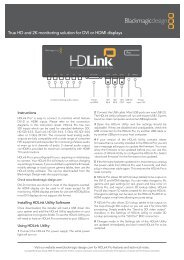blackmagic atem 1 m/e production switcher - Imagecraft
blackmagic atem 1 m/e production switcher - Imagecraft
blackmagic atem 1 m/e production switcher - Imagecraft
You also want an ePaper? Increase the reach of your titles
YUMPU automatically turns print PDFs into web optimized ePapers that Google loves.
10<br />
Getting Started<br />
USB 2.0<br />
BACKUP 12V POWER<br />
MAIN 12V POWER<br />
ETHERNET 2 ETHERNET 1<br />
Plugging in a Control Panel<br />
If you have purchased an ATEM Broadcast Panel, then you won't want to wait to plug in your computer, as<br />
it's much more fun to plug in the hardware panel first!<br />
Plugging in the ATEM Broadcast Panel is simple, because it's already set to the correct network settings to<br />
plug into your ATEM processor chassis without any changes required.<br />
Step 1. Plug in the power to the ATEM Broadcast Panel. If you want redundant power supplies, then you<br />
can purchase a second power supply and plug that into the second power connector.<br />
Step 2. Plug one end of an ethernet cable into one of the control panel’s ethernet ports. Either of the<br />
ports will do, as there is an ethernet switch inside the panel, so both ports work the same.<br />
Step 3. Plug the other end of the same cable into the ethernet port on the ATEM processor chassis<br />
labeled <strong>switcher</strong> control.<br />
If everything is working fine, you should see the lights on the ethernet port start to flicker, and the panel<br />
should come alive with buttons illuminated, and the main display on the panel should say ATEM Production<br />
Switcher.<br />
If you don't see this appear, then check the ATEM processor chassis and the control panel are powered<br />
correctly and the cables are screwed in tight.<br />
If things are still not working, then you should make sure you are not plugged into a network, and that your<br />
panel is connected directly to your ATEM <strong>switcher</strong> processor chassis. If this is correct, then the most likely<br />
cause of the problem is the <strong>switcher</strong> and the chassis have different IP addresses. In this case, you will need<br />
to check and set these as described later in this manual.<br />
If you need to manually set the network settings, then you might need to get the assistance of a technically<br />
minded friend who understands how to set IP addresses. By default, the ATEM processor chassis is set to a<br />
fixed IP address of 192.168.10.240, and the ATEM Broadcast Panel is set to fixed IP of 192.168.10.10, so when<br />
connected directly they should communicate without any problems. Go to the connecting to the network<br />
section in this manual to see how to check and set your <strong>switcher</strong> to these addresses. Then it should work ok<br />
with a direct connection between the panel and the <strong>switcher</strong> processor chassis.