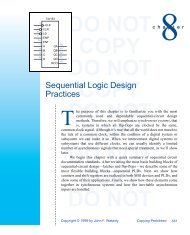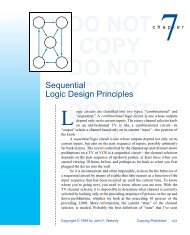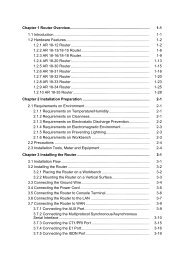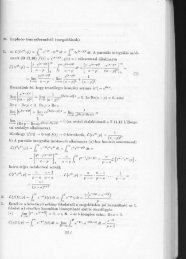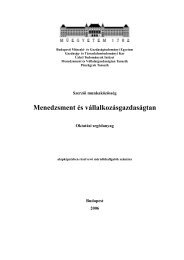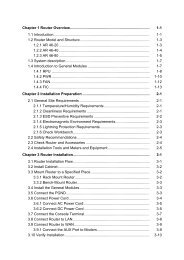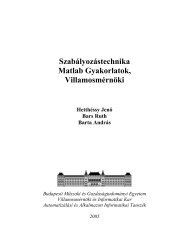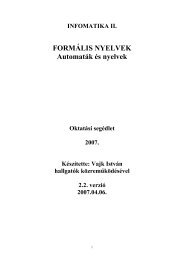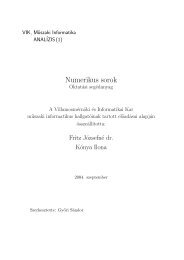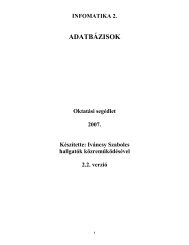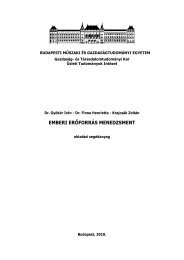Quidway AR 28 Series Routers Installation Manual.pdf - Index of
Quidway AR 28 Series Routers Installation Manual.pdf - Index of
Quidway AR 28 Series Routers Installation Manual.pdf - Index of
- No tags were found...
You also want an ePaper? Increase the reach of your titles
YUMPU automatically turns print PDFs into web optimized ePapers that Google loves.
<strong>Installation</strong> <strong>Manual</strong><strong>Quidway</strong> <strong>AR</strong> <strong>28</strong> <strong>Series</strong> <strong>Routers</strong>Chapter 6 Router MaintenanceFigure 6-7 Locations <strong>of</strong> Boot ROM and SDRAM on the mainboard (<strong>AR</strong> <strong>28</strong>-09/<strong>28</strong>-10/<strong>28</strong>-11)The following figure illustrates the location <strong>of</strong> Boot ROM and SDRAM DIMM on mainboard (for <strong>AR</strong> <strong>28</strong>-30/<strong>28</strong>-31/<strong>28</strong>-40/<strong>28</strong>-80).Figure 6-8 Location <strong>of</strong> Boot ROM and SDRAM on main board (<strong>AR</strong> <strong>28</strong>-30/<strong>28</strong>-31/<strong>28</strong>-40/<strong>28</strong>-80)To install the DIMMs correctly, there are two clips In the DIMM slot matching twoconcave points in the DIMM.II. Replace the DIMMStep 1: Determine the DIMM location on the main board, as is illustrated in Figure6-7/Figure 6-8.Step 2: Push the alligator clips at both sides <strong>of</strong> the DIMM slot. Under appropriatepressure, the DIMM will eject from the slot.6-16