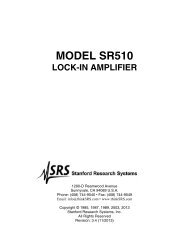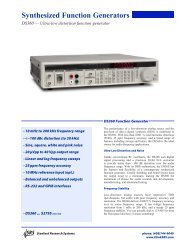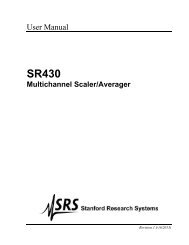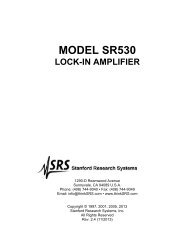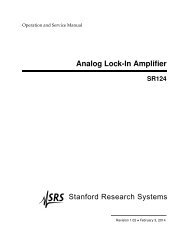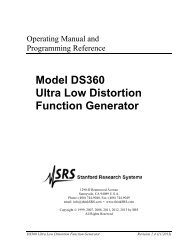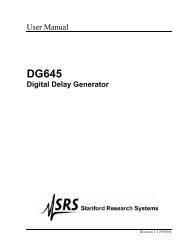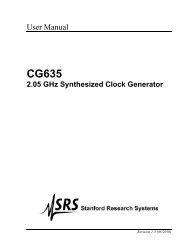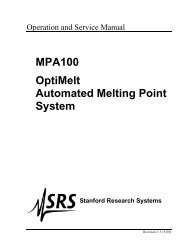Universal Gas Analyzers - Stanford Research Systems
Universal Gas Analyzers - Stanford Research Systems
Universal Gas Analyzers - Stanford Research Systems
Create successful ePaper yourself
Turn your PDF publications into a flip-book with our unique Google optimized e-Paper software.
Operation Manual andProgramming Reference<strong>Universal</strong> <strong>Gas</strong> <strong>Analyzers</strong>UGA100, UGA200, UGA300<strong>Stanford</strong> <strong>Research</strong> <strong>Systems</strong>Revision 1.5 · May, 2014
ContentsSafety . . . . . . . . . . . . . . . .Symbols . . . . . . . . . . . . . .Checklist . . . . . . . . . . . . . .Materials List . . . . . . . . . . .Specifications . . . . . . . . . . .Quick Start. . . . . . . . . . . . .iiiiiivvviixChapter 1 UGA BasicsIntroduction . . . . . . . . . . . . 1–2Configuration . . . . . . . . . . . 1–6Options andSample Heater Accessory . . . 1–13Chapter 2 Guide to OperationIntroduction . . . . . . . . . . . . 2–3Front Panel Operation . . . . . . 2–3Remote Operation . . . . . . . . 2–17Chapter 3 Remote ProgrammingIntroduction . . . . . . . . . . . . 3–2Commands . . . . . . . . . . . . 3–4Chapter 4 UGA Error MessagesIntroduction . . . . . . . . . . . . 4–2Error Messages . . . . . . . . . . 4–3Chapter 5 Calibration and Input DesignMass Spectrometry Basics . . . . 5–2Calibration of Partial Pressure. . 5–13Pressure Reducing Inlet . . . . . 5–21References . . . . . . . . . . . . . 5–33AppendicesAppendix A UGA Menu Table A–1Appendix B UGA State Diagram A–3Appendix C Calibration Log A–4
ivChecklistOpen the box(es) and inspect all components of the UGA system.Report any damage to <strong>Stanford</strong> <strong>Research</strong> <strong>Systems</strong> immediately.Compare the contents of the shipping boxes against your originalorder and the checklist below. Report any discrepancies to <strong>Stanford</strong><strong>Research</strong> <strong>Systems</strong> immediately.Standard SystemUGA base unitPower cord15’ Ethernet cable6’ 1/16” OD, 175 mm ID capillary, unheated, with the connectorUGA manualRGA manual1 CD (software and electronic manuals)Option 1.Multiple Inlet Valve16 port Valve, installedValve base, installedValve controller, installedValve controller holder, installedControl cord, installedPower cord for the controller, installedRS232 communication cord for the controller, installedAccessory boxChannel plug, 2 pkg2’ 1/16” OD, 175 mm ID capillary, unheated with connectors for theValve outlet and the UGA sample inlet3’ 1/16” OD, 175 mm ID capillary, unheated with the connector forthe sampling, 2 eaTop front cover for this option, installedOption 2.System Vent ValveVent valve, installedPurging gas line connector, installedVent line tube, installedOption 3.Hydrogen pumpingspecified TPTP & controller, installedOther proper parts; TP power cord, TP control cord, TP communicationcord, TP holder, the Elbow heater insulator box, and theroughing connector are assembled together with TP & controllerinside the system.<strong>Stanford</strong> <strong>Research</strong> <strong>Systems</strong>UGA Series <strong>Universal</strong> <strong>Gas</strong> <strong>Analyzers</strong>
Materials ListSRS receives many requests for information about corrosion compatibility. It is our policy not tostate the compatibility of our system with various corrosive environments. We simply cannot testthe myriad combinations of environments that our customers use.We do provide a list of all the materials exposed to the gas being introduced into the system. Ourexpectation is that users who need to measure corrosive environments already have some type ofsystem that creates, handles and contains the corrosive gases. Given that they have designed andoperate said system, they are the best people to decide the compatibility of the materials in oursystem with the specific corrosive environment.The UGA system contains the following materials:Body• 304 stainless steel - high vacuum tube• 316 stainless steel - quarter inch tube and fittings• molybdenum - electrical feedthrough• ceramic - electrical feedthrough• AgCuIn - braze material on feedthroughs• alumina - contained in the RGA• aluminum - body of diaphragm pumpReplaceable Components• glass - if an electron multiplier is installed in the RGA• chromium - surface of the electron multiplier• IrO 2•ThO 2- filament of RGASeals• copper - seals in the CF high vacuum flanges• 316SS - major component of VCR® seals• silver - a thin layer on the VCR® seals to prevent gauling• Viton - o-ring seal in the KF flange• buna-N - seal in the high conductivity valve• neoprene - diaphragms in diaphragm pump• nitrile butyl rubber(NBR) - diaphragm pump valves - backing line• Tygon® - connections to diaphragm pump (can be substituted)UGA Series <strong>Universal</strong> <strong>Gas</strong> <strong>Analyzers</strong>Phone: (408)744-9040www.thinkSRS.com
viSpecificationsInletTypeFlowrateResponse timePressurecapillary: available in stainless steel, PEEK, and glass linedplastic1 to 10 milliliter per minute at atmospheric pressure
viiGeneralStartup time5 minutes from full stopMax. Ambient Operating 35 °CTemperaturePower requirementDimensionseither 110 V / 60 Hz or 220 V / 50 Hz (not fieldselectable) less than 600 W total28 cm H x 30 cm W x 65 cm D ( 11 in H x 12 in W x26 in D ) without Handles33 cm H x 35 cm W x 67.5 cm D (13 in H x 14 in W x27 in D) with HandlesWeight 41 kg (85 lb. )UGA Series <strong>Universal</strong> <strong>Gas</strong> <strong>Analyzers</strong>Phone: (408)744-9040www.thinkSRS.com
viii<strong>Stanford</strong> <strong>Research</strong> <strong>Systems</strong>UGA Series <strong>Universal</strong> <strong>Gas</strong> <strong>Analyzers</strong>
Quick Start ixQuick StartThis section will describe a quick start procedure for operating theUGA and getting air analysis data from a remote PC through Ethernetconnection. If you find any damage to the UGA, do not proceedand call SRS at the number below.For detailed control procedures, please refer to Chapter 2, “FrontPanel Operation of UGA”.Capillary connection(For UGA systems with O100HC – Sample Heater Accessory, seethe section of ‘Options and Sample Heater Accessory’ in the chapter1 of this manual.)• Pop off the front upper panel by grasping both sides of the paneland pulling up (see photo).UGA Series <strong>Universal</strong> <strong>Gas</strong> <strong>Analyzers</strong>Phone: (408)744-9040www.thinkSRS.com
Quick Start xi• Start the UGA software.The startup window depends on the operating system of the PC.If the software starts with the blank window as shown below, click‘Main’ menu and select ‘New UGA’ item. (See the following picture.)Then the ‘UGA1’ window will appear.• Click on the ‘Main’ tab, and select ‘Connection Settings’. The‘Connection Settings’ dialog box will pop up as shown below.In the ‘Connection Settings’ dialog box, choose the ‘TCP/IP’ tab. Besure that ‘Enable TCP/IP’ should be marked. Verify that the properIP resource is checked (as shown below). After the Ethernet parametersare set properly, the resource should be shown in the list.UGA Series <strong>Universal</strong> <strong>Gas</strong> <strong>Analyzers</strong>Phone: (408)744-9040www.thinkSRS.com
xiiQuick Start• Click ‘OK’ button.• Click on the ‘Main’ tab, and select ‘Connect’. The following ‘ConnectorDialog’window will appear. If no instrument name or ID isvisible under the connector immediately, hit ‘Update’ button severaltimes to see the available resource.• The software will now show available resource(s). Select the appropriateEthernet port and click the ‘Connect’ button. In the examplescreenshot above, the UGA is found on the IP of 172.25.128.13.The instrument is indicated as ‘UGA’ precisely.• After the proper port changes status to ‘Connected’ (the iconturns green), close the ‘ConnectorDialog’ window. The title bar ofthe software indicates the present connection.• In the UGA software (See screenshot on the next page), click thegreen ‘Start’ button (Top right window) to start UGA and wait untilthe current status becomes the ready state. (Current Mode indicatorbecomes solid green and the word of ‘Ready’ is shown.) It willtake about 5 minutes to reach this state. When ready, your screenshould look similar to the one illustrated below.If wanted, click ‘Reading’ tap beside the ‘Operation’ tap in the rightbottom sub-window. A user can see all kinds of UGA running data;Pressure, TP, and Temperature.If the system fails to reach at the Ready state, please refer to the sectionof 2.2.2.4 of this manual.<strong>Stanford</strong> <strong>Research</strong> <strong>Systems</strong>UGA Series <strong>Universal</strong> <strong>Gas</strong> <strong>Analyzers</strong>
Quick Start xiiiStart Analog Scan• When the Current Mode indicator shows the ready state, launchRGA software by clicking the ‘Launch RGA’ button. The RGA softwareautomatically connects to RGA through UGA.• From the RGA software, click the filament button on the toolbarto activate the ionizer. (See the next figure.) Click the ‘GO’ buttonon the tool bar and an analog scan will start with the default scanrange from 1 to 65 amu. The mass spectrum will show a roughbackground spectrum.UGA Series <strong>Universal</strong> <strong>Gas</strong> <strong>Analyzers</strong>Phone: (408)744-9040www.thinkSRS.com
xivQuick Start• Stop the scan.• If you plan to sample atmospheric pressure gas, be sure you followedthe directions under the previous section, “Capillary Connection”.• Next, return to the UGA control software and prepare for atmosphericsampling. In order to open the sample valve, click on the‘Sample Valve’ item in the operation window. After clicking on theitem, you will see a drop down control list. Select ‘OPEN’ and thenclick ‘Apply’.• The UGA will automatically increase the pumping speed of theroughing pump and turn on the bypass pump. It will then open thebypass valve first and open the sample valve in sequence.<strong>Stanford</strong> <strong>Research</strong> <strong>Systems</strong>UGA Series <strong>Universal</strong> <strong>Gas</strong> <strong>Analyzers</strong>
xviQuick Start<strong>Stanford</strong> <strong>Research</strong> <strong>Systems</strong>UGA Series <strong>Universal</strong> <strong>Gas</strong> <strong>Analyzers</strong>
Chapter 1UGA BasicsIn This ChapterThis chapter gives the fundamental information onusing the <strong>Universal</strong> <strong>Gas</strong> Analyzer (UGA) series.1.1 Introduction . . . . . . . . . . . . . . . . 1–21.2 Configuration . . . . . . . . . . . . . . . 1–6Front panel . . . . . . . . . . . . . . . 1–6Rear panel . . . . . . . . . . . . . . . . 1–7Top front components . . . . . . . . . 1–8Top back components . . . . . . . . . 1–10Bottom components . . . . . . . . . . 1–10Covers . . . . . . . . . . . . . . . . . . 1–12Miscellaneous parts . . . . . . . . . . 1–121.3 Options & Sample Heater Accessory . . 1–13Multiple inlet valve option . . . . . . 1–13Vent valve option . . . . . . . . . . . . 1–13Hydrogen pumping specifiedTurbomolecular Pump option. . . . 1–14Sample heater accessory . . . . . . . 1–141 –
1 – UGA Basics1.1 Introduction<strong>Universal</strong> <strong>Gas</strong> Analyzer (UGA) series instruments are modern massspectrometers designed for the analysis of light gases. The threesystems, 100, 200 and 300, differ only in the mass range they candetect. A quadrupole mass spectrometer (also called a residual gasanalyzer or RGA) performs the task of analyzing the gas.The spectrometer operates at high vacuum and therefore, pumpsare required to draw the gas out of the instrument and maintain thevacuum. A turbomolecular pump (TP) is commonly used to generatethe high vacuum region (
UGA Basics1 – sives can dramatically shorten the usable life of the RGA filamentand the TP.The UGA systems can be considered as two main subsystems: gashandling and the analyzer. The analyzer is the quadrupole massspectrometer, which can only operate in high vacuum. The class ofquadrupole mass spectrometer employed belongs to a class referredto as residual gas analyzers (RGA). These spectrometers specializein large dynamic range measurements of light gases. The gas handlingsystem consists of a capillary, a pinhole, pumps, and valvesthat deliver the sample gas to the analyzer. The UGA employs twoseparate diaphragm pumps (DP) for each stage. In this way, thehigh pressure sample line is completely separated from the analysissystem. (see figure 1-1)Figure 1-1. UGA SchematicIn UGA systems, an atmospheric pressure gas sample is drawnthrough a capillary (6 ft of 175 mm ID) which drops the pressureby 3 decades. A small amount of gas sample is drawn by the TPthrough a pinhole (40 mm) which reduces the pressure to about 10-6Torr, while most of the inlet gas (about 99.9%) flows directly to thebypass DP. UGA systems are also simple to operate and maintain.All the components can be controlled from both front-panel andUGA Series <strong>Universal</strong> <strong>Gas</strong> <strong>Analyzers</strong>Phone: (408)744-9040www.thinkSRS.com
1 – UGA Basicsa remote computer. The user can directly control all the pumps,valves and heaters from the front panel. A convenient display allowsmenu-driven operation. A capacitance manometer, Piranigauge, and an ion gauge monitor the status of the system continuouslyand this data is available on the front panel. The varietyof gauges allows the system to automate the pump down procedureand to implement interlocks for unattended fail-safe operation.Control of the UGA is governed by a built-in microprocessor.This CPU handles all the data flow between the Auxiliary PCB, Iongauge control PCB, TP driver, and RGA to itself and also to a PC.The RGA chamber is a six-way cross with 2-3/4” conflat flanges.One port is assigned for a user to use the built-in capillary pressurereduction system to sample atmospheric pressures. This capabilitymakes it possible to use the UGA as a helium leak detector orfor other “sniffing” applications. Two extra ports are available fordirect connection to various vacuum regions (from 20 Torr to 10 -5Torr) using the proper connection. For gas sampling in the 20 to10 -3 Torr range, a low vacuum inlet assembly can be designed usingappropriately sized tubing (0.063 inch OD to 0.125 inch OD ) anda valve. The assembly can be attached to the port with a 2.75 inchCF flange. Proper ID selection of tubing is necessary, to ensure alow enough operating pressure at the mass spectrometer. For highvacuum application (less than 10 -3 Torr), 1.5 inch OD tubing can beattached to the port with 2.75 inch CF flange directly.The system may be configured with a multiple inlet valve, allowingthe user to monitor up to 16 different capillaries at various locationsin their system. Some ultra high vacuum and ultra clean chamberscannot tolerate venting with ambient air because of the water vaporpresent. An optional valve allows venting with dried nitrogen orother gas supply. The entire system is under microprocessor controlto ensure ideal operation of all pumps and valves. Two heaters(built-in) surround the chamber, and the connection to the TP.Bakeouts up to 120 °C can be performed easily and safely - all theheaters are under microprocessor control. Optional heaters can beprovided for heating the capillary and the sample line up to 100°C. Windows software controls the UGA and the RGA, graphicallydisplays the data, and provides analysis.The UGA is designed to be compact. All the components – twodiaphragm pumps, one turbo-molecular pump, the chamber, the<strong>Stanford</strong> <strong>Research</strong> <strong>Systems</strong>UGA Series <strong>Universal</strong> <strong>Gas</strong> <strong>Analyzers</strong>
1 – UGA BasicsFigure 1-3. Front Panels1.2 Configuration1.2.1 Front PanelThere are two front panels on the UGA: the upper panel and thelower panel. The upper panel has two holes: one for capillary connection,and another for a DB9 connector which connects the capillaryheating control cables (heater power and thermocouple cables).The lower panel holds two control pads along with one RJ45Ethernet connector and an RS232 serial connector. (Fig. 1-3)<strong>Stanford</strong> <strong>Research</strong> <strong>Systems</strong>UGA Series <strong>Universal</strong> <strong>Gas</strong> <strong>Analyzers</strong>
UGA Basics1 – Figure 1-4. Rear Panels1.2.2 Rear PanelOn the rear panel (also in two parts), there are a main power ACsocket, an electrical ground knob, and a fan for the power distributionPCB on the rear upper panel. There are two BNC connectors- an analog output and a user interlock. Two exhaust ports for theBypass pump and the Roughing pump are also provided. If Option#2 is included, a port for the vent gas for the vacuum chamberis also available. (Fig. 1-4)UGA Series <strong>Universal</strong> <strong>Gas</strong> <strong>Analyzers</strong>Phone: (408)744-9040www.thinkSRS.com
1 – UGA BasicsFigure 1-5a. Top Front Components1.2.3 Top Front ComponentsIn Fig. 1-5a, the main chamber is shown. It consists of a sample lineset, a cubic chamber, an RGA analyzer, a chamber heater (CHA),and a thermocouple. The sample line set is composed of 1/8”-Ultra-Torr connector, sample valve (SV), 40 mm pinhole (50 mm pinholefor Option #3) port, bypass valve (BV), and bypass line. The sampleline set, the RGA analyzer, and the chamber heater are attached to a2.75” cubic chamber as shown in Fig. 1-5a.These components are covered by the heat insulating box. (Fig.1-5b)If Option #1 is ordered, a multiple inlet valve and its controllerare installed here. (Fig. 1-5b) If O100HC is ordered, a sample lineheater (SAM), a sample line heating jacket set, and an Ultra-Torrconnection set (heater and insulator) will be assembled as shownin Fig. 1-5c.<strong>Stanford</strong> <strong>Research</strong> <strong>Systems</strong>UGA Series <strong>Universal</strong> <strong>Gas</strong> <strong>Analyzers</strong>
UGA Basics1 – Figure 1-5b. Top Front Area after the heat insulating box is installedUltra-torrconnection setSample heating jacketSample line heaterFigure 1-5c. Picture of the sample line heating assemblyUGA Series <strong>Universal</strong> <strong>Gas</strong> <strong>Analyzers</strong>Phone: (408)744-9040www.thinkSRS.com
1 – 10UGA Basics1.2.4 Top Rear ComponentsThis area contains all the power supply related components: RGAECU, a main power supply, an auxiliary power supply, and a powerdistribution PCB. (Fig. 1-6)Power Distribution PCBMain PSRGA ECUAux PSFigure 1-6.Components configuration at top rear1.2.5 Bottom ComponentsThis volume houses vacuum control and system control consistingof TP connection elbow with its heater (ELB), TP, Diaphragm pumpfor the bypass line (BP), Diaphragm pump of TP backing (RP), Capacitormanometer (CM), Pirani gauge (PG), Ion gauge (IG), rough-<strong>Stanford</strong> <strong>Research</strong> <strong>Systems</strong>UGA Series <strong>Universal</strong> <strong>Gas</strong> <strong>Analyzers</strong>
UGA Basics 1 – 11TPing line, part of bypass line, Main control PCB, Auxiliary controlPCB, Ion gauge control PCB, TP control PCB, a speaker, and a TPcooling fan. On the elbow, a heater for system baking is attached.The elbow area is surrounded with an insulating box. (Fig. 1-7a)PVC tubes are used to connect exhaust lines and the system ventingline.BPELBFigure 1-7a. Bottom view of UGA - component configurationRPIf Option #2 is ordered, a venting valve is shown connected to theTP near the fan. See figure 1-7b.Figure 1-7b. Detailed view of the TP vent valve configurationUGA Series <strong>Universal</strong> <strong>Gas</strong> <strong>Analyzers</strong>Phone: (408)744-9040www.thinkSRS.com
1 – 12UGA Basics1.2.6 CoversThere are 3 covers; Top front cover, Top back cover, and Bottomcover. (Fig. 1-8) If Option #1 is ordered, a different Top front coverwill be used. This optional cover has a slot for multi capillaries connection. (See Fig. 1-8b)Figure 1-8a. Top front coverFigure 1-8b. Option #1 Top front coverFigure 1-8c. Top rear coverFigure 1-8d. Bottom cover1.2.7 Miscellaneous partsA 6’ capillary of 175 mm ID and 1/16” OD is provided for atmosphericpressure sampling. A 25’ long RS-232 DB9 cable, a powercord, two dowel pins for sample inlet plugging, UGA manual, RGAmanual, and the control software CD are also included.<strong>Stanford</strong> <strong>Research</strong> <strong>Systems</strong>UGA Series <strong>Universal</strong> <strong>Gas</strong> <strong>Analyzers</strong>
UGA Basics 1 – 131.3 Options & Sample heater accessoryThere are three system options for the UGA.- Multiple inlet valve option (Option #1),- Vacuum purging vent valve option (Option #2), and- Hydrogen specified TP upgrade (Option #3).The first two options can be ordered separately and installed by theuser. The third option replaces the normal TP. SRS recommendsthe user should send back the normal UGA to SRS to replace TP.1.3.1 Option #1. Multiple inlet valve optionParts :Multiple inlet valve systemValve baseValve controllerValve controller holderControl cordPower lineRS232 comm. LineChannel plug 2 pkg.Top front cover for Option #12’ 1/16” OD, 175 mm ID capillary, unheated, with connectors for thevalve outlet and the UGA inlet3’ 1/16” OD, 175 mm ID capillary, unheated, with a connector, 3 eaSelf-control accessory boxRelated hardwareThe multiple inlet valve system is installed on the UGA setup platealong with its special holders. Power line and communication linesare connected. A 2’ long, 1/16” OD, 175 mm ID capillary for themain outlet, three 3-foot long same kind capillary, and two channelplug packages are accessories for this option. The self-controlaccessory box contains a hand controller and connection cables forthe multiple inlet valve. This unit can control the multiple inletvalve by itself without the UGA.1.3.2 Option #2. Vacuum purging vent valve optionParts :Vent valvePurge gas line connectorVent line tube150 mm pinhole tube (only for Option #3 case)UGA Series <strong>Universal</strong> <strong>Gas</strong> <strong>Analyzers</strong>Phone: (408)744-9040www.thinkSRS.com
1 – 14UGA BasicsThe vent valve is installed on the Turbo molecular pump. (See Fig.1-7b.) For the case of Option #3, it is installed at the roughing lineand a 150 mm pinhole tube is in the way before the valve to controlthe amount of a venting gas input flow. The main controller boardcontrols the function of this valve. The purge gas line should beconnected at the rear lower panel before the vent valve is used.1.3.3 Option #3. Hydrogen pumping specified TPParts :Turbomolecular Pump (TP) & controllerThis option replaces a normal TP with an upgraded TP, which isspecialized for pumping low mass molecules, like H 2. The properparts; TP power cord, TP control cord, TP communication cord, TPholder, the Elbow heater insulator box, and the roughing connectorare assembled together with TP & controller inside the system.1.3.4 O100HC. Sample heater accessoryParts :Capillary with heaterWasher thermocouple, #6Sample line heaterBypass line heat jacketPinhole heat jacketSample line heat jacketSample line heater holderUltra-torr connector heaterUltra-torr insulatorRelated hardwareThe parts related with this accessory are shown in the followingpictures (Fig. 1-9 & 1-10). The full assembly of the O100HC parts ispresented in Fig. 1-5c.Power for the capillary heater is controlled from the auxiliary controlboard. The thermocouples for the capillary and the sample lineare also connected to the auxiliary control board. To conserve heatfrom the tip of the capillary to the pinhole, and all the way out tothe bypass valve, custom designed heating jackets and an insulatingblock are used.<strong>Stanford</strong> <strong>Research</strong> <strong>Systems</strong>UGA Series <strong>Universal</strong> <strong>Gas</strong> <strong>Analyzers</strong>
UGA Basics 1 – 15Fig 1-9. Capillary with heater. The connector forheater power and TC is also shown.Figure 1-10. Components for sample line heating in O100HCUGA Series <strong>Universal</strong> <strong>Gas</strong> <strong>Analyzers</strong>Phone: (408)744-9040www.thinkSRS.com
1 – 16UGA BasicsIn order to change or connect the capillary for this accessory, followthe procedure below.• Disconnect the heater power and TC cable from theconnector if a heated capillary was connected.• Pop off the front upper panel.• Using a long Phillips driver, unscrew the Ultra-Torrinsulator, and move off the insulator. The driver passesthrough the hole on the line connector bracket. (See Fig.1-11 below.)• Unscrew the Ultra-Torr fitting and remove the capillary,if the capillary was connected.• Take out the Ultra-Torr insulator and the front panel fromthe removed capillary, if the capillary was connected.• Pull out the capillary through the capillary heaterif the capillary was connected.• Put a new capillary into the heater and pass the capillaryconnector through the front upper panel and theUltra-Torr insulator.• Plug into Ultra-Torr fitting and tighten up the fitting.• Screw back the Ultra-Torr insulator.• Pop in the front upper panel.• Connect the heater power and TC cable to the connector.Figure 1-11. Ultra-Torr insulator releasing for O100HC capillary change or connection<strong>Stanford</strong> <strong>Research</strong> <strong>Systems</strong>UGA Series <strong>Universal</strong> <strong>Gas</strong> <strong>Analyzers</strong>
Chapter 2Guide to OperationIn This ChapterThis chapter gives the user detailed informationon controlling the UGA (<strong>Universal</strong> <strong>Gas</strong> Analyzer)Series.2.1 Introduction . . . . . . . . . . . . . . . . 2–32.2 Front Panel Operation. . . . . . . . . . . 2–3Keypads . . . . . . . . . . . . . . . . . . 2–3Status Keypad . . . . . . . . . . . . . 2–3Control Keypad. . . . . . . . . . . . . 2–4Front Panel Menu System . . . . . . . . 2–7Entering Menu System. . . . . . . . . 2–7Menu Navigation. . . . . . . . . . . . 2–7Automatic versus Manual . . . . . . . 2–8Manual Pump-Down Procedure . . . 2–8Base pressures . . . . . . . . . . . . . 2–9Manual Venting Procedure . . . . . . 2–10Manual Sleeping Procedure . . . . . . 2–11System Bake. . . . . . . . . . . . . . . 2–11Leak Test . . . . . . . . . . . . . . . . 2–12Options and Sample Heater Accessory 2–13Multiple Inlet valve . . . . . . . . . . 2–13Vent Valve . . . . . . . . . . . . . . . . 2–14Hydrogen pumping specified TP. . . 2–14Sample Heaters . . . . . . . . . . . . . 2–142–
2 – Guide to OperationAdvanced Operation . . . . . . . . . . . 2–14Interlocks . . . . . . . . . . . . . . . . 2–14User Interlock Input . . . . . . . . . . 2–15Diaphragm Pump Tuning . . . . . . . 2–16Auto Sample Valve . . . . . . . . . . . 2–16Auto Vent Valve . . . . . . . . . . . . 2–162.3 Remote Operation . . . . . . . . . . . . . 2–17Overview . . . . . . . . . . . . . . . . . 2–17Installation of Software . . . . . . . . 2–17Connection to a PC . . . . . . . . . . . 2–19TCP/IP Connection . . . . . . . . . . 2–19RS232 Serial Connection . . . . . . . 2–26Menus and Displays . . . . . . . . . . 2–28Launching RGA Software . . . . . . . 2–38Options and Sample Heater Accessory 2–42Multiple Inlet Valve . . . . . . . . . . 2–42Vent Valve . . . . . . . . . . . . . . . . 2–43Hydrogen pumping specified TP. . . 2–44Sample Heaters . . . . . . . . . . . . . 2–44<strong>Stanford</strong> <strong>Research</strong> <strong>Systems</strong>UGA Series <strong>Universal</strong> <strong>Gas</strong> <strong>Analyzers</strong>
Guide to Operation2 – 2.1 IntroductionThe UGA can be in one of six modes (5 states, 1 function): OFF,READY, IDLE, INDIVIDUAL, BAKE, and LEAK TEST.Each state can be reached from the other state with some restrictions.For example, BAKE state can be reached from READY, IDLE,INDIVIDUAL, or OFF state. And LEAK TEST function can bereached only from READY, not from any other states. But duringLEAK TEST function, the system can go to OFF. The UGA can bestopped from any condition. The stop command is handled on anemergency basis.When the system is at vacuum sufficient to support RGA operation,we refer to the state of the system as the “Ready” state. Carefulcontrol of the UGA is required to get to the Ready state safely. Thisis achieved with proper vacuum control. After the system is in theReady state, it can perform the function of analyzing gas; runningthe RGA and collecting data. The UGA allows automatic controland individual control. Automatic control means that the UGAwill perform the pre-designed sequences to reach the requestedstate: Ready state by pushing “START/WAKE” button, Idle stateby pushing “SLEEP” button, Off state by pushing “STOP” button.Individual control means that each component of the UGA can becontrolled individually by pushing a component button. These twocontrol modes are easily interchangeable. For the detailed operationalschematics, refer to Appendix B, the state diagram.2.2 Front Panel Operation2.2.1 Keypads2.2.1.1 Status KeypadThe left-hand keypad on the front lower panel of the instrumentindicates the status of the instrument. It is a flow diagram showingwhich components are active at any given time. We will refer tothis keypad as the “status keypad”.UGA Series <strong>Universal</strong> <strong>Gas</strong> <strong>Analyzers</strong>Phone: (408)744-9040www.thinkSRS.com
2 – Guide to OperationThis keypad shows the status of components by illuminating LED’s.When a component is in the process of changing state, the LED willblink while the UGA microprocessor verifies it is safe to actuate thecomponent.Note that the status keypad has several grey rectangular buttonsassociated with the components in the UGA. These buttons areshortcuts to menus that will be shown on the display of the controlkeypad which is beside the status keypad. You can navigate themenu system on the control keypad or use the shortcuts on the statuskeypad for quick access.Fig. 2-1. The Status Keypad2.2.1.2 Control KeypadThe right-hand pad on the front lower panel of the instrument hasa display and buttons to display the status or to control the instrument.We will refer to this keypad as the “control keypad”. Anychange to the state of the UGA must be made using this keypad.No changes will occur until the user pushes the enter key or autocontrol buttons on the control keypad. The control keypad has severalcomponents; each is briefly defined below.<strong>Stanford</strong> <strong>Research</strong> <strong>Systems</strong>UGA Series <strong>Universal</strong> <strong>Gas</strong> <strong>Analyzers</strong>
Guide to Operation2 – Fig. 2-2. The Control KeypadDisplay deviceThe display serves two functions. It presents system information,and allows the user to enter menu driven commands. The defaultfunction is the information display. You can select a different display(pressures, temperatures, etc.) using the menu system; thereforewe refer to a “selected display” when discussing the menu systembelow. You can also cycle through the info displays (Pressure,Temperature, Turbo Pump) via the “Up” or “Down” button.Level-up buttonThis button will bring the user to the main menu from the informationdisplay mode and vice versa. In the menu tree, this button willmove the user up one level.Up / Down buttonsIn the menu, this button will move the cursor or change a parametervalue.UGA Series <strong>Universal</strong> <strong>Gas</strong> <strong>Analyzers</strong>Phone: (408)744-9040www.thinkSRS.com
2 – Guide to OperationEnter buttonIn the menu, this button confirms the selection of a state, a parameter,or a submenu item.System Error LEDThis red LED will be lit when the system has a fatal error. An accompanyingerror message is shown on the display. A fatal errorrefers to an error condition that is preventing the UGA from continuingto operate. Operation cannot continue until the error is corrected.Warning LEDThis yellow LED will blink when the system has a warning errorand the error message is shown on the display for 4 seconds. Thewarning error means the unit can not process a command due tothe restrictions of the process, a command syntax error, or no componentinstalled. Because the warning does not affect the performanceof the UGA, there is no error correction needed.Start / WakeWhen the green button is pushed, the green LED beside the buttonwill blink. The UGA will perform an automated pumping-downprocedure to reach the Ready state. At the end of the sequence, thisLED will stop flashing and remain lit.SleepPushing this button will put the system in an idle state. This stateconsumes less power and prolongs the useful life of the pumps.StopPushing this button will cause the UGA to automatically turn off allcomponents as quickly as possible.<strong>Stanford</strong> <strong>Research</strong> <strong>Systems</strong>UGA Series <strong>Universal</strong> <strong>Gas</strong> <strong>Analyzers</strong>
Guide to Operation2 – 2.2.2 Front-Panel Menu System2.2.2.1 Entering the Menu SystemYou can toggle between the menu system and the selected displayusing the “Level-up” button. To enter the menu system, push the“Level-up” button on the control keypad. To leave the menu system,push the “Level-up” button again from the top menu.Whenever the user makes a change from the control menu, the displaychanges from the menu system to the selected display. Fromnon-control menus, the user must hit the “Level-up” button repeatedlyto return to the selected display as shown in the followingdrawing.2.2.2.2 Menu NavigationThe UGA menus are navigated by moving a diamond-shaped cursorwith the arrow keys on the control keypad. The UGA menusystem indicates you are at the bottom of a menu by putting thecursor at the last visible menu item. Likewise, the top of a menu isindicated by locating the cursor at the first visible menu item. Usethe control pad arrow keys to scroll through menu items.UGA Series <strong>Universal</strong> <strong>Gas</strong> <strong>Analyzers</strong>Phone: (408)744-9040www.thinkSRS.com
2 – Guide to OperationThe end branch of each control menu tree is a state change menu.The UGA indicates a state change menu by showing the currentstate with an asterisk (*). To change the state, move the cursor tothe desired state and push the “Enter” button. The detailed menutree is summarized in Appendix A.2.2.2.3 Automatic versus ManualFor most day-to-day operations, use of the automatic pump-downand venting functions is adequate. For times in which an automatedprocedure is not desirable, a manual procedure is given below,along with the key presses required for quick operation. Note thatany automatic procedure will stop if you make a change to the systemwhile the procedure is running. Also note that you can start(or re-start) an automatic procedure at any time except during leaktest and system bake.2.2.2.4 Manual Pump Down ProcedureNote that this procedure can be accomplished automatically simplyby pressing the green “Start/Wake” button on the control keypad.1. Enter the UGA menu system (push the “Level-up” buttonon the control keypad).2. Enter the Display menu and select Pressure.3. Push the “Bypass Pump” button on the status keypad.4. Turn on the Bypass Pump (BP) with the control keypad(you will automatically be returned to the pressure display).5. Wait for the bypass line pressure (read from a capacitancemanometer) to be below 1 Torr; this usually occurs withintwo minutes. If the condition is not met after twominutes, the error LED is lit, an error message appears,and the system is turned off. This indicates a leak in thesystem.6. Push the “Bypass Valve” button on the status keypad.7. Open the Bypass Valve (BV) with the control keypad.8. Push the “Roughing Pump” button on the status keypad.9. Turn on the Roughing Pump (RP) with the control keypad.10.* Wait till the roughing line pressure (read from a Piranigauge) is below 5 Torr. Note if this condition is notachieved within 5 minutes, the error LED is lit, an errormessage appears, and the system is turned off. Thisindicates a leak in the system.<strong>Stanford</strong> <strong>Research</strong> <strong>Systems</strong>UGA Series <strong>Universal</strong> <strong>Gas</strong> <strong>Analyzers</strong>
Guide to Operation2 – 11. Push the “Turbo Pump” button on the status keypad.12. Turn on the Tubormolecular Pump (TP) with the controlkeypad. The TP speed can be checked in the TP display.Push the up or down arrow button to see the TPinformation during the pressure display.13. Watch the turbo pump speed on the TP display. Wait untilthe TP reaches full speed (81 kRPM). Note if this conditionis not met after 10 minutes, the error LED is lit, an errormessage appears, and the system is turned off. Thisindicates a leak in the system or a bad TP.14. Push the “Bypass Valve” button on the status keypad.15. Close the Bypass Valve (BV) with the control keypad.16. Push the “Bypass Pump” button on the status keypad.17. Turn off the Bypass Pump (BP) with the control keypad.18. Push the “RGA” button on the status keypad.19. Turn on the RGA with the control keypad.20. Wait for 4 minutes to turn on the ion gauge (IG).21. Push the “Ion Gauge” button on the status keypad.22.** Turn on the IG with the control keypad.23. At this point it is safe to put the roughing pump in idlemode. This prolongs pump life. Push the “RoughingPump” (RP) button on the status keypad.24. Change the RP to the idle state with the control keypad.* At the step 10, sometimes UGA gives the error 102 (RP too high)when the system is turned on for the first time or turned on after along turning off period. This happens usually in humid environment.In this case, the longer BP & RP pumping period at the startis required. In the control menu, go to ‘Pressure Interlock’ menu.Make this off. And repeat the procedure up to the step 10 and waittill RP goes down to below 1 torr or for a couple of hours. If thisdoesn’t happen in an hour, the error is real. Please check the leak.** At the step 22, sometimes UGA gives the error 105 (IG too high)when the system is turned on for the first time or turned on after along turning off period. Do the same things written above. If thisdoes not solve the problem, the error is real. Please check the leakor TP performance.2.2.2.5 Base PressuresOnce the system is pumped down, these approximate base pressuresshould be realized under the given conditions. Note that iflower base pressures are required, baking may be necessary.UGA Series <strong>Universal</strong> <strong>Gas</strong> <strong>Analyzers</strong>Phone: (408)744-9040www.thinkSRS.com
2 – 10Guide to OperationUGA Settings Case Pressure rangesRP idleTP full speedIG onRGA onRP idleTP full speedIG onRGA onBP onBV openSV open6’ 175 mm IDcapillary attachedGeneral Ready stateAtmospheric gas intakeRP : < 1.0 TorrBP : maximum reading(10 Torr)IG : < 1.0 x 10-6 TorrRP : < 1.0 TorrBP : ~ 1.5 TorrIG : 5.0 ~ 8.0 x 10-6Torr2.2.2.6 Manual Venting ProcedureNote that this procedure can be accomplished automatically simplyby pushing the red “Stop” button on the control keypad. This procedureassumes the UGA is currently sampling atmospheric pressures.And the ‘Auto Sample Valve’ is assumed to be off. (Refer tothe page of 2-16 in this chapter.)1. Push the “Sample Valve” (SV) button on the status keypad.2. Close the SV with the control keypad.3. Push the “Bypass Valve” (BV) button on the status keypad.4. Close the BV with the control keypad.5. Push the “Bypass Pump” (BP) button on the status keypad.6. Turn off the BP with the control keypad.7. Push the “RGA” button on the status keypad.8. Turn off the RGA with the control keypad.9. Push the “Ion Gauge” (IG) button on the status keypad.10. Turn off the IG with the control keypad.11. Push the “Turbo Pump” (TP) button on the status keypad.12. Turn off the TP with the control keypad.13. Wait for two minutes to allow the TP to spin down.14. Push the “Roughing Pump” (RP) button on the statuskeypad.15. Turn off the RP with the control keypad.If the vent valve option is installed and the ‘Auto Vent’ is set to beon, the vent valve will be open when the RP is off. If the ‘Auto Vent’<strong>Stanford</strong> <strong>Research</strong> <strong>Systems</strong>UGA Series <strong>Universal</strong> <strong>Gas</strong> <strong>Analyzers</strong>
Guide to Operation 2 – 11is set to be off, the vent valve can be turned on manually by pusingRP button and selecting the vent valve (VV) there. (Refer to thepages 2-14 & 2-16 of this chapter.) If VV is not installed, wait untilthe TP stops completely to open the chamber.2.2.2.7 Manual Sleeping ProcedureNote that this procedure can be accomplished automatically simplyby pushing the yellow “Sleep” button on the control keypad. Thisprocedure assumes the UGA is currently sampling atmosphericpressures. And the ‘Auto Sample Valve’ is assumed to be off. (Referto the page of 2-14 in this chapter.)1. Push the “Sample Valve” (SV) button on the status keypad.2. Close the SV with the control keypad.3. Push the “Bypass Valve” (BV) button on the status keypad.4. Close the BV with the control keypad.5. Push the “Bypass Pump” (BP) button on the status keypad.6. Turn off the BP with the control keypad.7. Push the “RGA” button on the status keypad.8. Turn off the RGA with the control keypad. (If the stabilityof RGA is concerned, the user can let the filament of RGAon during idling. The user may skip these RGA steps.)9. Push the “Ion Gauge” (IG) button on the status keypad.10. Turn off the IG with the control keypad.11. Push the “Turbo Pump” (TP) button on the status keypad.12. Set idle for the TP with the control keypad.13. Wait till the TP spins down to the idle speed.14. Push the “Roughing Pump” (RP) button on the statuskeypad to check the status.15. If the RP status is not the idle state, set the RP idle with thecontrol keypad.In order to get the ready state from the idle state (WAKE), simplyturn on the TP as stated in the manual pump-down procedureabove and turn on the RGA and the IG.2.2.2.8 System BakeWhen the bake command is issued, the heaters for the RGA chamber(the cube) and the elbow adapter (between the cube and TP)are on and heat up the chamber and the elbow to the specified temperatures.This command can be accessed by pushing the SampleHeat button or in the main menu tree.UGA Series <strong>Universal</strong> <strong>Gas</strong> <strong>Analyzers</strong>Phone: (408)744-9040www.thinkSRS.com
2 – 12Guide to Operation1. Push the “Level-up” button to enter the main menu ofUGA.2. Select “System Bake”.3. Select “Bake Time”.4. Set the baking time in hours (2-100) and press the enterkey.5. Select “Bake Temperature”.6. Select “Elbow”.7. Use the arrow keys to set the elbow bake-out temperature(40 - 120 °C) and press the enter key.8. Select “Chamber”.9. Use the arrow keys to set the chamber bake-outtemperature (40 - 120 °C) and press the enter key.10. Select “On” and press the enter key to start the bake out.The display will show the time remaining on the bake, the temperatureof the elbow and chamber.Note that because the user can enter the system bake from any stateexcept leak test, the UGA will automatically configure itself for asystem bake. During this process, the system bake LED will blinkand the sample heat LED is off. After the UGA reaches the propersetting, the sample heat LED will be lit and the system bake LEDwill remain lit. At the end of the bake, the UGA will turn off theheaters and will return to the ready state by turning on the RGAand the IG.2.2.2.9 Leak TestThe UGA can perform a software-independent (stand-alone) leaktest from the front panel. When the UGA is engaged in the Leaktest function, however, this function will block RGA communicationsfrom a remote PC until it is ended. UGA control softwarewill show RGA and Current Mode LED’s are flashing and indicatesthe current mode is Leak Test. Only the front panel can control theLeak test function. And this function only starts when the UGA isin the Ready state. The Leak test function can check for gas leaksfrom a system under test, sniff from a pressurized system or heliumleak test from an evacuated system attached to the RGA chamber.<strong>Stanford</strong> <strong>Research</strong> <strong>Systems</strong>UGA Series <strong>Universal</strong> <strong>Gas</strong> <strong>Analyzers</strong>
Guide to Operation 2 – 13Leak test Procedure1. Push the “Level-up” button to enter the main menu ofUGA.2. Select “Leak test”.3. Select “Mass Selection”4. Use the control keypad arrow keys to choose the mass (inAMU) and press the enter key.5. Select “Audio Volume”6. Select the desired volume level and press the enter key.7. Select “ElectronMultipler” (EM).8. Select On and press the enter key to turn on EM.9. Select “On”The resulting leak test display will show the mass setting, the sensitivitylevel, the volume level and the detected partial pressure. Abar graph on the last row of the display indicates relative signal intensity.To change the sensitivity, use the up and down arrow keysof the control keypad.The analog out BNC on the rear panel of the UGA will give a voltageproportional to the leak signal. The logarithmic value of thislevel is converted to an analog voltage signal from 0 to 10 VDC; 0 Vfor 1x10 -14 Torr and below, 5 V for 1x10-9 Torr, and 10 V for 1x10 -4Torr and above. (Vdc = log 10P(torr) + 14, P(torr) = 1x10 -14 x 10 Vdc )The audio frequency and pitch is also proportional to the bar graphlevel in its own level. This audio indicator helps to check for leakswhen a user can not see the front panel. The audio can be turnedoff by selecting ‘Off’ in the Audio menu.Note that under leak test, the automatic keys Start and Sleep do notfunction. The Stop key functions in any mode.2.2.3 Options and Sample Heater Accessory2.2.3.1 Multiple inlet ValveWhen the button for Multiple inlet valve on the front panel ispushed, the Controls menu will display the present channel of thevalve. You can change channels using the Up or the Down buttons.After the confirmation button is pushed, the valve will rotate to thenew position and the display returns to the pre-selected display.UGA Series <strong>Universal</strong> <strong>Gas</strong> <strong>Analyzers</strong>Phone: (408)744-9040www.thinkSRS.com
2 – 14Guide to Operation2.2.3.2 Vent ValveOn the front panel, click the Roughing Pump button to enter the RPcontrol menu tree. The last item is the vent valve. Choose “Close”or “Open” as desired.When “Open” is selected, initially the UGA opens the valve for 1second, then closes the valve. After 40 seconds, the UGA will open itagain for a minute to vent the system. After the one minute period,the valve closes again. This sequence allows TP to stop smoothlywithout a pressure shock. It helps the system to stop safely in severalminutes and to protect the RGA chamber from contamination.2.2.3.3 Hydrogen pumping specified TPWith the option 3 of UGA, a normal Turbomolecular Pump (TP)will be replaced with an upgraded TP, which is specialized forpumping low mass molecules, like H 2. The related parts will beassembled together at the factory. However, operational functionalitiesare exactly same as those of a noraml TP.2.2.3.4 Sample Heaters2.2.4 Advanced Operation2.2.4.1 InterlocksIn the sample heaters accessory two heaters-the capillary heater andthe sample line heater- will be added to the UGA system. The heatingtemperatures can be set from 40 °C to the maximum of 100 °C.This temperature limit is important for the valves’ (Sample valve &Bypass valve) performance.On the front panel, click the Sample Heat button to enter the heatercontrol menu tree. Here the users can set the temperatures of thesample heaters (the capillary heater and the the sample line heater)including other two heaters (the chamber heater and the elbowheater) and turn on the sample heaters.The UGA has several interlocks to protect the instrument. There areinterlocks tied to pressure and temperature. For example, the TPcannot be turned on until the roughing line pressure is low enough.If the TP temperature reading is above 60 o C, the UGA shuts downthe turbo pump and other components to reach a safe state. Thefollowing table summaries the interlocks used.<strong>Stanford</strong> <strong>Research</strong> <strong>Systems</strong>UGA Series <strong>Universal</strong> <strong>Gas</strong> <strong>Analyzers</strong>
Guide to Operation 2 – 15As can be seen in the table, CM and PG readings (BP and RP displayrespectively) are critical for UGA operation. If either of thesegauges is malfunctioning, the UGA is not operable. If an interlockactivates, an error message is produced. For a list of all UGA errormessages, please refer to the chapter 4.InterlocksActionBP offBV closeRP offTP offIG offSV closeConditionsCM reading (BP display) above 1.5 Torrduring start upCM reading (BP display) above 1.5 Torrwith SV closedPG reading (RP display) above 5 TorrPG reading (RP display) above 2 Torr,TP temperature reading above 60 o CIG reading above 2.1x10-5 TorrCM reading (BP display) above 5 Torror below 0.5 Torr with SV onThere are several other operational restrictions for control of thecomponents. For example, the RGA will not be on when TP is notat full speed or in the idle state during the auto controls. When thestatus of a component is set to change, the UGA checks the presentconditions to determine whether the action would be allowed. Ifan action is disallowed, a warning message is generated and thewarning LED will blink for 4 seconds. Detailed explanations of allthe warnings are listed in the chapter 4 in this manual.The pressure interlocks listed above are in place to maintain safeoperation of the UGA. Under certain conditions, users may desireto defeat the pressure interlocks. Enter the UGA main menu treeand navigate to ‘Controls’>’Pressure Interlock’. Select “Off” andpress the enter key. Only manual control is possible while the pressureinterlocks are defeated. Running the UGA with its interlocksdefeated can damage the UGA. Only experts should attempt to runwith the interlocks defeated.2.2.4.2 User Interlock inputA BNC connector on the rear lower panel allows a user-defined interlock.It behaves as an emergency shut down switch when it receivesa TTL low signal. In any state of the UGA, it stops the systemUGA Series <strong>Universal</strong> <strong>Gas</strong> <strong>Analyzers</strong>Phone: (408)744-9040www.thinkSRS.com
2 – 16Guide to Operationcompletely. By using this BNC connection with a user’s externalequipment, the UGA can be safely shut down if an emergency occurs.2.2.4.3 Diaphragm Pump TuningSRS has already set default values for the power consumed by thediaphragm pumps. These levels are a good overall compromisebetween conserving pump life and maintaining good vacuum. Advancedusers may wish to change the level of power consumed bythe pumps. To tune the power level used by the pumps, navigateto the pump tuning menu, select the level with the arrow keys andpress the enter key. This function work whether the pumps in on,idle, or off.2.2.4.4 Auto Sample ValveIf the Auto sample valve option is set to be on, the sample valvestate controls all the components of the sample line. When the useropens the sample valve, the system does everything necessary toreach a state in which the valve may be opened. This may requireturning on the bypass pump, and opening the bypass valve beforeopening the sample valve. When the sample valve is closed, thesystem closes the valve, but also closes the bypass valve and shutsoff the bypass pump. The default setup is on. One can change thesetting using the sample valve menu. Click the “Sample Valve”button. Then choose the “Auto Sample Valve” item to change thesetting. The UGA control software also controls this option.2.2.4.5 Auto Vent ValveIf the Auto vent valve option is set to be on, the TP vent valve willopen whenever the RP stops. This happens automatically as partof the stopping procedure. Sometimes users do not want this automaticbehavior and would like to handle the vent valve manually.In this case, the Auto vent valve option should be set to be off. TheRP button has a shortcut to the vent valve control. The default is on.The UGA control software also controls this option.<strong>Stanford</strong> <strong>Research</strong> <strong>Systems</strong>UGA Series <strong>Universal</strong> <strong>Gas</strong> <strong>Analyzers</strong>
Guide to Operation 2 – 172.3 Remote Operation2.3.1 Overview2.3.2 CommunicationsThe software controls the whole UGA system and provides manydata acquisition modes, which should fulfill the needs of most users.This user manual discusses those aspects of the instrumentthat are relevant to controls of UGA and data acquisition from theRGA.A full featured software application included with the instrumentprovides an intuitive graphical user interface to the controls (Seefigure 2-3). All pumps, valves and heaters can be controlled fromwithin the software. Every operation that takes place (valve openor close, pumps turned on or off, heaters activated, etc.) is loggedas a time stamped “event” by the software. The event log can bestored as a file on the PC hard drive. This log can be very usefulfor troubleshooting: if a user finds the UGA’s interlocks activatedwhile he was away, the event log will show what gauge registeredan overpressure and when. This allows the user to track exactlywhere a problem began instead of guessing what went wrong. Thiscan save hours of time in debugging a vacuum process.In order to obtain RGA data, the UGA needs to be connected toa PC. This means that even though the system can be operatedfrom the front panel, RGA software will be used to analyze the gassample. SRS provides UGA control software and RGA softwareto operate the system and also to handle the analysis. By installingthese applications, a user can control the experiment remotely.Generally, the software mimics the front panel controls; there areauto control and individual control modes. It also displays systemstatus. The UGA/RGA control software is a Windows based applicationwhich runs on a PC running at least Windows XP as the OSwith 256M bytes system memory. The UGA control software supportsboth RS-232 and Ethernet remote interfaces.In this section, software installation, communication and operationwill be explained in detail. The RGA software will be discussedseparately in the last section of this chapter. The programs areshipped on a CD. A user can also download the programs fromthe SRS website at www.thinksrs.com (Make sure to install thesoftware with administrator account privileges.)UGA Series <strong>Universal</strong> <strong>Gas</strong> <strong>Analyzers</strong>Phone: (408)744-9040www.thinkSRS.com
2 – 18Guide to OperationInstallation of UGA control & RGA software1. Insert the provided CD into the CD driver. The setupprogram for UGA control software will be launchedautomatically. If not, explore the CD and double click thefile ‘UGASetup.exe’.2. Follow the prompts to install UGA control software. Thedefault directory for the installation is C:\Program files\SRS\UGA. You may change the installation directoryduring this process, but SRS recommends using the defaultdirectory.3. At the end of the installation of UGA control software, theinstaller will ask to continue RGA software installation.Click ‘YES’ to continue.4. Select ‘UGA’ icon or double click ‘UGAControlApp.exe’.You should see the screen below. (Fig. 2-3) If the windowis blank, click ‘Main’ and select ‘New UGA’. (Refer to theQuick Start of this manual.)Fig. 2-3 Screenshot of the initial window of UGA control software.<strong>Stanford</strong> <strong>Research</strong> <strong>Systems</strong>UGA Series <strong>Universal</strong> <strong>Gas</strong> <strong>Analyzers</strong>
Guide to Operation 2 – 192.3.3 Connection to a PCIn order to use this program, at least one UGA must be connectedto the PC. There are two ways to connect the UGA to a PC; TCP/IPEthernet or an RS232 serial connection. In this section, we providestep-by-step instructions for setting up communication.2.3.3.1 TCP/IP Ethernet ConnectionIn order to use this connection, the user should know the networkenvironment for the UGA and the PC. The UGA firmware andsoftware both need proper TCP/IP parameters.1. First, determine the IP address, Subnet Mask, and Gatewayfor communication. The following are default values.Refer to your network administrator for appropriatevalues for your network.IP address : 0.0.0.0 Subnet Mask : 255.255.255.0Gateway : 0.0.0.02. Once you obtain these parameters, enter them through thefront panel with the following procedure. Alternatively, auser may type in these parameters through RS232 serialcommunication. (Refer to the previous section)From the front panel;• Power up the UGA.• Push the “Level-up” button to enter MENU at the frontpanel.• Select “Communication” and hit the confirmation button.• Ethernet items are now shown on the display.• Choose “IP Address”. The display shows the default IPaddress.• Using the “Up” or “Down” button, change the value Thenhit the confirmation button, .• The next number will be blinking. Repeat as above to setthe proper value.• After keying in all four numbers, the display will moveup to the Ethernet menu. Choose “Subnet Mask” and setthe parameters.UGA Series <strong>Universal</strong> <strong>Gas</strong> <strong>Analyzers</strong>Phone: (408)744-9040www.thinkSRS.com
2 – 20Guide to Operation• Follow the same procedure for the “Gateway” item.• Push the “Level-up” button several times to escape themenu tree and enter the display mode.From the RS232 connection;After UGA control software is connected through the RS232 serialport, the TCP/IP parameters (IP address, Subnet Mask, Gateway,User ID, and Password) can be typed in from the software using the‘Wizard’ menu in the UGA control software. The ‘Wizard’ menucan be used only when the serial port connection is activated.• Check the connection through the serial port.• In the ‘Main’ menu, select ‘Wizard’. The following screenwill appear.Fig. 2-4. Screenshot of the ‘Wizard’ dialog box in the Main menuof UGA control software.• Click the ‘Network’ tab to type in IP address, Subnet mask,and Gateway.<strong>Stanford</strong> <strong>Research</strong> <strong>Systems</strong>UGA Series <strong>Universal</strong> <strong>Gas</strong> <strong>Analyzers</strong>
Guide to Operation 2 – 21Fig. 2-5. Screenshot of the ‘Network’ tab in the ‘Wizard’ dialogbox.• Click the ‘Security’ tab, type in User ID and Password.Fig. 2-6. Screenshot of the ‘Security’ tab in the ‘Wizard’ dialogbox.• When finished, click the ‘Done’ Button.• Check the TCP/IP parameters in the Communication menuof the front panel. The parameters should be saved in theUGA.UGA Series <strong>Universal</strong> <strong>Gas</strong> <strong>Analyzers</strong>Phone: (408)744-9040www.thinkSRS.com
2 – 22Guide to Operation3. Now the UGA is ready to connect through TCP/IPEthernet connection.• Launch UGA control program.• Make sure an Ethernet cable is connected betweenthe UGA and a PC. If the connection is active, the yellowLED will be lit on the RJ45 connector.• In the Main menu, select ‘Connection Settings’. The‘Connection Settings’ dialog box will pop up as shown inFig. 2-7.• In the setting dialog box, choose the ‘TCP IP’ tab.Fig. 2-7. Screenshot of ‘TCP IP’ selection in the ‘ConnectionSettings’ dialog box. TCP/IP connection setting isestablished here.• Click the ‘Add’ button. Another dialog box (User Info) willpop up.<strong>Stanford</strong> <strong>Research</strong> <strong>Systems</strong>UGA Series <strong>Universal</strong> <strong>Gas</strong> <strong>Analyzers</strong>
Guide to Operation 2 – 23Fig. 2-8. Screenshot of the ‘User Info’ box for TCP/IP connection.• Type in the proper IP Address, User ID, and password (thesame ones set in the UGA). Then click ‘Apply’. The‘connection settings’ dialog box should have theinformation typed in.Fig 2-9. Screenshot of the ‘Connection Settings’ dialog box afterthe data typed in at the ‘User Info’ box.UGA Series <strong>Universal</strong> <strong>Gas</strong> <strong>Analyzers</strong>Phone: (408)744-9040www.thinkSRS.com
2 – 24Guide to Operation• Make sure the TCP/IP connection is enabled.• Click the ‘OK’ button. This will close the Settings dialogbox.• In the ‘Main’ menu, select ‘Connect’. The following‘ConnectorDialog’ window will appear.Fig. 2-10. Screenshot of UGA control software after selecting‘Connect’ in the ‘Main’ menu. The available TCP/IPconnector is shown• If the resources are not shown immediately, click ‘Update’several times.• Choose the TCP/IP connector by clicking on the connectorcolumn. Then click ‘Connect’.• The connector icon will change to indicate a connectionstatus.Fig. 2-11. Screenshot of the ‘ConnectorDialog’ window afterproper connection.• Close the ‘ConnectorDialog’ window.• The UGA control program title shows the current status ofconnection.• The program shows the complete present state. Fig. 2-12shows that the Multiple inlet is installed in this Unit andthe position is at #12 channel. The unit is stopped,which is the Off state, etc.<strong>Stanford</strong> <strong>Research</strong> <strong>Systems</strong>UGA Series <strong>Universal</strong> <strong>Gas</strong> <strong>Analyzers</strong>
Guide to Operation 2 – 25Fig. 2-12. Screenshot of UGA control software after proper TCP/IPEthernet connection. On the title bar, the connectionstatus is shown.4. Now a user can explore the program by clicking each itemon the graph. Refer to the next section (Menus andDisplays) for detailed information.5. For operation of UGA, refer to the previous section, FrontPanel Operation. As mentioned before, the programmimics the functions of the front panel.UGA Series <strong>Universal</strong> <strong>Gas</strong> <strong>Analyzers</strong>Phone: (408)744-9040www.thinkSRS.com
2 – 26Guide to Operation2.3.3.2 RS232 Serial ConnectionThe communication between UGA and a PC through RS232 serialconnection is possible with two different baud rates: 28800 and38400. The baud rate of 38400 is for a general COM port communicationbetween UGA and a PC. The 28800 baud rate is used fordirect communication between the RGA in UGA and the PC. Auser can select either baud rate from the front panel.1. Connect between UGA and a PC using the provided serialcable.2. Power up the UGA.3. From the front panel choose the baud rate as follows. Thedefault rate is 38400.• Push the “Level-up” button to enter the UGA menu.• Choose “Communication” to move to the next menu tree.• Choose “RS232 Baud Rate”.• Choose the desired baud rate at the menu.• Push the “Level-up” button several times to escape themenu.4. Click the ‘Main’ menu of the UGA software, and select‘Connection Settings’. The following dialog box willappear as shown in Fig. 2-13.Fig. 2-13. Screenshot of ‘Serial’ selection in the Connection Settingsdialog box<strong>Stanford</strong> <strong>Research</strong> <strong>Systems</strong>UGA Series <strong>Universal</strong> <strong>Gas</strong> <strong>Analyzers</strong>
Guide to Operation 2 – 275. In the ‘Connection Settings’ dialog box, choose the ‘Serial’tab. Verify that the serial resource is enabled (as shownabove). Match the baud rate with UGA setting. Click ‘OK’.6. Click on the ‘Main’ menu, and select ‘Connect’. If theresources are not shown immediately, click ‘Update’several times.Fig. 2-14. Screenshot of UGA control software after selecting‘Connect’ in the Main menu. The available Serialconnector is shown.7. The software will show the available resources. Select theappropriate COM port and click the ‘Connect’ button. Inthe example screenshot above, the UGA is found onCOM1. Note if you are using a USB to serial adapter, youmust know what COM port the USB driver has allocated.Use the Windows device manager to find the USB to serialCOM port.8. After the proper port changes to the connection (the iconindicates connected status with green color), close theConnectorDialog window.9. The following screen (See Fig. 2-15 on the next page) willappear at the UGA control program. In the title,the connection port is indicated.10. A user can explore the program by clicking each itemon the graph. Refer to the next section (Menus andDisplays) for detailed information.11. For operation of UGA, refer to the section of “Front PanelOperation” (Section 2.2). This program mimics thefunctions of the front panel.UGA Series <strong>Universal</strong> <strong>Gas</strong> <strong>Analyzers</strong>Phone: (408)744-9040www.thinkSRS.com
2 – 28Guide to OperationFig. 2-15. Screenshot of UGA control software after proper serialconnection. In the title bar, the connection status isshown.2.3.4 Menus and DisplaysThe UGA control program is Windows based software written inthe C# language using .NET framework. The main user interfacewindow is composed of several areas - Title bar, Menu bar, Messagesub-window, Log sub-window, etc as seen in Fig. 2-16. In thissection, the menus and displays of the program are described indetail.<strong>Stanford</strong> <strong>Research</strong> <strong>Systems</strong>UGA Series <strong>Universal</strong> <strong>Gas</strong> <strong>Analyzers</strong>
Guide to Operation 2 – 291234111095867Fig. 2-16. Section indications of UGA control software window.The name for each numbered section is written below.1 : Main title bar2 : Menu bar3 : UGA instrument number tap4 : Message board5 : Log board6 : RGA software launch button7 : State indicators for components and options8 : Operations and displays sub-window9 : Auto control buttons10 : Time information and current mode board11 : Functional indicator boardUGA Series <strong>Universal</strong> <strong>Gas</strong> <strong>Analyzers</strong>Phone: (408)744-9040www.thinkSRS.com
2 – 30Guide to Operation1. Main title barThis bar has the same functions as a normal windows application,such as Title on the left, window control icons on the right. The titlealso indicates connection status.2. Menu barThere are two menus on the bar; Main and Help. ‘Help’ menu explainsall the functions of the program and gives the current softwareversion. In the ‘Main’ menu, there are seven submenus; Connect,Connection Settings, Instrument Settings, Wizard, new UGA,Close UGA, and Quit.‘Connect’ submenu connects UGA to a PC through the assignedconnection - TCP/IP Ethernet or RS232 Serial.‘Connection Settings’ provides the selection of the connector, theconnector setting parameters, and the log file directory.‘Instrument Settings’ provides all the setting parameters for theUGA, which will be described in detail below.‘Wizard’ submenu provides tools to type in the TCP/IP parametersonly when the UGA is connected through RS232 serial port.‘new UGA’ opens additional control panel for another UGA orUGALT or UGAPM series instrument. This control software canhandle up to 5 instruments with one control software as shown inFig. 2-17 below.Fig. 2-17. Screenshot of MultiUGA control panel.<strong>Stanford</strong> <strong>Research</strong> <strong>Systems</strong>UGA Series <strong>Universal</strong> <strong>Gas</strong> <strong>Analyzers</strong>
Guide to Operation 2 – 31‘close UGA’ closes the opened control panel.‘Quit’ submenu closes the program.‘Instrument Settings’ submenu will open a following pop up dialogbox (Fig. 2-18) called Settings. In this box, there are six submenus;Logging, Graph, Bake, Heaters, Units, and Misc. After changingvalues in this window, click the ‘OK’ button to save the data.Fig. 2-18. Screenshot of the ‘Settings’ dialog box showing the‘Logging’ tabThe ‘Logging’ tab contains all the logging conditions for UGA controlas shown above; enabling message log and data log, data logtime interval. The Message log contains all the events of componentcontrols with time stamp, which are shown in #5, the log board ofFig 2-16. In the data log, there are 8 data (3 pressures-roughing line,bypass line, and RGA chamber; 5 temperatures-elbow, RGA chamber,sample line, capillary, and TP) with time stamp.All these log data will be saved in the directory, defined in the connectionsettings. The factory default directory is set at ApplicationData\SRS\UGA\log directory in the user directory of C:\documentsand settings file folder. (See Fig. 2-19 below.) A user canmake their own log directory by typing in a name or selecting anexisting one at Log Dir. If several UGA’s are connected and loggingat the same time, each file name is automatically assigned with thecombination of the instrument control panel number and date asshown the above picture.UGA Series <strong>Universal</strong> <strong>Gas</strong> <strong>Analyzers</strong>Phone: (408)744-9040www.thinkSRS.com
2 – 32Guide to OperationFig. 2-19. Screenshot of the ‘Connection Settings’ dialog boxshowing the ‘Log Dir’ tabThe ‘Graph’ tab controls the options for displaying pressure andtemperature data on the Operations and displays sub-window(#8 on Fig. 2-16). If a user checks ‘Dock View’ after selecting someitems from the left box, the related data graph will be shown in thesub-window (#8). The graphs will be displayed with the settinginterval time. The selected data will be recorded in the data log file,if enabled at the ‘Logging’ tab.<strong>Stanford</strong> <strong>Research</strong> <strong>Systems</strong>UGA Series <strong>Universal</strong> <strong>Gas</strong> <strong>Analyzers</strong>
Guide to Operation 2 – 33Fig. 2-20 Screenshot of the ‘Instrument Settings’ dialog boxshowing the ‘Graph’ tabFig. 2-21. Screen shot of the ‘Settings’ dialog box showing the‘Bake’ tabUGA Series <strong>Universal</strong> <strong>Gas</strong> <strong>Analyzers</strong>Phone: (408)744-9040www.thinkSRS.com
2 – 34Guide to OperationThe ‘Bake’ tab contains the parameter settings for the System Bake;System bake time and Baking temperatures of Elbow and Chamber.The baking time can be 2 to 100 hours. Each temperature canbe set from 0 to 120 o C. Setting 0 o C means the system will not turnon heaters even heater-on command is selected. In this way, a usercan control each heater separately. The lowest baking temperatureis 40 o C . The default values are 8 hours for the system bake time,105 o C for both Elbow and Chamber temperature.Fig. 2-22. Screen shot of the ‘Settings’ dialog box showing the‘Heaters’ tabIf O100HC is ordered, the system has two more heaters; sample lineheater and capillary heater in addition to the baking heaters-elbowand chamber heaters. For heated gas sampling the capillary andthe sample line of UGA need to be heated. In some cases the RGAchamber needs to be heated also. In the “Heaters’ tab, all four temperaturescan be set individually. The default values are 0 o C forElbow and RGA chamber and 80 o C for Sample line and Capillary.The heating temperatures can be set upto 100 o C.A user can select the units (Torr, bar, mbar, Pascal, or atm) for thepressure in the reading section (one of the #8 sub-windows) or inthe graph from the list box in the ‘Unit’ tab. The default setting isTorr.<strong>Stanford</strong> <strong>Research</strong> <strong>Systems</strong>UGA Series <strong>Universal</strong> <strong>Gas</strong> <strong>Analyzers</strong>
Guide to Operation 2 – 35Fig. 2-23. Screenshot of the ‘Settings’ dialog box showing the‘Unit’ tabFig. 2-24. Screenshot of the ‘Settings’ dialog box showing the‘Misc’ tabIn the ‘Misc’ tab, several display items can be selected. ‘ElapsedTime’ shows the period of a UGA state. When the state is changed,it starts a new period.UGA Series <strong>Universal</strong> <strong>Gas</strong> <strong>Analyzers</strong>Phone: (408)744-9040www.thinkSRS.com
2 – 36Guide to Operation3. UGA instrument number tapThe UGA control software can control up to 5 UGA’s or UGALT ‘sor UGAPM’s units at the same time. Each control panel is indexedby number eg. UGA1, UGA2, UGA3, UGA4, and UGA5.4. Message boardIn the Message board, all error and warning messages are shown.If enabled, the messages will be recorded in the message log file.5. Log boardIn the Log board, every event will be written with the time stamp.If enabled, the logs will be recorded in the message log file.6. RGA software launch buttonIf RGA software is installed, clicking this button will start the program.If the RGA is turned on, this process will automatically connectto the RGA. Once launched, the following screen appears.Fig. 2-25. Screenshot of RGA software.<strong>Stanford</strong> <strong>Research</strong> <strong>Systems</strong>UGA Series <strong>Universal</strong> <strong>Gas</strong> <strong>Analyzers</strong>
Guide to Operation 2 – 377. State indicators for components and optionsThe present states of all the components and options are indicatedby LED graphics. If it is lit, the item is on or open. If off, the item isoff or closed. If blinking, the item is in transition. The number besidethe ‘Ion Gauge’ text indicates which filament the ion gauge isusing now. There are two filaments in an ion gauge. The filamentcan be selected from the UGA front panel or from the operationwindow of UGA control software. If the LED for Multiple Inlet isgreen, it means the valve is installed. If it is white, there is no valvein the unit. The same for Vent Valve and Sample heaters.8. Operations and displays sub-windowThis area is for individual controls and data displays. Graphs ofpressure and/or temperature data will be docked here, if selected.All windows are tabbed as shown below.Fig. 2-26. Screenshot of UGA control software window for variouswindow tabs and operations.UGA Series <strong>Universal</strong> <strong>Gas</strong> <strong>Analyzers</strong>Phone: (408)744-9040www.thinkSRS.com
2 – 38Guide to OperationIn the Operation tab, there is a component list. The componentsare listed under the Manual head. The staus of present stateis also written beside each component. The list of IG indicates thecurrent filament used. By clicking the component name, a controlbar will appear as shown in the exampe above (‘Turbo Pump’ here).After selecting the desired state, the user should confirm it by clickingthe ‘Apply’ button. By double clicking the component name,the action will be locked as shown for ‘Sample Heat’Using the similar procedure, two advanced operations canbe set here: Auto Sample Valve and Auto Vent Valve. These itemsare shown in the Option menu tree.9. Auto control buttonsThese buttons have the same functionality as the buttons on thefront panel, with an additional ‘Bake On/Off’ button. Only the applicablemode buttons are activated, depending on the status of theUGA. The others will be grayed out and will be disabled at thattime.10. Time information and current mode indicator boardA user can turn on/off the information by selecting the items in the‘Misc’ tab of ‘Settings’ dialog box.11. Functional indicator boardThis panel indicates the errors, warnings, the status of system baking,and the status of manual control.2.3.5 Launching RGA SoftwareAfter a user brings the UGA to the ready state, the unit is ready forusing the RGA to analyze gas mixtures. In order to obtain RGAdata, the UGA needs to be connected to a PC running the RGA software.In this section, we describe launching the RGA software. Forthe detailed reference of the RGA software, please refer the RGAmanual or ‘Help’ of the RGA software.A user can connect to the RGA in two ways - within UGA controlsoftware, or directly with the RGA control software.<strong>Stanford</strong> <strong>Research</strong> <strong>Systems</strong>UGA Series <strong>Universal</strong> <strong>Gas</strong> <strong>Analyzers</strong>
Guide to Operation 2 – 39A. Launching RGA software from within UGA controlsoftware• Check that the connection is established• Check that the RGA is on. If not, turn it on by clicking the‘RGA’ item in the operation window.Check hereFig. 2-27. Check the RGA status in the UGA control software.• Click ‘Launch RGA’, this will connect a PC to RGAautomatically.• Now you can start gas analysis.UGA Series <strong>Universal</strong> <strong>Gas</strong> <strong>Analyzers</strong>Phone: (408)744-9040www.thinkSRS.com
2 – 40Guide to OperationB. Launching RGA software as a stand-alone application fromthe Windows (Through RS232 serial connection orEthernet connection)Through RS232 connection• On Front panel confirm Baud rate is set to 28800. If not,set it.• Check RGA status from the front panel. If RGA is not on,bring UGA to ready state.• Establish RS232 serial connection between UGA and thePC.• Start ‘RGA.exe’.• Click the connection button ( ) the toolbar. Thefollowing dialog box will appear.Fig. 2-28. Screenshot of RGA connection dialog box.• Select the proper COM port. (In this example, it is COM3.)• Click the ‘Connect’ button and close the dialog box.• You can now start gas analysis.Through Ethernet connection• Check the Ethernet setting parameters• Check the Ethernet cable connection in UGA and PC.• Start ‘RGA.exe’.• Click te connection setting button ( ).• Select TCP/IP tab. The following dialog will appear.<strong>Stanford</strong> <strong>Research</strong> <strong>Systems</strong>UGA Series <strong>Universal</strong> <strong>Gas</strong> <strong>Analyzers</strong>
Guide to Operation 2 – 41Fig. 2-29 Screenshot of RGA connection setting dialog forEthernet.• Click ‘Add’ button then new data input dialog box willappear (Fig. 2-30).Fig. 2-30. Screenshot of Ethernet data input dialog in RGA.exe• Type in the same network settings as the settings in UGAand click ‘OK’. The port value should be 818 for the UGA.• Click ‘OK’ again to confirm the Ethernet settings.• Click the connection button ( ). The dialog box asseen in Fig. 2- 31 will appear with Ethernet portinformation.UGA Series <strong>Universal</strong> <strong>Gas</strong> <strong>Analyzers</strong>Phone: (408)744-9040www.thinkSRS.com
2 – 42Guide to OperationFig. 2-31. Screenshot of RGA connection dialog box for Ethernet.• Select the proper Ethernet address (in this example, it is172.25.128.14).• Click the ‘Connect’ button and close the dialog box.• You can now start gas analysis.2.3.6 Options and Sample Heater accessory2.3.6.1 Multiple inlet valveThe UGA control software shows the present valve position in thestate indication area and also the Operation sub-window. Clickingthe entry for the Multiple inlet valve on the Option sectionof the Operation sub-window will display the channel selectionmenu. (See Fig. 2-32.)Select the desired channel number, then apply it. The valve willrotate to the new position. Before the valve is used, plug theunused channels with the provided plugs. A user can use anylength of capillary as long as the allowed operating pressures areobtained. Please note, however, that the response time will be affectedby the length of the capillary.<strong>Stanford</strong> <strong>Research</strong> <strong>Systems</strong>UGA Series <strong>Universal</strong> <strong>Gas</strong> <strong>Analyzers</strong>
Guide to Operation 2 – 43Fig. 2-32. Screenshot of Mutiple inlet valve control.The present position is displayed in the componentstate section and also the operation sub-window.2.3.6.2 Vent valveIn the UGA control software, click the vent valve (Fig. 2-33). Choosethe appropriate action menu item; ‘OFF’ or ‘ON’. When ‘ON’ isselected, the UGA will first open the valve for 1 second. Then itwill wait for 40 seconds to open it again for a minute. After this,the valve will be closed. By doing this, the TP will stop smoothlywithout a pressure shock. This function will help the system stopsafely in several minutes and protect the RGA chamber from contamination.UGA Series <strong>Universal</strong> <strong>Gas</strong> <strong>Analyzers</strong>Phone: (408)744-9040www.thinkSRS.com
2 – 44Guide to OperationFig. 2-33. Screenshot of the Vent valve control onthe UGA control software.2.3.6.3 Hydrogen pumping specified TPWith the option 3 of UGA, a normal TP will be replaced with anupgraded TP, which is specialized for pumping low mass molecules,like H2. The related parts will be assembled together atthe factory. However, operational functionality is exactly sameas that of a normal TP.2.3.6.4 Sample heatersGo to the Setup menu, followed by the ‘Heaters’ sub-menu. Inthis sub-menu, choose ‘Sample Temperature’ item. Type in thedesired temperature settings. The heating temperatures can beset from 40 °C to the maximum of 100 °C. This temperature limitis important for the valves’ (Sample valve & Bypass valve) performance.The default values are 0 °C for ELB, 0 °C for CHA, 80°C for SMP, 80 °C for CAP. In the UGA control software, a usercan set the temperature limits at the ‘Heaters’ tap in the ‘Settings’dialog box. Fig. 2-22 shows the details.After the heating temperatures are set, press ‘Sample heater on’from the front panel or from the UGA control software. This willheat up the capillary, the pinhole holder and the sample line tillright after the bypass valve.<strong>Stanford</strong> <strong>Research</strong> <strong>Systems</strong>UGA Series <strong>Universal</strong> <strong>Gas</strong> <strong>Analyzers</strong>
Chapter 3Remote ProgrammingIn This ChapterThis chapter discusses remote programming of theUGA.3.1 Introduction . . . . . . . . . . . 3–3Communication via RS232 . . . . . . 3–3Communication via Ethernet . . . . . 3–3Command format . . . . . . . . . . . 3–3Command syntax. . . . . . . . . . . . 3–43.2 Commands. . . . . . . . . . . . 3–5Mode setting commands . . . . . . . 3–4ZMST. . . . . . . . . . . . . . . . . . . . . . 3–5ZMSP. . . . . . . . . . . . . . . . . . . . . . 3–6ZMST. . . . . . . . . . . . . . . . . . . . . . 3–6ZMLT (?) {i} . . . . . . . . . . . . . . . . . 3–6ZMBK (?) {i} . . . . . . . . . . . . . . . . . . 3–7ZMOD? . . . . . . . . . . . . . . . . . . . . 3–7Components control commands . . . 3–8ZCBP (?) {i} . . . . . . . . . . . . . . . . . . 3–8ZCRP (?) {i} . . . . . . . . . . . . . . . . . . 3–8ZCTP (?) {i} . . . . . . . . . . . . . . . . . . 3–9ZCBV (?) {i} . . . . . . . . . . . . . . . . . 3–10ZCSV (?) {i} . . . . . . . . . . . . . . . . . . 3–11ZCRG (?) {i} . . . . . . . . . . . . . . . . . 3–11ZCIG (?) {i} . . . . . . . . . . . . . . . . . . 3–11ZCVV (?) {i} . . . . . . . . . . . . . . . . . 3–12ZCPC (?) {i} . . . . . . . . . . . . . . . . . . 3–12ZCHT (?) {i} . . . . . . . . . . . . . . . . . 3–13ZCMI (?) {i} . . . . . . . . . . . . . . . . . . 3–13ZCVL (?) {i} . . . . . . . . . . . . . . . . . 3–14Status query commands . . . . . . . . 3–14ZBST? . . . . . . . . . . . . . . . . . . . . . 3–14ZBCT? . . . . . . . . . . . . . . . . . . . . 3–15ZBTT? . . . . . . . . . . . . . . . . . . . . . 3–153 –
Query commands . . . . . . . . . . . 3–15ZQID? . . . . . . . . . . . . . . . . . . . . . 3–15ZQFV? . . . . . . . . . . . . . . . . . . . . 3–15ZQSN? . . . . . . . . . . . . . . . . . . . . 3–15ZQMC? . . . . . . . . . . . . . . . . . . . . 3–16ZQAD? i . . . . . . . . . . . . . . . . . . . 3–16ZQHZ?. . . . . . . . . . . . . . . . . . . . . 3–16ZQCU?. . . . . . . . . . . . . . . . . . . . . 3–16ZQTT? . . . . . . . . . . . . . . . . . . . . 3–16ZQTA? . . . . . . . . . . . . . . . . . . . . 3–17ZQTB? . . . . . . . . . . . . . . . . . . . . 3–17ZQTC? . . . . . . . . . . . . . . . . . . . . 3–17ZQTD? . . . . . . . . . . . . . . . . . . . . . 3–17ZQBR? . . . . . . . . . . . . . . . . . . . . 3–17Error query commands . . . . . . . . 3–17ZERR? . . . . . . . . . . . . . . . . . . . . 3–17ZEDS? i . . . . . . . . . . . . . . . . . . . . 3–17Parameter setting commands . . . . . 3–18ZPBO (?) {i} . . . . . . . . . . . . . . . . . . 3–18ZPRO (?) {i} . . . . . . . . . . . . . . . . . 3–18ZPRI (?) {i} . . . . . . . . . . . . . . . . . . . 3–18ZPBA (?) {i} . . . . . . . . . . . . . . . . . . 3–18ZPIP (?) {i.i.i.i}. . . . . . . . . . . . . . . . . 3–19ZPSM (?) {i.i.i.i} . . . . . . . . . . . . . . . 3–19ZPGW (?) {i.i.i.i}. . . . . . . . . . . . . . . . 3–19ZPNM (?) {@s}. . . . . . . . . . . . . . . . . 3–20ZPPW (?) {@s} . . . . . . . . . . . . . . . . 3–20ZPDU (?) {i} . . . . . . . . . . . . . . . . . 3–21ZPSP (?) {i}. . . . . . . . . . . . . . . . . . . 3–21ZPTO (?) {i} . . . . . . . . . . . . . . . . . . 3–21ZPFL (?) {i}. . . . . . . . . . . . . . . . . . . 3–21ZPPU (?) {i} . . . . . . . . . . . . . . . . . . 3–22ZPAV (?) {i} . . . . . . . . . . . . . . . . . . 3–22ZPAS (?) {i} . . . . . . . . . . . . . . . . . . 3–22ZPLM (?) {i} . . . . . . . . . . . . . . . . . 3–23ZPBT (?) {i} . . . . . . . . . . . . . . . . . . 3–23ZPBT (?) {i} . . . . . . . . . . . . . . . . . . 3–23ZPTH (?) {i} . . . . . . . . . . . . . . . . . 3–23ZPDF . . . . . . . . . . . . . . . . . . . . . . 3–243 –
Remote Programming3 – 3.1 IntroductionThe UGA may be controlled via either Ethernet interface or RS-232interface remotely. See the chapter 2 of this manual for how to getconnected.3.1.1 Communication via RS-232The UGA uses a DB9 connector for serial communications. Thefemale DB9 connector on the UGA is configured as a DCE (transmiton pin 2, receive on pin 3) device and supports CTS/RTS hardwarehandshaking. The RTS signal (pins 8) is an output indicating thatthe UGA is ready, while the CTS signal (pin 7) is an input that isused to control the UGA’s data transmission. Ground is pin 5. TheUGA uses hardware handshaking, one stop bit, no parity , baudrate either 28800 or 38400.3.1.2 Communication via EthernetA user may connect the UGA either directly to the host computerwith a cross-over cable, or to a hub or switch with a straightthroughCAT5 cable. To connect UGA to internet, you will needa static IP (Internet Protocol) address, Subnet Mask, and Gatewayaddress. See your network administrator to obtain addresses appropriatefor your network environment.3.1.3 Command FormatCommunications with the UGA uses ASCII characters. Because theUGA is case insensitive, all commands may be in either UPPER orlower case. A command starts from a character after a terminationcharacter and ends with a termination character. The UGA usescarriage return, as the termination character.The UGA has two separate sets of commands that are handled byseparate microprocessors. One is the UGA command set which isUGA Series <strong>Universal</strong> <strong>Gas</strong> <strong>Analyzers</strong>Phone: (408)744-9040www.thinkSRS.com
3 – Remote Programmingprocessed by UGA main controller, and the other is the RGA commandset which is processed by RGA controller. A command startingwith a ‘Z’ is handled by the UGA main controller, and a commandstarting with other characters is handled the RGA controller.A command in the UGA command set consists of a four charactercommand mnemonic, arguments if necessary, and a command terminator.The command, arguments and terminator may be separatedby spaces. No command processing occurs until a terminatoris received.Commands may require one or more parameters. Multiple parametersare separated by commas (,).The present value of a particular parameter may be determined byquerying the UGA for its value. A query is formed by appending aquestion mark ’?’ to the command mnemonic and omitting the desiredparameter from the command. Values returned by the UGAare sent as a string of ASCII characters terminated by a carriagereturn .3.1.4 Command SyntaxThe four letter mnemonic (shown in CAPS) in each command sequencespecifies the command. The rest of the sequence consistsof parameters. Parameters shown in { } are not always required.Generally, parameters in { } are required to set a value in the UGA.Multiple parameters are separated by commas. The present valueof a parameter may be determined by sending a query command.• Commands that MAY be queried show a question mark inparentheses (?) after the mnemonic.• Commands that are ONLY queries have a ’?’ afterthe mnemonic, with no parentheses.• Commands that MAY NOT be queried have no ’?’.A query is formed by including the question mark ? after the commandmnemonic and omitting the queried parameter from thecommand. The query parameters shown in { } are NOT sent with aquery. The query returns the value of these parameters. Values arereturned as a string of ASCII characters (unless otherwise noted).<strong>Stanford</strong> <strong>Research</strong> <strong>Systems</strong>UGA Series <strong>Universal</strong> <strong>Gas</strong> <strong>Analyzers</strong>
Remote Programming3 – Do NOT send ( ) or { } as part of the command. For example, thecommand sequence ZPTB(?) i {, j} is used as follows.ZPTB1, 105 Set the bake temperature for the chamber heater (1) to105 o C.ZPTB? 1 Query the bake temperature for the chamber heater (1).Variables are defined as follows.i, p integersi.i.i.i Dotted decimal format for IP address,Subnet Mask, and default gateway addressstext string for login name and passwordCommands to set values which may be different for each channelrequire the p parameter.These values must be queried separately for each channel.All numeric variables should be expressed in integer (i.e., 5), neitherfloating point (5.0) nor exponential formats (0.5E1). Strings aresent as a sequence of ASCII characters.3.2 Commands3.2.1 Mode setting commandsZMSTStartThe ZMST command initiates START mode. It turns on allthe components according to the automated STARTsequence, and brings the instruments to the READY state.ExampleZMSTbegins START mode.Errors and warningsThe command will be ignored if any of these conditions are true.ZMST may cause these errors.Warning 47 “Leak Test ON”Warning 48 “System Bake ON”Warning 51 “Pressure Check off”UGA Series <strong>Universal</strong> <strong>Gas</strong> <strong>Analyzers</strong>Phone: (408)744-9040www.thinkSRS.com
3 – Remote ProgrammingZMSPStopThe ZMSP command initiates STOP mode. Turn off all thecomponents according to the automated STOP sequence.ExampleZMSPbegins STOP mode.Errors and warningsZMSP should work in any condition.ZMSLSleepThe ZMSL command initiates SLEEP mode. It puts theUGA to IDLE state from READY state. If the turbopump is off, the ZMSL command will fail with the warning42.ExampleZMSLbegins SLEEP mode.Errors and warningsThe command is ignored if any of these conditions are true.Warning 42 “Turbo not ready”Warning 47 “Leak Test ON”Warning 48 “System Bake ON”ZMLT (?) {i}Leak Test modeThe ZMLT i command turns the leak test mode Off (i=0) orOn (i=1). The ZMLT? command returns whether theleak test mode is On or Off. If the RGA is not on,ZMLT will fail with the warning 44.ExampleZMLT 1ZMLT?starts the leak test.returns the status of the Leak test function,On(1) or Off(0).Errors and warningsThe command is ignored if any of these conditions are true.Warning 44 “RGA OFF”Warning 48 “System Bake ON”<strong>Stanford</strong> <strong>Research</strong> <strong>Systems</strong>UGA Series <strong>Universal</strong> <strong>Gas</strong> <strong>Analyzers</strong>
Remote Programming3 – ZMBK (?) {i}System Bake modeThe ZMBK i command turns the system bake mode Off(i=0) or On (i=1). The ZMBK? command returns whetherthe system bake mode is On or Off.ExampleZMBK 1ZMBK?starts the system bake.returns the state of the Bake mode, On(1) or Off(0).Errors and warningsThe command is ignored if any of these conditions are true.Warning 47 “Leak Test ON”Warning 51 “Pressure Check off”ZMOD?System mode queryThe ZMOD? Query returns the current UGA modedescribed below.Off (1) all components are OFFSTART (3) Automatic START sequence in progressSTOP (4) Automatic STOP sequence in progressREADY (6) RGA is onSLEEP (7) Automatic SLEEP sequence in progressIDLE (8) TP and RP are idle, all other componentsare off.LEAK TEST (10) Leak test mode is ONSYSTEM BAKE (12) System Bake is ONMANUAL (13) Manually changed of the state of acomponent from a pre-defined stateUGA Series <strong>Universal</strong> <strong>Gas</strong> <strong>Analyzers</strong>Phone: (408)744-9040www.thinkSRS.com
3 – Remote Programming3.2.2 Components control commandsZCBP (?) {i}Bypass pump Off/OnThe ZCBP i command turns the bypass pump Off (i=0) orOn (i=1). The ZCBP? query returns whether thebypass pump is Off (0), On (1), turning on (3 or 4), orturning off (6 or 7).ExampleZCBP 1ZCBP?Turns the bypass pump On.Returns the state of the bypass pump.Errors and warningsThe command is ignored if any of these conditions are true.ZCBP 0 :Warning 33 “Bypass valve OPEN”ZCBP 1 :Warning 48 “System Bake On”Error 96 “CM malfunction”Error 98 “BP too high”ZCRP (?) {i}Roughing pump Off/On/IdleThe ZCRP i command turns the roughing pump Off (i=0),On(i=1), or Idle(i=2). The ZCRP? query returns whether theroughing pump is Off (0), On (1), Idle (2), turning on (3 or4), turning off (6 or 7), or turning idle (8 or 9).ExampleZCRP 1ZCRP?Turns the roughing pump On.Returns the state of the roughing pump.Errors and warningsThe command is ignored if any of these conditions are true.ZCRP 0 :Warning 41 “Turbo pump running”ZCRP 1 :Warning 33 “Bypass valve OPEN”Warning 34 “Sample valve OPEN”Error 02 “RP too high”ZCRP 2 :Warning 33 “Bypass valve OPEN”<strong>Stanford</strong> <strong>Research</strong> <strong>Systems</strong>UGA Series <strong>Universal</strong> <strong>Gas</strong> <strong>Analyzers</strong>
Remote Programming3 – Warning 34 “Sample valve OPEN”Warning 38 “Rough pressure HIGH”ZCTP (?) {i}Turbo pump Off/On/IdleThe ZCTP i command turns the turbo pump Off (i=0),On(i=1), or Idle(i=2). The ZCTP? query returns whether theturbo pump is Off (0), On (1), Idle (2), turning on (3, 4 or5), turning off (6 or 7), or turning idle (8, 9 or 10), orin Error state (12).ExampleZCTP 1ZCTP?Turns the turbo pump On.Returns the state of the turbo pump.Errors and warningsThe command is ignored if any of these conditions are true.ZCTP 0 :Warning 43 “RGA ON”Warning 46 “IG ON”Warning 48 “System Bake ON”Error 0 “TP stop failed”With Error 110, the ZCTP? query returns Error state (12), until theturbo pump is turned off.ZCTP 1 :Warning 36 “Roughing pump OFF”Error 04 “TP too high”Error – 120 Error conditions detected by theturbo pump controller. Once one of these errorsoccurs, the UGA has to be turned off and turned onagain to clear the error.ZCTP 2 :Warning 36 “Roughing pump OFF”Warning 48 “System Bake ON”Error 04 “TP too high”Error – 120 Error conditions detected by theturbo pump controller. Once one of these errorsoccurs, the UGA has to be turned off and turned onagain to clear the error.With Error 104, the ZCTP? query returns Error state (12), until theturbo pump is turned off.UGA Series <strong>Universal</strong> <strong>Gas</strong> <strong>Analyzers</strong>Phone: (408)744-9040www.thinkSRS.com
3 – 10Remote ProgrammingZCBV (?) {i}Bypass valve Off/OnThe ZCBV i command turns the bypass valve Closed (i=0)or Open (i=1). The ZCBV? query returns whetherthe bypass valve is Closed (0), Open (1), turning open (3 or4), turning closed (6 or 7).ExampleZCBV 1ZCBV?Opens the bypass valve.Returns the state of the bypass valve.Errors and warningsThe command is ignored if any of these conditions are true.ZCBV 0 :Warning 34 “Sample valve OPEN”ZCBV 1 :Warning 48 “System Bake On”Warning 30 “Bypass pump OFF”Error 99 “BV too high”ZCSV (?) {i}Sample valve Off/OnThe Sample valve operates differently depending on theautomatic sample valve states (associated with ZPAScommand).(1) With the automatic sample valve Off,The ZCSV i command turn only the sample valve Closed(i=0) or Open (i=1).(2) With the automatic sample valve On,The sample valve, the bypass valve, and the bypass pumpwork as a unit. The ZCSV 1 command turns the bypasspump on, opens the bypass valve, and then openssample valve. The ZCSV 0 command closesthe sample valve, closes the bypass valve, and turnoff the bypass pump.ExampleZCSV 1ZCSV?Opens the sample valve.Returns the state of the sample valve.Errors and warningsThe command is ignored if any of these conditions are true.<strong>Stanford</strong> <strong>Research</strong> <strong>Systems</strong>UGA Series <strong>Universal</strong> <strong>Gas</strong> <strong>Analyzers</strong>
Remote Programming 3 – 11ZCSV 1 :Warning 32 “Bypass valve CLOSED”, when ZPAS is offWarning 48 “System Bake On”Error 00 “SV too high”ZCRG (?) {i}RGA Off/OnThe ZCRG i command turns the RGA Off (i=0) or On (i=1).The ZCRG? query returns whether the RGA is Off (0), On(1), in the leak test mode (2), turning on (3 or 4), turning off(6 or 7), or going into the leak test mode (8 or 9).ExampleZCRG 1ZCRG?Turns the RGA On.Returns the state of the RGA.Errors and warningsThe command is ignored if any of these conditions are true.ZCRG 0 :Warning 47 “Leak Test On”Error 80 “RGA off failed”ZCRG 1 :Warning 42 “Turbo not ready”Warning 47 “Leak Test On”Warning 48 “System Bake On”ZCIG (?) {i}Ion gauge Off/On/DegasThe ZCIG i command change the ion gauge state to Off(i=0), On (i=1), or Degas (i=2). The ZCIG? query returnsthe current ion gauge state.ExamplesZCIG 2Degasses the ion gauge for 3 minutes and returnsthe gauge state to the previous state, dependingon it was on or off.Errors and WarningsThe command is ignored if any of these conditions are met.Error 73 “No IG detected”UGA Series <strong>Universal</strong> <strong>Gas</strong> <strong>Analyzers</strong>Phone: (408)744-9040www.thinkSRS.com
3 – 12Remote Programming`ZCIG 0Error 78 “IG off failed”ZCIG 1Warning 42 “Turbo not ready”Error 74 “IG unexpected off”Error 76 “IG voltage”Error 77 “IG emission”Error 105 “IG too high”ZCIG 2Warning 42 “Turbo not ready”ZCVV (?) {i}Vent valve Off/OnThe ZCVV i command turns the vent valve Off (i=0), or On(i=1). The ZCVV? query returns the current vent valvestate.ZCVV 1 command opens the vent valve for 1 second, closes it forthe next 40 seconds, opens again for the next 60 seconds, and finallycloses it. This command goes in the cycles not to vent the chambertoo fast while the turbo pump is running in full speed.ZCVV? returns 1 through the whole cycles. and return 0 after thefinal closure.Errors and WarningsThe command is ignored if any of these conditions are met.ZCVV 1Warning 37 “Roughing pump ON”Error 85 “No Vent valve”ZCPC (?) {i}Pressure interlock Off/OnThe ZCPC i command sets Pressure Interlock state to Off(i=0), or On (i=1). The ZCPC? query returns thecurrent value of Pressure Interlock state.If the state is 1, UGA keeps monitoring pressures from PG, CM, andIG to protect itself from any pressure changes. If 0, it disables protectionbased on PG, IG and CM readings. It should be used onlyby very advanced users or for trouble shooting.<strong>Stanford</strong> <strong>Research</strong> <strong>Systems</strong>UGA Series <strong>Universal</strong> <strong>Gas</strong> <strong>Analyzers</strong>
Remote Programming 3 – 13Errors and WarningsThe command is ignored if any of these conditions are met.ZCPC 1Warning 48 “System Bake ON”Warning 49 “AUTO sequence ON”ZCHT (?) {i}Heaters Off/Bake Heaters On/Sample Heaters OnThe ZCHT i command turns heaters Off (i=0), the bakeheater(s) On (i=1), or the sample heater(s) On(i=2).The ZCHT? query return the current heater state.If the mode is 1, the heater temperature is controlled to thebake temperatures set by ZPTB command.If the mode is 2, the heater temperature is controlled to the sampleheat temperatures set by ZPTH command.Errors and WarningsThe command is ignored if any of these conditions are metError 61 “Heater initialize”ZCHT 0Warning 48 “System Bake ON”ZCHT 1Warning 42 “Turbo not ready”Error 62 “Elbow Heater T/C”ZCMI (?) {i}Multiple inlet channelThe ZCMI i command changes the multiple inlet valvechannel to i. The valid values for the channel number arefrom 1 to 16. The ZCMI? query returns the currentchannel number if it is installed. If not, it returns 0. Ifthe channel number reported from the multipleinlet valve controller is different from the channel numberset by the main controller, it returns 17.ExampleZCMI 12 Changes the channel number to 12ZCMI? Returns the current channel number, as well as 0or 17 if it has an error condition.UGA Series <strong>Universal</strong> <strong>Gas</strong> <strong>Analyzers</strong>Phone: (408)744-9040www.thinkSRS.com
3 – 14Remote ProgrammingErrors and warningsThe command is ignored if any of these conditions are true.Error 81 “No Mux detected”ZCVL (?) {i}Speaker volumeThe ZCVL i command set the speaker volume to Off (i=0),Low (i=1), Medium (i=2), or High (i=3). The ZCVL?query returns the current speaker volume.ExampleZCVL 1Sets the speaker volume to Low.3.2.3 State Query commandsZBST?Component statesThe ZBST? query returns the component current state bits.It returns an integer that contains the following bitinformation.Bit Name Bit Number Bit set onSTATE_BIT_ERROR BIT15 Any error conditionSTATE_BIT_POWER BIT14 Power upSTATE_BIT_AUTO BIT13 Automatic mode isenteredReserved BIT12 ReservedSTATE_BIT_BAKE BIT Bake mode is enteredSTATE_BIT_HEAT BIT10 A heater is activeSTATE_BIT_VENT BIT9 The vent valve openSTATE_BIT_IG BIT8 IG activeSTATE_BIT_RGA BIT7 RGA activeSTATE_BIT_SV BIT6 SV openSTATE_BIT_BV BIT5 BV openSTATE_BIT_TPIDLE BIT4 TP goes idleSTATE_BIT_TP BIT3 TP is onSTATE_BIT_RPIDLE BIT2 RP goes idleSTATE_BIT_RP BIT RP is onSTATE_BIT_BP BIT0 BP is on<strong>Stanford</strong> <strong>Research</strong> <strong>Systems</strong>UGA Series <strong>Universal</strong> <strong>Gas</strong> <strong>Analyzers</strong>
Remote Programming 3 – 15ZBCT?Components changedThe ZBCT? query returns the component change state bits.This returns only the bits (defined above in the ZBSTcommand) that have changed either from Off to On orfrom On to Off and also either from Closed to Open orfrom Open to clsoed, since the ZBCT query was last issued.ZBTT?Components in transitionThe ZBTT? query returns the component transition bits. Ifa bit is set, it indicates the corresponding component is intransition either from Off to On, or from On to Off andalso either from Closed to Open or from Open to Closed.Once the transition is over, the bit value returns to zero.3.2.4 Query commandsZQID?IdentificationThe ZQID? query returns UGA ID string, the serialnumber, and the firmware version.ExampleZQID?If the command returns “SRS_UGA,S/N:91000,V.1.000”, it means the unit is a UGA,the serial number is 91000, and the firmwareversion is 1.000.ZQFV?Firmware versionThe ZQFN? query returns the firmware version of the unit.ExampleZQFV? Returns the firmware version (e.g., 1.000).ZQSN?Serial numberThe ZQSN? query returns the serial number of the unit.ExampleZQSN? Returns the serial number (e.g., 91000).UGA Series <strong>Universal</strong> <strong>Gas</strong> <strong>Analyzers</strong>Phone: (408)744-9040www.thinkSRS.com
3 – 16Remote ProgrammingZQMC?MAC addressThe ZQMC? query returns the Ethernet media accesscontrol (MAC) address of the unit. The numbers are 6bytes in the hexadecimal format.ExampleZQMC?Return the MAC address.ZQAD? iPressuresThe ZQAD? i query returns a pressure readingcorresponding to the following index.Index 0: Pirani gauge reading in mTorrIndex 1: N/AIndex 2: CM gauge reading in mTorrIndex 3: IG reading in pTorrIf the corresponding gauge is not on, the reading ismeaningless.ExampleZQAD? 0ZQAD? 3If the command returns 100000, it means the thePirani gauge reading is 0.1 Torr.If the command returns 100000, it means theion gauge reading is 1.0E-7 Torr.ZQHZ?Turbo pump speedThe ZQHZ? query returns TP speed in revolutions persecond.ZQCU?Turbo pump currentThe ZQCU? query retuns TP current in mA.ZQTT?Turbo pump temperatureThe ZQTT? query returns TP Temperature in degreesCelcius.<strong>Stanford</strong> <strong>Research</strong> <strong>Systems</strong>UGA Series <strong>Universal</strong> <strong>Gas</strong> <strong>Analyzers</strong>
Remote Programming 3 – 17ZQTA?Elbow temperatureThe ZQTA? query returns the elbow temperature indegrees Celcius.ZQTB?Chamber temperatureThe ZQTB? query returns the chamber temperature indegrees CelciusZQTC?Sample inlet temperatureThe ZQTC? query returns the sample inlet linetemperature in degrees Celcius.ZQTD?Capillary temperatureThe ZQTD? query returns the capillary temperature indegrees Celcius.ZQBR?Remaining bake timeThe ZQBR? query returns baking time remaining inminutes.3.2.5 Error query commandsZERR?Error queryThe ZERR? queries Error code. Whenever ZBST? Bit 15 isset, use “ZERR?” to read errors.Latest Errors up to 10 will be stored into the error stack. If there aremore than 10 errors occur, the last error will replaced with TOO_MANY_ERRORS (126). “ZERR?” returns the latest error first. Toclear ZBST bit 15, you must issue ZERR? until you get 0. For thecomplete error list, refer to the Chapter 4 of this manual.ZEDS? iError messageThe ZEDS? i queries the error message corresponding toan error number (9 to 126) returned with ZERR?. Thisquery returns a verbose string corresponding to the givenerror code.UGA Series <strong>Universal</strong> <strong>Gas</strong> <strong>Analyzers</strong>Phone: (408)744-9040www.thinkSRS.com
3 – 18Remote Programming3.2.6 Parameter setting commandsParameters changed with the following commands are saved inEEPROM, preserved even after power off, and loaded into systemwhen UGA starts again next time.ZPBO (?) {i}Bypass pump on-powerThe ZPBO i command sets the bypass pump onpowerto a value from 30 % (i=30) to 100 % (i=100).The ZPBO? query returns the current on-powersetting for the bypass pump.The parameter change is immediately effective all the time, eventhe bypass pump is running. The default setting is 60 % (i=60).ZPRO (?) {i}Roughing pump on-powerThe ZPRO i command sets the roughing pump onpowerto a value from 30 % (i=30) to 100 % (i=100).The ZPRO? query returns the current on-powersetting for the roughing pump.The parameter change is immediately effective all the time, eventhe roughing pump is running. The default setting is 60 % (i=60).ZPRI (?) {i}Roughing pump idle-powerThe ZPRI i command sets the roughing pump idlepowerto a value from 30 % (i=30) to 100 % (i=100).The ZPRI? query returns the current idle-powersetting for the roughing pump.The parameter change is immediately effective all the time, eventhe roughing pump is idle. The default setting is 45 % (i=45).ZPBA (?) {i}RS232 baud rateThe ZPBA i command sets the RS232 baud rate to28800 (i=0), or 38400 (i=1). The ZPBA? queryreturns the current RS232 baud rate setting.The parameter change is immediately effective all the time. Thismeans if it is changed, the current serial communication will stop.Users should be careful to change this parameter when they are usingthe serial communication.<strong>Stanford</strong> <strong>Research</strong> <strong>Systems</strong>UGA Series <strong>Universal</strong> <strong>Gas</strong> <strong>Analyzers</strong>
Remote Programming 3 – 19ZPIP (?) {i.i.i.i}IP addressThe ZPIP i.i.i.i command sets the Internet Protocol (IP)address of the instrument. The ZPIP? query returns thecurrent IP address setting.The parameter change is immediately effective all the time. Thismeans if it is changed, the current Ethernet communication willstop. Users should be careful to change this parameter when theyare using the Ethernet communication.ExampleZPIP 192.168.1.12 Sets the IP address to 192.168.1.12.Errors and WarningsThe command is ignored if the following error is issued after thecommand input.ZPIP i.i.i.iWarning 16 “Bad parameter”ZPSM (?) {i.i.i.i}IP Subnet MaskThe ZPSM i.i.i.i command sets the Internet Protocol (IP)Subnet Mask of the instrument. The ZPSM? query returnsthe current IP Subnet Mask setting.ExampleZPSM 255.255.255.0 Sets the IP Subnet Mask to 255.255.255.0.Errors and WarningsThe command is ignored if the following error is issued after thecommand input.ZPSM i.i.i.iWarning 16 “Bad parameter”ZPGW (?) {i.i.i.i}IP default GatewayThe ZPGW i.i.i.i command sets the Internet Protcol (IP)default Gateway of the instrument. The ZPGW? queryreturns the current IP default Gateway setting.UGA Series <strong>Universal</strong> <strong>Gas</strong> <strong>Analyzers</strong>Phone: (408)744-9040www.thinkSRS.com
3 – 20Remote ProgrammingExampleZPGW 192.168.1.1 Sets the IP default Gateway to 192.168.1.1.Errors and WarningsThe command is ignored if the following error is issued after thecommand input.ZPGW i.i.i.iWarning 16 “Bad parameter”ZPNM (?) {@s}TCP/IP login nameThe ZPNM @ABC command sets the login name of theinstrument to ABC for the TCP/IP connection. TheZPNM? query returns the current login name.The command accepts only alphanumeric characters, a-z, A-Z, and0-9. The login name should be 15 characters or less. The default is“SRSUGA”.ExamplesZPNM @SRSUGASets the login name to SRSUGAZPNM @Clears the login name.With blank login name and password, a user can login to the instrumentby typing carriage returns only.Errors and WarningsThe command is ignored if the following error is issued after thecommand input.ZPNM @s%?Warning 16 “Bad parameter”ZPPW (?) {@s}TCP/IP passwordThe ZPPW @ABC command sets the password of theinstrument to ABC for the TCP/IP connection. TheZPPW? query returns the current password.The command accepts only alphanumeric characters, a-z, A-Z, and0-9. The password should be 15 characters or less. The default is“SRSUGA”.<strong>Stanford</strong> <strong>Research</strong> <strong>Systems</strong>UGA Series <strong>Universal</strong> <strong>Gas</strong> <strong>Analyzers</strong>
Remote Programming 3 – 21ExamplesZPPW @SRSUGASets the password to SRSUGAZPPW @Clears the password.With blank login name and password, a user can log into the instrumentby typing carriage returns only.Errors and WarningsThe command is ignored if the following error is issued after thecommand input.ZPPW @s3#Warning 16 “Bad parameter”ZPDU (?) {i}Ethernet Half Duplex/Full DuplexThe ZPDU i command sets the Ethernet half duplex(i=0) or full duplex (i=1). The default value is full duplex.The ZPDU? queries whether the Ethernet is full duplex,or half duplex.ZPSP (?) {i}Ethernet Speed Auto/10 Mbps/100 MbpsThe ZPSP i command sets Ethernet speed Autonegotiation(i=0), 10 Mbps (i=1), or 100 Mbps (i=2). Thedefault value is 100 Mbps.ZPTO (?) {i}TCP/IP connection timeoutThe ZPTO i command sets the TCP/IP connection timeoutbetween 3 to 1800 seconds. The ZPTO? query returns thevalue. If TCP/IP communication is inactive for thetimeout period, the connection will be closed. The defaultvalue is 2 minutes. The power reset is needed to activatethe changed value.ZPFL (?) {i}Ion gauge filamentThe ZPFL i command selects either of the filament 1 (i=0),or the filament 2 (i=1), which is used when the ions gaugeturns on or degasses. The ZPFL? returns the selectedfilament (0 or 1).UGA Series <strong>Universal</strong> <strong>Gas</strong> <strong>Analyzers</strong>Phone: (408)744-9040www.thinkSRS.com
3 – 22Remote ProgrammingZPPU (?) {i}Pressure unitThe ZPPU i command sets the pressure unit used for thefront panel display:Torr(i=0), Pa(i=1), mbar(i=2), or bar(i=3).The ZPPU? query returns the current pressure unit for thedisplay. This unit selection has NO effect on the unit usedby the ZQAD command.ZPAV (?) {i}Automatic vent valveThe ZPAV i command turns the automatic vent valveoption Off (i=0) or On (i=1). The ZPAV? query returnsthe current value of the option.If this option is on, the vent valve will be opened at the end of the automaticSTOP sequence, right after the roughing pump is stopped.If not, the STOP sequence ends without opening the vent valve.ZPAS (?) {i}Automatic sample valveThe ZPAS i command changes the the automatic samplevalve option to Off (i=0), or On (i=1). The ZPAS? queryreturns the current value of the option.If a user opens the sample valve with this option on, the UGA turnson the bypass pump, and opens the bypass valve, before opens thesample valve automatically. If the user closes the sample valvewith this option on, the UGA closes the sample valve and bypassvalve sequentially, and turns off the bypass pump.If the option off, the user can open the sample valve only when thebypass valve is open, otherwise it will generate a warning.ZPLM (?) {i}Leak test massThe ZPLM command sets and queries the mass that ismonitored in the leak test mode. The mass can be between1 and 100 AMU.ExampleZPLM 44ZPLM?Sets the mass used for the leak test to 44 AMU.Returns the mass used for the leak test.<strong>Stanford</strong> <strong>Research</strong> <strong>Systems</strong>UGA Series <strong>Universal</strong> <strong>Gas</strong> <strong>Analyzers</strong>
Remote Programming 3 – 23ZPBT (?) {i}System bake timeThe ZPBT command sets and queries the system bake timein hours. It can be set between 2 and 100 hours. The systembake mode will be on for this system bake time, and thenwill be turned off.When the system bake mode is on, the time remaining can be queriedwith the ZQBR? commandExampleZPBT 10ZPBT?Sets the system bake mode to 10 hours.Returns the system bake time.ZPTB (?) p {,i}Bake temperatureThe ZPTB command sets the bake temperature of a heaterwhen Bake mode is on. The parameter p selects the elbowheater (0), or the chamber heater (1). The parameteri is a set temperature in Celsius for the heater p, and rangesfrom 0 to 120. The default value for the parameter i is 105.If a set value for a heater is 0, the heater stays off during the bakemode, and it is not tested for its faulty conditions.ExampleZPTB 1, 105ZPTB? 1Sets the bake mode set temperature of the chamberheater to 105 °C.Returns the bake mode set temperature of thechamber heater.Errors and WarningsThe command is ignored if this condition is met.Error 66 “Temp. Set Failed”ZPTH (?) p {,i}Sample temperatureThe ZPTH command sets the Sample temperature ofa heater when the sample mode is on. The parameter pselects the elbow heater (0), the chamber heater (1),the sample line heater (2), or the capillary heater (3). Theparameter i is a set temperature in Celsius for the heater p.UGA Series <strong>Universal</strong> <strong>Gas</strong> <strong>Analyzers</strong>Phone: (408)744-9040www.thinkSRS.com
3 – 24Remote ProgrammingFor for the elbow heater and the chamber heater, range is from 0 to120, and the default value is 105. For sample line heater and capillaryheater the range is from 0 to 100, and the default value is 80. Ifa set value for a heater is 0, the heater stays off during the samplemode, and it is not tested for its faulty conditions.ExampleZPTH 2, 80ZPTH? 2Sets the sample mode set temperature of thesample line heater to 80 °C.Returns the sample mode set temperature ofthe sample line heater.Errors and WarningsThe command is ignored if this condition is met.Error 66 “Temp. Set Failed”ZPDFFactory defaultThe ZPDF command resets all the parameter saved inEEPROM to the factory default values.It is useful to set the UGA to the known initial state, when the userexperiences problems due to corrupted parameters. After loadingFactory default values, the user has to re-enter all the network parameters(IP address, Subnet Mask, and default Gateway) to accessto Ethernet interface again.<strong>Stanford</strong> <strong>Research</strong> <strong>Systems</strong>UGA Series <strong>Universal</strong> <strong>Gas</strong> <strong>Analyzers</strong>
Chapter 4UGA Error MessagesIn This ChapterThis chapter lists and explains all the error messagesdisplayed on the UGA.4.1 Introduction . . . . . . . . . . . . . . . . 4–24.2 Error messages . . . . . . . . . . . . . . . 4–3Communication errors messages . . . 4–3Warning error messages . . . . . . . . 4–5Critical error messages. . . . . . . . . 4–84 –
4 – UGA Error Messages4.1 IntroductionThe UGA reports various errors as they are detected. When an erroris detected, a message is shown on the front panel display and theerror is logged for retrieval over the remote interface. Users mustalso check for RGA head errors. The RGA has its own microprocessorand its own error reporting commands. The RGA error statusis monitored with the error query command, ER? For details, referto RGA manual chapters 7 and 9.UGA error messages are divided into three groups: communicationerrors, warning errors, and critical errors.Communication errors are those related to miscommunication witha host computer. When a communication error is detected, UGAflashes the warning LED once without changing display. It storesthe error number corresponding to the error into the error stack.The error numbers for communication errors range from 9 to 29.Warnings are issued when UGA is not able to carry out a commandsent over the remote interface or a menu selection chosen from thefront panel. With a warning, the warning LED flashes for 4 seconds,a warning sound beeps, and the warning message is displayed. Afterseveral seconds, the warning is no longer shown, and the displayreturns to the previously active display. The range of the warningsis from 30 to 60.Critical errors are issued when the UGA detects problems whilemonitoring various internal conditions, or trying to carry out acommand or a menu selection. The front panel displays the errormessage with error beeps, until a button on the front panel ispressed, or all the errors in the error stack are read up by sending“ZERR?” commands until it returns 0. The range of the critical errorsis from 61 to 120.ZERR? Returns only an error code. To get a string describing theerror code, use the ZEDS? [error number] Query. For example,“ZEDS? 42” returns “Turbo not ready”.Following is the list of errors that UGA reports. The first columnshows the error code, and the second column shows error messagesshowing on the display, followed by a description of each error.<strong>Stanford</strong> <strong>Research</strong> <strong>Systems</strong>UGA Series <strong>Universal</strong> <strong>Gas</strong> <strong>Analyzers</strong>
UGA Error Messages4 – 4.2 Error Messages4.2.1 Communication Error Messages1 – 8 Reserved9 “Invalid Command”,The command string does not start with a valid commandname.10 “Incomplete Command”,The command string ends without a ? or a parameter.11 “Illegal Command”,Either a set only command was issued as a query or aquery only command was issued as a set.12 Reserved13 “Missing Parameter”,A second parameter in a set command is missing.14 “Extra Parameter”,Extra character(s) follow a valid command.15 “Out of range”,A parameter is out of range16 “Bad parameter”,A parameter is misformatted, such as an IP address,a Subnet Mask, a Gateway address, a login name,or a password.17 “Missing comma”,Command string does not have a comma after the firstparameter.18–19 Reserved20 “Not a number”,A Parameter is not a number.21 ReservedUGA Series <strong>Universal</strong> <strong>Gas</strong> <strong>Analyzers</strong>Phone: (408)744-9040www.thinkSRS.com
4 – UGA Error Messages22 “RGA on network”,When TCP/IP connection is open, the serialcommunication cannot talk to RGA.23 “Command buffer full”,The UGA received too many commands to process beforetime critical operations occur. Some of the commands arerejected.24 “RGA buffer full”,The RGA received too many commands to process in time.Some of the commands are rejected.25 “RGA unavailable”,RGA is not available to communicate when transitioningbetween power on and off, or transitioning into andout of leak test mode.26 “String too long”,The login name and password should be 15 characters orless.27 “Illegal character”,The login name and password changing commands,ZPNM and ZPPW accept alphanumeric characters0-9, A-Z, a-z only.28 “RGA OFF”,Communication to RGA is not allowed when the RGA isoff.29 “Leak Test ON”,Communication to RGA is not allowed when the leak testis running.<strong>Stanford</strong> <strong>Research</strong> <strong>Systems</strong>UGA Series <strong>Universal</strong> <strong>Gas</strong> <strong>Analyzers</strong>
UGA Error Messages4 – 4.2.2 Warning Error Messages30 “Bypass pump OFF”,The bypass valve is not allowed to open, when theroughing pump is not off (i.e. on or idle) and the bypasspump is off.31 Reserved32 “Bypass valve CLOSED”,The sample valve is not allowed to open, when theroughing pump is not off and the bypass valve is CLOSED.33 “Bypass valve OPEN”,(1) The bypass pump is not allowed to turn off, when theroughing pump is not off and the bypass valve is open.(2) The roughing pump is not allowed to turn on or idle,when the bypass pump is not on and the bypass valveis open.34 “Sample valve OPEN”,(1) The bypass valve is not allowed to CLOSE, when theroughing pump is not off and the sample valve is open.(2) The roughing pump is not allowed to turn on or idle,when the bypass pump is not on, and the sample valveis open.35 Reserved36 “Roughing pump OFF”,The turbo pump is not allowed to turn on or idle, when theroughing pump is not on, or idle.37 “Roughing pump ON”,The vent valve is not allowed to turn on, when theroughing pump is on.38 “Rough pressure HIGH”,The roughing pump is not allowed to turn idle, whenthe roughing pressure is higher than 2 Torr.39 – 40 ReservedUGA Series <strong>Universal</strong> <strong>Gas</strong> <strong>Analyzers</strong>Phone: (408)744-9040www.thinkSRS.com
4 – UGA Error Messages41 “Turbo pump running”,The roughing pump is not allowed to turn off, when theturbo pump is not off.42 “Turbo not ready”,The RGA, the ion gauge, or the bake heater is not allowedto turn on, when the turbo pump is not on nor idle.43 “RGA ON”,The turbo pump is not allowed to turn off, when the RGAis on.44 “RGA OFF”,The leak test mode is not allowed to start, when the RGAis off.45 Reserved46 “IG ON”,The turbo pump is not allowed to turn off, when the iongauge is on.47 “Leak Test ON”,When the leak test is running, the following actions are notallowed:(1) Start and sleep automatic sequences are not allowed tostart.(2) The system bake is not allowed to start.(3) The RGA is not allowed to turn off.48 “System Bake ON”,When the system bake is on, the following actions are notallowed:(1) Start and sleep automatic sequences are not allowed tostart.(2) The leak test is not allowed to start.(3) The bypass pump, bypass valve, and sample valve arenot allowed to open.(4) The turbo pump is not allowed to turn idle or off.(5) The RGA is not allowed to turn on.(6) The heater is not allowed to turn off.(7) Pressure Interlock Option may not be disabled<strong>Stanford</strong> <strong>Research</strong> <strong>Systems</strong>UGA Series <strong>Universal</strong> <strong>Gas</strong> <strong>Analyzers</strong>
UGA Error Messages4 – 49 “AUTO sequence ON”,Pressure Interlock Option is not allowed to change duringone of the automatic sequences: start, sleep, and stop.50 “Interlock triggered”,The user interlock on the back panel is triggered to stopthe system.51 “Pressure Interlock off”,START sequence and the system bake are not allowed toinitiate with Pressure Interlock off.52 “Leak test timeout”,Communication time-out occurred during Leak Test. Itmay happen once in a while. If it happens every 10 secondor so, the communication between the main controlboard and the RGA is down. If so, turn RGA off andon again to recover.53 “Fac. Default Loaded”,(1) With turning UGA on with the STOP button pressed,Factory default setting is loaded instead of the savedparameter setting. It is used to reset the instrumentto a known setting.(2) Factory default setting is loaded during the power updue to EEPROM setting corruption.54 - 60 ReservedUGA Series <strong>Universal</strong> <strong>Gas</strong> <strong>Analyzers</strong>Phone: (408)744-9040www.thinkSRS.com
4 – UGA Error Messages4.2.3 Critical Error messages61 “Heater initialize”,Heater temperature settings are not initialized in time,probably due to miscommunication between the maincontrol board and the auxiliary control board.62 “Elbow Heater T/C”,The thermocouple sensor attached on the elbow is an opencircuit. The temperature cannot be read.63 “Chamber Heater T/C”,The thermocouple sensor attached on the main chamber isan open circuit. The temperature cannot be read.64 “Sample Heater T/C”,The thermocouple sensor attached on the sample line is anopen circuit. The temperature cannot be read.65 “Capillary Heater T/C”,The thermocouple sensor attached on the capillary is anopen circuit. The temperature cannot be read.66 “Temp. Set Failed”,Temperature setting was not updated in time probably dueto miscommunication between the main control board andthe auxiliary control board.67 “No Sample Heater”Both thermocouple sensors on the sample line and thecapillary are open.68 – 72 Reserved73 “No IG detected”,The ion gauge control board is not detected.74 “IG unexpected off”,The ion gauge was turned off without reporting an error tothe UGA.<strong>Stanford</strong> <strong>Research</strong> <strong>Systems</strong>UGA Series <strong>Universal</strong> <strong>Gas</strong> <strong>Analyzers</strong>
UGA Error Messages4 – 75 Reserved76 “IG voltage”,(1) No power on the ion gauge controller board.(2) The selected IG filament is burnt.(3) The ion gauge failed to maintain the grid voltage. Thiscondition turns off the ion gauge.77 “IG emission”,The ion gauge failed to maintain the emission current. Thiscondition turns off the ion gauge.78 “IG off failed”,The ion gauge is not turned off in time, probably due tomiscommunication between the main control boardand the auxiliary control board.79 Reserved80 “RGA off failed”,The RGA is not turned off in time, probably due tomiscommunication between the main control board andthe auxiliary control board.81 “No Mux detected”,Multi-inlet valve controller is not detected.82 “Mux malfunction”,The multi-inlet valve channel reported from the controllerdoes not match with that of the main control board,probably due to miscommunication between the maincontrol board and the auxiliary control board.83 - 84 Reserved85 “No Vent valve”,No vent valve was detected.86 – 88 ReservedUGA Series <strong>Universal</strong> <strong>Gas</strong> <strong>Analyzers</strong>Phone: (408)744-9040www.thinkSRS.com
4 – 10UGA Error Messages89 “AUX comm. error”,Communication between the main control board and theauxiliary control board did not work properly at least for asecond.90 “Main board reset”,When the main control board powers up, the auxiliarycontrol board reports that the turbo pump is on. Itindicates the main control board is reset, while theauxiliary control board is on.91 Reserved92 “No PG detected “,Pirani gauge is not detected.93 “No PG filament”,The detected current through the Pirani gauge is too small;this probably means the PG filament is damaged.94 “PG short-circuited”,Too much current flows through the Pirani gauge.95 “PG malfunction”,The roughing line pressure reading of the Pirani Gauge islower than 10 mTorr or higher than 1100 Torr for 10seconds. This condition initiates the STOP sequence.96 “CM malfunction”,The sample line pressure reading from the capacitancemanometer is lower than 10 mTorr for 10 seconds. Itindicates the capacitance manometer is disconnected, ornot working properly. This condition closes the samplevalve and the bypass valve, and turns off the bypasspump.97 Reserved<strong>Stanford</strong> <strong>Research</strong> <strong>Systems</strong>UGA Series <strong>Universal</strong> <strong>Gas</strong> <strong>Analyzers</strong>
UGA Error Messages 4 – 1198 “BP too high”,(1) The sample line pressure did not reach 1.5 Torr in 2minutes with the sample valve closed.(2) The sample line pressure did not reach 5 Torr in 2minutes when the sample line was pumping withoutTP on.99 “BV too high”,The sample line pressure did not reach 1.5 Torr in 1minute. The bypass valve closes with this error.100 “SV too high”,The sample line pressure is over 5 Torr for 2 seconds,when the sample valve is open and the roughing pump isnot off. The sample valve closes with this error.101 “BP too low”,The sample line pressure is below 0.5 Torr for 2 seconds,when the sample valve is open and the roughing pump isnot off. This happens when BV is malfunction. SV andBV are closed with this error.102 “RP too high”,The chamber pressure did not reach 5 Torr in 2 minutes.103 Reserved104 “TP too high”,Turbo pump did not reach the full speed in 10 minutes.105 “IG too high”,The ion gauge reading is over 2.1E-5 Torr for 6 seconds.106 - 108 Reserved109 “No TP controller”,The turbo pump controller is not detected.110 “TP stop failed”,The turbo pump is not turned off in time, probably dueto probably due to miscommunication between themain control board and the auxiliary control board.UGA Series <strong>Universal</strong> <strong>Gas</strong> <strong>Analyzers</strong>Phone: (408)744-9040www.thinkSRS.com
4 – 12UGA Error MessagesError 111 – 120 These error conditions are detected by theturbo pump controller. Once one of these errors occurs, the UGAmust be power cycled to clear the error.111 “TP current”,Turbo pump controller output current exceeded 15 A.112 “No TP connected”,No turbo pump is connected to the controller.113 “TP overload”,Turbo pump controller output current exceeded 1.5 Alonger than 15 seconds.114 “TP bearing hot”,Turbo pump bearing temperature is higher than 60 °C.115 “TP hot”,Turbo pump heat exchange temperature is higher than60 °C.116 “TP start”,Turbo pump did not reach the full speed at run up time.117 “TP input voltage”,TP controller input voltage is lower than 16 V for 5seconds.118 “TP op voltage”,TP controller operating voltage is lower than 10 V for 5seconds.119 “TP low voltage”,TP controller Vp is 8V lower than nominal for 5 seconds.120 “TP soft start”,Soft start ramp has not ended within the expected time.121 - 125 Reserved126 “Too many Errors”,More than 10 errors have occurred since errors were readwith the “ZERR?” command. The subsequent errorsare discarded. This error will not be displayed on the frontpanel at all.<strong>Stanford</strong> <strong>Research</strong> <strong>Systems</strong>UGA Series <strong>Universal</strong> <strong>Gas</strong> <strong>Analyzers</strong>
Chapter 5Calibration and Input DesignIn This ChapterThis chapter discusses procedures to help the usermake accurate measurements with the UGA. Severalsections are devoted to calibration and correctingprocedures. The last sections discuss specific designfor the pressure reduction.5.1 Mass Spectrometry Basics . . . . . . . . . . . 5–2How Mass Spectra are Interpreted . . . . . . . . 5–2Partial Pressure Measurement . . . . . . . . . . 5–3Partial Pressure Sensitivity Factors . . . . . . . . 5–6Single <strong>Gas</strong> Measurement Example . . . . . . . 5–8Calibration. . . . . . . . . . . . . . . . . . . . . . 5–9Effect of Total Pressure. . . . . . . . . . . . . . . 5–10Operating off the Design Pressure . . . . . . . 5–11Total Pressure and Composition . . . . . . . . 5–125.2 Calibration of Partial Pressure . . . . . . . . . 5–13Initial Calibration . . . . . . . . . . . . . . . . . . 5–15Basic Recalibration . . . . . . . . . . . . . . . . 5–16Calibration for Multiple Operating Conditions 5–17Calibration with Fixed Reservoir . . . . . . . . 5–18Corrections . . . . . . . . . . . . . . . . . . . . . 5–18Correcting for the chamber background . . . 5–18Correcting for multiple species . . . . . . . 5–19Operation with Condensable <strong>Gas</strong>es . . . . . . . 5–205.3 Pressure Reducing Inlet . . . . . . . . . . . . . 5–21Flow Calculations. . . . . . . . . . . . . . . . . . 5–23Diaphragm Pump . . . . . . . . . . . . . . . . . 5–26Turbo Pump . . . . . . . . . . . . . . . . . . . . . 5–27Capillary Design . . . . . . . . . . . . . . . . . . 5–28Length & Bore. . . . . . . . . . . . . . . . . . . . 5–29Materials and Fittings . . . . . . . . . . . . . . . 5–31Extensions . . . . . . . . . . . . . . . . . . . . . . 5–325.4 References . . . . . . . . . . . . . . . . . . . . . . 5–335 –
5 – Calibration and Input Design5.1 Mass Spectrometry BasicsThe RGA can perform both qualitative and quantitative analysis ofthe gases in a vacuum system. Obtaining spectra with the RGA isvery simple. Interpreting the spectra, that is, understanding whatthe spectra is trying to tell you about your vacuum system requiressome work. The following sections will introduce some basic conceptsof Spectral Analysis emphasizing the main aspects of Residual<strong>Gas</strong> Analysis. For additional information on the subject of Residual<strong>Gas</strong> Analysis refer to:J. Drinkwine and D. Lichtman, Partial Pressure <strong>Analyzers</strong> andAnalysis, AVS Monograph Series published by the Education Committeeof the American Vacuum SocietyBasford et. al., J. Vac. Sci. Technol. A 11(3) (1993) A22-40 “RecommendedPractice for the Calibration of Mass Spectrometers for PartialPressure Analysis. Update to AVS Standard 2.3”.For information on multiple linear regression analysis consult:William H. Press, et. al., 1992, Numerical Recipes in C, The Art ofScientific Computing, Second Edition, Cambridge Univ. Press, section15.4, page 671.Bevington, P.R., 1969, Data Reduction and Error Analysis for thePhysical Sciences, New York, McGraw-Hill, Chapters 8-9.5.1.1 How Mass Spectra are InterpretedA mass spectrum, taken in a real system, will almost always containsignals from a mixture of various gases. Careful and completeinterpretation of the spectrum (i.e. a complete spectral analysis)should reveal the identity, as well as the concentrations, of the variouscomponents which have produced the spectrum.The first step in the spectral analysis process is to correctly identifythe mass-to-charge ratio of all the peaks in the mass spectrum. Awell calibrated mass scale is essential to this task. See the RGA TuningChapter in the RGA manual for a detailed description of themass scale calibration procedure.<strong>Stanford</strong> <strong>Research</strong> <strong>Systems</strong>UGA Series <strong>Universal</strong> <strong>Gas</strong> <strong>Analyzers</strong>
Calibration and Input Design5 – Once all the peaks have been labeled, the next step is to identify theresidual gases that have produced the spectrum. A knowledge of therecent history of your system may provide very valuable clues as tothe possible gases that may be residuals in the vacuum chamber. Afamiliarity with the standard spectra of commonly expected gaseswill generally help to determine the major and minor componentsin the system. Any peak in the spectrum may consist of contributionsfrom molecular ions and/or fragment ions, or multiply ionizedspecies. The qualitative spectral analysis is completed whenall the peaks in the spectrum have been “uniquely assigned” tothe components of a gas mixture, in complete agreement with theknown fragmentation patterns of the components.In cases where only the major components are of interest, some ofthe minor peaks of the spectrum will remain unassigned. If only afew species are being monitored, only the peaks corresponding tothe substances of interest need to be assigned and monitored.Notes on Fragmentation Patterns: The electron impact type of ionizerused in modern RGA’s almost always causes more than onekind of ion to be produced from a single type of gas molecule. Multipleionization, molecular fragmentation and changes in the isotopiccomposition of the molecule are responsible for the effect. Allions formed contribute to the mass spectrum of the molecule anddefine its fragmentation pattern. The identification and interpretationof mass spectra must begin with a knowledge and understandingof the standard fragment patterns of atoms and molecules thatmay exist in the system. The standard fragment patterns of mostmolecules commonly encountered in residual gas analysis are wellestablished and listed in the general RGA Literature. A very completelibrary can also be accessed through the Library Search Utilityof the RGA Windows software. The <strong>Gas</strong> Library has a standardtext file format, and can easily be read, extended or modified by theuser to fit his individual needs.5.1.2 Partial Pressure MeasurementOnce the different components of a mixture have been identified itis possible to use the RGA to obtain quantitative values for the variouspartial pressures. This section describes the basic steps neededto perform quantitative measurements with the instrument. TheUGA Series <strong>Universal</strong> <strong>Gas</strong> <strong>Analyzers</strong>Phone: (408)744-9040www.thinkSRS.com
5 – Calibration and Input Designformalism presented assumes multiple gas analysis, but is equallyvalid for single gas measurements. Please consult the suggestedreferences for details and examples of these procedures.The entire mathematical formalism used to derive the partial pressuresof a mixture based on a single mass spectrum is based on oneassumption:The total spectrum is a linear combination of the spectra of thedifferent species that are present in the mixture. In other words,the total spectrum is equal to the sum of the individual peaks thatwould be observed if each constituent were alone in the system.In mathematical terms, the assumption stated above can be writtenas the following linear equation:H M= ∑ gh Mg(1)where:g is an integer variable that represents the gases present (i.e. assignan integer to each gas starting with one)M is an integer variable that represents the mass numbers for theentire mass range of the spectrum.H M= total peak height (amps) of the spectrum at mass number M.h Mg= peak height contribution (amps) from gas g at mass M.h Mgis related to the fragmentation pattern, the RGA’s sensitivityand the partial pressure of gas g by the equation:h Mg= a MgS gP g(2)where:a Mg= Fragmentation factor of gas g at mass M: Ratio of ion signal atmass M to the ion signal at the principal mass peak for gas g.S g= RGA’s partial pressure sensitivity factor for gas g, in amp/Torr(see Partial Pressure Sensitivity Factor below)P g= Partial pressure of gas g in the system.Equations (1) and (2) are combined to obtain the system of equations:<strong>Stanford</strong> <strong>Research</strong> <strong>Systems</strong>UGA Series <strong>Universal</strong> <strong>Gas</strong> <strong>Analyzers</strong>
Calibration and Input Design5 – H M= ∑ g(S ga Mg) P g(3)Since all gases have more than one peak in their fragmentationpattern, the number of peaks (M) in a real spectrum is generallylarger than the number of gases (g). As a result, the system of equations(3) usually has more equations than unknowns. This situationis sometimes simplified eliminating some of the extra equations;however, the best results are obtained using all the equations and amultiple linear regression procedure to calculate the best possiblefit to the data.Obviously, accurate results can only be obtained if the constantsa Mgand S gare well known for the RGA being used.Note: The Analyze Utility of RGA Windows uses a multiple linearregression algorithm, as mentioned above, to automatically calculatethe composition of a “typical residual gas environment” atthe end of any 1-65 amu spectral scan. Please see the RGA On-LineHelp files for details.Standard fragmentation patterns (for example, the fragmentationpatterns included in the RGA Library of RGA Windows) can beused as a source of a Mgvalues in moderately quantitative determinations.However, when very precise numbers are desired, oneshould obtain the appropriate fragment patterns by introducingpure gas into the RGA being used. The fragment patterns mustbe obtained under the same conditions that will be used duringregular spectral analysis since they depend on many instrumentalparameters, including: electron energy, emission current, ionizerdesign, mass filter settings, detector type, multiplier gain, etc.The principal mass peak of a fragmentation pattern is simply themost intense peak of the spectrum, and the intensity of all the otherpeaks in the pattern are normalized to its height for the calculationof fragmentation factors. Note that by our definition the a Mgvaluefor the principal mass peak of any gas is equal to one. Principalmass peaks are used in the calculation of the sensitivity of the RGAto different gases as shown below.UGA Series <strong>Universal</strong> <strong>Gas</strong> <strong>Analyzers</strong>Phone: (408)744-9040www.thinkSRS.com
5 – Calibration and Input Design5.1.3 Partial Pressure Sensitivity FactorsThe partial pressure sensitivity of the RGA to a gas g, S g, is definedas the ratio of the change (H-H 0) in principal mass peak height tothe corresponding change (P-P 0) in total pressure due to a changein partial pressure of the particular gas species. H 0and P 0are backgroundvalues.S g= (H-H 0) / (P-P 0)The units of S gare of ion current per unit pressure (amp/Torr, forexample).The sensitivity of the RGA varies with different gases, changes withtime due to aging of the head, and is a strong function of the operatingconditions of the instrument. Careful quantitative analysisrequires that the sensitivity factor, S g, be determined for every gaswhich may be a component gas in the system being analyzed. Thesensitivity factors must be obtained under the same operating conditionsthat will be used during general partial pressure analysissince they depend on many instrumental parameters, including:ionization energy, emission current, mass filter setting, type of detector,etc.In order to separate the gain of the electron multiplier from theintrinsic sensitivity of the RGA head, the sensitivity factors of theRGA are defined for Faraday Cup detection. A separate ElectronMultiplier Gain Factor, is used to correct the ion signals when theelectron multiplier is turned on. See the Sensitivity and ElectronMultiplier Tuning sections of the RGA Tuning Chapter for details.The basic procedure for determining the sensitivity of a particulargas in the RGA is the following:• Introduce the pure gas into the vacuum system, at aknown or calculable pressure (typically around 10-6 Torr).• Measure the output signal from the RGA for the principalmass peak of that gas using the Faraday cup detector.• The ratio of this output signal to the pressure of the gas isthe sensitivity factor, S g.<strong>Stanford</strong> <strong>Research</strong> <strong>Systems</strong>UGA Series <strong>Universal</strong> <strong>Gas</strong> <strong>Analyzers</strong>
Calibration and Input Design5 – During these measurements it is very important to insure that thepartial pressures of all other gases in the system are small enoughso that they may be neglected. The sensitivity factors calculated canonly be applied to situations where the RGA is used with the sameoperating parameters. See the Sensitivity Tuning section in the RGATuning chapter of this manual for more details on this calibrationprocedure.A total pressure sensitivity factor is also needed by the RGA toconvert the ion currents obtained during total pressure measurementsinto total pressures. Total pressure sensitivity factors varywith different gases and share many of the properties of the partialpressure factors. They are determined by a procedure identical tothe one described above, but with the partial pressure measurementsreplaced by total pressure measurements.The underlying assumption when using sensitivity factors in quantitativecalculations is that there is a linear relation between thepartial pressure and the corresponding RGA signals of the gases.Deviations from linearity are to be expected above 10 -5 Torr due tospace charge effects in the ionizer and ion-neutral scattering interactionsin the filter. A more thorough check of the RGA’s sensitivityinvolves measuring the RGA signals over several orders of magnitudeof partial pressure to determine the range over which a linearrelationship exists. The sensitivity factor for the gas is calculatedas the slope of the “signal vs. partial pressure” response over thelinear range.RGA Windows uses two sensitivity factors stored in the non-volatilememory of the RGA Head. The sensitivity factors, one for totalpressure and one for partial pressure, are used as conversion factorsbetween the ion currents received form the head and the pressureunits selected by the user. The sensitivity factors are measured withthe Faraday Cup detector and can be updated or changed very easilyby using the Sensitivity Tuning command in the Head menu. Aseparate Electron Multiplier Gain Factor, stored in the non-volatilememory of the RGA Head, is used to correct the ion signals for thegain of the electron multiplier. The gain of the electron multiplieris highly mass dependent and defined relative to the correspondingFC signal. An automatic Electron Multiplier Gain Adjustmentcommand, built into the program, can adjust the CDEM voltage forany gain between 10 and 10 6 . Consult the RGA On-Line Help FilesUGA Series <strong>Universal</strong> <strong>Gas</strong> <strong>Analyzers</strong>Phone: (408)744-9040www.thinkSRS.com
5 – Calibration and Input Designfor details on the automated tuning procedures built into the RGAWindows program. Also see the Sensitivity and Electron MultiplierTuning sections of the RGA Tuning Chapter for more general information.The Table mode of RGA Windows offers scaling factors for all of itschannels eliminating the limitations imposed by the single sensitivityfactor on multiple partial pressure calculations. For example,the scaling factors can be used to display correct partial pressurefor all the species in a table if the ratios between the partial pressuresensitivities of the different components are known and onlyprincipal mass peaks are used to monitor them. The scaling factorscan also be adjusted to correct against the mass discrimination ofthe electron multiplier’s gain.Important: Following current industry standards, the partial pressuresensitivity factor stored at the factory corresponds to N2 measuredat 28 amu with ∆m 10%=1 amu, default ionizer settings andFaraday Cup Detection.5.1.4 Single gas measurement exampleMonitoring the concentrations of one or few components in a systemis easy in the absence of severe spectral interference.Suppose a system where argon is measured at 40 amu (principalmass), in the absence of any other gases that contribute a signal atthat mass value. The sensitivity to argon was previously measuredat S Ar=10 -4 amps/Torr, and the electron multiplier is biased and itsgain at mass 40 was previously measured at g CDEM=1.02x10 3 relativeto the FC signal.The partial pressure of argon, P Ar, is easily calculated measuring theintensity (i.e. peak height) of the ion current at mass 40, I 40.P Ar= I 40/ (g CDEM•S Ar), units of Torr (4)<strong>Stanford</strong> <strong>Research</strong> <strong>Systems</strong>UGA Series <strong>Universal</strong> <strong>Gas</strong> <strong>Analyzers</strong>
Calibration and Input Design5 – The peak value, I 40, can be extracted from a spectral scan or measureddirectly using the single mass measurement mode of theRGA. For example, a 10 -9 amp peak value corresponds to 9.8 × 10 -9Torr of Ar. Note that equation (4) is a particular case of equation(3), and that the fragmentation factor for the principal peak of Ar isone by definition.5.1.5 CalibrationThe UGA has been calibrated at the factory to measure the partialpressure of nitrogen correctly. For many purposes this will be suitable.Overtime the calibration can change or operating conditionsmay change. There are many factors involved in calibrating theUGA and interpreting the mass spectra. To make accurate measurements,the following conditions need to be met:• The total pressure needs to be known.• The main sensitivity factor needs to be calibrated.Sensitivity factors change as a factor of time due to agingand periodic recalibration is necessary.• For careful quantitative analysis, it is important that thesensitivity of the RGA be determined for every gas whichmay be a component of the system. Each gas componentin the sample will fragment differently and will haveslightly different sensitivities.• Correct calibration of the mass scale is essential duringqualitative analysis for the correct assignment of massnumbers to the different peaks. The mass scale will affectthe peak height if it is more than 0.3 amu out of calibration.• The mass resolution of the quadrupole mass filter, ∆m 10%,must be kept at or under 1 amu to avoid overlap betweenadjacent peaks. Changes in ∆m 10%during themeasurements (caused by aging, severe contamination andlarge temperature changes) will cause variations in thesensitivity of the instrument and the shapes of thefragmentation patterns of the molecules, affecting all quantitativemeasurements.• The gain of the electron multiplier is mass dependent andneeds to be determined prior to performing measurementswith the device. The gain characteristics of the multiplierchange with time and periodic recalibrations are very important.UGA Series <strong>Universal</strong> <strong>Gas</strong> <strong>Analyzers</strong>Phone: (408)744-9040www.thinkSRS.com
5 – 10Calibration and Input DesignThe following sections of this chapter describe several proceduresdesigned to assure that all the calibration conditions describedabove are satisfied prior to a set of partial pressure measurements.All tuning procedures can be executed from RGA Windows software.Users writing their own programs can implement the proceduresthemselves, using the RGA Command Set and the instructionsin the RGA manual.All the tuning procedures require the ability to introduce pure gases(or a mixture of gases of known composition) into the systemand a reference pressure gauge. All pressures are absolute; it ispossible to make measurements in gauge pressure.Important: Tuning should only be attempted after the unit has beenwarmed up (with the filament on and under typical operating conditions)for at least one hour.5.1.6 Effect of Total PressureIncreasing the total pressure at the inlet of the capillary will increasethe flow through the capillary. The higher flowrate in turnwill increase the pressure at the RGA. This effect is not linear andin applications where the inlet pressure varies, the user needs tounderstand the flow at the inlet. The flowrate or throughput of thecapillary is characterized byQ = C(P in- P out),where Q is the throughput (a mass flowrate), C is the conductivityof the capillary, and P in& P outare the pressures at the inlet andoutlet of the capillary. The inlet pressure is much larger than theoutlet pressure, which allows P outto be approximated as zero. Theconductivity is a function of the capillary dimensions, the viscosityof the gas, and the pressure drop across the capillary. This resultsin the throughput, Q, being proportional to the square of the inletpressure. The diaphragm pump dictates the pressure at the outletof the capillary according toPoutQ=SDP<strong>Stanford</strong> <strong>Research</strong> <strong>Systems</strong>UGA Series <strong>Universal</strong> <strong>Gas</strong> <strong>Analyzers</strong>
Calibration and Input Design 5 – 11where S DPis the speed of the pump. The speed of the diaphragmpump varies with throughput according to its characteristic curve,referred to as a speed curve. The speed curve is not linear. Becausethe pump has an ultimate vacuum it can achieve, the intercept ofthe curve is not even zero. The aperture and turbo pump respondlinearly to P out. Although all these factors can be modeled, the overallresponse of the UGA to total pressure is best characterized experimentally.A short experiment with the specific gas of interest,equipment and operating conditions will yield a curve describinghow the pressure at the RGA varies with P in.5.1.7 Operating Off the Design PressureEach system is specified for one inlet pressure, the design point,which is atmospheric pressure for the standard capillary. The capillaryaccomplishes the first stage of the pressure reduction from thechosen design point to about 1 mbar. The aperture in the UGA isfixed, and designed to reduce the pressure from 2 mbar to about5×10 -6 mbar at the RGA. Each capillary is designed for the specificinlet pressure; mainly by choosing length and bore diameter. Theinlet pressure to the capillary can be applied up to 10 mbar. Becausethe UGA has a separated bypass pump, the inlet pressure can goas high as turbo pump could hold the proper pressure for the RGA(below 1x10 -4 mbar). Operating the inlet at high pressures wouldcause two unacceptable effects: First, the turbo pump exhaust pressurewould be excessive and slow the pump. The high pressurewould increase the work load and cause excessive heating of thepump bearings. In the UGA, these fault conditions are prevented.The turbo pump contains a thermocouple which monitors thebearing temperature and shuts down the pump before it overheats.Also, the system microcontroller will shutoff the turbo pump andwill give the error message. The second effect is excessive pressureat the RGA, which can degrade the filament if it occurs for longperiods. This fault condition is also prevented by two means. TheRGA will shut off the filament when it senses the pressure is highand the system microcontroller will close the sample valve. Theseoperating limits restrict the dynamic range of the UGA with respectto increasing the inlet pressure above the design point. The instrumenthas little “head-room” and the capillary should be designedfor the maximum expected pressure.Below the design point, the UGA can tolerate large decreases in theinlet pressure. The ultimate vacuum of the diaphragm pump lim-UGA Series <strong>Universal</strong> <strong>Gas</strong> <strong>Analyzers</strong>Phone: (408)744-9040www.thinkSRS.com
5 – 12Calibration and Input Designits the lowest pressure at the outlet of the capillary, typically to 0.5mbar. This pressure is the only operating limit; below it gas wouldflow out of the RGA. With respect to measurements, operating theoutlet of the capillary near the ultimate vacuum of the diaphragmpump is inadvisable. At the ultimate vacuum, the flow through thepump is effectively zero. Operating the UGA with zero flow obliteratesthe fast response time of the instrument. While there are nophysically harmful effects to operating below the design point, theability to make measurements is lost at very low inlet pressures.Best performance of the system requires that the outlet of the capillaryis between 1 to 3 mbar. The later section of this manual discussesin greater detail the design of capillaries.5.1.8 Total Pressure and CompositionThe RGA measures partial pressure of the components in a gasstream. For ideal gases, the partial pressure is related to compositionbyPi= x PiTwhere P iis the partial pressure of the i-th component, x iis the molefraction of the i-th component and P T is the total pressure. It is evidentfrom this equation that a measurement of P icannot determineboth x iand P T . To determine the composition, x i, a value for P T mustbe known. In many applications total pressure is constant andtherefore partial pressure is proportional to mole fraction. Whentotal pressure is not constant, a method of determining its valuemust be employed to allow composition to be determined.In theory, the sum of the partial pressures determines the total pressure,i.e.TP = ∑ PiiIn practice, this summation requires care. For example, when usingthe P vs. t mode to acquire data, make sure to record all themajor components of the gas being analyzed. Beware of overlappingpeaks; these complicate the analysis. For example, considera 50/50 mixture of nitrogen and carbon dioxide. The parent peaks<strong>Stanford</strong> <strong>Research</strong> <strong>Systems</strong>UGA Series <strong>Universal</strong> <strong>Gas</strong> <strong>Analyzers</strong>
Calibration and Input Design 5 – 13for these gasses are at 44 and 28. Referring to the library in thesoftware shows that nitrogen produces a peak at masses 28 and 14that are 93% and 6% of the partial pressure and that carbon dioxideproduces peaks at masses 44 & 28 that are 78% & 9% of the partialpressure. For a 1000 mbar total pressure, the spectrum wouldshow peaks at 28 & 44 with heights of 510 and 390 mbar. An errorcan be demonstrated by using these peak heights and reversingthe calculation, while ignoring the interference. The carbondioxide partial pressure would be correctly calculated as 500 mbar(=390/0.78), but the nitrogen would be erroneously calculated as548 mbar (=510/0.93) mixture. The mixture appears to be presentat a total pressure of 1048 mbar and a composition of 52/48. Thecorrect calculation would first subtract the component of the peakat mass 28 which was caused by carbon dioxide, before calculatingthe nitrogen partial pressure. More discussion of the quantitativeanalysis of complex mixtures can be found in the texts listed in theReference section.5.2 Calibration of Partial PressureAll quantitative calculations performed with the RGA rely on theassumption that there is a linear relation between the partial pressureand the corresponding RGA signals of the gases. Each gas ionizesdifferently, and its ions make it through the mass filter withdifferent efficiencies. As a result the proportionality constant relatingthe ion current of a gas to its partial pressure is dependent onthe specific gas.Two calibration factors are used in the UGA system: the RGA sensitivityand the pressure reduction factor. The RGA sensitivity isthe factor which converts the ion current that is measured by theelectrometer to partial pressure at the ionizer. The pressure reductionfactor accounts for the large pressure reduction performed bythe two stage inlet (capillary and aperture). Determination of thesefactors requires comparing the system with a known-accurate pressuregauge and calculating the factor that makes the UGA agreewith the standard. Calibration is not necessary on a frequent interval,but is required whenever operating conditions change.The RGA intrinsically measures an ion current, which is proportionalto the partial pressure at its ionizer. While the software canUGA Series <strong>Universal</strong> <strong>Gas</strong> <strong>Analyzers</strong>Phone: (408)744-9040www.thinkSRS.com
5 – 14Calibration and Input Designbe set to report ion currents, most users will need to measure partialpressure at the inlet of the capillary. To convert between thetwo, the partial pressure reported by the software is calculated bythe formula:pressure reduction factor-1Pi= ion current (A ) × = ion current (A ) × overall factor (T orr A )-1sensitivity factor (A T orr )The pressure reduction factor is a function of the capillary dimensions,the performance curve of the pumps, and the dimensions ofthe aperture. The sensitivity factor is a function of the precise dimensionsof quadruple and ion optics, the state of the detector, theionizer filament, and the four parameters which control the filter(electron energy, focus voltage, ionizer current, and ion energy). Inthe equation above, the two factors are unknown. During calibrationonly the standard partial pressure and measured ion currentare known. Therefore, both factors cannot be determined; only theoverall factor can be determined. Both factors can be determinedif a second reference pressure gauge is introduced into the RGAchamber. While this approach would yield another reference pressureand allow both factors to be accurately determined, it has nopractical benefit.Because only the ratio of the two factors is relevant, strictly speaking,one of the factors could be chosen to be any number. An obviouschoice is to make one of the factors equal to one and use onlythe other. Because the sensitivity factor is stored in the RGA, thischoice causes practical problems. The RGA firmware limits thesensitivity factor to reasonable values. The sensitivity factor mustbe on the order of 10 -4 to 10 -5 A Torr -1 , which are typical values. Thepressure reduction factor is stored by the software in each .RGAfile. With the two values stored in different locations, there are benefitsfor using each to account for various components of the overallcalibration factor.Both factors cannot be determined; therefore, each time the instrumentis calibrated, one of the factors will be assumed to be correct,and the other will be adjusted to make the measured and referencevalues agree. The strategies for using each value are discussed inthe following sections, starting with the basic technique that wasperformed at the factory.<strong>Stanford</strong> <strong>Research</strong> <strong>Systems</strong>UGA Series <strong>Universal</strong> <strong>Gas</strong> <strong>Analyzers</strong>
Calibration and Input Design 5 – 155.2.1 Initial CalibrationInitially, a default value is stored in the RGA for its sensitivity factor.This factor is displayed by selecting the “Head|Get Head Info...”menu item in the software. This value was determined at the factoryusing a reference ion pressure gauge. Users can resort to thisdefault value when they wish to completely recalibrate the instrument.The pressure reduction factor is calibrated using the partialpressure of nitrogen present in air using the following steps:1. Determine the barometric pressure, which is typicallyreported in “in Hg”. Example: on a typical clear day thepressure is 29.95 in Hg or 761 Torr (1 in Hg = 25.4 Torr).2. Nitrogen is naturally present at 78.1% of total pressure.Multiply by this factor to yield the partial pressure. Example: on that day nitrogen is present at 594 Torr.3. <strong>Gas</strong>es break into molecular fragments in the ionizer. Forcommon gases, fragmentation factors exist that indicatewhat fraction of the molecules remain intact. For nitrogen92.6% of the molecules will remain intact and will be measuredat mass 28. Multiply the partial pressure by thisfraction to determine the reference value. Example: the reference value would be 550 Torr.4. With the pressure reduction factor disabled (or set to 1),measure the peak at mass 28. Example: the systemindicates 1.3 × 10 -6 Torr at mass 28.5. The pressure reduction factor is the reference valuedivided by the measured value. Example: the factor is calculatedto be 4.2 × 10 8 for this instrument.6. Enter this number in the pressure reduction factor dialogbox and check the enable box.This completes the calibration. All modes of the software will nowreport partial pressure at the inlet to the capillary. Be sure to recordthese values as they can be used to diagnose system performance.The pressure reduction factor is saved in the .RGA file; make sureto select File|Save to record the new pressure reduction factor.UGA Series <strong>Universal</strong> <strong>Gas</strong> <strong>Analyzers</strong>Phone: (408)744-9040www.thinkSRS.com
5 – 16Calibration and Input Design5.2.2 Basic RecalibrationSome situations will require recalibration of the instrument. Forexample:• aging of the diaphragm pump and ionizer filament• small changes in the total pressure at the capillary inlet• small dimensional changes to capillary and apertureFor users of one capillary and one input stream, an easy method ofmaking small changes to the calibration values is available with theSensitivity Tuning feature of the software. Under this method, weassume that the pressure reduction factor is correct and change theRGA sensitivity factor.Nitrogen is the most common recalibration gas, and in this example,we assume that the partial pressure of nitrogen in air is usedas a reference. While air is convenient, the recalibration can be performedwith any test gas as a reference. Follow these steps to recalibratethe UGA:1. Make sure that the pressure reduction factor is enabledand correct in the dialog box that appears under the“Utilities|Pressure Reduction...” menu item.2. Setup the UGA to sample the reference gas.3. Choose the “Head|Sensitivity Tuning...” menu item tomake the Sensitivity Tuning dialog box appear. Make surethe Measurement Mode is set to Partial Pressure and thatthe Mass Selection is set to the parent peak of the referencegas.4. Enter a value in the Reference Pressure Reading edit boxthat is the expected value for the pressure at the capillaryinlet. This value should be adjusted for the fragmentationfactor as done above (92.6% for peak 28 from nitrogen).As in the example in the previous section, the referencereading is 550 Torr for nitrogen in air at a barometricpressure of 29.95 in Hg.5. Observe the value in the Sensitivity Factor text box andthen press the Measure button. A new value will bedisplayed in the text box, which should be close to the oldvalue.6. Press the Accept button to store the newly calculated valueinto the RGA or the Undo button to restore the previousbutton.<strong>Stanford</strong> <strong>Research</strong> <strong>Systems</strong>UGA Series <strong>Universal</strong> <strong>Gas</strong> <strong>Analyzers</strong>
Calibration and Input Design 5 – 17The instrument is now recalibrated. Note that the new sensitivityfactor is only correct when used with .RGA files that contain thematching pressure reduction factor. This procedure can be repeatedfrequently to make minor adjustments to the overall sensitivityfactor. Because the range of the RGA sensitivity factor is limitedby firmware, this procedure cannot be used to account for largechanges in the overall sensitivity factor.5.2.3 Calibration for Multiple Operating ConditionsThe UGA capable of being used over a variety of operating conditions,which in turn require different overall sensitivity factors.Examples are:• one UGA system used with multiple capillaries• measurements of gas streams at different total pressure,temperature, or composition• measurements at multiple ionizer conditionsThe RGA sensitivity factor is not meant to be directly adjusted bythe user. The software only allows this value to be changed via theSensitivity Tuning dialog box using a reference gauge reading. Userscannot type a new value into the Sensitivity Factor text box. Instead,the Pressure Reduction Factor feature is provided to accountfor widely varying operating conditions.The Pressure Reduction Factor is stored in the .RGA files. When usingthe UGA with various operating conditions, one .RGA file canbe made for each set of conditions. Each of these files will containa different pressure reduction factor. The procedure to determinethe pressure reduction factor is the same as used in the Initial Calibrationsection above. Briefly: disable the pressure reduction factor,compare the measured value with a reference, and calculatea new pressure reduction factor. When determining the pressurereduction factor for each set of conditions, make sure that the RGAsensitivity factor has not been changed.To use the UGA at one of the multiple conditions, simply open theappropriate .RGA file and connect the window to the ECU (if theUGA Series <strong>Universal</strong> <strong>Gas</strong> <strong>Analyzers</strong>Phone: (408)744-9040www.thinkSRS.com
5 – 18Calibration and Input DesignECU is already connected to another window, disconnect from thatwindow first). The software will now be ready to make measurements.It is worth restating that the pressure reduction factor is only accuratewhen used with the matching RGA sensitivity factor. Thevalue in the RGA electronics can be changed by other users, so theRGA sensitivity factor should be recorded or locked using the securityfeature of the software.5.2.4 Calibration with Fixed ReservoirAir is a convenient calibrant gas for the UGA, but only providesnitrogen as a useful reference. The other major components, e.g.oxygen, water, and carbon dioxide, are not present at reliable concentrations.For more precise calibrations a reservoir and pressuregauge can be used as a calibrant. When using this method, beaware that the UGA continuously draws 1-5 milliliter per minute ofgas, depending on the capillary. The reservoir should be large orthe total pressure will change quickly.5.2.5 Corrections5.2.5.1 Correcting for the Chamber BackgroundEven with the sample flow and bypass flow valves closed, their willbe a noticeable background in the mass spectrum. This backgroundin the analyzer chamber is caused by outgassing from the chambersurfaces and gas production from the ionizer of the RGA. Thesetwo processes account for the ever present background of hydrogen,water, nitrogen, oxygen, and carbon dioxide seen in high vacuum.The outgassing of water can be minimized by extensive pumpingwith both valves closed; typically the system can achieve waterpartial pressures around 1 × 10 -8 mbar. The other process (ionizer)is fundamental and cannot be reduced. The ultimate vacuum of theturbo pump causes nitrogen to be present at no lower than 2 × 10 -9mbar and oxygen at 1/4 of that level. Carbon dioxide from the ionizerwill be present at levels from 10 -9 to 10 -7 mbar. The softwarecontains a background subtraction feature that allows the chamberbackground to be removed from the mass spectrum.<strong>Stanford</strong> <strong>Research</strong> <strong>Systems</strong>UGA Series <strong>Universal</strong> <strong>Gas</strong> <strong>Analyzers</strong>
Calibration and Input Design 5 – 19The background spectrum is correctly measured with the samplevalve closed and the bypass valve closed. When the bypass valveis open, the background pressure at the chamber is rising due tothe backstreaming through the bypass valve. However, the backstreamingcomponents will be flushed out when the sample valveis open. Therefore, the background spectrum should be obtainedwith both valves closed. The software can only subtract two spectrawhen they cover the same mass range. Set the software to acquirethe spectrum (either histogram of analog) at the speed, range, andschedule you require. To obtain a background subtracted spectrum,follow these steps:1. Measure one complete analog or histogram mode spectrumwith the sample valve closed. If the software was set to scan on acontinuous schedule, you can select “Stop at End” from the “Scan”menu to stop when the current scan in progress is complete. Thedata displayed must be a complete scan, and be measured with thesame parameters as the scans to follow.2. Under the Utilities menu, select “Background” and select“Scan Data - Background” from the dialog box. Check the box nextto “Enable” and select “OK” to close the dialog box. This makes thecurrent spectrum the background and all spectra displayed subsequentlywill have this spectrum subtracted from it.3. Open the sample flow valve and start the scan with the“GO” button. The newly acquired spectra are the background correctedresult.The ability to subtract background is limited by signal proportionalnoise, which is typically present at between 1-10% of the signalmagnitude. Because this noise originates in the ionizer of the RGA,subtraction cannot remove much more than 90% of the background.This limits the ability to see small changes of less than 1% at thesame mass as peaks present in the background.5.2.5.2 Correcting for Multiple SpeciesAs discussed above, the UGA is calibrated at one mass number.Because every gas behaves differently, analog scans can only showpeak heights that are correct at the one mass number. It is not possibleto correct the analog and histograms at every mass number.UGA Series <strong>Universal</strong> <strong>Gas</strong> <strong>Analyzers</strong>Phone: (408)744-9040www.thinkSRS.com
5 – 20Calibration and Input DesignThe RGA would have to know what species was causing the ioncurrent at each mass. As an example: is ion current at a m/z of 16caused by a fragment of H 2O (O +1 ), a fragment of O 2( O 2+2, or O +1 ),or CH 4+1. Many of the peaks in a mass spectrum have multiplesources. To demonstrate this to yourself, use the library searchon almost any single mass number. Except for a few values, thesearch will retrieve multiple species for almost all the low masspeaks. Without knowledge of what species is causing what peak,the correction cannot be made automatically. Practically, this is nota problem; the histogram and analog modes are intended to showqualitative composition.The table modes (table, P vs. t, and annunciator) contain a calibrationfactor for each species. These factors are provided to resolvethe problem with the mass spectrum just discussed. The user canuse these factors to tell the software how to correct for each peak.To determine the correct calibration factor to use, you must know(or assume) what species is causing each peak and choose massesthat are not complicated by other species. Choosing the correctpeaks is complicated and requires understanding of the mass spectrum.For instance in a 50/50 mixture of nitrogen and carbon dioxide,you cannot use mass 28 to measure the nitrogen. With thismixture, about 10% of the peak at 28 would be caused by a fragment.A better choice would be to use the peak at 14 to measurenitrogen. Once you have chosen a mass that is representative ofeach species of interest, you then refer to published fragmentationfactors (see references) to determine how to correct back to the parentpeak. Even if the instrument was calibrated for nitrogen, it waslikely calibrated on the peak at 28. The peak at 14 will not be correct;it will be about 7% of the correct value. Entering 14.2 (1/0.07)as a calibration value in the table parameters allows the softwareto correct the partial pressure reading. Similar calibration factorsare entered for each species being measured. A calibration gas ofknown composition makes process of determining factors easy.First make a measurement of the standard with all the factors setto 1. From this measurement, a correction for each species can becalculated and entered into the tables. The references listed at theend of this manual contain discussions about how to interpret massspectra from RGA’s.5.2.6 Operation with Condensable <strong>Gas</strong>esThe UGA is designed to sample gases that are nominally at roomtemperature. Under these conditions, any species that is a gas inat inlet conditions can be expected to travel through the instrument<strong>Stanford</strong> <strong>Research</strong> <strong>Systems</strong>UGA Series <strong>Universal</strong> <strong>Gas</strong> <strong>Analyzers</strong>
Calibration and Input Design 5 – 21without condensing. Without a heat input, a gas will cool as it expandsthrough a capillary and pressure reduction aperture (accordingto its Joule-Thompson coefficient). In the UGA system, the absolutepressure difference across the aperture is small and the flowrate is small; under these circumstances the interior metal surfacescan provide sufficient heat to the expanding gas to keep it fromcondensing. If problems due to condensation are suspected, thecapillary with the heater can be used (Option#3). The goal of heatingthe capillary is to increase the heat transfer rate to the samplegas.When the gas being measured is significantly hotter than the UGAsystem, condensation is likely and presents a problem. If the speciesat the inlet are gases only at temperatures above room temperature,they can condense when they reach the UGA. The condensedmaterial will continually build up in the UGA and cover the valveseats and aperture. Two approaches can prevent this problem: controlthe location of condensation or prevent condensation. The firstapproach can be very simple: place screens or metal plates beforethe inlet to provide sacrificial surfaces for condensation. The sacrificialsurfaces should have good thermal connections to the outerwalls so that they stay at room temperature. These surfaces will actlike a trap and prevent the unwanted materials from passing intothe UGA. The second approach involves operating the entire UGAinlet above the condensation temperature of the condensable material.This may be feasible if the operating temperature is below100 °C. All the tubing components in the inlet can be heated to 100°C or more. The electronics and pumps cannot operate at elevatedtemperatures. This approach (keeping the tubing hot and electronicscool) is a difficult task and therefore is not recommended.5.3 Pressure Reducing InletThe gas handling subsystem is designed to achieve several goals:• reduce the pressure of the sample gas to the operatingrange of the mass spectrometer (
5 – 22Calibration and Input DesignIf only the first goal where important a single stage pressure reductionwould be suitable.For example, about 50 cm of 50 mm capillary would perform the requiredpressure reduction. In a single stage design, all the gas thatenters the capillary is delivered to the spectrometer chamber. Fora 80 Ls -1 pump, the flowrate at the capillary inlet is 80 nL s -1 ! Thevelocity of the gas near the capillary inlet is very small. To demonstrate,the figure at the right shows the end of a 1/16 OD capillaryand a hemi-spherical boundary of the same diameter. The time itwould take to drain the volume inside the boundary is a measureof the response. For the small volumetric flowrate in this example,it would take 30 seconds to drain the tiny volume. This low speedimplies that the capillary relies on diffusion or forced convection torespond to concentration changes.The effect of a low flowrate on leak detection is catastrophic. Imaginetrying to locate a leak by moving the capillary tip around a fittingon a gas line. With the capillary in the example above, youcould be 1/16 of an inch away from the leak source and not detect itfor 30 seconds. To locate the leak, you would either have to moveincredibly slow, or be exactly at the leak.Low flowrates also severely restrict the inlet. At the left is shown acapillary with a syringe tip filter installed. The gap between the filterelement and the end of the capillary (about 1/16 inch in this example)creates a dead volume. If this volume is approximated to bewell mixed, the time constant is over 5 seconds. The time constantrelates to the rate at which a system responds to a step change andexp t t cresponse. In this example,a sudden change outside the filter would not be completelydetected for over 15 seconds.is characterized by the familiar 1− [ − ]To achieve fast response, the UGA uses a bypass flow configuration,which draws 200-1000 times larger flowrate through the capillary.The same amount of sample is delivered to the spectrometer.As the name implies, most of flow is bypassed around the spectrometer.Also the pressure drop across the capillary is now onlya factor of 1000 (as opposed to 1 billion). This means the capillarycan either have a larger bore or be shorter than in a single stagesystem. The lower pressure drop makes feasible many capillary<strong>Stanford</strong> <strong>Research</strong> <strong>Systems</strong>UGA Series <strong>Universal</strong> <strong>Gas</strong> <strong>Analyzers</strong>
Calibration and Input Design 5 – 23materials commonly used in gas chromatography. The followingsections discuss details of the flow of the sample gas within theinstrument.5.3.1 Flow CalculationsThe pressure and flowrate of the sampled gas can be calculated withsimple formulas. The calculations here assume that gases behaveideally, which is a reasonable approximation at the temperaturesand pressures involved. Actual system performance compareswell with these simple calculations.The pressure drop across a length of tube is related to the flowrateand dimensions by:( )Q = C P − P = C ∆Pinout(1)where Q is the throughput, C is the conductivity, and ∆P is thepressure drop. Throughput is a measure of mass flowrate commonlyused in vacuum systems. Typical units for Q are mbar liters -1 , which unless stated otherwise, implies a standard temperature.At STP (273.15 K and 1013.25 mbar) 1 mbar liter s -1 is equal to 1.013cm 3 s -1 (sometimes abbreviated sccs). The conductivity of variousgeometries is calculated with the standard formulas available intexts discussing vacuum (see References).The pressures and flow at every point in the system is determinedby applying equation 1 to each section of tube. A simplified flowschematic of the UGA is shown below.UGA Series <strong>Universal</strong> <strong>Gas</strong> <strong>Analyzers</strong>Phone: (408)744-9040www.thinkSRS.com
5 – 24Calibration and Input DesignFig. 5-1. Schematic of key components of system.For this example there are four points at which the pressure is unknown,P a, P b, P c, and P d. Applying equation 1 between each pairof points will yield a set of equations to solve. First all the sampledgas flows through the capillary:( )Q = C P − P ≅ C P(2)total cap a b cap aBecause P a>> P b, the approximation can be made. When the flowreaches the aperture it is split into two streams, bypass and sample.The sample flow is a small fraction of the total flow, so we can assumethat the bypass flow is equal the total and write the equationfrom the tee to the diaphragm pump as:Q = S × P(3)totalBPbwhere S Bis the speed of the Bypass diaphragm pump and has thesame units as conductivity (liter s -1 ). The flow through the apertureis:( )Q = C P − P ≅ C P(4)sample ap b c ap b<strong>Stanford</strong> <strong>Research</strong> <strong>Systems</strong>UGA Series <strong>Universal</strong> <strong>Gas</strong> <strong>Analyzers</strong>
Calibration and Input Design 5 – 25where again the large pressure drop allows the approximation tobe used. Lastly, the turbo pump is an active component that is characterizedbyP = Q S(5)csamplewhere S is the speed of the pump and has the same units as conductivity(liter s -1 ). For the pump in the UGA, the speed is a constantat 80 liter s -1 (except for He and H 2).The speed of the diaphragm pump is not a constant; it is a functionof the inlet pressure. A typical speed curve is shown in the graphbelow.speed (liter/minute)0inlet pressure (mbar)Fig. 5-2. Speed curve for a diaphragm pump.The curve shows an important feature: the speed goes to zero at afinite pressure. This pressure is the ultimate pressure of the pump.At this pressure, gas travels backward through the pump at thesame speed at which it is being pumped forward. Therefore, eventhough the pump is still operating, it effectively has no speed.UGA Series <strong>Universal</strong> <strong>Gas</strong> <strong>Analyzers</strong>Phone: (408)744-9040www.thinkSRS.com
5 – 26Calibration and Input Design5.3.2 Diaphragm PumpEquations 2 to 5 completely describe the system. Solution of theentire set would determine all the unknowns, except that there aremore unknowns than equations. Typically, the inlet pressure isknown and the desired pressure at the spectrometer is known leaving5 unknowns. To simplify the calculations, P bis chosen to be anacceptable value and the remaining values are solved for.These equations demonstrate some important characteristics of theUGA.• The pressure in the spectrometer chamber is directly proportionalto the pressure at the exit of the capillary and largely controlledby the aperture. Choosing a different aperture has insignificanteffect on the remainder of the system.• The mass flowrate through the capillary is insensitive tochanges in pressure at the exit of the capillary. This characteristicis very helpful to predicting the performance of different capillaries.If this where not true, the exit pressure of the capillary wouldbe complexly related to the speed curve of the diaphragm pump.(This can happen when designing capillaries for low pressure).• The pressure at the exit of the capillary is dominated by thespeed curve of the diaphragm pump and the mass flowrate throughthe capillary.These last two characteristics greatly simplify the selection of alternatecapillaries and is discussed later in this chapter.Fig. 5-3. Measured pumping speed vs. the pressureat the pump inlet for the pump in the UGA.<strong>Stanford</strong> <strong>Research</strong> <strong>Systems</strong>UGA Series <strong>Universal</strong> <strong>Gas</strong> <strong>Analyzers</strong>
Calibration and Input Design 5 – 27A measured speed curve for the diaphragm pump is shown in theFigure 5-3. The speed is the volumetric flowrate at that pressure.Because mechanical pumps have much lower flowrates than turbopumps, the speed is usually expressed in volume per minute. Apressure of 2 mbar is a typical operating point for the UGA, whichmeans the pump speed is 1.8 liter min -1 . The mass flowrate at thediaphragm pump and capillary inlet are the same. At the higherpressure of the capillary inlet, 1000 mbar, the corresponding volumetricflowrate is 3.6 milliliter min -1 . The simple relationP V= P V1 1 2 2is a good approximation as long as temperature is constant. Thespeed is 2.6 liter min -1 at 5 mbar, which corresponds to 13 millilitermin -1 at 1000 mbar. The turbo pump only operates with exhaustpressures up to approximately 5 mbar, which limits the usefulrange to that shown in Fig. 5-3. Thereby, capillaries are always chosento draw volumetric flowrates of 1-10 ml min -1 . The completespeed curve would keep increasing up to the pumps specificationof 13 liter min -1 at atmospheric pressure.The ultimate pressure of the diaphragm pump can age, mainly bydegradation of the valve seats. This aging will shift the zero interceptof the speed curve (Fig. 5-3) to higher pressures. For manyoperating pressures the effect is minimal, but pressures near theultimate pressure will show drastic speed changes. The implicationis that operating the UGA near the ultimate pressure of the diaphragmpump requires careful monitoring and should be avoidedwhen feasible.5.3.3 Turbo PumpThe pump attached to the spectrometer chamber is hybrid turbomolecular/dragpump. The hybrid design of this pump allows it toexhaust at high pressure (relative to conventional turbomolecularpumps). The pumping speed is constant at the nominal value of 80l s -1 over a large range of exhaust pressures. As the exhaust pressureapproaches the maximum value, the speed begins to drop. Fig.5-4shows a representative turbo pump speed curve, overlaid with thespeed curve of the diaphragm pump. The two curves overlap for aUGA Series <strong>Universal</strong> <strong>Gas</strong> <strong>Analyzers</strong>Phone: (408)744-9040www.thinkSRS.com
5 – 28Calibration and Input Designsmall region of pressures, which determine the operating range ofthe system.Fig. 5-4. Representative speed curves for two pumps. The speed values havebeen scaled to show both pumps on the same graph. The pressure is the exhaustof turbo and the inlet of the diaphragm pump.In the case the UGA, the overlapping region is 1-5 mbar. As theturbo pump exhaust pressure increases approaches 5 mbar, thework it performs will increase. The current monitor display onthe front panel is a good indicator of the power consumed by thepump. Running the pump near its limit mainly causes the bearingtemperature to increase. The turbo pump controller will detect ifthe bearings are overheating and avoid damage by shutting downthe pump. Long term operation near the temperature limit mainlywill age the bearings more quickly. The only advantage to operatingthe turbo pump at higher exhaust pressures is an increase inthe flow rate through the capillary. The higher flowrate can helpresponse time, but given the cost of a turbo pump rebuild, responsetime is better addressed through capillary design.5.3.4 Capillary DesignThe inlet uses a bypass configuration that results in a fast responsetime. A large flow is drawn through the capillary tube, whichdrops the pressure 3 decades. The typical capillary used at atmosphericpressure has a bore diameter of 0.175 mm and a length of1.5 m. Any number of combinations of length and bore diameter<strong>Stanford</strong> <strong>Research</strong> <strong>Systems</strong>UGA Series <strong>Universal</strong> <strong>Gas</strong> <strong>Analyzers</strong>
Calibration and Input Design 5 – 29can achieve the same flowrate and pressure drop. Capillaries areavailable in several materials. The factors affecting the choice ofcapillary are:• inlet pressure• required response time• distance to sample point• material restrictions• costThe possibilities for capillary choice are numerous, and SRS offersonly a few types. The standard capillary shipped with the UGA ismainly provided to test the system and provide a reference. Thefollowing sections contain some guidelines to designing a capillarysuited to the users application.5.3.5 Length & BoreTo choose the dimensions of the capillary, three parameters mustbe fixed: the inlet pressure, exit pressure, and flowrate. These threevalues allow the conductivity to be determined (equation 1). Atypical design point is an exit pressure of 1-2 mbar and a correspondingflow rate of 1.5 to 3.5 milliliter min -1 (see Fig. 5-3). Theinlet pressure is determined by the users application. The capillaryconductivity is a function of the geometry, pressure, temperature,and gas properties. A common formula for air flowing through atube at 20 °C is4dC = 135LP+ P21 2(6)where C is the conductivity in l s -1 , d and L are in cm, and the pressuresare in mbar. More general formulas including temperatureand viscosity are contained in the texts listed in the references. Thisformula also assumes laminar flow.There are many approximations used in equation 6 and users maybe concerned about its accuracy. The formula shows that the conductivityis a strong function of diameter. As a practical conse-UGA Series <strong>Universal</strong> <strong>Gas</strong> <strong>Analyzers</strong>Phone: (408)744-9040www.thinkSRS.com
5 – 30Calibration and Input Designquence, this strong dependence means the standard manufacturingtolerances on bore diameters will cause more uncertainty thanthe formula itself. A typical 0.005 inch bore capillary might havea ±10% tolerance. While it is reasonable that the bore could varyfrom 0.0045 to 0.0055 inch, this uncertainty causes the conductivityto vary by about ±40%. Use the standard formulas as a guide, butcut the capillary long to begin with. Measure the actual performanceand trim as necessary.The chromatography industry uses a large variety of capillaries,from which we can select capillaries for the UGA. The figure belowshows the conductivity for several commonly available borediameters.Fig.5-5. Conductivity of five different capillaries as a function oflength. The curves are labeled with the bore diameter in thousandthsof an inch. Both axis are logarithmic.<strong>Stanford</strong> <strong>Research</strong> <strong>Systems</strong>UGA Series <strong>Universal</strong> <strong>Gas</strong> <strong>Analyzers</strong>
Calibration and Input Design 5 – 31As an example, consider a capillary for atmospheric pressure andan capillary exit pressure of 1 mbar. From the speed curve for thediaphragm pump, the throughput, Q, is 2.5 × 10 -2 mbar liter s -1 (Q= P x S) and the required conductivity is 2.5 × 10 -5 liter s -1 . Thehorizontal dotted line in Fig. 5-5 shows that for each capillary diameterthere is an appropriate length. The application dictates whichbore diameter is appropriate. If the system being measured was faraway from the UGA, 1.8 meters of the 7/1000 capillary would bebest. On the other hand, for something close 0.9 meters of 5/1000would be less expensive. The gas velocity through the capillaryquickly reaches the speed of sound. Thereby, until the capillary becomesvery long, it is not an important contributor to the responsetime of the UGA.5.3.6 Materials and FittingsUsers will find vendors of gas chromatography supplies a goodsource for capillaries and fittings. Capillaries are available in manymaterials. No material is ideal for all applications. The followingtable list features of several materialsmaterial min. borediameteradvantagesstainless steel 0.005 in • rugged• high temperature• durable connectionsPEEK 0.005 in • highly flexible• can be cut byuserglass lined 0.002 in • smallestplasticboredisadvantages• difficult tocut withoutclogging thebore• marginalflexibility• weaker connections• cost• not flexible• low temperatureThree conventional methods are available for making connectionsto the capillaries: metal compression fittings, graphite seals, and O-ring seals. Metal compression fittings are suitable for stainless steeltube. The steel is capable of deforming to make the seal. The out-UGA Series <strong>Universal</strong> <strong>Gas</strong> <strong>Analyzers</strong>Phone: (408)744-9040www.thinkSRS.com
5 – 32Calibration and Input Designside diameter of plastic capillaries is not round enough to make agood seal to metal ferrule. Graphite ferrules in a metal fitting are abetter choice. The graphite will conform to any irregularities in thesurface of the capillary. In addition, the graphite ferrule does notpermanently deform the capillary as a steel ferrule would. O-ringseals, e.g. Ultra-Torr, make good seals. They only lack in the abilityto operate at high temperature.5.3.7 ExtensionsAs discussed in the previous section, the capillary can be designedto any length necessary by choosing an appropriate bore diameter.The cost of material might warrant the use of an extension of anothermaterial, e.g. common vinyl tubing. This can be accomplished aslong as the extension is added to the vacuum side of the capillary:Fig. 5-6. Good and bad methods of adding an extension of vinyltubing to the capillary.The incorrect approach above will destroy the response time of theinstrument. At 1 mL per minute, it would take 33 minute for gas totravel from the inlet to the UGA. The correct approach would takeless than 2 seconds. The decrease in pressure causes the volumetricflowrate to increase 1000 times as the gas travels through the capillary.The flow in the extension is viscous, which implies that onlydiffusion will cause mixing in the axial direction. Sudden changesin composition at the inlet will be detected as sudden changes atthe UGA. The response is simply delayed by the amount of time ittakes to traverse the extension. Only very long extensions shouldshow any mixing. For extensions, the general rule is to get the beginningof the capillary as close to the sampling point as possible.<strong>Stanford</strong> <strong>Research</strong> <strong>Systems</strong>UGA Series <strong>Universal</strong> <strong>Gas</strong> <strong>Analyzers</strong>
Calibration and Input Design 5 – 335.4 ReferencesGeneral RGA informationDawson, “Quadrupole Mass Spectrometery and Its Applications”,AIP Press, NY, 1995.Drinkwine and D. Lichtman, “Partial Pressure <strong>Analyzers</strong> and Analysis”,AVS Monograph Series published by the Education Committeeof the American Vacuum SocietyBasford et. al., J. Vac. Sci. Technol., A 11(3) (1993) A22-40: “RecommendedPractice for the Calibration of Mass Spectrometers for PartialPressure Analysis. Update to AVS Standard 2.3”.Batey, Vacuum, 37 (1987) 659-668: “Quadrupole <strong>Gas</strong> <strong>Analyzers</strong>”Fu Ming Mao et. al., Vacuum, 37 (1987) 669-675: “The quadrupolemass spectrometer in practical operation”Dawson, Mass Spectrometry Reviews, 5 (1986) 1-37: “Quadrupolemass analyzers: Performance, design, and some recent applications”Vacuum DiagnosisStudt, R&D Magazine, October 1991, p. 104: “Design Away ThoseTough Vacuum System Riddles”Applications of RGAs to process controlO’Hanlon, J. Vac. Sci. Technol. A 12 (4), Jul/Aug 1994: “Ultrahighvacuum in the semiconductor industry”Vic Comello, R&D Magazine, September 1993, p. 65: “Process Monitoringwith “Smart” RGAs”Waits, et. al., Semiconductor International, May 1994, p. 79: “ Controllingyour Vacumm Process: Effective Use of a QMA”Rosenberg, Semiconductor International, October 1995, p. 149: “TheAdvantages of Continuous On-line RGA Monitoring”.Lakeman, Semiconductor International. October 1995, p. 127: “Increaseoverall Equipment Effectiveness with In Situ Mass Spectrometery”.Quantitative measurementsBley, Vacuum, 38 (1988) 103-109: “Quantitative measurements withquadrupole mass spectrometers: important specifications for reliablemeasurements”Cowen, et. al., J. Vac. Sci. Technol. A 12(1), Jan/Feb 1994: “ Nonlinearitiesin sensitivity of quadrupole partial pressure analyzersoperating at higher pressures”UGA Series <strong>Universal</strong> <strong>Gas</strong> <strong>Analyzers</strong>Phone: (408)744-9040www.thinkSRS.com
5 – 34Calibration and Input DesignMultiple linear regression analysis algorithmsWilliam H. Press, et. al., 1992, Numerical Recipes in C, The Art ofScientific Computing, Second Edition, Cambridge Univ. Press, section15.4, page 671.Bevington, P.R., 1969, Data Reduction and Error Analysis for thePhysical Sciences, New York, McGraw-Hill, Chapters 8-9.<strong>Stanford</strong> <strong>Research</strong> <strong>Systems</strong>UGA Series <strong>Universal</strong> <strong>Gas</strong> <strong>Analyzers</strong>
AppendixA – Appendix AUGA Menu Table(* The bold value is the factory default value.)Top level 2nd level 3rd level 4th level 5th level 6th levelLeak Test Off : Stop Leak test & go to the selected displayOn : Start Leak test & go to the Leak Test displayMass Selection Input data (4 amu, 1 - 100) & one level upAudio Volume Select a state (Off, Low, Medium, High) & one level upElectronMultiplier Select a state (Off, On) & one level upSystem Bake Off : Stop System baking & go to the selected displayOn : Start System baking & go to the System Bake displayBake Time Input data (8 hr, 2 - 100) & one level upBake Temperature Elbow Input data (105, Off - 120) & one level upChamberInput data (105, Off - 120) & one level upCommunication RS232 Baud rate Select a parameter (28800, 38400) & one level upIP Address Input data (0.0.0.0) & one level upSubnet Mask Input data (255.255.255.0) & one level upGatewayInput data (0.0.0.0) & one level upLogin Name Input data (SRSUGA) & one level upPassword Input data (SRSUGA) & one level upDisplay Pressure Select a unit (Torr, Pascal, mbar, bar) &go to Pressure Display (default during the operation)Turbo Pump : Go to Trubo Pump DisplayTemperature : Go to Temperature DisplayLeak Test : Go to Leak Test DisplaySystem Bake : Go to System Bake DisplayAbout UGA : Go to Introduction Display (default for the Off state)Controls Roughing Pump Off : Turn off RP & go to the selected displayOn : Turn on RP & go to the selected displayIdle : Set RP idle & go to the selected displayTune On-Power Input data (60 %, 30 - 100) & one level upTune Idle-Power Input data (45 %, 30 - 100) & one level upVent Valve Close : Close the vent valve & go to the selected displayOpen : Open the vent valve & go to the selected displayAuto Vent Valve Select a state (Off, On) & one level upBypass Pump Off : Turn off BP & go to the selected displayOn : Turn on BP & go to the selected displayTune On-Power Input data (60 %, 30 - 100) & one level upTurbo Pump Select a state (Off, On, Idle) & go to the selected displayBypass Valve Select a state (Close, Open) & go to the selected displayUGA Series <strong>Universal</strong> <strong>Gas</strong> <strong>Analyzers</strong>Phone: (408)744-9040www.thinkSRS.com
A – AppendixTop level 2nd level 3rd level 4th level 5th level 6th levelControls(continue...)Sample Valve Close : Close the sample valve & go to the selected displayOpen : Open the sample valve & go to the selected displayAuto Sample Valve Select a state (Off, On) & one level upVent Valve Close : Close the vent valve & go to the selected displayOpen : Open the vent valve & go to the selected displayAuto Vent Valve Select a state (Off, On) & one level upRGASelect a state (Off, On) & go to the selected displayIon Gauge Off : Turn off IG & go to the selected displayOn : Turn on IG & go to the selected displayDegas : Start degassing IG & go to the selected displayIG Fil Select Select a parameter ( Fil 1, Fil 2) &one level upHeatersOff : Turn off all the heaters & go to the selected displayBake : Turn on Baking heaters & go to the selected displayHeat Sample : Turn on Sample heaters if installed & go to the selected displaySet Temperatures BakeTemperatureElbow Input data (105, Off, 40-120) &one level upChamber Input data (105, Off, 40-120) &one level upAutoSampleTemperatureElbowChamberSample LineCapillaryInput data (Off, 40-120) &one level upInput data (Off, 40-120) &one level upInput data (80, Off, 40-80) &one level upInput data (80, Off, 40-80) &one level upMultiInlet Channel Select a channel (Not Installed for no Option#1, present Channel # for Option #1) &go to the selected displayPressure Interlock Select a state (Off, On) & one level upStart : Perform the Start sequence & go to the selected displaySleep : Perform the Sleep sequence & go to the selected displayStop : Perform the Stop sequence & go to the selected display<strong>Stanford</strong> <strong>Research</strong> <strong>Systems</strong>UGA Series <strong>Universal</strong> <strong>Gas</strong> <strong>Analyzers</strong>
AppendixA – Appendix BUGA State DiagramThe state diagram is shown below. Each arrow means a state can bereached from the state which an arrow starts. For example, BAKE state(12) can be reached from READY, IDLE, INDIVIDUAL, and OFF. AndLEAK TEST function can be reached only from READY, not from anyother states. But during LEAK TEST, the system can go to STOP. As canbe seen below, all fundamental modes can be reached from another. TheUGA can be stopped from any condition. The stop command is handledon an emergency basis.7READY : 6IDLE : 83113117LEAK TEST : 10BAKE : 1211INDIVIDUAL : 1344344114OFF : 1: Changes to READY state when the mode ends.: Change to IDLE from INDIVIDUAL only when TP is at full speed3 : Starting (Preparing for Ready state)4 : Stopping7 : Sleeping11 : Going to the Bake stateRefer to Chapter 3 for the other state numbers.UGA Series <strong>Universal</strong> <strong>Gas</strong> <strong>Analyzers</strong>Phone: (408)744-9040www.thinkSRS.com
A – AppendixAppendix CCalibration Log for RGASRS serial number ___________In the table below are the results of the calibration of the inlet and capillary. The factor is enteredin the pressure reduction factor dialog box (under the Utilities menu) in the RGA software. Althoughthe RGA software will store the value for you, a written record is recommended.performed by capillary ID length P high side test gas factor<strong>Stanford</strong> <strong>Research</strong> <strong>Systems</strong>UGA Series <strong>Universal</strong> <strong>Gas</strong> <strong>Analyzers</strong>