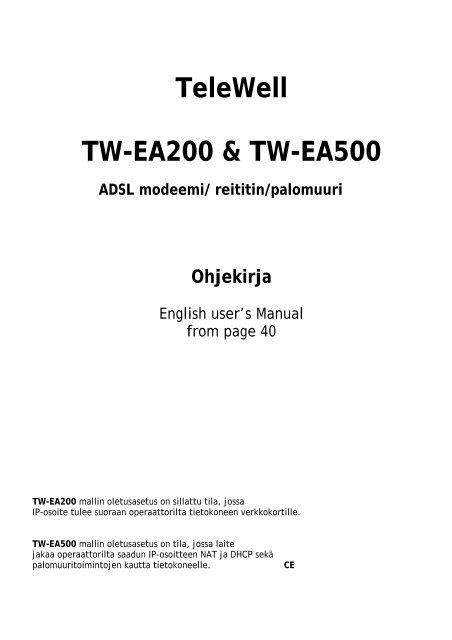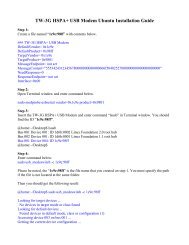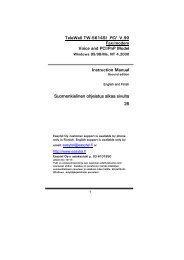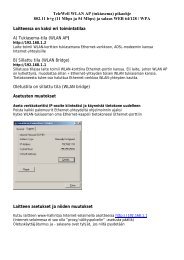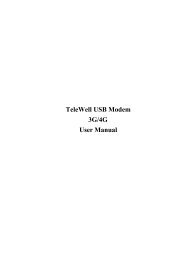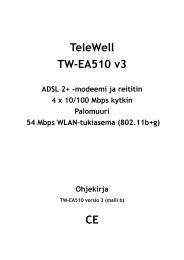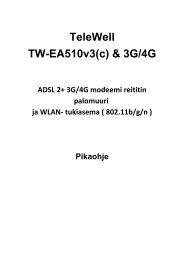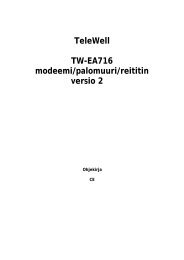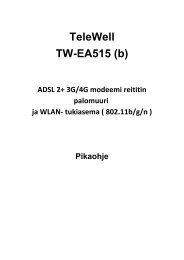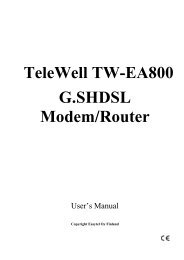TeleWell TW-EA200 & TW-EA500 ADSL modeemi/ reititin/palomuuri ...
TeleWell TW-EA200 & TW-EA500 ADSL modeemi/ reititin/palomuuri ...
TeleWell TW-EA200 & TW-EA500 ADSL modeemi/ reititin/palomuuri ...
You also want an ePaper? Increase the reach of your titles
YUMPU automatically turns print PDFs into web optimized ePapers that Google loves.
<strong>TeleWell</strong><strong>TW</strong>-<strong>EA200</strong> & <strong>TW</strong>-<strong>EA500</strong><strong>ADSL</strong> <strong>modeemi</strong>/ <strong>reititin</strong>/<strong>palomuuri</strong>OhjekirjaEnglish user’s Manualfrom page 40<strong>TW</strong>-<strong>EA200</strong> mallin oletusasetus on sillattu tila, jossaIP–osoite tulee suoraan operaattorilta tietokoneen verkkokortille.<strong>TW</strong>-<strong>EA500</strong> mallin oletusasetus on tila, jossa laitejakaa operaattorilta saadun IP–osoitteen NAT ja DHCP sekä<strong>palomuuri</strong>toimintojen kautta tietokoneelle.CE
<strong>TW</strong>-<strong>EA200</strong>/500 <strong>ADSL</strong> <strong>modeemi</strong>/<strong>reititin</strong> ja <strong>palomuuri</strong>Myyntipaketin sisältö- <strong>TW</strong>-<strong>EA200</strong> tai <strong>TW</strong>-<strong>EA500</strong> <strong>ADSL</strong> -<strong>modeemi</strong>- Verkkovirtamuuntaja 12 V DC 1A- CD, jossa USB-ajurit- RJ-11 puhelinjohto ja suomalainen puhelinpistoke- 1 CAT-5 käännetty ethernet-kaapeli tai suora CAT 5 ethernet-kaapeli- 1 USB-kaapeli- Pikaohje suomeksi ja laajennettu ohjekirja englanniksiLaitteen etupaneeliMerkkivalotToimintoSYS 6Vilkkuu, kun laite on toiminnassa ja kunnossaUSB 5USB portin merkkivaloPWR 7Palaa, kun laite on kytkettynä sähköverkkoon<strong>TW</strong>-<strong>EA200</strong>LAN nro 4Palaa vihreänä, kun PC on kytkeytyneenä Ethernetporttiin<strong>TW</strong>-<strong>EA200</strong>LAN nro 4Vilkkuu, kun on verkkoliikennettä<strong>TW</strong>-<strong>EA500</strong>mallissa (2-5)Palaa vihreänä, kun PC on kytkeytyneenä Ethernetporttiin.<strong>TW</strong>-<strong>EA500</strong>mallissa (2-5)Vilkkuu, kun on verkkoliikennettä.COL(3<strong>EA200</strong>)Virheiden merkkivalo <strong>EA200</strong> versiossa<strong>ADSL</strong> 1Vihreä merkkivalo, kun laite on linjallaVilkkuu, kun yhteys muodostuu2
<strong>TW</strong>-<strong>EA200</strong>/<strong>EA500</strong><strong>TW</strong>-<strong>EA200</strong> takapaneeli<strong>TW</strong>-<strong>EA500</strong> takapaneeliPorttiKytkennätPowerVirta ja senkytkinTähän kytketään laitteen sähkömuuntajaReset -painikePainettuna 2:sti palauttaa tehdasasetuksetUSB(USB-liitin)Tähän kytketään USB-kaapeli. Ajurit tukevat vain Windows 98, Me,2000 ja Xp-versioita.<strong>TW</strong>-<strong>EA200</strong>1 LAN-portti(RJ-45liitin)<strong>TW</strong>-<strong>EA500</strong>mallissa LANporttejaon 4L1-L4Tähän kytketään Ethernet-kaapeli, joka yhdistää laitteen jokoverkkokortille tai erilliselle kytkimelle.LINE(RJ-11liitin)Tähän kytketään puhelinjohto, joka menee puhelinpistorasiaan.Samassa rasiassa ei saa olla analogisen puhelimenhäiriösuodatinta, mikäli häiriösuodin ei ole haaroitettu versio.3
<strong>TW</strong>-<strong>EA200</strong>/500 <strong>ADSL</strong> <strong>modeemi</strong>/<strong>reititin</strong> ja <strong>palomuuri</strong>Tuetut protokollatRFC 1483 Bridge ja Routed (nykyisin RFC 2684)RFC 1577 (nykyisin 2225)RFC 2364, PPPoARFC 2615, PPPoENetwork Address Translation (NAT): toimii sovellusten yhdyskäytävänä web-selaimelle,ICQ-, FTP-, Telnet-, E-mail-, News-, Ping- ja muille ohjelmille sekä suojaa sisäverkkoaulkoverkon käyttäjiltä.Domain Name System (DNS) relay: nimipalvelin toiminto, jossa laite toimii nimipalvelimenasisäverkon laitteille ulkoverkkoon nähden.PPPoE: toimii PPPoE-asiakkaana ja mahdollistaa yhden IP yhteyden jakamisen PPPoEpalveluissa.Virtual Server: määritellään haluttuja palveluita avoimeksi Internettiin päin, vaikka NATpalveluolisi käytössä. DMZ tuo täysin avoimen yhteyden halutulta sisäverkon IP-osoitteeltaInternettiin, vaikka NAT-palvelu olisi käytössä..Bridge Filtering: pakettisuodatus perustuen MAC-osoitteisiin.Dynamic Host Control Protocol (DHCP) client and server: DHCP palely jagasiakasohjelmisto. Mahdollistaa IP-osoitteen hakemisen <strong>ADSL</strong>-operaattorilta ja sen jakamisenDHCP- ja NAT-toiminnolla sisäverkkoon.WWW-hallinta: yksinkertainen www-hallintaohjelmistoVerkkorajapinnatUSB-porttiLaite on testattu Windows 98, Me, 2000 (sp3) ja XP (sp1) versioissa.USB portti 1.1 ja 2.0 versioissa.Toimii näissä standardien mukaisissa ympäristöissä.Windows ajurit asennus CD:lläEthernet-portti (RJ 45)<strong>TW</strong>-<strong>EA200</strong> 1 kpl ja <strong>TW</strong>-<strong>EA500</strong> 4 kpl 10/100 Mbps nopeuksista ethernet-porttia.Käyttää ristikytkettyä kaapeli, joka tulee laitteen mukana.Uusimmassa mallissa käyvät molemmat kaapelit.4
<strong>TW</strong>-<strong>EA200</strong>/<strong>EA500</strong>KäyttöalueLaitetta käytetään yleisessä puhelinverkossa <strong>ADSL</strong>-keskuksen ja tilaajan välillä luomassa<strong>ADSL</strong>-yhteyden Internettiin.<strong>TW</strong>-<strong>EA200</strong> oletusasetuksetLaitteen tehdasasetukset ovat seuraavat:RFC 1483 Bridge (sillattu)Modeemin moodi GDMT tai ANSI Issue 2Encapsulointi LLC bridgeVPI=0 tai 14 ja VCI=33, 100, 24 tai 50Ethernet- ja USB-porttiin kytkettävät laitteet saavat IP-osoitteen suoraan operaattorinDHCP-palvelimelta, kun laite on sillatussa tilassa.Käytä Windows-verkkoasetuksissa automaattista IP-osoitteen hakua..<strong>TW</strong>-<strong>EA500</strong> oletusasetuksetLaitteen tehdasasetukset ovat seuraavat:RFC 1483 Bridge (reititetty asennus)Modeemin moodi GDMT tai ANSI Issue 2Encapsulointi LLC bridgeVPI=0 tai 14 ja VCI=33, 100, 24 tai 50Laite hakee IP-osoitteen operaattorilta automaattisesti ja jakaa sen omallaDHCP-palvelimella tietokoneilleNAT ja <strong>palomuuri</strong> ovat päälläUPnP-toiminto on päälläKäytä Windows-verkkoasetuksissa automaattista IP-osoitteen hakuaWWW-selaimessa ei saa olla ”välityspalvelintoiminto eli Proxy” päälläPalomuurin tarkemmat ohjeet ovat englanninkielisessä osuudessa5
<strong>TW</strong>-<strong>EA200</strong>/500 <strong>ADSL</strong> <strong>modeemi</strong>/<strong>reititin</strong> ja <strong>palomuuri</strong>Laitteen käyttöönottoEthernet 10 / 100 Mbps– Kytke Ethernet-kaapeli laitteen ja tietokoneen välille– Kytke puhelinjohto laitteen RJ 11-liittimen ja puhelinpistorasian välille.– Kytke laite sähköverkkoon– Laitetta käytetään yleisessä puhelinverkossa <strong>ADSL</strong>-keskuksen ja tilaajan välillä– Odota noin 30 sekuntia, kunnes laite on käynnistynyt oikein– Tarkista, että Power- ja LAN-merkkivalot palavat– Tarkista, että SYS–merkkivalo vilkkuu ja <strong>ADSL</strong>-merkkivalo jää palaamaan eli laite on linjalla.– Tarkista Windows MS-DOS komentokehotteesta, että saat IP-osoitteen:MS-DOS> IPconfig.– <strong>TW</strong>-<strong>EA200</strong> mallissa ip-osoite tulee suoraan operaattorilta. <strong>TW</strong>-<strong>EA500</strong> mallissa IP-osoite onmuotoa 192.168.0.100–xxx ja operaattorin ip-osoitteen näkee laitteen järjestelmälogistaosoitteessa http://192.168.0.254 tunnuksilla admin ja password.Huomautus! WWW-selaimen Proxy-asetus ei saa olla päällä.USB-portti- Käynnistä laite kytkemällä se sähköverkkoon.- Kytke puhelinjohto laitteen RJ11-liittimen ja puhelinpistorasian välille.- Kytke USB-kaapeli vasta, kun Windows-ajurien SETUP.EXE -ohjelma pyytää kaapelinkytkemistä.- seuraavassa usb-ajurien ajurien asennus6
<strong>TW</strong>-<strong>EA200</strong>/<strong>EA500</strong>USB-ajureiden asennus (Windows Xp)Mikäli käytät laitteen USB-porttia, niin se tarvitsee erillisen ajurin USB-väylälle ja Windowsverkkorajapintaan.Tässä ohjeessa keskitytään Windows Xp ja 2000 asennukseen.Windows 98 ja Me poikkeavat hivenen asennukseltaan. Windows 98ja Me ohjeistus on laajennetussa englanninkielisessä ohjeessa, jokaon asennus CD-levyllä PDF- ja Word-muodoissa.- Käynnistä laite kytkemällä se sähköverkkoon.- Kytke puhelinjohto laitteen RJ11-liittimen ja puhelinpistorasian välille.- Kytke USB-kaapeli vasta, kun Windows-ajurien SETUP.EXE -ohjelma pyytää kaapelinkytkemistä.Laita <strong>TeleWell</strong> <strong>TW</strong>-<strong>EA200</strong>/<strong>EA500</strong> asennus-CD CD-asemaan:-Käynnistä ajurien asennus Driver-hakemistosta SETUP.EXE-ohjelmaHuomautus!Windows Xp ja 2000 -versioissa käyttöjärjestelmän vaatima”Driver signature” -kysely ohitetaan vastaamalla joko Y=kyllä tai”Continue anyway/Jatketaan” vastauksella.- Valitaan driver-hakemistosta ”Setup.exe”7
<strong>TW</strong>-<strong>EA200</strong>/500 <strong>ADSL</strong> <strong>modeemi</strong>/<strong>reititin</strong> ja <strong>palomuuri</strong>Seuraa kuvien mukaista asennusta, ”pyydettäessä valitse ”Next / seuraava”Hyväksy molemmat ajurit asennettaviksiValitse “Jatka asentamista / Continue anyway”8
<strong>TW</strong>-<strong>EA200</strong>/<strong>EA500</strong>Kytke USB -kaapeli <strong>modeemi</strong>n ja tietokoneen välille tässä kohdassa.Valitse seuraava9
<strong>TW</strong>-<strong>EA200</strong>/500 <strong>ADSL</strong> <strong>modeemi</strong>/<strong>reititin</strong> ja <strong>palomuuri</strong>Valitse “Jatka asentamista”Hyväksy “Valmis”10
<strong>TW</strong>-<strong>EA200</strong>/<strong>EA500</strong>Valitse ”Seuraava”Valitse “Jatka asentamista”11
<strong>TW</strong>-<strong>EA200</strong>/500 <strong>ADSL</strong> <strong>modeemi</strong>/<strong>reititin</strong> ja <strong>palomuuri</strong>Kuittaa asennuksen onnistuminen ”OK” -valinnalla- Nyt ajurit on asennettu ja laite valmis käytettäväksi.-Käynnistä tietokone uudelleen ennen kuin jatkat ADSl –laitteen käyttöä-Käynnistyksen jälkeen odota, että SYS-merkkivalo vilkkuu ja <strong>ADSL</strong>-valo palaa elilaite on kytkeytynyt <strong>ADSL</strong> –keskukselle.– Tarkista Windows MS-DOS komentokehotteesta, että saat IP-osoitteen:MS-DOS> IPconfig.– <strong>TW</strong>-<strong>EA200</strong> mallissa ip-osoite tulee suoraan operaattorilta. <strong>TW</strong>-<strong>EA500</strong> mallissa IP-osoite onmuotoa 192.168.0.100–xxx ja operaattorin ip-osoitteen näkee laitteen järjestelmälogistaosoitteessa 192.168.0.254 tunnuksilla admin ja password.Huomautus! WWW-selaimen Proxy-asetus ei saa olla päällä.12
<strong>TW</strong>-<strong>EA200</strong>/<strong>EA500</strong>Kun käytät laitetta USB-liitännän kautta, niin verkkokorteissa laite näkyy <strong>TW</strong>-<strong>EA200</strong>/<strong>EA500</strong> Ethernet adapterinaKuva <strong>TW</strong>-<strong>EA200</strong>/<strong>EA500</strong> USB–ajurin verkkoyhteydestä XP–ympäristössä13
<strong>TW</strong>-<strong>EA200</strong>/500 <strong>ADSL</strong> <strong>modeemi</strong>/<strong>reititin</strong> ja <strong>palomuuri</strong>TCP/IP-verkkoasetuksetWindows Xp, 2000, Me, 98, 95, NT4Windows verkkoasetuksissa käytetään automaattista ip-osoitteen hakuaKytke tarvittaessa ko. kuvakkeen ominaisuuksista ”Xp:n <strong>palomuuri</strong> päälle”14
<strong>TW</strong>-<strong>EA200</strong>/<strong>EA500</strong>Windows XPSiirry kohtaan Ohjainpaneeli(Control Panel +in Classic View).Valitse NetworkConnections/Verkkoyhteydet.Valitse Verkkoyhteydet / LocalArea Connection.Valitse verkkoyhteys kuvakkeenominaisuudet / Local AreaConnection Status-ikkunasta kohtaProperties.15
<strong>TW</strong>-<strong>EA200</strong>/500 <strong>ADSL</strong> <strong>modeemi</strong>/<strong>reititin</strong> ja <strong>palomuuri</strong>Valitse Internet Protocol (TCP/IP)ja valitse Properties(ominaisuudet).Valitse Obtain an IP addressautomatically ja Obtain DNS serveraddress automatically -valinnat.Kuvan mukainen asetusValitse OK.16
<strong>TW</strong>-<strong>EA200</strong>/<strong>EA500</strong>Windows 2000Siirry kohtaan Control Panel.Valitse Network and Dial-upConnections.Valitse Local Area Connection.Valitse Properties(ominaisuudet).17
<strong>TW</strong>-<strong>EA200</strong>/500 <strong>ADSL</strong> <strong>modeemi</strong>/<strong>reititin</strong> ja <strong>palomuuri</strong>Valitse Internet Protocol (TCP/IP)ja sen ominaisuudet/Properties.Valitse Obtain an IP addressautomatically ja Obtain DNSserver address automatically -toiminnot.Valitse OK.18
<strong>TW</strong>-<strong>EA200</strong>/<strong>EA500</strong>Windows 95/98/MeSiirry kohtaan Control Panel.Valitse Network ja sen kohtaConfiguration.Valitse TCP/IP ->NE2000 Compatible tai senverkkokortin nimi, joka on listallaja sen kohta properties.Valitse Obtain an IP addressautomatically -toiminto19
<strong>TW</strong>-<strong>EA200</strong>/500 <strong>ADSL</strong> <strong>modeemi</strong>/<strong>reititin</strong> ja <strong>palomuuri</strong>Valitse DNS Configuration -toiminto.Valitse Disable DNS -valinta jaOK.Windows NT4.0Siirry / Settings / Control Panel.Valitse Network ja Protocol -asetus.Siirry TCP/IP Protocol ja senkohta Properties.20
<strong>TW</strong>-<strong>EA200</strong>/<strong>EA500</strong>Valitse Obtain an IP address froma DHCP server -toiminto ja OK.21
<strong>TW</strong>-<strong>EA200</strong>/500 <strong>ADSL</strong> <strong>modeemi</strong>/<strong>reititin</strong> ja <strong>palomuuri</strong><strong>TW</strong>-<strong>EA200</strong>/<strong>EA500</strong> asetukset ja muutokset eri operaattoreilleTietokoneessa pitää olla Internet-selain asennettuna. Vähintään Netscape 4.6tai uudempi tai IE5 tai uudempi.Kuinka muutan laitteen asetuksia- Asetuksia muutetaan WWW-selaimella (IE5 tai Netscape 6) IP-osoitteessa 192.168.0.254- Ota <strong>palomuuri</strong>-ohjelmat pois päältä asetusten ajaksi.- Asetus toimii suoraan Ethernet-liittimen kautta tietokoneen verkkokortin kanssa tai USB -verkkoajurilla.- www-selaimessa ei saa olla ”Proxy eli välityspalvelin” -asetus päällä.Laitteen oletustunnukset ovat- käyttäjä admin- salasana password- Ohjelmoinnin aikana verkkokortin IP-osoite pitää olla 192.168.0.1-99 väliltä (joko Ethernet taiUSB), aliverkonpeite 255.255.255.0- Muista palauttaa lopussa verkkokortin asetukset oletukselle.Aseta verkkokortille kiinteät IPtiedotkuvan mukaisesti.Kohdasta ohjainpaneeli / verkko javerkkokortin ominaisuudetKäynnistä kone uudelleenmuutoksen jälkeenAvaa Internet-selain ja annaosoitteeksi http://192.168.0.254Paina Enter-näppäintä22
<strong>TW</strong>-<strong>EA200</strong>/<strong>EA500</strong>Anna käyttäjän nimi ”user name”,joka on admin jasalasana ”password”, joka onpassword.Yleistä operaattoreiden asetuksistaMolempien mallien bioskoodit tukevat automaattisesti seuraavia operaattoreita:Sonera Koti <strong>ADSL</strong>Elisa <strong>ADSL</strong>DNA <strong>ADSL</strong>Baana <strong>ADSL</strong>Soon <strong>ADSL</strong>Saunalahti <strong>ADSL</strong>Yllä mainituilla operaattoreilla on yleensä seuraava asetusRFC 1483 Bridge, LLC encapsulationVPI=0 tai 14VCI=24, 33, 50 tai 100Mikäli operaattorisi käyttää joitain yllä mainituista asetuksista, ei laitteen asetuksiatarvitse muuttaa. Älä kokeile mitään ylimääräistä!Mikäli asetuksia tarvitsee muuttaa, katso asetusten muutokset seuraavalta sivulta!Mikäli jokin menee pieleen, niin laitteen takapaneelin ”RESET” painikkeella saat muutettualaitteen takaisin oletusasetuksille.Paina näppäintä 2:sti ja odota n 2 minuuttia, jotta laite ohjelmoi itsensä uudelleenAsetusten muutokset eri operaattoreilleTarkista aina että asetukset ovat oikeat halutulle operaattorille.WAN-portissa on valmiina usean tarvittavan operaattorin asetukset.Eri PVC adaptereiden asetukset näkyvät kohdassa Configuration/WAN javalitse oikea PVC adapter:23
<strong>TW</strong>-<strong>EA200</strong>/500 <strong>ADSL</strong> <strong>modeemi</strong>/<strong>reititin</strong> ja <strong>palomuuri</strong>PCV adapter 0 = Sonera VPI=0 ja VCI=33PVC adapter 1 = Elisa, DNA, Baana, Saunalahti, VLP VPI=0 ja VCI=100PVC adapter 2 = PHP VPI=14 ja VCI=24PVC adapter 3 = VPI=0 ja VCI = 50Mikäli tehdään joitain muutoksia asetuksiin, poistetaan ensin ylimääräiset asetukset jaasetusten muutos tehdään jäljelle jäävään pvc adapteriin (PVC adapter 0)Ylimääräisten PVC porttien (adaptereiden) poistoa) Valitaan kohdasta configuration/WAN kohta "Virtual Circuit 3" + "submit"Per PVC SettingAseta "Enabled"-kohta asentoon "NO" + valitse submit sekä Save setting + SubmitOdota laitteen uudelleen käynnistymisestäb) Valitaan kohdasta configuration/WAN kohta "Virtual Circuit 2" + "submit"Per PVC SettingAseta "Enabled"-kohta asentoon "NO" + valitse submit sekä Save setting + SubmitOdota laitteen uudelleen käynnistymisestäc) Valitaan kohdasta configuration/WAN kohta "Virtual Circuit 1" + "submit"Per PVC SettingAseta "Enabled"-kohta asentoon "NO" + valitse submit sekä Save setting + SubmitOdota laitteen uudelleen käynnistymisestäTämän jälkeen on vain yksi PVC Adapter 0 eli ”Virtual circuit 0”, jota käytetäänTee lopulliset asetukset kohtaan "PVC adapter 0 / Virtual Circuit 0"Lopussa valitse aina ”Submit” ja ”Save Setting + Submit”Asetusten muutoksien jälkeen muuta verkkokortin ip-tiedot automaatille, käynnistätietokone sekä laite uudelleen ja odota SYS–valon vilkkumista ja <strong>ADSL</strong>–valonvilkkumisen päättymistä.24
<strong>TW</strong>-<strong>EA200</strong>/<strong>EA500</strong>Yhteyden tilan tarkistusAseta verkkokortin IP osoitteeksi 192.168.0.5. Ota www-selaimella yhteys 192.168.0.254.Valitse kohta Status/<strong>ADSL</strong>.Linjanopeudet ovat riippuvaisia operaattorin asetuksista ja linjan laadusta.Yleensä downstream on aina maksimina ja upstream vaihtelee.Laitteen käyttämän nopeuden maksimin asettaa operaattori, mutta se voi olla alempikin, mikälilinjan laatu ei muuta salli.Todelliseen siirtonopeuteen vaikuttaa aina Internetin ruuhkaisuus.Laite on valmis käytettäväksi.Sulje Internet-selain ja avaa se uudelleen ja kokeile haluttua www-osoitetta.25
<strong>TW</strong>-<strong>EA200</strong>/500 <strong>ADSL</strong> <strong>modeemi</strong>/<strong>reititin</strong> ja <strong>palomuuri</strong>IP -osoitteetAlla kuva Sonera <strong>ADSL</strong> IP-osoitteista, kun laite on sillatussa tilassa (<strong>TW</strong>-<strong>EA200</strong> laitteenoletustla) ja IP-osoite tulee automaattisesti Soneran DHCP-palvelimelta.Lisäohjeita englanninkielisessä ohjekirjaosuudessa26
<strong>TW</strong>-<strong>EA200</strong>/<strong>EA500</strong>Elisa <strong>ADSL</strong> Premium* Tämä eroaa hivenen edellisestä DHCP + NAT ohjelmoinnista.Poista ensi sivulla 24 olevan ohjeen mukaisesti ylimääräiset PVC adapteritSen jälkeen muuta vain seuraavat kohdat jäljelle jäävään PVC adapteriin 0:Configuration / WAN asetukset;Default Gateway = Asiakkaan default GW Elisan ohjeestaVPI = 0, VCI = 100 Elisan ohjeestaStatic IP = asiakkaan IP-osoite (jokin 5:tä) Elisan ohjeestaSubnet mask = Asiakkaan aliverkon peite Elisan ohjeestaEncapsulation = 1483 Routed LLC, Bridge Disabled, IGMP = EnabledDHCP client DisableRuutu jatkuu seuraavalla sivulla 27
<strong>TW</strong>-<strong>EA200</strong>/500 <strong>ADSL</strong> <strong>modeemi</strong>/<strong>reititin</strong> ja <strong>palomuuri</strong>Valitse Submit ja Save config Submit tallentaa tiedot pysyvästi.Lisäksi määrittele DNS–asetukset Elisan ohjeen mukaisestiSelaimessa yhteydenotto portti.arenanet.fiProxy-asetus ei saa olla päällä www–selaimessaPC:n verkkokortissa IP haku automaatille28
<strong>TW</strong>-<strong>EA200</strong>/<strong>EA500</strong>Tekniset tiedotProtokollatIP, NAT, NAPT, PPPoE, PPPoA, IPoA, DHCP,ICMP, IGMP, PAP, CHAPLAN-porttiWAN-portti<strong>TW</strong>-<strong>EA200</strong> 1 kpl 10/100Mbps Ethernet<strong>TW</strong>-<strong>EA500</strong> 4 kpl 10/100 Mbps EthernetRJ-11, 1 kpl <strong>ADSL</strong>-puhelinliityntäUSB-portti1.1 standardiLED-merkkivalotSYS, <strong>ADSL</strong>, LAN, LNK/COL, USB, PWRSähköliityntä12V DC @1AKoko 181 x 122 x 41 mm 3 (P x S x K)Paino300gKäyttölämpötila0 o C to 45 o CVarastointilämpötila-10 o C to 70 o CSuhteellinen kosteus5% - 95% tiivistymätönTakuu on 12 kk laitteen ostopäivästä.Takuu koskee laitteen materiaali- ja valmistusvikoja.Takuu todistuksena kelpaa vain laitteen myyneen liikkeen ostokuitti tai sen kopio.Takuu ei kata ulkopuolisen tekijän (esimerkiksi ukkosen) aiheuttamia vahinkoja taikäyttäjän tekemiä ohjelmointivirheitä.Easytel Oy asiakastuki neuvoo vain perusasetuksissa, jotka ovat laitteen oletusasetukset tai VCI -arvon muutos. NAT, DHCP, -yms. reitityksen asetukset, jotka ovat vain englanninkielisessäohjeessa, niin näihin asetusiin ei anneta asiakastukea.Ensiasennustuki palvelee puhelinnumerossa 03-6101850 arkisin 9-17.Ensiasennustuki ei kouluta puhelimessa minkään käyttöjärjestelmän käyttöä.29
<strong>TW</strong>-<strong>EA200</strong>/500 <strong>ADSL</strong> <strong>modeemi</strong>/<strong>reititin</strong> ja <strong>palomuuri</strong>30
<strong>TW</strong>-<strong>EA200</strong>/<strong>EA500</strong>31
<strong>TW</strong>-<strong>EA200</strong>/500 <strong>ADSL</strong> <strong>modeemi</strong>/<strong>reititin</strong> ja <strong>palomuuri</strong><strong>TW</strong>-<strong>EA200</strong> and <strong>TW</strong>-<strong>EA500</strong><strong>ADSL</strong> modem/router/firewallEnglish manualii
<strong>TW</strong>-<strong>EA200</strong>/<strong>EA500</strong>Table of ContentsCHAPTER 1........................................................................................................................................... 1INTRODUCTION...................................................................................................................................... 11.1 An Overview of <strong>TW</strong>-EA 500 ..................................................................................................... 11.2 Package Contents........................................................................................................................ 11.3 <strong>TW</strong>-EA 500 Features.................................................................................................................. 11.4 <strong>TW</strong>-EA 500 Application ............................................................................................................ 4CHAPTER 2........................................................................................................................................... 5USING <strong>ADSL</strong> MODEM/ROUTER ............................................................................................................ 52.1 Cautions for Using <strong>ADSL</strong> Modem/Router................................................................................ 52.3 The Front LEDs.......................................................................................................................... 52.3 The Rear Ports ............................................................................................................................ 62.4 Cabling........................................................................................................................................ 6CHAPTER 3........................................................................................................................................... 7CONFIGURATION ................................................................................................................................... 73.1 Before Configuration.................................................................................................................. 73.1.1 Installing the USB Driver .................................................................................................... 73.1.3 Configuring the Network Properties.................................................................................... 93.2 Software Installation................................................................................................................. 133.2.1 Username and Password .................................................................................................... 143.2.2 LAN and WAN Port Addresses......................................................................................... 143.3 Information from ISP................................................................................................................ 153.4 Configuring with Web Browser ............................................................................................... 153.4.1 Status.................................................................................................................................. 173.4.1.1 Status – <strong>ADSL</strong> Status.................................................................................................. 173.4.1.1.1 Status – WAN Status ............................................................................................ 183.4.1.1.2 Status – ATM Status............................................................................................. 183.4.1.2 Status – LAN Status .................................................................................................... 193.4.1.2.1 Status -TCP Status................................................................................................ 193.4.1.3 Status- PPP .................................................................................................................. 203.4.1.4 Status- Learned MAC Table ....................................................................................... 203.4.1.5 Routing Table.............................................................................................................. 213.4.1.6 System Log.................................................................................................................. 213.4.1.7 Security Logs............................................................................................................... 223.4.2 Quick Start ......................................................................................................................... 233.4.3 Configuration ..................................................................................................................... 233.4.3.1 WAN ........................................................................................................................... 243.4.3.2 LAN............................................................................................................................. 273.4.3.3 System ......................................................................................................................... 273.4.3.3.1 Password............................................................................................................... 283.4.3.3.2 Time Zone............................................................................................................. 293.4.3.3.3 Upgrade ................................................................................................................ 303.4.3.3.4 Factory Setting...................................................................................................... 313.4.3.3.5 Restart................................................................................................................... 323.4.3.4 Firewall........................................................................................................................ 323.4.3.4.1 Packet Filter.......................................................................................................... 333.4.3.4.2 Bridge Filtering..................................................................................................... 34iii
<strong>TW</strong>-<strong>EA200</strong>/500 <strong>ADSL</strong> <strong>modeemi</strong>/<strong>reititin</strong> ja <strong>palomuuri</strong>3.4.3.4.3 Intrusion Detection ............................................................................................... 353.4.3.4.4 Block WAN Request ............................................................................................ 363.4.3.4.5 URL Blocking....................................................................................................... 373.4.3.5 Virtual Server Configuration....................................................................................... 383.4.3.6 Advanced..................................................................................................................... 393.4.3.6.1 <strong>ADSL</strong>.................................................................................................................... 403.4.3.6.2 DNS ...................................................................................................................... 413.4.3.6.3 Dynamic DNS....................................................................................................... 423.4.3.6.4 NAT...................................................................................................................... 433.4.3.6.5 RIP........................................................................................................................ 453.4.3.6.6 Static Routing ....................................................................................................... 463.4.3.6.7 MISC Configuration............................................................................................. 473.4.3.6.8 Diagnostic Test..................................................................................................... 483.4.4 Save Config to Flash.......................................................................................................... 50CHAPTER 4......................................................................................................................................... 51TROUBLESHOOTING............................................................................................................................. 51Problems Starting Up the <strong>ADSL</strong> Router ........................................................................................ 51Problem................................................................................................................................ 51Corrective Action ................................................................................................................ 51Problems with the WAN Interface ................................................................................................. 51Problem................................................................................................................................ 51Corrective Action ................................................................................................................ 51Problems with the LAN Interface................................................................................................... 51Problem................................................................................................................................ 51Corrective Action ................................................................................................................ 51Problems Connecting to a Remote Node or ISP............................................................................. 52Problem................................................................................................................................ 52Corrective Action ................................................................................................................ 52APPENDIX A....................................................................................................................................... 52PRODUCT SUPPORT ............................................................................................................................. 52iv
Chapter 1Introduction1.1 An Overview of <strong>TW</strong>-<strong>EA500</strong> and <strong>EA200</strong><strong>TW</strong>-<strong>EA500</strong> <strong>ADSL</strong> Router combines an “always-on” high speed Asymmetric Digital SubscriberLine (<strong>ADSL</strong>) connection to the telephone line into a single cost-effective solution.<strong>TW</strong>-<strong>EA500</strong> <strong>ADSL</strong> Router is compliant with the full-rate ANSI T1.413 Issue 2 and ITU G.dmt(G.992.1) <strong>ADSL</strong> standards, and with the splitterless ITU G.lite (G.992.2) specification. BothAnnex A (<strong>ADSL</strong> over POTS) and Annex B (<strong>ADSL</strong> over ISDN) of G.992.1 and G.992.2 aresupported. This rate-adaptive solution is designed for Customer Premise Equipment and supportsdownstream data rates of up to 8 Mbps and upstream data rates of up to 1 Mbps.<strong>TW</strong>-<strong>EA500</strong> <strong>ADSL</strong> Router simultaneously supports Ethernet to enable the widest array of hostconnectivity. The Router performs ATM Segmentation and Reassembly (SAR), industrystandards for PPP over ATM (RFC 2364), bridged/routed Ethernet over ATM (RFC 1483),Classical IP over ATM (RFC 1577), and PPP over Ethernet (RFC 2516), resulting in a costeffectivesolution suitable for both full rate and G.lite applications. The non-reliance on host PCsoftware drivers make the <strong>TW</strong>-<strong>EA500</strong> <strong>ADSL</strong> Router ideal for ubiquitous broadband connectivitythat is not limited by host OS, processor type/speed, or memory.Networking support includes both bridge and router modes. Router Mode supports advancedfeatures such as Network Address Translation (NAT), Dynamic Host Configuration Protocol(DHCP), and Routing Information Protocol (RIPv2).All setup and provisioning is performed by a simple, easy-to-use, Web interface.1.2 Package Contents1. <strong>TW</strong>-<strong>EA500</strong> / <strong>EA200</strong> <strong>ADSL</strong> Modem/Router2. One CD-ROM containing the driver and online manual3. One Quick Start Guide4. One RJ-11 <strong>ADSL</strong>/telephone cable5. One network cable with RJ-45 connectors for LAN connection6. One USB cable7. One power adapter1.3 <strong>TW</strong>-<strong>EA500</strong> / <strong>EA200</strong> FeaturesThe <strong>TW</strong>-<strong>EA500</strong> <strong>ADSL</strong> Router utilizes the latest <strong>ADSL</strong> enhancements and router technologies toprovide a robust Internet gateway suitable for most small to medium sized offices.1
<strong>TW</strong>-<strong>EA200</strong>/500 <strong>ADSL</strong> <strong>modeemi</strong>/<strong>reititin</strong> ja <strong>palomuuri</strong>• <strong>ADSL</strong> ComplianceCompliant with <strong>ADSL</strong> standards Full-rate ANSI T1.413 Issue 2 and ITU G.dmt (G.992.1) standards Splitterless ITU G.lite (G.992.2) specification <strong>ADSL</strong> over POTS (Annex A)DMT modulation and demodulationFull-rate adaptive modem Maximum downstream rate of 8 Mbps Maximum upstream rate of 1 MbpsTone detection for low power modeSupports splitterless <strong>ADSL</strong> implementationSupports Dying Gasp• ATM Protocols WAN mode support: PPP over ATM (RFC 2364) and PPP over Ethernet (RFC 2516)LAN mode support: bridged/routed Ethernet over ATM (RFC 1483) and Classical IP overATM (RFC 1577)ATM Forum UNI 3.1/4.0 PVCUp to 8 VCs (Virtual Circuits)ATM SAR (Segmentation and Reassembly) ATM AAL5 (Adaption Layer type 5)OAM F4/F5• Bridge Mode2
<strong>TW</strong>-<strong>EA200</strong>/<strong>EA500</strong>Ethernet to <strong>ADSL</strong> self-learning Transparent Bridging (IEEE 802.1D)Supports up to 128 MAC learning addresses• Router ModeIP routing–RIPv2Static routingDHCP (Dynamic Host Configuration Protocol) Server and ClientNAPT (Network Address and Port Translation)NAT (Network Address Translation)ICMP (Internet Control Message Protocol)• SecurityUser authentication for PPPPAP (Password Authentication Protocol)CHAP (Challenge Authentication Protocol)Password protected system management• Ethernet interfaceCompliant with IEEE 802.3 standard10/100 Mbps auto selection• HTTP Web-based managementFirmware upgrade via FTPCustomizable Web pagesWAN and LAN side connection statisticsConfiguration of static routes and Routing tableConfiguration of NAT/NAPT3
<strong>TW</strong>-<strong>EA200</strong>/500 <strong>ADSL</strong> <strong>modeemi</strong>/<strong>reititin</strong> ja <strong>palomuuri</strong>Password protected accessSelection of Bridge or Router ModePPP user ID and passwordConfiguration of VCs (Virtual Circuits)1.4 <strong>TW</strong>-EA 500 ApplicationThis section discusses the cable connections you will need to make in order to use the Router.When selecting the location for the Router, allow room to access the connections on the rearpanel. You will want to place the Router so that you will be able to see the LED indicators on thefront panel.It may be convenient for you locate the Router near the PC you intend to use for initialconfiguration of the Router.In <strong>TW</strong>-<strong>EA200</strong> there is only 1 LAN port4
Chapter 2Using <strong>ADSL</strong> Modem/Router2.1 Cautions for Using <strong>ADSL</strong> Modem/Router2.3 The Front LEDsLEDMeaning1 PWR Lit green when power adapter is connected.2 SYS3 USBWhen lit, it indicates that the device is working properly.When this LED is lit, it indicates that the USB port isconnected to the PC and working properly.4 <strong>EA200</strong> hasonly thisLAN LED5 <strong>EA500</strong> hasLED (4-7)LAN 1LAN 2Lit green when the LAN1 link is connected.Lit green when the LAN2 link is connected.6 LAN 3 Lit green when the LAN3 link in connected.7 LAN 4 Lit green when the LAN4 link is connected.8 <strong>ADSL</strong>When lit, it indicates that the <strong>ADSL</strong> (Line) port is connected tothe DSLAM and working properly.5
<strong>TW</strong>-<strong>EA200</strong>/500 <strong>ADSL</strong> <strong>modeemi</strong>/<strong>reititin</strong> ja <strong>palomuuri</strong>2.3 The Rear PortsThe rear panel of the Router provides access to the AC power adapter cord connection as well asthe port connections.<strong>TW</strong>-<strong>EA500</strong><strong>TW</strong>-<strong>EA200</strong>2.4 CablingThrough USB PortThe product can be used as a Network Adapter on your PC. That means you do not have toinstall a network adapter first on your PC before connecting the <strong>ADSL</strong> Modem/Router. Justconnect the supplied USB cable to the USB port of the <strong>ADSL</strong> Modem/Router and connect theother end to the PC.Make sure that your <strong>ADSL</strong> Modem/Router and PC are turned on. On the front of the product is abank of LEDs. As a first check, please verify that the PWR, USB and <strong>ADSL</strong> SYN LEDs are lit.As long as the cables are connected and the LEDs are lit normally, follow section “3.1.1Installing the USB Driver” below to setup this device.Through Ethernet PortThe Router may be connected to any 10/100BASE-T Ethernet LAN or Ethernet concentratingdevice. Connection to an Ethernet concentrating device such as a switch or hub should usestandard twisted-pair cable with RJ-45 connectors. The dedicated RJ-45 port on the Router are acrossed (MDI-X) connection ports. Follow standard Ethernet guidelines when deciding whattype of cable to use to make this connection.Use straight-through cable when connecting the Router to a normal (MDI-X) port on a switch orhub. Use crossed cable when connecting it to an uplink (MDI-II) on a hub or switch. Whenconnecting the Router directly to a PC or server use a straight-through cable. A valid connectionwill be indicated by the Link LED indicator corresponding to the connected port.As long as the cables are connected and the LEDs are lit normally, follow chapter 3“Configuration” below to modify the network settings.6
Chapter 3Configuration3.1 Before ConfigurationThe router can be configured with your web browser. A web browser is included as a standardapplication in the following operating systems: Linux, Mac OS, Windows 98/NT/2000/XP/Me,etc. The product provides a very easy and user-friendly interface for configuration.PCs must have an Ethernet interface installed properly and be connected to the router eitherdirectly or through an external repeater hub, and have TCP/IP installed and configured to obtainan IP address through a DHCP server or a fixed IP address that must be in the same subnet as therouter. The default IP address of the router is 192.168.0.254 and the subnet mask is 255.255.255.0(i.e. any attached PC must be in the same subnet, and have an IP address in the range of192.168.1.1 to 192.168.1.253). The best and easiest way is to configure the PC to get an IPaddress automatically from the router using DHCP. If you encounter any problems accessing therouter’s web interface it may also be advisable to uninstall any kind of software firewall on yourPCs, as they can cause problems accessing the 192.168.0.254 IP address of the router. Usersshould make their own decisions on how to best protect their network.Please follow the steps below for your PC’s network environment installation. First of all, pleasecheck your PC’s network components. The TCP/IP protocol stack and Ethernet network adaptermust be installed. If not, please refer to your Windows-related or other operating system manuals.Any TCP/IP capable workstation can be used to communicate with or throughthe <strong>TW</strong>-<strong>EA500</strong>/<strong>EA200</strong>. To configure other types of workstations, pleaseconsult the manufacturer’s documentation.Any TCP/IP capable workstation can be used to communicate with or throughthe <strong>TW</strong>-<strong>EA500</strong>/<strong>EA200</strong>. To configure other types of workstations, pleaseconsult the manufacturer’s documentation.7
<strong>TW</strong>-<strong>EA500</strong>/<strong>EA200</strong> <strong>ADSL</strong> Modem/Router3.1.1 Installing the USB DriverIf you connect the <strong>ADSL</strong> Modem/Router through USB port, for the first time the USB cable isconnected to the PC, Windows will try automatically detect the device. Follow the steps to installthe USB driver.Windows XPRun Setup.exe program from Installation CD before you plug USB –caple. Plug USB caple whenasked. If Xp or Win2k is “Driver sign” question must be by passed with Continue anywayselection. All place where it is asked selection and “Next” is option then please use that one.After installing the driver, follow the section “3.2 Configuring the Network Properties” below tomodify the network settings on your PC.1. <strong>ADSL</strong> USB Modem driver is successfully installed and you will see a shortcut on yourdesktop. Double-Click on the shortcut “USBNet Login” and enter your username andpassword to access the modem. This is in <strong>TW</strong>-<strong>EA500</strong> only. <strong>TW</strong>-<strong>EA200</strong> model will notsupport this because it is in bridge mode8
Chapter 3 Installation and Configuration3.1.3 Configuring the Network PropertiesConfiguring PC in Windows XP1. Go to Start / Control Panel (in Classic View). Inthe Control Panel, double-click on NetworkConnections.2. Double-click Local Area Connection.3. In the Local Area Connection Status window,click Properties.9
<strong>TW</strong>-<strong>EA500</strong>/<strong>EA200</strong> <strong>ADSL</strong> Modem/Router4. Select Internet Protocol (TCP/IP) and clickProperties5. Select the Obtain an IP address automaticallyand the Obtain DNS server addressautomatically radio buttons.6. Click OK to finish the configuration.Configuring PC in Windows 20001. Go to Start / Settings / Control Panel. In theControl Panel, double-click on Network and DialupConnections.2. Double-click Local Area Connection.10
Chapter 3 Installation and Configuration3. In the Local Area Connection Status window,click Properties.4. Select Internet Protocol (TCP/IP) and clickProperties.5. Select the Obtain an IP address automaticallyand the Obtain DNS server addressautomatically radio buttons6. Click OK to finish the configuration.11
<strong>TW</strong>-<strong>EA500</strong>/<strong>EA200</strong> <strong>ADSL</strong> Modem/RouterConfiguring PC in Windows 98/ME1. Go to Start / Settings / Control Panel. In theControl Panel, double-click on Network and choosethe Configuration tab.2. Select TCP / IP -> NE2000 Compatible, or thename of your Network Interface Card (NIC) in yourPC.3. Click Properties.4. Select the IP Address tab. In this page, click theObtain an IP address automatically radio button.5. Then select the DNS Configuration tab.6. Select the Disable DNS radio button and click OKto finish the configuration.12
Chapter 3 Installation and ConfigurationConfiguring PC in Windows NT4.01. Go to Start / Settings / Control Panel. In theControl Panel, double-click on Network andchoose the Protocols tab.2. Select TCP/IP Protocol and click Properties.3. Select the Obtain an IP address from a DHCPserver radio button and click OK.3.2 Software InstallationBefore configuring your, you need to know the following default settings.Web Interface:Username: adminPassword: PasswordLAN Device IP Settings:IP Address: 192.168.0.254Subnet Mask: 255.255.255.0ISP setting in WAN site:VPI: 0/14 VCI:/33/24/50/100Encapsulation: RFC-1483 Bridged, LLCDHCP server: <strong>TW</strong>-<strong>EA200</strong> is in pure bridge mode as an defaultDHCP server is enabled.Start IP Address: 192.168.0.100IP pool counts: 10013
<strong>TW</strong>-<strong>EA500</strong>/<strong>EA200</strong> <strong>ADSL</strong> Modem/Router3.2.1 Username and PasswordThe default username and password are “admin” and “Password” respectively.Attention AttentiIf you ever forget the password to log in, you may press the RESET buttonup to 6 seconds to restore the factory default settings.Or press “reset button2 times quickly and wait SYS –led to start again.3.2.2 LAN and WAN Port AddressesThe parameters of LAN and WAN ports are pre-set in the factory. The default values are shownbelow.LAN PortIP address 192.168.0.254Subnet Mask 255.255.255.0DHCP server functionIP addresses fordistribution to PCsEnabled ( <strong>TW</strong>-<strong>EA200</strong> off)101 IP addresses continuing from192.168.0.100 through192.168.0.200WAN PortEncapsulation: RFC-1483 Bridged LLC14
Chapter 3 Installation and Configuration3.3 Information from ISPBefore configuring this device, you have to check with your ISP (Internet Service Provider) whatkind of service is provided such as PPPoE, PPPoA, RFC1483, IPoA, or PPTP-to-PPPoA Relaying.Gather the information as illustrated in the following table and keep it for reference.PPPoEPPPoARFC1483 BridgedRFC1483 RoutedIPoAVPI/VCI, VC-based/LLC-based multiplexing, Username, Password,Service Name, and Domain Name System (DNS) IP address (it canbe automatically assigned by your ISP when you connect or be setmanually).VPI/VCI, VC-based/LLC-based multiplexing, Username, Password,and Domain Name System (DNS) IP address (it can be automaticallyassigned by your ISP when you connect or be set manually).VPI/VCI, VC-based/LLC-based multiplexing to use Bridged Mode.VPI/VCI, VC-based/LLC-based multiplexing, IP address, Subnetmask, Gateway address, and Domain Name System (DNS) IPaddress (it is fixed IP address).VPI/VCI, VC-based/LLC-based multiplexing, IP address, Subnetmask, Gateway address, and Domain Name System (DNS) IPaddress (it is fixed IP address).3.4 Configuring with Web BrowserOpen your web browser, enter the IP address of your router, which by default is 192.168.0.254,and click “Go”, a user name and password window prompt will appear. The default usernameand password are “admin” and “Password”.15
<strong>TW</strong>-<strong>EA500</strong>/<strong>EA200</strong> <strong>ADSL</strong> Modem/RouterCongratulation! You are now successfully logon to the <strong>TW</strong>-EA 500 <strong>ADSL</strong> Router!At the configuration homepage, the left navigation pane where bookmarks are provided linksyou directly to the desired setup page, including:‣ Status‣ Quick Start‣ Configuration‣ Save Config to Flash16
Chapter 3 Installation and Configuration3.4.1 StatusThe Status section provides and contains many items including device H/W and S/Winformation, LAN, WAN, Port status and all defined interfaces. It also provides usefulinformation for users to review the status of device3.4.1.1 Status – <strong>ADSL</strong> StatusDisplay the status of your <strong>ADSL</strong> connection. It will refresh every two seconds17
<strong>TW</strong>-<strong>EA500</strong>/<strong>EA200</strong> <strong>ADSL</strong> Modem/Router3.4.1.1.1 Status – WAN Status3.4.1.1.2 Status – ATM Status18
Chapter 3 Installation and Configuration3.4.1.2 Status – LAN StatusDisplays the status of your Local Area Network (LAN) connection.3.4.1.2.1 Status -TCP StatusDisplay the status of TCP. This screen will automatically refresh every two seconds.19
<strong>TW</strong>-<strong>EA500</strong>/<strong>EA200</strong> <strong>ADSL</strong> Modem/Router3.4.1.3 Status- PPPDisplays the status of your PPP connection. It will refresh every ten seconds.3.4.1.4 Status- Learned MAC TableAging Timeout: Enter the time period for the router to memorize MAC addresses.20
Chapter 3 Installation and Configuration3.4.1.5 Routing TableDisplay the current routing paths of <strong>TW</strong>-EA 500.3.4.1.6 System LogDisplay the system logs cumulated till the present time. You can trace the historical informationthrough this function.21
<strong>TW</strong>-<strong>EA500</strong>/<strong>EA200</strong> <strong>ADSL</strong> Modem/Router3.4.1.7 Security LogsDisplay the information of security logs. If hacker attacks your sever, he will be isolated by thefirewall function and the router will record related information. Hence, you know where thehacker comes from.22
3.4.2 Quick StartChapter 3 Installation and ConfigurationIf you use this device to access the Internet through the ISP, this web page is enough for you toconfigure this router and access the Internet without a problem. Please check Chapter 3.3(Information from the ISP), then enter the proper values into this web page, click the Applybutton and then click the Save Config button to save all of the configuration parameters toFLASH. After the router reboot, you may check the Status web page to check whether the routeris connected to the ISP or not. In most cases, you can access the Internet immediately. If not,please refer to the sections below for more information.3.4.3 ConfigurationWhen you click this item, you get following sub-items to configure <strong>TW</strong>-EA 500.WAN, LAN, System, Firewall, Virtual Server, and Advanced.23
<strong>TW</strong>-<strong>EA500</strong>/<strong>EA200</strong> <strong>ADSL</strong> Modem/Router3.4.3.1 WANPvc0 is set as default and then press submit.The screens below contain settings for the WAN interface toward Internet.Per VC SettingsThere are eight Virtual Circuits (VC) for you to set, from VC 0 to VC 7. Before you make thesettings, please scroll down to the button of the page and select the item of Virtual Circuit youwant to configure.24
Chapter 3 Installation and ConfigurationEnabled? : Select Yes if you want to enable the settings of this VC or select No if you want todisable the settings of this VC.VPI: Consult the telephone company to get the Virtual Path Identifier (VPI) number. The defaultvalue is 0.VCI: Consult the telephone company to get the Virtual Channel Identifier (VCI) number. Thedefault value is 32.Static IP Address: Enter the information provided by your ISP.Subnet Mask: Enter the information provided by your ISP.Default Gateway: Enter the gateway address provided by your ISP.MAC SPOOFING : The MAC Spoofing is for solving the scenario when the ISP onlyrecognizing the specified MAC address.Service Category: Select UBR or CBR.Bandwidth: Enter the bandwidth.ENCAPSULATION: There are eleven ways ─ PPPoE VC-Mux, PPPoE LLC, PPPoE None,PPPoA VC-Mux, PPPoA LLC, 1483 Bridged IP VC-Mux, 1483 Bridged IP LLC, 1483 RoutedIP VC-Mux, 1483 Routed IP LLC, Classical IP over ATM, Native ATM ─ for the device tohave a public IP address and then to access Internet. You have to check with your ISP aboutwhich way is adopted.BRIDGE: If you set this device to be bridge mode, select Enable; if not, please select Disable.IGMP: You can Enable or Disable this function.25
<strong>TW</strong>-<strong>EA500</strong>/<strong>EA200</strong> <strong>ADSL</strong> Modem/RouterPPP: If your encapsulation is set to be PPPoE or PPPoA, the following fields must be entered.Service Name: This item is for identification purpose. If it is required, your ISP will provideyou the information. Maximum input is 31 alphanumeric characters.Username: Enter the username provided by your ISP.Password: Enter the password provided by your ISP.Disconnect Timeout seconds: Auto-disconnect the <strong>ADSL</strong> Router when there is no activityon the line for a predetermined period of time. You can input any number from 0 to 32767. Thedefault value is 0 seconds.MRU: Maximum Receive Unit indicates the peer of PPP connection the maximum size of thePPP information field this device can be received. The default value is 1492 and is used in thebeginning of the PPP negotiation. In the normal negotiation, the peer will accept this MRU andwill not send packet with information field larger than this value.MTU: Maximum Transmission Unit indicates the network stack of any packet is larger than thisvalue will be fragmented before the transmission. During the PPP negotiation, the peer of thePPP connection will indicate its MRU and will be accepted. The actual MTU of the PPPconnection will be set to the smaller one of MTU and the peer’s MRU. The default value is 1492.MSS: Maximum Segment Size is the largest size of data that TCP will send in a single IP packet.When a connection is established between LAN client and a host in the WAN side, the LANclient and the WAN host will indicate their MSS during the TCP connection handshake. Thedefault value is 1492.Authentication: Default at “Auto”.Automatic Reconnect: Check to enable this device to automatically re-establish the PPPoEsession when disconnected by ISP.DHCP client enable: Check to enable the DHCP client function if you want the device to get anIP address automatically from your ISP.Host Name: Enter the name of your work group.26
Chapter 3 Installation and Configuration3.4.3.2 LANThis screen contains settings for LAN interface attached to the LAN port.IP Address: Default at 192.168.0.254.This is the device IP address in LAN site. If you plan to change it to another IP address to adifferent range of IP subnet. Please make sure your PC is also located at the same IP subnet.Otherwise, you may not be able to access the router.Subnet Mask: Default at 255.255.255.0.DHCP Server: Check DHCP Server to enable the router to distribute IP Addresses, subnet maskand DNS setting to computers. Hence, the following fields will be activated. If you do not checkthis selection, remember to specify a static IP address, subnet Mask, and DNS setting for each ofyour local computers. Be careful not to assign the same IP address to different computers.Address pool selection: Auto or User Defined. If select the AUTO, router will assign an IPaddress back to PC’s IP request. If User Defined, please specify the IP pool range.Start Address: Enter the start address of this local IP network address pool. The pool is a pieceof continuous IP address segment. The default value is 192.168.1.100.End Address: Enter the last address of this local IP network address pool that you want theDHCP server to assign IP addresses to. The default value is 192.168.1.199.With this case, the DHCP pool is from 192.168.1.100 to 192.168.1.199. Therefore, the localcomputer will get an IP address located at this range randomly.3.4.3.3 SystemThere are six items under the System section: Password, Time Zone, Upgrade, Factory Setting,and Reboot.27
<strong>TW</strong>-<strong>EA500</strong>/<strong>EA200</strong> <strong>ADSL</strong> Modem/Router3.4.3.3.1 PasswordIn factory setting, there is no password protection when user accesses <strong>TW</strong>-EA 500. It isrecommended that you change the default password to ensure that someone cannotadjust your settings without your permission. means there is no password. Everytime you change your password, please record the password and keep it at a safe place.Please note that the maximum input for password is 16 alphanumeric characters long. Since it iscase sensitive, be sure that you remember whether a letter is in upper or lower case and makesure that your Caps Lock is off.28
3.4.3.3.2 Time ZoneChapter 3 Installation and Configuration<strong>TW</strong>-EA 500 does not have a real time clock on board; instead, it uses the simple network timeprotocol (SNTP) to get the current time from the SNTP server in outside network. Please chooseyour local time zone and click Submit. You will get the correct time information after you reallyestablish a connection to Internet. The current time of selected time zone will be shown in theStatus – System window.Automatically adjust clock for daylight saving changes: It is optional for different time zonearea.SNTP Server IP Address: Specify the IP address if you want to use your familiar SNTP server.29
<strong>TW</strong>-<strong>EA500</strong>/<strong>EA200</strong> <strong>ADSL</strong> Modem/Router3.4.3.3.3 UpgradeTo upgrade the firmware of <strong>TW</strong>-EA 500, you should download or copy the firmware to yourlocal environment first. Press the “Browse…” button to specify the path of the firmware file.Then, click “Upgrade” to start upgrading. When the procedure is completed, <strong>TW</strong>-EA 500 willreset automatically to make the new firmware work.30
3.4.3.3.4 Factory SettingChapter 3 Installation and ConfigurationIf for any reason, you have to reset this router back to factory default settings, be careful that thecurrent settings will be lost and the settings are reset back to its default value. The factory defaultvalues is detailed in the section 3.2 ‘‘Factory Default Settings’’.31
<strong>TW</strong>-<strong>EA500</strong>/<strong>EA200</strong> <strong>ADSL</strong> Modem/Router3.4.3.3.5 RestartIn case the router stops responding correctly or in some other way stops functioning, you canperform the reboot. Your setting won’t be changed. Performing the reboot, click on the Restartbutton.3.4.3.4 FirewallUser can decide to enable this firewall function including Packet Filter, Block Hacker Attack,and Block WAN request features for better security control or not. But be noted, it wastesnetwork processor computation power. The performance will be lower about 10% to 15%. Morefirewall features will be added continually, please visit our web site to download latest firmware.32
3.4.3.4.1 Packet FilterChapter 3 Installation and ConfigurationPacket filtering function enables you to configure your router to check specified internal/externaluser (IP address) from Internet access, or you can disable specific service request (Portnumber) to /from Internet. This configuration program allows you to set up different filter rulesup to 10 for different users based on their IP addresses or their network Port number. Therelationship among all filters is “or” operation, which means the device checks these differentfilter rules one by one, stating from the first rule. As long as one of the rules is satisfied, thespecified action will be taken.Add: Click this button to add a new packet filter rule. After click, next figure will appear.Edit: Check the Rule No. you want to edit. Then, click the “Edit” button.Delete: Check the Rule No. you want to delete. Then, click the “Delete” button. Outgoingpackets. Incoming: Determine whether the rule is for outgoing packets or for incomingActive: Choose “Yes” to enable the rule, or choose “No” to disable the rule.Packet Type: Specify the packet type (TCP, UDP, ICMP or any) that the rule will be applied to.Select TCP if you want to scope for the connection-based application service on the remoteserver using the port number. Or select UDP if you want to scope for the connectionlessapplication service on the remote server using the port number.Log: Choose “Yes” if you want to generate logs when the filer rule is applied to a packet.Action When Matched: If any packet matches this filter rule, Forward or Drop this packet.33
<strong>TW</strong>-<strong>EA500</strong>/<strong>EA200</strong> <strong>ADSL</strong> Modem/RouterSource IP Address: Enter the incoming or outgoing packet’s source IP address(es).Source Port: Check the TCP or UDP packet’s source port number(s).Destination IP Address: Enter the incoming or outgoing packet’s destination IP address(es).Destination Port: Check the TCP or UDP packet’s destination port number(s).If the DHCP server option is enabled, you have to be very careful in assigning the IPaddresses of filtered private IP range in order to avoid conflicts because you do notknow which PC in LAN is assigned to which IP address. The easiest and safest way isthat the filtered IP address is assigned to specific PC that is not allowed to accessoutside resource such as Internet. You configure the filtered IP address manually tothis PC, but it is still in the same subnet with the router.3.4.3.4.2 Bridge FilteringEnable Bridge Filtering: Check Yes to enable this function or check No to disable.Source MAC: Enter the source MAC address.Destination MAC: Enter the destination MAC address.Type: Enter the Ethernet type. Block Forward: Check Block if you want to block requests from the source MACaddress sending to the destination MAC address. Check Forward if you want to forwardrequests from the source MAC address sending to the destination MAC address.34
Chapter 3 Installation and Configuration3.4.3.4.3 Intrusion DetectionCheck “Enable” if you want to detect invader sneak in your computer without permitted .The<strong>ADSL</strong> Router can automatically detect and block the DoS (Denial of Service) attack if userenables this function. This kind of attack is not to achieve the confidential data of this network;instead, it aims to crush specific equipment or the entire network. If this happens, the users willnot be able to access the network resources. There are few samples of hacker patternsimplemented as below.- IP Spoofing- Ping of Death (Length > 65535)- Land Attack (Same source / destination IP address)- IP with zero length- Sync flooding- Smurf Attack (ICMP Echo with x.x.x.0 or x.x.x.255)- Snork Attack- UDP port loop-back- TCP NULL scan35
<strong>TW</strong>-<strong>EA500</strong>/<strong>EA200</strong> <strong>ADSL</strong> Modem/Router3.4.3.4.4 Block WAN RequestCheck “Enable” if you want to exclude outside PING request from reaching on this router.36
Chapter 3 Installation and Configuration3.4.3.4.5 URL BlockingURL blocking function enables you to avoid your LAN PCs from accessing some URLs. Youmust check the “Enable” radio button to make the following figure appear for furtherconfiguration.Always Blcok: Check this will block all browsing requests from PCsBlock: to specify the the time period when you want this function activated. But be noted thatSNTP (Time Zone) function must WORK.Keyword Filtering: Check if you want to enable the Keyword Filtering function and click thehyper link to enter further configuration.Use Domain Filtering: Check if you wan to enable the Domain Filtering function and click thehyper link to enter further information.37
<strong>TW</strong>-<strong>EA500</strong>/<strong>EA200</strong> <strong>ADSL</strong> Modem/Router3.4.3.5 Virtual Server ConfigurationBeing a natural Internet firewall, the <strong>ADSL</strong> Router protects your network from being accessedby outside users. When it needs to allow outside users to access internal servers, e.g. Web server,FTP server, E-mail server or News server, this product can act as a virtual server. You can set upa local server with specific port number that stands for the service, e.g. Web (80), FTP (21),Telnet (23), SMTP (25), POP3 (110), DNS (53), ECHO (7), NNTP (119). When an incomingaccess request to the router for specified port is received, it will be forwarded to thecorresponding internal server.For example, if you set the Public Port number 21 (FTP) to be mapped to the IP Address192.168.1.100, then all the ftp requests from outside users will be forwarded to the local serverwith IP address of 192.168.1.100.38
Chapter 3 Installation and ConfigurationPort (from) & Port (To): Enter the public port number & range you want to configure.Port Type: Select TCP if you want to scope for the connection-based application service on theremote server using the port number. Or select UDP if you want to scope for the connectionlessapplication service on the remote server using the port number.Host IP Address: Enter the IP address of certain internal server to which requests from thespecified port is forwarded.3.4.3.6 AdvancedThere are eight items under the Advanced section: <strong>ADSL</strong>,DNS. Dynamic DNS, NAT. RIP.Static Routing, MISC Configuration, Diagnostic Test .39
<strong>TW</strong>-<strong>EA500</strong>/<strong>EA200</strong> <strong>ADSL</strong> Modem/Router3.4.3.6.1 <strong>ADSL</strong>Trellis: Default at Enabled.Handshake Protocol: Default at Autosense – G.dmt first. You can also choose other protocols,such as Autosense – T1.413 first, G.dmt/G.lite, T1.413, G.dmt, G.lite.Wiring Selection: Default at Tip/Ring. Select Auto or A/A1 if necessary.40
Chapter 3 Installation and Configuration3.4.3.6.2 DNSA Domain Name System (DNS) contains a mapping table for domain name and IP address. Inthe Internet, every host has a unique and friendly name such as www.yahoo.com and IP address.The IP address is so hard to remember that you may just enter the friendly namewww.yahoo.com and then the DNS will convert it to its equivalent IP address.You can obtain Domain Name System (DNS) IP address automatically if ISP provides it whenyou logon. Or your ISP may provide you with an IP address of DNS. If this is the case, you mustenter the DNS IP address.41
<strong>TW</strong>-<strong>EA500</strong>/<strong>EA200</strong> <strong>ADSL</strong> Modem/Router3.4.3.6.3 Dynamic DNSWith Dynamic DNS service, a domain name can be translated into a dynamic IP address, whichis often issued by ISP for dial-up service. A local server, such as Web server, Email server orFTP server, can then be easily accessed without knowing the changing IP address.Check the “Enable” button to access the Dynamic DNS service. You may sign up Dynamic DNSservice at http://www.dyndns.org and there you can also register domain names.Host: Enter one domain name you have registered.User Name: Enter the username used for sign-up.Password: Enter the password used for sign-up.Period: Set the time period for the Router to exchange information with the DDNS server. Inaddition to update periodically according to this period setting, <strong>TW</strong>-EA 500 will take the sameaction automatically whenever the assigned IP changes42
Chapter 3 Installation and Configuration3.4.3.6.4 NATThe NAT Configuration page allows the user to set the configuration for the Network AddressTranslation.Dynamic NAPT: It provides dynamic Network Address Translation capability between LANand multiple WAN connections, and the LAN traffic is routed to appropriate WAN connectionsbased-on the destination IP addresses and Rout Table. This eliminates the need for the staticNAT session configuration between multiple LAN clients and multiple WAN connections.NAT (Static): This option maps single WAN IP address to the local PC IP address. It is peer-topeermapping, one-to-one. For each WAN interface, only one local PC IP address can beassociated with each WAN interface. Click the link Session Name Configuration to add thesession name for WAN interface.NAPT (Static): This option maps the single WAN IP address to many local PCs IP addresses,one-to-many. It is the multiple-mapping mechanism. For each WAN interface, more than onelocal PC can be associated with one WAN interface. Click the Session Name Configuration toadd the session name for WAN interface.Session Name: Enter the desired session name.User’s IP: Allows the user to assign the IP address to map the corresponding NAT/NAPTsessions.Session Name status will be displayed at the middle of this page to show the correspondingSession Name with its IP address.Click Session Name Configuration, the following screen displays.43
<strong>TW</strong>-<strong>EA500</strong>/<strong>EA200</strong> <strong>ADSL</strong> Modem/RouterSession Name: Enter the desired session name.Interface: This field allows the user to choose specific WAN interface (PVC or PPP Session)for NAT session.NAT allows only one entry (User IP) per session, NAPT allows many entries (User IPs) persession. Select Add or Delete and then press the Submit button to add or delete any NATsession name setting to/from the following table.Go back to the previous page, NAT Configuration, to continue further settings.44
Chapter 3 Installation and Configuration3.4.3.6.5 RIPRIP: Default at Disabled.Supplier: Default at True.Gateway: Default at False.Multicast: Default at False.Interval seconds: The default value is 30 seconds.45
<strong>TW</strong>-<strong>EA500</strong>/<strong>EA200</strong> <strong>ADSL</strong> Modem/Router3.4.3.6.6 Static RoutingIf you have another router with a LAN-to-LAN connection, you may create a static routing onthe router that is the gateway to Internet.Add: Click this button to add a new static routing. When you click this button, the next figureappears.Edit: Check the item you want to edit. Then, click the “Edit” button.46
Chapter 3 Installation and ConfigurationDelete: Check the item you want to delete. Then, click the “Delete” button.Destination Subnet / Dest. Subnet Mask / Gateway Address: Fill in these fields required bythis Static Routing function.3.4.3.6.7 MISC ConfigurationWAN side HTTP server: Default at Disabled. Or you may check it and specify the IP addressor a group of IPs (subnet) allowed to access router.HTTP server port: Default at 80FTP/TFTP server: Router can act as a FTP serverDMZ, DMZ Host IP: Enable this and specify the DMZ Host IP to access any incoming requestpackets from WAN site.DHCP realy/DHCP Target IP: Enable this and specify the DHCP server IP address for DHCPrelay function.ICMP Proxy: Enable/Disable the IGMP proxy function.PPP Auto Reconnection: To enable this function to re-establish the PPP connection again afterthere was a timeout causing PPP connection is terminated.PPP Half Bridge: Enable this, router will get an IP address from ISP and passing it to behindPC. At this time, the router works as a BRIDGE but using PPP to login.47
<strong>TW</strong>-<strong>EA500</strong>/<strong>EA200</strong> <strong>ADSL</strong> Modem/RouterUPnP : Universal Plug and Play (UPnP) is an architecture for pervasive peer-to-peer networkconnectivity of PCs and intelligent devices or appliances, particularly within the home. UPnPbuilds on Internet standards and technologies, such as TCP/IP, HTTP, and XML, to enable thesedevices to automatically connect with one another and work together to make networking -particularly home networking - possible for more people.The UPnP aware applications such as MSN Messenger will discover that they are behind a NATrouter, learn the external IP address and configure port mappings on the router to forwardpackets from the external ports of the router to the internal ports used by the application.3.4.3.6.8 Diagnostic TestAs soon as you enter the test program, all tests will run automatically to diagnose the connectionstatus of the device.Checking LAN ConnectionTesting Ethernet LAN connectionThis test passes if the Ethernet LAN interface is working properly.Checking <strong>ADSL</strong> ConnectionTesting <strong>ADSL</strong> SynchronizationThis test checks your DSL modem to see if it can successfully negotiate and establish a DSLconnection with your service provider's central office equipments. The test returns PASS if aDSL connection is established.If this test returns FAIL, please try the test again a few minutes after this test iscompleted. Since your DSL modem need a couple of seconds to a few minutes to establishthe DSL connection depending on your phone line quality. If this test returns FAIL, makesure your phone line is connected to your DSL modem securely, and also check with yourservice provider to see if your service is activated.If this test returns FAIL, all other tests will be skipped.48
Checking Circuit 0 for Network ConnectionChapter 3 Installation and ConfigurationTest ATM OAM Segment Loop BackThis test sends ATM OAM F5 Segment loop back request cells to the central officeequipments through your DSL connection. This test will pass if response cell is received.Since your service provider might not support this test, your DSL modem could still workeven if this test fails.If this test fails consistently and your DSL modem seems not working, check to make sure theVPI and VCI are configured correctly.This test returns FAIL if the DSL synchronization test failed.Test ATM OAM End-to-End Loop BackThis test sends ATM OAM F5 End-to-End loop back request cells to the central officeequipments through your DSL connection. This test returns PASS if response cell is received.Since your service provider might not support this test, your DSL modem could still workeven if this test fails.If this test return FAIL consistently and your DSL modem seems not working, check to makesure the VPI and VCI are configured correctly.This test returns SKIPPED if the DSL synchronization test failed.Test Ethernet connect to ATMThis test returns PASS if the ATM AAL5 module is loaded correctly in your DSL modem. Ifthis test returns FAIL, an internal error has occurred.This test returns SKIPPED if the DSL synchronization does not return PASS.Test PPPoE connectionThis test returns PASS if your login name and password have passed authentication with yourservice provider.If this test returns FAIL, run this test again a few minutes after this test is completed,especially if your PPP connection has just been improperly disconnected. If this testconsistently fails, first make sure your login name and password are correct. Remember thatlogin name and password are case sensitive.This test returns SKIPPED if “PPPPOE connect to Ethernet” test does not return PASS andyour DSL modem is configured as PPPOE encapsulation. This test also returns SKIPPEDif “Ethernet connect to AAL5” test does not return PASS and your DSL modem is configuredas PPPOA encapsulation.Test PPP Layer connectionThis test returns PASS if your DSL modem has been assigned a valid IP address by yourservice provider through DHCP or your DSL modem is assigned a valid IP address statically.If this test returns FAIL, run this test again a few minutes after this test is completed. If thistest returns FAIL consistently and DHCP client is turned on in your DSL modem, check withyour service provider. If this test returns FAIL consistently and your DSL modem is statically49
<strong>TW</strong>-<strong>EA500</strong>/<strong>EA200</strong> <strong>ADSL</strong> Modem/Routerassigned an IP address, make sure the IP address is the correct one assigned by your serviceprovider.This test returns SKIPPED if “Ethernet connect to AAL5” test does not return PASS.Test IP connect to PPPThis test returns PASS if your DSL modem has been assigned a valid IP address by yourservice provider through DHCP or your DSL modem is assigned a valid IP address statically.If this test returns FAIL, run this test again a few minutes after this test is completed. If thistest returns FAIL consistently and DHCP client is turned on in your DSL modem, check withyour service provider. If this test returns FAIL consistently and your DSL modem is staticallyassigned an IP address, make sure the IP address is the correct one assigned by your serviceprovider.This test returns SKIPPED if “Ethernet connect to AAL5” test does not return PASS.Test Internet connectionThis test returns PASS if the gateway can be reached through ping request. The gateway isassigned by your service provider, or obtained from your service provider by PPP negotiationor DHCP negotiation.If this test returns FAIL, run this test again a few minutes after this test is completed. If thistest returns FAIL consistently and your DSL modem seems not working, check to make sureyour statically assigned IP address is configured correctly or DHCP client is turned on withthe current VC.This test returns SKIPPED if "IP connect to PPP" or "IP connect to Ethernet" test does notreturnPASS.3.4.4 Save Config to FlashClick the Submit button to write settings to flash. Then, the system will reboot for changes totake effect.50
Chapter 4TroubleshootingIf the <strong>ADSL</strong> Router is not functioning properly, you can refer first to this chapter for simpletroubleshooting before contacting your service provider. This could save your time and effort but if thesymptoms persist, then consult your service provider.Problems Starting Up the <strong>ADSL</strong> RouterProblemNone of the LEDs areon when you turn onthe <strong>ADSL</strong> Router.Corrective ActionCheck the connection between the adapter and the <strong>ADSL</strong>Router. If the error persists, you may have a hardwareproblem. In this case, you should contact technical support.Problems with the WAN InterfaceProblemInitialization of thePVC connection failed.Corrective ActionEnsure that the cable is connected properly from the <strong>ADSL</strong>port to the wall jack. The <strong>ADSL</strong> SYN LED on the front panelof the <strong>ADSL</strong> Router should be on. Check that your VPI, VCI,type of encapsulation and type of multiplexing settings arethe same as what you collected from your telephone companyand ISP.Reboot the <strong>ADSL</strong> Router. If you still have problems, youmay need to verify these variables with the telephonecompany and/or ISP.Problems with the LAN InterfaceProblemCan’t ping any stationon the LAN.Corrective ActionCheck the LAN LNK LED on the front panel. The LEDshould be on for a port that has a station connected. If it isoff, check the cables between your <strong>ADSL</strong> Router and thestation.Verify that the IP address and the subnet mask are consistentbetween the <strong>ADSL</strong> Router and the workstations.51
<strong>TW</strong>-<strong>EA500</strong>/<strong>EA200</strong> <strong>ADSL</strong> Modem/RouterProblems Connecting to a Remote Node or ISPProblemCan’t connect to ISP.Corrective ActionCheck section 3.4.1 “Status” to verify the line andconnection status.APPENDIX AProduct SupportMost problems can be solved by referring to the Troubleshooting section of this manual. If youcannot resolve the problem with the Troubleshooting chapter, please contact the dealer where youpurchased this product.52
<strong>TW</strong>-<strong>EA500</strong>/<strong>EA200</strong> <strong>ADSL</strong> Modem/Router54