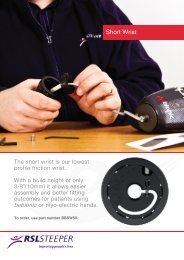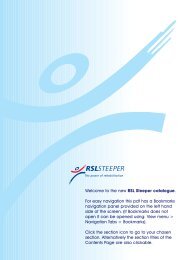technical information - bebionic
technical information - bebionic
technical information - bebionic
- No tags were found...
Create successful ePaper yourself
Turn your PDF publications into a flip-book with our unique Google optimized e-Paper software.
<strong>technical</strong> <strong>information</strong>
2<strong>technical</strong> <strong>information</strong>
Contents1.0 Introduction............................................................................................................. 04-071.1 In the Box1.2 Principal Dimensions1.3 Specifications2.0 <strong>bebionic</strong> Grips......................................................................................................... 09-192.1 Factory Settings2.2 Programme Switch2.3 Thumb Adjustment2.4 Opposed Grips2.5 Non-opposed Grips2.6 Further Grips and Hand Positions3.0 <strong>bebionic</strong> Glove.......................................................................................................... 21-253.1 How to fit a <strong>bebionic</strong> Glove3.2 Removing a <strong>bebionic</strong> Glove3.3 Care Instructions for <strong>bebionic</strong> Glove4.0 Connections & Compatibility...................................................................................... 27-354.1 Wrist Options4.2 Battery Options4.3 Power Information4.4 System Connections4.5 System Compatibility5.0 bebalance ...............................................................................................................37-495.1 Introduction5.2 Installation5.3 Start up5.4 Language Selection5.5 Radio Frequency Module Configuration5.6 Operating Modes5.7 Hand Configuration5.8 Grip Selection5.9 Advanced6.0 Additional Information, Warranty, Repairs and Returns...................................................51-636.1 Gaiter Removal6.2 Gaiter Refitting6.3 Clevis Link Replacement6.4 Quality Assurance6.5 Warranty6.6 Returns3
1.0 IntroductionThis document contains important <strong>information</strong>for the correct use and set up of the <strong>bebionic</strong>3hand. Please note some of the images maydiffer as this document applies to both themedium and large size of hands. Read thisdocument throughly before fitting a <strong>bebionic</strong>3hand.A <strong>bebionic</strong> system is completed by adding froma selection of compatible system componentsincluding myo electrodes (or other inputdevices), battery systems, wrists and cables.We recommend RSLSteeper components forall of these requirements.The <strong>bebionic</strong>3 hand is designed for mild tomoderate activities. Its use in situations whereheavy loads, vibrations or impacts may beencountered must be avoided.Key:WARNINGTexts with this symbol need specialattention. They contain <strong>information</strong> to dowith safety.! CautionTexts with this symbol draw your attentionto potential sources of damage to the hand.04
1.2 Principal DimensionsCABXXDPrincipal Dimensions Large MediumA Middle Finger Tip to Hand Base 200mm 190mmB Thumb Tip to Hand Base 125mm 121mmC Max Chassis Width (no glove) 92mm 84mmD Diameter of Chassis at Wrist 50mm 50mmPalm Circumference (no glove) 220mm 204mmMaximum Opening Width - Tripod Grip 105mm (with glove) 105mm (with glove)Thumb Swing Through Angle 68 o 68 o06X EQD Only 5mm 5mm
1.3 SpecificationsPart Number Build Height † Weight DescriptionBBHLG*QD 125mm + 25mm 598g <strong>bebionic</strong>3 Large Hand with EQD WristBBHLG*FW 125mm + 37mm 557g <strong>bebionic</strong>3 Large Hand with RSLSteeper Friction WristBBHLG*SW 125mm + 12mm 577g <strong>bebionic</strong>3 Large Hand with Short WristBBHLG*EU 125mm + 16mm 574g <strong>bebionic</strong>3 Large Hand with M12 Thread StudBBHLG*NA 125mm + 16mm 572g <strong>bebionic</strong>3 Large Hand with 1 / 2x 20 UNF StudBBHMD*QD 121mm + 25mm 591g <strong>bebionic</strong>3 Medium Hand with EQD WristBBHMD*FW 121mm + 37mm 550g <strong>bebionic</strong>3 Medium Hand with RSLSteeper Friction WristBBHMD*SW 121mm + 12mm 570g <strong>bebionic</strong>3 Medium Hand with Short WristBBHMD*EU 121mm + 16mm 567g <strong>bebionic</strong>3 Medium Hand with M12 Thread StudBBHMD*NA 121mm + 16mm 565g <strong>bebionic</strong>3 Medium Hand with 1 / 2x 20 UNF Stud†Build height comprises of thumb tip to base of hand measure, followed by the build height for each wrist option.The second number refers to the minimum allowance for the mating wrist unit.*Denotes side of hand, i.e. insert L for a left hand, or R for a right hand.LargeMediumMaximum Power Grip Force 140.1N 140.1NMaximum Tripod Grip Force 36.6N 36.6NMaximum Key Grip Force 26.5N 26.5NMaximum Time to Open or Close - Tripod Grip 0.5 Seconds 0.5 SecondsMaximum Time to Open or Close - Power Grip 1.0 Seconds 1.0 SecondsMaximum Time to Open or Close - Key Grip 1.0 Seconds 1.0 SecondsMaximum Static Load - Hook Grip 45Kg 45KgMaximum Load Individual Finger - Hook Grip 25Kg 25KgMaximum Finger Tip Extension Load 6Kg 6KgMaximum Safe Vertical Load Taken Through Knuckles 90kg 90kg07
082.0 <strong>bebionic</strong> grips
The <strong>bebionic</strong>3 hand provides anumber of grips, allowing the userto have a more complete device toassist them in their day to day life.The hand has two selectable thumbpositions: opposed & non-opposed.Opposed is where the thumb is inopposition to the fingers on the hand,allowing grips like pinch and power.Non-Opposed is where the thumb isparallel with the fingers of the handand allows grips like key and fingerpoint.OpposedNon-opposed09
Introduction2.1Factory SettingsThe hand is supplied preset in Mode 4. This providestwo input operation with proportional control of grip andspeed. Speed & grip force are set to maximum.To alternate between default and alternative grip pattern,an OPEN OPEN signal must be applied (i.e. the handmust be fully opened, the signal relaxed and then asecond open signal supplied). To alternate between theprimary grip pattern table and secondary grip patterntable, press the Programme Switch for less than 2seconds. The Auto Grip feature is turned off.2.2Programme SwitchPrimary OpposedDefault - TripodAlternative - PowerPrimary Non-OpposedDefault - KeyAlternative - Finger PointSecondary OpposedDefault - Active IndexAlternative - TripodSecondary Non-OpposedDefault - ColumnAlternative - MouseA Programme Switch is provided on the back of thehand. This has four functions;1. Switch the hand ON and OFFA single press for approximately three seconds willswitch the hand OFF. A single press for more than twoseconds will switch the hand ON.2. Alternate between the primary and secondarygrip patternsWhen the hand is switched ON, a single press of lessthan two seconds will alternate between the primary andsecondary grip patterns. This will be accompanied bya short bleep and vibration (if activated on bebalance).3. Enable / disable the in-hand RF moduleWith the hand switched ON, a single press for morethan four seconds will enable the RF module. Pressingthe switch again for more than two seconds ordisconnecting the power to the hand will disable the RFmodule.4. Enter / exit glove mode as followsWith the hand switched OFF, press the button until thethumb begins to drive in. Then release the button.10
! CautionThumb adjustment MUST be done by aqualified technician or practitioner.2.3Thumb Adjustment.To achieve certain grips it is necessary to adjust the thumb position. There are two different planes tomove the thumb in and they are detailed below.Underside of Thumb Bracket1. Thumb ML Adjuster 2. Thumb Contact Point AdjusterAn adjuster is provided to allow repositioning of thethumb for contact with either the index and middlefingers, as in Tripod Grip, or with index finger only, as inPinch and Precision Grips. The thumb pivot assemblyis fitted with a slotted screw as shown in diagram 1.This acts to adjust the friction on an internal clamp andis loosened by turning two complete turns and pushingthe screw inward. With the clamp slackened the thumbposition can be manually re-positioned. The assemblymust be retightened before electrically driving the thumb.WARNINGPlease ensure screw is securelytightened before resuming use.An adjuster has also been provided to alter the baselineposition of the thumb in order to optimise the contactpoint of the thumb tip against the opposing finger(s)for Tripod, Pinch and Precision Grips. This is done bymoving the thumb either towards the palm or awayfrom the palm. This adjuster is located under the thumbbracket as shown above. Using a hex drive the adjustershould be turned clockwise to move the thumb towardsthe palm and anticlockwise to move the thumb awayfrom the palm. The effect will not be observed whilstmaking the adjustment and can only be observed byresetting the hand i.e. switching the hand OFF and ONagain.11
Grips2.4 Opposed - Thumb is opposite to the fingersTripodWhen the thumb is opposed, thehand closes into Tripod Grip withindex and middle fingers meetingthe thumb. Ring and little fingerscontinue to close until they meetresistance or the close signal stops.This type of grip allows users to pickup, hold and manipulate a variety ofeveryday objects such as car keys,coins, jar lids and pens.PinchTo achieve this grip it is necessaryfor the thumb to be manuallyrepositioned by the practitioner/technician so that the thumb onlycontacts the index finger (Seesection 2.3). The thumb onlycontacts index finger and is used forthe fine manipulation of objects.12
ColumnThis grip moves the thumb into thepalm from a non-opposed position.The fingers then close over thethumb to provide a fixed columnthat can be used as a way to pushheavier objects or larger buttonsand switches. Column is also therecommended grip for dressing, asthe thumb is kept out of the way.MouseWith the thumb non-opposed, thethumb and little finger close to holdthe side of the mouse, with themiddle and ring fingers providingstability. The index finger closes onto the mouse button and then backsoff to provide the button press. Eachclose signal will give a mouse clickwhilst an open signal will release themouse.15
Grips2.6 Further functions of the <strong>bebionic</strong>3 hand.Precision OpenPrecision Closed16To achieve this grip it is necessaryfor the thumb to be manuallyrepositioned by the practitioner/technician so that the thumb onlycontacts the index finger. With thethumb opposed, the index fingermeets the static thumb allowingthe user to pick up and manipulatesmall objects. When this grip isselected and a close signal isapplied, the thumb closes to themidpoint of its range and pauses.The index is then active and underuser control. The middle, ring andlittle fingers remain extended.To achieve this grip it is necessaryfor the thumb to be manuallyrepositioned by the practitioner/technician so that the thumb onlycontacts the index finger. This gripcan be used in situations similarto the Precision Open Grip butwhere extended fingers would beobstructive, when working at a deskfor instance.Initially the middle, ring and littlefingers close into the palm. Thethumb moves to the midpoint of itsrange and pauses. The Index is thenactive and under user control.
HookWith the thumb in opposed, apartially closed Power Grip gives theHook Grip.This is ideal for carrying ashopping bag or briefcase.Finger AdductionThe fingers of the <strong>bebionic</strong> handmove together naturally as thefingers close. This allows the userto securely grip thin objects, suchas cutlery or a toothbrush, betweenthe fingers to achieve function in adifferent plane. Finger Adductionis most functional with the hand inPower Grip but can also be achievedwith the hand in Key and Pinch.17
Grips2.6 Further functions of the <strong>bebionic</strong>3 hand.Open PalmWith the thumb in the non-opposedposition the hand may be fullyopened to provide a flat palm suitablefor carrying a tray or a plate.Relaxed HandThe thumb is set to the non-opposedposition and partially driven in towardthe palm. All the fingers are driven toa slightly flexed position.Applying a further signal will drive thefingers into a carrying position.18
e yourself19
203.0 <strong>bebionic</strong> glove
The <strong>bebionic</strong> glove is made froma multi-layered, variable hardness,silicone based material, lined withfabric mesh. This construction resistssoiling, wear and puncture damage.<strong>bebionic</strong> gloves provide highcompliance with gripped objects.The fabric liner also allows the gloveto slide over the joints during motion,this reduces the amount of powerneed to drive the hand and increasesbattery life.! CautionThere is no alternative manufacturerof cosmetic gloves for the <strong>bebionic</strong>hand and wrist. The use of othergloves may damage the hand andwill void the warranty.The standard glove is supplied in 19skin tones and also in a solid blackcolour.<strong>bebionic</strong> gloves provide an additionalbarrier to dirt, dust and moistureingress to the hand. Direct exposureto water, or situations where dirt anddust are prevalent should be avoidedas these have the potential to interfereor damage the hands performance.21
ebionic glove3.1 fitting the <strong>bebionic</strong> gloveMove the thumb into the opposed position.1. 2.! CautionDo not use talcum powder or lubricant whenfitting the glove.Switch the hand OFF by pressing down theprogramme switch on the back of the hand forapproximately three seconds.5. Fold up the base of the glove. 6.Pull the glove over the hand22
! CautionDo not attempt to fit the glove unless thehand is in glove donning mode.Press and hold the programme switch for four3. seconds. The hand will automatically drive into 4.glove modeThe thumb will be in the position shown abovewhen the hand is in glove mode.Ensure the fingers and thumb of of the hand7. align correctly with the fingers and thumb of the 8.glove.Hold down the programme switch for fourseconds to exit glove donning mode and beginusing the hand.23
ebionic glove3.3 Care instructions and <strong>information</strong>CareTake care when fitting and using silicone cosmeticgloves. Try to avoid contact with sharp or pointedobjects. The material used will resist most stainingmedia.High Definition NailsSilicone gloves have nails painted by hand following themanufacturing process. Bonding to the base materialis good.We do not recommend the use of polystyrene nailsattached with Cyano-acrylic glue as attempts to removethe nails bonded with this adhesive will permanentlydamage the glove.CleaningGeneral soiling can be removed with soap and water.After cleaning remove all traces of the cleaner and wipethe surface dry. Most dyes will be fully removed by thisprocess. A liquid domestic fabric softener can be usedin solution to reduce the ‘tackiness’ of the surface.For any other enquiries please use the contact detailssupplied on the inside cover of this document.25
264.0 connections & compatibility
A <strong>bebionic</strong> system is very versatileand allows a number of different wrist,power and connectivity options.Most options are detailed in thefollowing section of this document.However if you have a questionregarding a specific build not outlinedin this document please contactRSLSteeper.The <strong>bebionic</strong> hand may also be usedwith other manufacturers electrodesand wrists. This means the <strong>bebionic</strong>3hand can be fitted into an existingsystem without having to changeevery single component of thesystem.27
4.1 Wrist OptionsThere are currently 4 wrist options for the <strong>bebionic</strong> hand.Electric Quick Disconnect(EQD) -Short Wrist -Allows the hand to be removed with arotating action. The EQD wrist allowsthe patient to quickly rotate and remove/attach terminal devices as required.Low profile connector for applicationswhere there is a long residual limb. Ashort wrist lamination assembly is suppliedattached to these hands. The hand canbe rotated against a constant friction,which can be adjusted by the patient.28
Threaded Stem -Friction Wrist -A hand plate with a threaded stud is prefitted.Two thread options can be suppliedUSA or European standards are available.Interfaces with a RSLSteeper 50mm,friction wrist (part C12810). These handsare supplied pre-fitted with a Friction Wristhand plate. The wrist has user adjustablefriction that can be adjusted at any timethrough a simple twist action. This optionproduces rotations through a range of320 degrees.29
4.2 Battery OptionsWARNINGOnly the following battery optionsshould be used with the <strong>bebionic</strong>3.Use of other battery systems is notrecommended.BBI=2200Typical Capacity:2200mAhBBI=1300STypical Capacity:1300mAhBBI=2200STypical Capacity:2200mAhVoltage (Nominal): 7.4VVoltage (Nominal): 7.4VVoltage (Nominal): 7.4VSize: 18.5mm x 36.5mmx 70mmSize: 8.6mm x 3mm x66.5mm (x2)Size: 18.5mm x 18.5mmx 70mm (x2)30
4.3 Power InformationWARNINGSystem cables MUST NOT be cutwhile power is ON. This will short thebattery and will damage the system.Any damage caused is considered tobe outside of the <strong>bebionic</strong> warranty.Power CablesA <strong>bebionic</strong> hand uses five actuators and therefore requiresa higher current supply than single motor devices. Thiscan be accommodated safely using <strong>bebionic</strong> powercables. Other power cable types may not be efficient orsafe. However, cables from other manufacturers may beadequate for signaling application.Low Power ConditionWhen the battery capacity approaches its lower limit, thehand will begin to slow. With continuous use it will eventuallystop. If the hand stops in a closed position the user canapply a series of open signals to fully open the hand. Thehand will remain in an open position until the battery isrecharged.Battery Switch / Charging ModuleA ON/OFF switch is integrated into the charge module.The switch disconnects power completely, and has2 positions. When the switch is positioned closest tothe charge point, power is OFF and the battery canbe charged by connecting the lead from the <strong>bebionic</strong>charger. When the switch is furthest away from thecharge point, power is switched ON. Connecting thecharger to the charge plug will have no effect on thebattery.The ON/OFF switch / charge module is fitted to thebattery and requires an additional connector cable tolink to the hand.The connector cable for EQD hands, as shown onpage 32, is supplied with each battery. For short wrist,friction wrist, or threaded stud wrist options a differentconnector cable (CBBHA72), as shown on page 20,will need to be ordered separately and connected to thebattery pack after removing B27804.A small laminating dummy is included in the kit. Priorto lamination this is placed in a suitable location andorientation on the forearm model. The position is chosento allow sufficient space between the inner and outersockets and to allow easy access to the switch andplug point by the user.WARNINGThe prosthesis MUST NOT be wornwhilst the batteries are charging.WARNINGIt is NOT recommended to route thepower supply to the hand withoutpassing through the switch.31
4.4 System ConnectionsThe system detailed below is suitable for a<strong>bebionic</strong> hand with anElectronic Quick Disconnect WristBBI=2200<strong>bebionic</strong> 7.4v2200mAH batteryBBI=1300S<strong>bebionic</strong> 7.4v1300mAH splitcell batteryBBI=2200S<strong>bebionic</strong> 7.4v2200mAH splitcell batteryB27804Battery Switch& Charge Pointwith Cable.E.50/E.602 X Electrode50Hz or 60HzQDACOCo-axial plugPlease note: Part B27804 is supplied with each battery pack and do not need to be ordered separately.Components not to scale.32
The system detailed below is suitable for a<strong>bebionic</strong> hand with either aShort Wrist, a Friction Wrist or aThreaded StemBBI=2200<strong>bebionic</strong> 7.4v2200mAH batteryBBI=1300S<strong>bebionic</strong> 7.4v1300mAH splitcell batteryBBI=2200S<strong>bebionic</strong> 7.4v2200mAH splitcell batteryCBBHA72Connector CableB27804Battery Switch& Charge Pointwith Cable.E.50/E.602 X Electrode50Hz or 60HzPlease note: Part B27804 is supplied with each battery pack and do not need to be ordered separately, however partCBBHA72 will need to be ordered separately for hands with short wrist, friction wrist, or threaded stem wrist options.Components not to scale.33
4.5 System CompatibilityThe <strong>bebionic</strong> hand is potentially compatible with a number of different partsfrom other suppliers. A common list is shown on the page opposite.Please adhere to the advice given below.! CautionThe <strong>bebionic</strong> system has not been exhaustively tested with all alternative electrodes, wrists andcontrol systems. Any damage caused will be held to be outside of the design parameters of oursystem.The statements above do not imply that RSLSteeper recommend or warrant these combinations.We believe that, on the basis of statements in the literature from these manufacturersthat these combinations will work effectively but it is for the <strong>bebionic</strong> practitioner totest and warrant the combination. These combinations may invalidate warrantiesgiven by other manufacturers. The practitioner should confirm the warrantyposition with these manufacturers.ElectrodesWe recommend RSLSteeper E.50 or E.60.Both are available to purchase and are optimisedfor use with <strong>bebionic</strong>334
InputsSupplier Part Number Type of InputRSLSteeper E.50 & E.60 MyoElectrodeOtto Bock 9X18, 9X37 SwitchOtto Bock 13E125, 13E200, 13E202 MYOBOCK electrodeOtto Bock 9X50, 9X52 Linear TransducerLTI DC200B= MyoElectrodeLTI TP01, TP02 Force Sensitive ResistorElbowsSupplier Part Number NameOtto Bock 12K44= ErgoArm Hybrid plusOtto Bock 12K50= ErgoArm Electronic plusLTI BE330 Boston Elbow DigitalMotion Control Utah Arm 3 & 3+WristSupplier Part Number NameOtto Bock 10S17 + 13E205 Wrist Rotator and MyoRotronicMotion ConrolMC Wrist RotatorWrist Mode Type CompatibilityProgram 1 2 Electrodes - Fast Rise <strong>bebionic</strong> Mode 4Program 2 2 Electrodes - Co-Contraction <strong>bebionic</strong> Mode 4Program 3Program 4Program 52 Electrodes - Safety Co-Contraction2 Electrodes + 1 Switch - Actuate& Hold1 Electrode - or 1 LinearTransducer - Quick Pull<strong>bebionic</strong> Mode 4<strong>bebionic</strong> Mode 4 & Mode 5<strong>bebionic</strong> Mode 0 & Mode 3Please note: Devices or components not listed above are not recommended.35
365.0 operating instructions
ebalance3 has been designed togive you optimum control over thenew <strong>bebionic</strong>3 hand. It features manynew tools which will help you and yourpatients optimise and customise thefunction of the hand.Language selection, electrodeconfiguration with a simulation previewand simplified menu systems are allincluded in bebalance3.Note: Installation disc is affixed to theinside back cover.! CautionPlease DO NOT programme orcontrol a <strong>bebionic</strong> system withunapproved, alternative softwareor hardware systems. Doing so willvoid the warranty.37
5.1 IntroductionOut of the box, the <strong>bebionic</strong> hand is pre-configuredwith two site proportional myoelectric control (Mode 4)where an OPEN OPEN signal is used to change grippatterns. This mode has been chosen to provide astandard solution that works well for the majority of userswho demonstrate two, well controlled muscle signals.However, bebalance3 is particularly useful if musclesproduce limited or difficult to control signals, as is oftenthe case with the higher-level amputation.With bebalance3 the practitioner may adjust theoperation of the electrode, reset co-contraction signals,change signal timing features, choose between one ortwo electrode or transducer control and enable the AutoGrip feature. All are able to enhance the users naturalcontrol capability.bebalance3 software also provides the ability to recordpatient <strong>information</strong> and to record a history of configurationsettings for each hand.The programming of the hand requires a USB radiodongle (supplied) to be plugged into the hostingcomputer, which when activated, links to the radiomodule in the <strong>bebionic</strong>3 hand.There is also the capability to read the currentconfiguration back from the hand and store it againstthe user record.38! CautionThis software is not intended forpatient use. Alterations should bemade by the practitioner ONLY.! CautionOnly <strong>bebionic</strong> v2 and <strong>bebionic</strong>3hands can be programmed usingbebalance3
5.2 Installation1. Close all open applications2. Insert CD into your CD-ROM3. Wait for Autorun4. Follow instructions on screen1.The default target directory is C:\users\USERNAME\bebalance3 You can choose analternative should you wish; however it shouldbe noted that it is essential that the bebalanceapplication directory and sub-directories haveread & write permission.CP210_Win2K_XP_Vista or CP210_Win7folder. If using a retro operating system it may benecessary to use software specific to the computerbuild.The latest version of the software can be foundat www.rslsteeper.com/downloadsIf setup fails to automatically open, run it manuallyfrom the BBsetup.exebebalance V2 can co-reside with bebalance3.If you are re-installing bebalance3, the existingversion MUST be uninstalled. Although theexisting database will be retained, it is advisedthat the previous version is backed up beforeproceeding with this installation.The bebalance3 application requires .NetFramework 4.0 to operate. If not installed it canbe installed from the CD by opening dotNetFramework folder and double clicking on‘dotNetFx40_Full_x86_x64.exe’ Similarly theradio dongle requires software to be installedto operate. Specific versions can be found in39
5.3Start up5.5Radio Frequency (RF) Module ConfigurationOn opening the application the main screen shownabove will appear. Any greyed out options are currentlynot operational. The area highlighted in red identifes thebebalance version number.5.4Language Selectionbebalance now has an auto-detect feature for the radio.You are advised to insert the RF dongle into a USB portof the computer before starting the application as it willbe detected on start-up.However, if you forget, just insert the dongle and eitherreturn to the entry screen menu as highlighted above.Or, on the configuration screen, click on the buttonmarked ‘Radio’.When the radio dongle has been found the messagebox will show ‘RF Dongle Found’ highlighted in green.If not found the message box will show ‘No RF Dongle’Enabling RF Module on the <strong>bebionic</strong> HandWith the hand switched ON, press and hold theprogramme switch on the back of the hand forapproximately three seconds until the RF dongle beginsto flash continually.At the bottom of the entry screen there are hyperlinksavailable to select the appropriate language. Thoseavailable are: English, French, German, Spanish andPortuguese.Note: This function differs from the glove donning modeas to enable the RF Module the hand must be switchedON, whereas in glove donning mode the hand is firstswitched OFF. The RF Module can be disabled bypressing for more than 2 seconds. Alternatively you candisconnect the power to the hand by using the batteryswitch.40
5.6Operating ModesThere are six modes. These are selected from thehighlighted box, along with the appropriate control strategy.Note: Grip change will generate a bleep and / or vibrationif this feature is enabled.Mode 0Control Strategy – Single Site Threshold-To OPEN hand – apply signal-To CLOSE hand – remove signalGrip PatternsThumb Opposed – up to 4 grip patternsThumb Non-opposed - up to 2 grip patternsMode 1Control Strategy – Single Site Proportional / Threshold-To OPEN hand – apply a short burst signal-To CLOSE hand – apply a sustained signal-To switch between default grip and alternative grip – applya further OPEN signal within variable time (up to 2 seconds)of the hand fully opening.Grip PatternsThumb Opposed – up to 4 grip patternsThumb Non-opposed - up to 4 grip patternsMode 2Control Strategy – Single Site Proportional / Threshold-To OPEN hand – apply a quick rising stimulus-To CLOSE hand – apply a slow rising stimulus-To switch between default grip and alternative grip – applya further OPEN signal within variable time (up to 2 seconds)of the hand fully opening.Grip PatternsThumb Opposed - up to 4 grip patternsThumb Non-opposed - up to 4 grip patternsMode 3Control Strategy – Single Site Proportional / ThresholdAlternating-To OPEN hand – the first signal will OPEN the hand; aconfigurable delay of 50ms to 2.0s will allow repeat OPENSif required.-To CLOSE hand – a signal applied outside of the delay willCLOSE the hand; a configurable delay of 50ms to 2.0s willallow repeat CLOSES if required-To switch between default grip and alternative grip – applya further OPEN signal within variable time (up to 2 seconds)of the hand fully openingGrip PatternsThumb Opposed - up to 4 grip patternsThumb Non-opposed - up to 4 grip patternsMode 4Control Strategy – Dual Site Proportional / ThresholdOPEN OPEN-To OPEN hand – apply signal from OPEN electrode-To CLOSE hand – apply signal from CLOSE electrode-To switch between default grip and alternative grip – applya further OPEN signal within variable time (up to 2 seconds)of the hand fully openingGrip PatternsThumb Opposed – up to 4 grip patternsThumb Non-opposed – up to 4 grip patternsMode 5Control Strategy – Dual Site Proportional / Threshold Cocontract-To OPEN hand – apply signal from OPEN electrode-To CLOSE hand – apply signal from CLOSE electrode-To switch between default grip and alternative grip – applya co-contraction signalGrip PatternsThumb Opposed – up to 4 grip patternsThumb Non-opposed – up to 4 grip patternsPlease note: Where more than one grip pattern is available, thepractitioner can select the default and alternative grips for both theprimary and secondary grip patterns using bebalance programmingsoftware. Pressing the programme switch on the back of the handallows the user to alternate between the primary and secondary setof grip patterns.The hand will be delivered pre-set to Mode 4 withdefault values set to provide an operational handstraight out of the box. Configuration via bebalance may therefore notbe essential pre-fitting.41
5.7Hand Configuration IntroductionHand ConfigurationSelect <strong>bebionic</strong> on the main menu to open theconfiguration screen as shown below. The ‘No RFFound’ message may be replaced with ‘RF DongleFound’.For most patients, the factory settings on the bebonichand will be adequate. However, for experiencedpractitioners bebalance software can be used tocustomise each hand to each individual through the<strong>bebionic</strong> menu option.By default the configuration screen opens with dual-site control strategy. You can change to single-siteby point & click on the single-site ‘radio button’under Control Strategy.Configuration essentially changes the way the <strong>bebionic</strong>hand operates. These changes are downloaded fromthe computer to the hand to allow the user to try them.Successful alterations can be loaded and saved inthe hands memory. Details of individual iteration, oncesaved, are with the patient’s ID in the History file.! CautionOnly <strong>bebionic</strong> v2 and <strong>bebionic</strong>3 hands can beprogrammed using bebalance342
5.8Grip SelectionGrips can be selected and ordered as desired by theuser by a simple point and click in the relevant tables.Control OptionThe hand can be controlled by proportional or thresholdelectrodes or alternatively by linear transducers or forcesensitive resistors. It is possible to reverse the electrode/transducer operation without the need to physicallyswap cables. By simply clicking on the electrode radiobuttons highlighted below.Opposed PrimaryThis enables selection of the initial two grip patternsavailable with the thumb in the opposed position. Thedefault grip is available immediately, the user can switchto the alternate grip by applying the appropriate changesignal e.g. in mode 4, an OPEN OPEN signal will switchbetween the default and alternate grip patterns.Change IndicationFunction change indication is available by ticking eitherbeep or vibrate, both or none as highlighted below.Non-opposed PrimaryAllows selection of the grip patterns as described above,but with the thumb in the non-opposed position.Opposed SecondaryThis enables selection of a further two grip patternswith the thumb in the opposed position. These gripsare activated by pressing the programme switch on theback of the hand. As with the primary grip patterns, theuser can switch between the default and the alternategrip by applying the appropriate change signal. The usercan return to the primary grip patterns by pressing theprogramme switch.Non-opposed SecondaryAllows selection of the grip patterns as described forOpposed Secondary but with the thumb in the nonopposedposition.43
Auto GripThis feature can be set to enabled or disabled. Notethat Auto Grip functions in Tripod Grip only. Auto Grip isactivated by providing three consecutive close signals.De-activation occurs when the hand is opened. Reactivationis made again by three consecutive closesignals.SaveThe hand can be configured and the settings sent tothe hand without saving if you want to give them a try. Ifyou wan to retain these settings for further amendmentor back-up you need to click Save. Before the datais saved a patient identifier must be entered. There isa description field for recording specific <strong>information</strong> asnecessary.When Auto Grip is active, the electronics monitorsmotor position for movement. If movement /slippageof an object is detected, the finger position/grip forceis automatically altered to provide a more secure grip.Electronic monitoring of this process occurs every50ms.Horizontal ButtonsHistoryClicking History opens a list of saved configurations.By entering a patient identifier and clicking on the Findbutton you can filter the records to only show the releventrecords. This feature enables the recovery of previoussettings for re-sending to the hand or providing a baseto work from.ResetIf at any time you want to start again with yourconfiguration, clicking Reset, resets all the controls tothe default settings for the current mode.44
Send to HandWith the radio dongle inserted and configured andthe radio activated on the hand. It starts transmitting astream of signals, which can be identified by the rapidflashing of the LED on the dongle. Clicking Send toHand starts the transmission of the current configurationto the hand. On completion the message panel on theright will show success or in failure of the process.RadioThis enables connection of the radio module should youforget to install the dongle before running the application.When the dongle is found the message box will ‘RFDongle Found’ highlighted in green. If not found themessage box will show ‘No RF Dongle’ highlighted inred. See section 8.1 for more <strong>information</strong>.Read from HandThis feature enables the current hand configuration tobe read from the hand and stored in the history file.Following a read you are required to enter a patientidentifier. This enables retrieval of the specific patientconfiguration, if desired.QuitThis will close the configuration form and return to themain entry screen.45
Vertical ButtonsElectrodesSelecting Electrodes from the vertical button menuopens a form, shown second below. This allowselectrode signals to be monitored, reviewed andadjusted.With the signals displayed the electrode threshold andmaximum levels can be adjusted with the relevantsliders, which reposition the blue and red horizontallines in the associated display panels. The strength ofthe signal is displayed as a green vertical bar with thepeak signal indicated as single green line. On closingthe form the settings are retained for configuring thehand using the Send to Hand option. The embeddedanimation system enables modificationof the threshold settings to be sampled without theneed to keep sending data to the hand. These canthen be sent to the hand once the user is comfortablewith the settings.The animation system can also be used as a puretraining aid without the need for a <strong>bebionic</strong> hand.However a training tower (XXXXXXX) and radio module(XXXXXXX) will be required.The sliders identified are for independently adjusting onthresholdand maximum levels of the individual channelson the hand.To turn on, point & click on Proportional Animation orThreshold Animation as highlighted below.The off threshold is a predetermined offset from the onlevel. The on level (blue line) determines the level theelectrode signal must reach before it is active. Oncethe signal reaches this level the hand operates until thesignal drops below the predetermined off level. Themaximum level (red line) sets the proportional range ofthe signal input.The animation shows Tripod Grip as the default which,will open and close in response to the electrode signals.By applying an OPEN OPEN signal within a definableperiod (default 1sec) the hand will change to / from aPower Grip.This system provides a useful ‘myo’ assessment toolfor the upper extremity amputee and also provides anentertaining aid for use, both pre and post prescription.46
Co-ContractionSelecting Co-Contraction opens a form, shown below,to monitor and set the co-contraction signals.The black horizontal lines identify the co-contraction leveland can be adjusted as necessary. The horizontal lineson the display area move simultaneously with the verticalslider.‘In Mode 5, co-contraction is used to move betweendefault and alternate grip patterns. The blue horizontallines show the on threshold level set during the myoconfiguration process and can be adjusted from thisoption if necessary.The horizontal slider highlighted above (centre left) canbe used to set the co-contraction time window.A co-contraction signal is considered to exist whensignals from both channel 1 and 2 pass through boththe on threshold and co-contraction within a designatedtimeframe (co-contraction window).With the <strong>bebionic</strong> hand there is a 'soft' co-contractionoption where the co-contraction threshold can be setlower than the on threshold level. Providing that thepeak signal does not exceed the on-threshold, aco-contraction signal will be considered to exist.The slider items highlighted on the image above are usedto set the required characteristics of co-contract signals.Clicking Start will initiate tracing of the electrode signal.One channel will be displayed with raising signals movingupward and the second channel raising signals movingdownward. When the trace reaches the right hand sideof the display it will stop. To continue click Clear, thiswill remove the previous trace and automatically start anew one. If you wish to stop the trace at any point, clickStop.The display period can be changed by selecting theappropriate time period (10, 20 or 30 seconds) fromthe display period drop down (top left).47
5.9Advanced FeaturesIn bebalance3 the basic features can be selectedby simply clicking on the appropriate radio buttonor check box control. Adjustment of more specificfeatures can be done by clicking Advanced.Timer ControlFor modes 1, 2, 3 & 4 there are two numeric up/down controls to change mode timings. The uppercontrol Mode Change Period sets the window of timeto search for a mode change signal. In these modesadditional signals received will have have no effect andwill be considered to be the same signal.The lower control Mode Return Period sets the periodafter which the mode reverts to default where there hasbeen no activity. Setting the slider to zero deactivatesthe revert feature. For Mode 5 there is no upper controlas mode change is activated by a co-contraction signal.Dwell Threshold (Upper & Lower) This feature is onlyused on Mode 1. The Upper control sets the time thatthe signal has to exist to be identified as a CLOSE signal.The Lower control sets the value for the period a signalhas to be held once considered an OPEN signal.48This opens an overlay form similar to the screenhighlighted below. The features displayed will beappropriate to the mode selected.Grip CurrentIt is possible to selet High, Medium or Low Grip Current.This setting provides adjustment of grip strength andbattery consumption; the lower the setting the lower thegrip and current draw. Note: This has minimal effect onoperation speed.Speed ControlShould you want to open or close the hand at less thanmaximum speed, the numeric up/down controls provideindependent hand opening and closing speeds; 40(default) being maximum.Signal Select & Increase on ThresholdThis feature offers Open & First protocols. The default isOpen which means that the hand will move in responseto receipt of the larger signal if both exceed the electrodeon threshold. When the First option is selected, thehand will open on receipt of the first signal to exceedthe threshold and remains with this signal even if a largeropposing signal is received.The exception to the First signal protocol is when anopposite signal exceeds the value of the controlling signalby the amount set on the Minimum Dwell Thresholdcontrol. If this happens the larger signal becomes thedominant signal. If multiple signals are received to openand close, the hand will continue to open unless theclose signal exceeds the amount set on the MinimumDwell Threshold control, which is a value above thestandard electrode level.Dwell Threshold (Min & Max)This feature is only used on Mode 2. The minimumcontrol sets the level that the signal has to exceed withina time set by the maximum control.Direction Change TimerThis control is used in Mode 3 only. It is used toset the additional time window when a secondsignal will be accepted as an additional samedirection movement. If set to zero, hand movementwill alternate with the next detected signal.
e confident49
6.0additional <strong>information</strong>,warranty, returns andrepairs50
There are a number of field repairs andreplacement parts that are available forthe <strong>bebionic</strong>3. The instructions for howto do this are described in this section.For further advice on any repairs pleasecontact your <strong>bebionic</strong> distributor oremail: enquiries@rslsteeper.com.For both parts and service, pleasemention that the hand is a <strong>bebionic</strong>3hand; including details as the whetherit is Large or Medium, Left or Rightand the date of purchase.51
Repairs6.1Gaiter RemovalPull the rear strap down and over the EQD to1. reveal the serial number on the back of the hand. 2.Tilt the hand backward and stretch the strapover the bottom of the EQD.Pull the gaiter away from the palm of the hand,5. making sure that the thumb cable stays in position. 6.Taking care to avoid the thumb cable, pull thegaiter over the thumb and off the <strong>bebionic</strong>3 hand.52
Using the screwdriver with the 1.50mm hex bit3. contained within the toolkit, loosen the screws in 4.the rear cover.Note: Do not completely remove.Slide gaiter flaps out from under the rear cover.Completely remove the gaiter from the hand.7. 8.Note the thumb cable position, as this is keywhen refitting a new gaiter.53
Repairs6.2Gaiter RefittingSlide the thumb section of the gaiter over the1. thumb. Ensure the gaiter strap is under the thumb. 2.Pay special attention to the thumb cable position.Ensure the thumb section of the gaiter is pushedall the way to the gap shown in the image above.Carefully push the flap all the way home under the5. rear cover.6.Ensure there is as small a gap as possiblebetween the gaiter and the rear cover.54
Pull the gaiter strap around to the rear of the hand3. and up over the EQD. 4.Line up the sections of the hand highlightedwith the sections of the gaiter highlighted whenpushing the gaiter flaps under the rear cover. Payspecial attention to the thumb cable position.Retighten both of the screws in the rear cover.7. Note: Do NOT overtighten. 8.Finished!55
Repairs6.3 Clevis Link Replacement *available for purchase seperately.The clevis link has been designed to bend, should1. the hand be excessively loaded during use. If this 2.5.1should occur the part will need to be replace sothat the finger can be driven again.Circle indicates correct sidefor inserting pivot pin.Firstly ensure the thumb is in the non-opposedposition and that all of the fingers are fully drivenopen. Then remove the pivot pin with the<strong>bebionic</strong> pivot removal pliers (Part:508-27430*).Alternatively the pivot can be removed with the pinpunch provided in the tool kit.56Keeping the finger flexed, use needle point pliers5. to insert the pivot pin through both parts of the 6.link.Note: The pin is tapered and can only be insertedfrom the side with the circle detailed in image 5.1.Using a pair of standard pliers ensure that thepivot pin sits flush with the surface on both sidesof the link.
Using a spare clevice link from the tool kit. Place it3. into the slot in the proximal. Ensure that the curve 4.of the clevice link curves away from the fingertowards the palm.Bend finger forward to align the holes for the pivotpin.Note: Clevis curving towards the palm.Ensure that the finger flexes fully forward and7. springs back to the upright position as shown in 8.the two images above.Finished!57
6.4 Quality AssuranceRSLSteeper operate a UKAS approved quality management system and fully complies with therequirements of BS EN ISO 9001:2008, ISO27001:2005 & TickIT Issue 5. This certifies that RSLSteepermeet the appropriate international quality standards for design, manufacture and supply of prostheticproducts and user software.RSLSteeper is registered with both the Medicines and Healthcare Regulatory Authority in the UK andthe Food and Drugs Administration of the United States Government for the manufacture and supply ofprosthetics and orthotics products.MHRA Registration N°: CA001031 FDA Registration N° : 9612243FCC Registration N° : PBBGC350616IC:ID : 10634A-RSLRFBBModel N°: RSL-RP609Continued compliance with the standard is monitored by a programme of internal and external basedaudits.All individual products are marked indicating that they comply with the requirements of the MedicalDevices Directive 93/42/EEC (MDD).The mark may be applied on packaging, accompanying literature or an enclosure, rather than theproduct itself.The <strong>bebionic</strong> hand and its associated components listed in this document are covered by testcertificates for:-BS EN 60601-1-2-2007BS EN 60601-1-2006BS EN 60950-1-2006ETSI 300 440-2 V1.3.1 (2009-03)ETSI 301 489-3 V1.4.1 (2002-08)Electromagnetic Compatibility for Electronic Hand (EMC)Medical Electrical Essential requirements for SafetyInformation Technology Equipment for SafetyElectromagnetic Compatibility for RF ModuleElectromagnetic Compatibility for RF ModuleAdditional internal and external test results and associated project documentation can be found in theTechnical File RP609.588747
FCC Warning Statement• This device complies with Part 15 of the FCC Rules.Operation is subject to the following two conditions:1. This device may not cause harmful interference and2. This device must accept any interference received, includinginterference that may cause undesired operation.• This equipment complies with FCC radiation exposurelimits set forth for an uncontrolled environment. End usersmust follow the specific operating instructions for satisfyingRF exposure compliance. This transmitter must not be colocatedor operating in conjunction with any other antenna ortransmitter.• Changes or modifications not expressly approved by theparty responsible for compliance could void the user’sauthority to operate the equipment.• The RSLSteeper <strong>bebionic</strong> Medium Hand, Model:RSL-RP609, complies with Part 18 of the FCC Rules(Section 18.212).• The antenna(s) used for this transmitter must be installedto provide a separation distance of at least 20cm from allpersons.• The End product must have a label stating ‘Contains FCCID:PBBGC350616’ place on it inline with FCC labellingregulations.The FCC and IC <strong>information</strong> is located on the outside of the palmof each hand (left and right) underneath the gaitor.59
INDUSTRY CANADA STATEMENTSThis device complies with Industry Canada licence-exempt RSS standard(s). Operation issubject to the following two conditions: (1) this device may not cause interference, and (2)this device must accept any interference, including interference that may cause undesiredoperation of the device.Under Industry Canada regulations, this radio transmitter may only operate using anantenna of a type and maximum (or lesser) gain approved for the transmitter by IndustryCanada. To reduce potential radio interference to other users, the antenna type and itsgain should be so chosen that the equivalent isotropically radiated power (e.i.r.p.) is notmore than that necessary for successful communication.This radio transmitter (IC:ID : 10634A-RSLRFBB) has been approved by Industry Canadato operate with the antenna types listed below with the maximum permissible gain andrequired antenna impedance for each antenna type indicated. Antenna types not includedin this list, having a gain greater than the maximum gain indicated for that type, are strictlyprohibited for use with this device.Name / Model Gain Impedance7488910245/Wurth 1,0 50 OhmOEM ResponsibilitiesThe RSL-RP609 Module has been certified for integration into products only by OEMintegrators under the following conditions:1. The antenna(s) must be installed such that a minimum separation distance of 20cmis maintained between the radiator (antenna) and all persons at all times.2. The transmitter module must not be co-located or operating in conjunction with anyother antenna or transmitter.As long as the two conditions above are met, further transmitter testing will not berequired. However, the OEM integrator is still responsible for testing their end-product forany additional compliance requirements required with this module installed (for example,digital device emissions, PC peripheral requirements, etc.).60
IMPORTANT NOTE:In the event that these conditions can not be met (for certain configurations or co-locationwith another transmitter), then Industry Canada certification is no longer consideredvalid and the IC Certification Number can not be used on the final product. In thesecircumstances, the OEM integrator will be responsible for re-evaluating the end product(including the transmitter) and obtaining a separate Industry Canada authorization.End Product LabelingThe RSL-RP609 Module is labeled with its own IC Certification Number. If the IC CertificationNumber is not visible when the module is installed inside another device, then the outsideof the device into which the module is installed must also display a label referring to theenclosed module. In that case, the final end product must be labeled in a visible area withthe following:“Contains Transmitter Module IC RSL-RP609or“Contains IC: RSL-RP609”The OEM of the RSL-RP609 Module must only use the approved antenna(s) listed above,which have been certified with this module.The OEM integrator has to be aware not to provide <strong>information</strong> to the end user regardinghow to install or remove this RF module or change RF related parameters in the user’smanual of the end product.The user’s manual for the end product must include the following <strong>information</strong> in a prominentlocation:“To comply with Industry Canada RF radiation exposure limits for general population,the antenna(s) used for this transmitter must be installed such that a minimumseparation distance of 20cm is maintained between the radiator (antenna) and allpersons at all times and must not be co-located or operating in conjunction withany other antenna or transmitter.”61
Radio Equipment - Canadian WarningStatementsRadio Equipment - Canadian Warning StatementsEnglish"Under Industry Canada regulations, this radio transmitter may only operateusing an antenna of a type and maximum (or lesser) gain approved for thetransmitter by Industry Canada.To reduce potential radio interference to other users, the antenna type and itsgain should be so chosen that the equivalent isotropically radiated power (e.i.r.p.)is not more than that necessary for successful communication.""This device complies with Industry Canada licence-exempt RSS standard(s).Operation is subject to the following two conditions:(1) this device may not cause interference, and(2) this device must accept any interference, including interference that maycause undesired operation of the device."French"Conformément à la réglementation d'Industrie Canada, le présent émetteurradio peutfonctionner avec une antenne d'un type et d'un gain maximal (ouinférieur) approuvé pour l'émetteur par Industrie Canada.Dans le but de réduire les risques de brouillage radioélectrique à l'intention desautres utilisateurs, il faut choisir le type d'antenne et son gain de sorte quela puissance isotrope rayonnée équivalente (p.i.r.e.) ne dépasse pas l'intensiténécessaire à l'établissement d'une communication satisfaisante.""Le présent appareil est conforme aux CNR d'Industrie Canada applicablesaux appareils radio exempts de licence. L'exploitation est autorisée aux deuxconditions suivantes :(1) l'appareil ne doit pas produire de brouillage, et(2) l'utilisateur de l'appareil doit accepter tout brouillage radioélectrique subi,même si le brouillage est susceptible d'en compromettre le fonctionnement."“To comply with industry Canada RF radiation exposure limits for generalpopulation, the antenna(s) used for this transmitter must be installed such thata minimum separation distance of 20cm is maintained between the radiator(antenna) and all persons at all times and must not be co-located or operatingin conjunction with any other antenna or transmitter.”62
6.5 WarrantyWarranty TermsItem Warranty Period Warranty Terms<strong>bebionic</strong> Hand 12 months Design and ManufactureCables 12 months Design and ManufactureWrist 12 months Design and ManufactureBatteries / Chargers 12 months Design and Manufacture, correct chargingGloves 3 months Design and Manufacture, not wear and tearAn extended warranty is available for the <strong>bebionic</strong> hand, providing additional cover for year 2 or years 2+3.Hand PolicyHands returned to the RSLSteeper <strong>bebionic</strong> service centres will be assessed and where deemed beyondrepair will be replaced where a claim is made under warranty, this claim must be supported by appropriatedocumentation. The warranty will be void on all system components if any components have been subjectto abuse, repair or maintenance by an uncertified person, deliberate damage, loads beyond those forwhich the product was designed or by modification or neglect. You must state that you wish us to supplya replacement.Glove PolicyCosmetic gloves are only replaceable under warranty where the failure is due to a manufacturing fault aswe have no control over the environment in which they are used. Please inspect the glove at first fitting toidentify any faults so that we can provide a replacement where this is necessary.To identify the hand serial number, lift the gaiter on the back of the hand. The serial number can be foundunderneath.Please note: Each <strong>bebionic</strong> hand is fitted with a passive Radio Frequency Identity Device to allowidentification and trace during manufacture and in case of return to our <strong>bebionic</strong> service centres.6.6 ReturnsIf <strong>bebionic</strong> components are to be returned for servicing please contact us at: <strong>bebionic</strong>@rslsteeper.comstating the hand serial number. We will issue a returns number and returns form that will need completeingin full so that your request can be dealt with promptly.Spare Parts PolicySome components of a <strong>bebionic</strong> system are replaceable by <strong>bebionic</strong> accredited practitioners.For further advice on any repairs please contact your <strong>bebionic</strong> distributor or email: enquiries@steeperusa.com.For both parts and service, please mention that the hand is a <strong>bebionic</strong>3 hand; including details as the whether it is Largeor Medium, Left or Right and the date of purchase.63
64Notes
Notes65
66Notes
Installation DiscPlease refer to page 36 for installtion instructions67
RSLLIT317 Issue 1 2012www.<strong>bebionic</strong>.combe confidentTechnical SupportManufacturing Centre, Unit 7,Hunslet Trading Estate,Severn Road,Leeds, LS10 1BL, UKTel: +44 (0) 113 270 4841e: enquiries@rslsteeper.comTechnical Support3619 Paesanos Parkway,Shavano Center III, Suite 200,San Antonio, 78231Texas. USATel: 210 481 4126e: enquiries@steeperusa.com