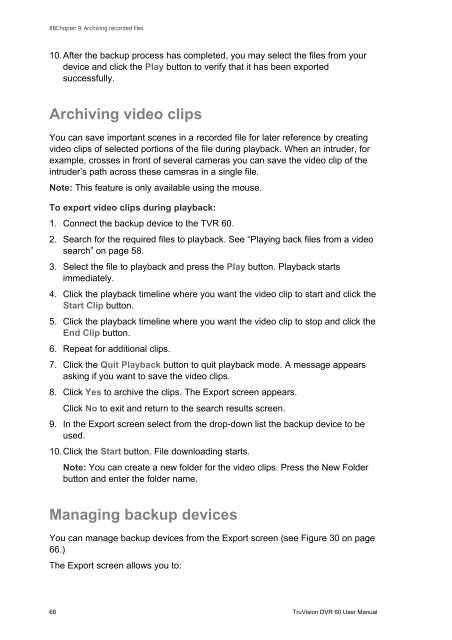TruVision DVR 60 User Manual - Interlogix
TruVision DVR 60 User Manual - Interlogix TruVision DVR 60 User Manual - Interlogix
8BChapter 9: Archiving recorded files10. After the backup process has completed, you may select the files from yourdevice and click the Play button to verify that it has been exportedsuccessfully.Archiving video clipsYou can save important scenes in a recorded file for later reference by creatingvideo clips of selected portions of the file during playback. When an intruder, forexample, crosses in front of several cameras you can save the video clip of theintruder’s path across these cameras in a single file.Note: This feature is only available using the mouse.To export video clips during playback:1. Connect the backup device to the TVR 60.2. Search for the required files to playback. See “Playing back files from a videosearch” on page 58.3. Select the file to playback and press the Play button. Playback startsimmediately.4. Click the playback timeline where you want the video clip to start and click theStart Clip button.5. Click the playback timeline where you want the video clip to stop and click theEnd Clip button.6. Repeat for additional clips.7. Click the Quit Playback button to quit playback mode. A message appearsasking if you want to save the video clips.8. Click Yes to archive the clips. The Export screen appears.Click No to exit and return to the search results screen.9. In the Export screen select from the drop-down list the backup device to beused.10. Click the Start button. File downloading starts.Note: You can create a new folder for the video clips. Press the New Folderbutton and enter the folder name.Managing backup devicesYou can manage backup devices from the Export screen (see Figure 30 on page66.)The Export screen allows you to:68 TruVision DVR 60 User Manual
Chapter 9: Archiving recorded files• Create New Folder: Creates a new folder on the backup device.• Delete: Delete a file or folder from the backup device.• Play: Play the selected video file from the backup device.• Format: Format the backup device.• Erase: Erase files from a re-writable CD/DVD.Playing back archived files on a PCUse the standard file player software to play back the archived video on your PC.It can be downloaded from the TVR 60 when archiving files onto a backupdevice.TruVision DVR 60 User Manual 69
- Page 24 and 25: 1BChapter 2: Installation18 TruVisi
- Page 26 and 27: 2BChapter 3: Getting startedAny cha
- Page 28 and 29: 2BChapter 3: Getting startedCheck b
- Page 30 and 31: 3BChapter 4: Operating instructions
- Page 32 and 33: 3BChapter 4: Operating instructions
- Page 34 and 35: 3BChapter 4: Operating instructions
- Page 36 and 37: 3BChapter 4: Operating instructions
- Page 38 and 39: 3BChapter 4: Operating instructions
- Page 40 and 41: 4BChapter 5: Live modeFigure 13: Di
- Page 42 and 43: 4BChapter 5: Live modeTable 10: Pop
- Page 44 and 45: 4BChapter 5: Live modeItem Name Des
- Page 46 and 47: 5BChapter 6: Configuring the live m
- Page 48 and 49: 5BChapter 6: Configuring the live m
- Page 50 and 51: 5BChapter 6: Configuring the live m
- Page 52 and 53: 5BChapter 6: Configuring the live m
- Page 54 and 55: 6BChapter 7: Controlling a PTZ came
- Page 56 and 57: 6BChapter 7: Controlling a PTZ came
- Page 58 and 59: 6BChapter 7: Controlling a PTZ came
- Page 60 and 61: 6BChapter 7: Controlling a PTZ came
- Page 62 and 63: 7BChapter 8: Playing back a recordi
- Page 64 and 65: 7BChapter 8: Playing back a recordi
- Page 66 and 67: 7BChapter 8: Playing back a recordi
- Page 68 and 69: 7BChapter 8: Playing back a recordi
- Page 70 and 71: 7BChapter 8: Playing back a recordi
- Page 72 and 73: 8BChapter 9: Archiving recorded fil
- Page 76 and 77: 8BChapter 9: Archiving recorded fil
- Page 78 and 79: 9BChapter 10: Using the Web browser
- Page 80 and 81: 9BChapter 10: Using the Web browser
- Page 82 and 83: 9BChapter 10: Using the Web browser
- Page 84 and 85: 9BChapter 10: Using the Web browser
- Page 86 and 87: 10BChapter 11: Configuring recordin
- Page 88 and 89: 10BChapter 11: Configuring recordin
- Page 90 and 91: 10BChapter 11: Configuring recordin
- Page 92 and 93: 10BChapter 11: Configuring recordin
- Page 94 and 95: 11BChapter 12: Configuring alarm se
- Page 96 and 97: 11BChapter 12: Configuring alarm se
- Page 98 and 99: 11BChapter 12: Configuring alarm se
- Page 100 and 101: 11BChapter 12: Configuring alarm se
- Page 102 and 103: 11BChapter 12: Configuring alarm se
- Page 104 and 105: 11BChapter 12: Configuring alarm se
- Page 106 and 107: 12BChapter 13: Configuring network
- Page 108 and 109: 12BChapter 13: Configuring network
- Page 110 and 111: 12BChapter 13: Configuring network
- Page 112 and 113: 13BChapter 14: Camera managementFig
- Page 114 and 115: 13BChapter 14: Camera managementEnt
- Page 116 and 117: 13BChapter 14: Camera management5.
- Page 118 and 119: 13BChapter 14: Camera management112
- Page 120 and 121: 14BChapter 15: HDD managementTo set
- Page 122 and 123: 14BChapter 15: HDD managementChecki
8BChapter 9: Archiving recorded files10. After the backup process has completed, you may select the files from yourdevice and click the Play button to verify that it has been exportedsuccessfully.Archiving video clipsYou can save important scenes in a recorded file for later reference by creatingvideo clips of selected portions of the file during playback. When an intruder, forexample, crosses in front of several cameras you can save the video clip of theintruder’s path across these cameras in a single file.Note: This feature is only available using the mouse.To export video clips during playback:1. Connect the backup device to the TVR <strong>60</strong>.2. Search for the required files to playback. See “Playing back files from a videosearch” on page 58.3. Select the file to playback and press the Play button. Playback startsimmediately.4. Click the playback timeline where you want the video clip to start and click theStart Clip button.5. Click the playback timeline where you want the video clip to stop and click theEnd Clip button.6. Repeat for additional clips.7. Click the Quit Playback button to quit playback mode. A message appearsasking if you want to save the video clips.8. Click Yes to archive the clips. The Export screen appears.Click No to exit and return to the search results screen.9. In the Export screen select from the drop-down list the backup device to beused.10. Click the Start button. File downloading starts.Note: You can create a new folder for the video clips. Press the New Folderbutton and enter the folder name.Managing backup devicesYou can manage backup devices from the Export screen (see Figure 30 on page66.)The Export screen allows you to:68 <strong>TruVision</strong> <strong>DVR</strong> <strong>60</strong> <strong>User</strong> <strong>Manual</strong>