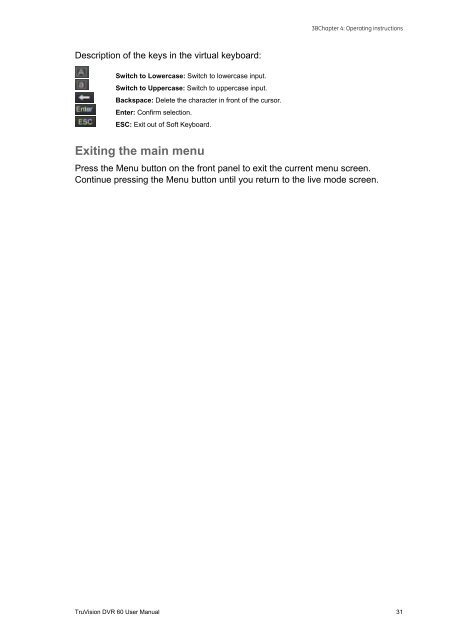TruVision DVR 60 User Manual - Interlogix
TruVision DVR 60 User Manual - Interlogix TruVision DVR 60 User Manual - Interlogix
3BChapter 4: Operating instructionsTo access the main menu:1. Press the Menu button on the remote control or front panel or right-click themouse and select the Menu button. The main menu screen appears.Press Exit in the main menu screen to return to live mode.Navigating through a dialog screenUse the mouse to select any option or button on the screen. You can also usethe joystick (Up, Down, Left, or Right) on the front panel to navigate through theoptions and press Enter to select. Press Menu to return to configuration categoryand icon.Changes to screen settings can be entered in various ways as shown in Table 7below.Table 7: Types of controlControl Function DescriptionEdit boxList boxCheck boxButtonBarAn edit box lets you type characters to set thevalue of an option, such as a camera name. Youmust be in edit mode before you can enter a value.Click the box and a virtual keyboard will appear toenter alphanumeric characters. See “Using thevirtual keyboard” below.Provides more than two values for the option. Onlyone of them can be selected. Click the scrollarrows at the right-hand side of the box to scrollthrough the possible values. Click an option tothen select it.Provides two values: indicates enabled and ablank box indicates disabled. Click the check box.Executes the function displayed on the button.Click the button.Lets you adjust the scale of a value. Click andhold the cursor. Adjust its position left or rightalong the bar.Using the virtual keyboardA keyboard will appear on-screen when you need to enter characters in a screenoption. Click a key to input that character.Figure 12: The virtual keyboard30 TruVision DVR 60 User Manual
3BChapter 4: Operating instructionsDescription of the keys in the virtual keyboard:Switch to Lowercase: Switch to lowercase input.Switch to Uppercase: Switch to uppercase input.Backspace: Delete the character in front of the cursor.Enter: Confirm selection.ESC: Exit out of Soft Keyboard.Exiting the main menuPress the Menu button on the front panel to exit the current menu screen.Continue pressing the Menu button until you return to the live mode screen.TruVision DVR 60 User Manual 31
- Page 6 and 7: ivTruVision DVR 60 User Manual
- Page 8 and 9: 0BChapter 1: Product introductionFe
- Page 10: 0BChapter 1: Product introduction4
- Page 13 and 14: 1BChapter 2: InstallationFigure 1:
- Page 15 and 16: 1BChapter 2: InstallationFigure 2:
- Page 18 and 19: 1BChapter 2: InstallationCameraSwit
- Page 20 and 21: 1BChapter 2: InstallationUse an RS-
- Page 22 and 23: 1BChapter 2: InstallationBracketsTh
- Page 24 and 25: 1BChapter 2: Installation18 TruVisi
- Page 26 and 27: 2BChapter 3: Getting startedAny cha
- Page 28 and 29: 2BChapter 3: Getting startedCheck b
- Page 30 and 31: 3BChapter 4: Operating instructions
- Page 32 and 33: 3BChapter 4: Operating instructions
- Page 34 and 35: 3BChapter 4: Operating instructions
- Page 38 and 39: 3BChapter 4: Operating instructions
- Page 40 and 41: 4BChapter 5: Live modeFigure 13: Di
- Page 42 and 43: 4BChapter 5: Live modeTable 10: Pop
- Page 44 and 45: 4BChapter 5: Live modeItem Name Des
- Page 46 and 47: 5BChapter 6: Configuring the live m
- Page 48 and 49: 5BChapter 6: Configuring the live m
- Page 50 and 51: 5BChapter 6: Configuring the live m
- Page 52 and 53: 5BChapter 6: Configuring the live m
- Page 54 and 55: 6BChapter 7: Controlling a PTZ came
- Page 56 and 57: 6BChapter 7: Controlling a PTZ came
- Page 58 and 59: 6BChapter 7: Controlling a PTZ came
- Page 60 and 61: 6BChapter 7: Controlling a PTZ came
- Page 62 and 63: 7BChapter 8: Playing back a recordi
- Page 64 and 65: 7BChapter 8: Playing back a recordi
- Page 66 and 67: 7BChapter 8: Playing back a recordi
- Page 68 and 69: 7BChapter 8: Playing back a recordi
- Page 70 and 71: 7BChapter 8: Playing back a recordi
- Page 72 and 73: 8BChapter 9: Archiving recorded fil
- Page 74 and 75: 8BChapter 9: Archiving recorded fil
- Page 76 and 77: 8BChapter 9: Archiving recorded fil
- Page 78 and 79: 9BChapter 10: Using the Web browser
- Page 80 and 81: 9BChapter 10: Using the Web browser
- Page 82 and 83: 9BChapter 10: Using the Web browser
- Page 84 and 85: 9BChapter 10: Using the Web browser
3BChapter 4: Operating instructionsDescription of the keys in the virtual keyboard:Switch to Lowercase: Switch to lowercase input.Switch to Uppercase: Switch to uppercase input.Backspace: Delete the character in front of the cursor.Enter: Confirm selection.ESC: Exit out of Soft Keyboard.Exiting the main menuPress the Menu button on the front panel to exit the current menu screen.Continue pressing the Menu button until you return to the live mode screen.<strong>TruVision</strong> <strong>DVR</strong> <strong>60</strong> <strong>User</strong> <strong>Manual</strong> 31