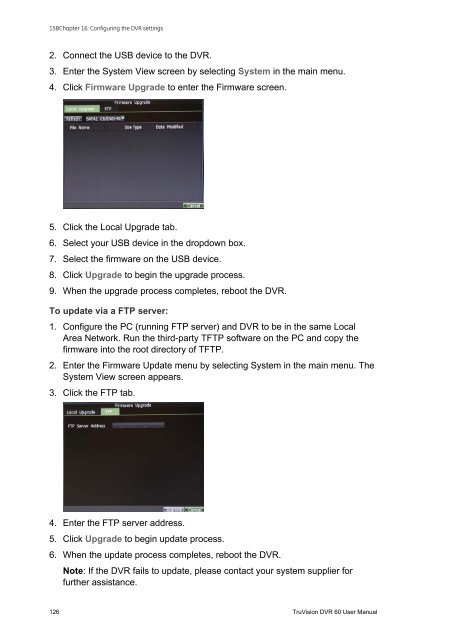TruVision DVR 60 User Manual - Interlogix
TruVision DVR 60 User Manual - Interlogix TruVision DVR 60 User Manual - Interlogix
15BChapter 16: Configuring the DVR settings2. Connect the USB device to the DVR.3. Enter the System View screen by selecting System in the main menu.4. Click Firmware Upgrade to enter the Firmware screen.5. Click the Local Upgrade tab.6. Select your USB device in the dropdown box.7. Select the firmware on the USB device.8. Click Upgrade to begin the upgrade process.9. When the upgrade process completes, reboot the DVR.To update via a FTP server:1. Configure the PC (running FTP server) and DVR to be in the same LocalArea Network. Run the third-party TFTP software on the PC and copy thefirmware into the root directory of TFTP.2. Enter the Firmware Update menu by selecting System in the main menu. TheSystem View screen appears.3. Click the FTP tab.4. Enter the FTP server address.5. Click Upgrade to begin update process.6. When the update process completes, reboot the DVR.Note: If the DVR fails to update, please contact your system supplier forfurther assistance.126 TruVision DVR 60 User Manual
15BChapter 16: Configuring the DVR settingsRestoring default settingsTo restore default factory settings to your DVR:1. Enter the Default Settings menu by selecting System in the main menu, andthen Factory Default.2. Click OK to restore factory defaults.Note: Network information such as IP address, subnet mask and gateway arenot restored.Viewing system informationTo view system information:1. Enter the Default Settings menu by selecting System in the main menu, andthen System Information.2. Click OK to exit to the previous screen.Viewing system logsMany events of the DVR are logged into the system logs.To access the system logs and search for these events:1. Enter the Default Settings menu by selecting System in the main menu, andthen View Log.2. Enter search parameters.3. Click Search to begin search.If logs matching the search criteria are found, they are displayed in a resultlist.TruVision DVR 60 User Manual 127
- Page 82 and 83: 9BChapter 10: Using the Web browser
- Page 84 and 85: 9BChapter 10: Using the Web browser
- Page 86 and 87: 10BChapter 11: Configuring recordin
- Page 88 and 89: 10BChapter 11: Configuring recordin
- Page 90 and 91: 10BChapter 11: Configuring recordin
- Page 92 and 93: 10BChapter 11: Configuring recordin
- Page 94 and 95: 11BChapter 12: Configuring alarm se
- Page 96 and 97: 11BChapter 12: Configuring alarm se
- Page 98 and 99: 11BChapter 12: Configuring alarm se
- Page 100 and 101: 11BChapter 12: Configuring alarm se
- Page 102 and 103: 11BChapter 12: Configuring alarm se
- Page 104 and 105: 11BChapter 12: Configuring alarm se
- Page 106 and 107: 12BChapter 13: Configuring network
- Page 108 and 109: 12BChapter 13: Configuring network
- Page 110 and 111: 12BChapter 13: Configuring network
- Page 112 and 113: 13BChapter 14: Camera managementFig
- Page 114 and 115: 13BChapter 14: Camera managementEnt
- Page 116 and 117: 13BChapter 14: Camera management5.
- Page 118 and 119: 13BChapter 14: Camera management112
- Page 120 and 121: 14BChapter 15: HDD managementTo set
- Page 122 and 123: 14BChapter 15: HDD managementChecki
- Page 124 and 125: 14BChapter 15: HDD management118 Tr
- Page 126 and 127: 15BChapter 16: Configuring the DVR
- Page 128 and 129: 15BChapter 16: Configuring the DVR
- Page 130 and 131: 15BChapter 16: Configuring the DVR
- Page 134 and 135: 15BChapter 16: Configuring the DVR
- Page 136 and 137: 16BAppendix A: TroubleshootingFailu
- Page 138 and 139: 17BAppendix B: SpecificationsLangua
- Page 140 and 141: 17BAppendix B: Specifications134 Tr
- Page 142 and 143: 18BAppendix C: PTZ protocols136 Tru
- Page 144 and 145: 19BAppendix D: PTZ protocolsNavigat
- Page 146 and 147: 20BAppendix E: PTZ protocolsFigure
- Page 148 and 149: 20BAppendix E: PTZ protocolsFigure
- Page 150 and 151: 20BAppendix E: PTZ protocolsTVR 60
- Page 152 and 153: 20BAppendix E: PTZ protocols7. Pres
- Page 154 and 155: 20BAppendix E: PTZ protocols148 Tru
- Page 156 and 157: 21BAppendix F: PTZ protocolsAnalog(
- Page 158 and 159: 21BAppendix F: PTZ protocolsAnalog(
- Page 160 and 161: 22BAppendix G: GlossaryTermPTZUSBDe
- Page 162 and 163: IndexKKeypadaccess PTZ dome camera
- Page 164: Menu mapDisplayMonitor settingsTime
15BChapter 16: Configuring the <strong>DVR</strong> settings2. Connect the USB device to the <strong>DVR</strong>.3. Enter the System View screen by selecting System in the main menu.4. Click Firmware Upgrade to enter the Firmware screen.5. Click the Local Upgrade tab.6. Select your USB device in the dropdown box.7. Select the firmware on the USB device.8. Click Upgrade to begin the upgrade process.9. When the upgrade process completes, reboot the <strong>DVR</strong>.To update via a FTP server:1. Configure the PC (running FTP server) and <strong>DVR</strong> to be in the same LocalArea Network. Run the third-party TFTP software on the PC and copy thefirmware into the root directory of TFTP.2. Enter the Firmware Update menu by selecting System in the main menu. TheSystem View screen appears.3. Click the FTP tab.4. Enter the FTP server address.5. Click Upgrade to begin update process.6. When the update process completes, reboot the <strong>DVR</strong>.Note: If the <strong>DVR</strong> fails to update, please contact your system supplier forfurther assistance.126 <strong>TruVision</strong> <strong>DVR</strong> <strong>60</strong> <strong>User</strong> <strong>Manual</strong>