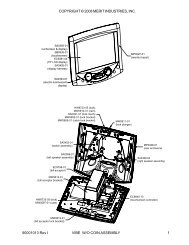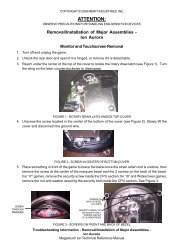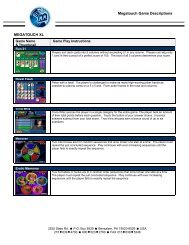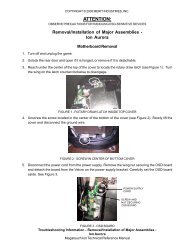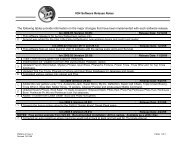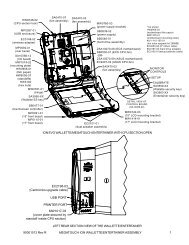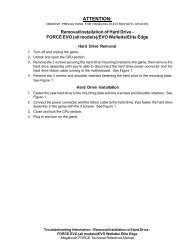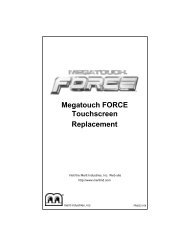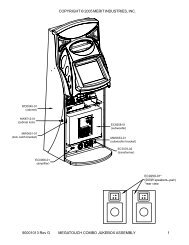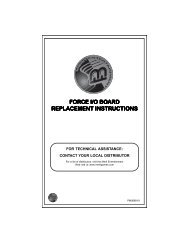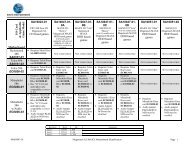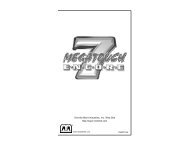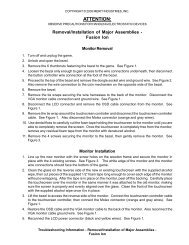Megatouch XL Super 5000 Manual
Megatouch XL Super 5000 Manual
Megatouch XL Super 5000 Manual
- No tags were found...
You also want an ePaper? Increase the reach of your titles
YUMPU automatically turns print PDFs into web optimized ePapers that Google loves.
OWNER’S MANUALTHIS MANUAL CONTAINS IMPORTANT INFORMATION ABOUT NEWFEATURES AND FUNCTIONS. MAKE SURE TO READ THE INFORMATIONINCLUDED IN THIS MANUAL TO MAKE THE MOST OF YOUR NEW GAME!See the table-of-contents for more information about the new features and functions.FOR TECHNICAL ASSISTANCECONTACT:Merit Industries, Inc. Customer Service DepartmentUSA and Canada call toll-free:1-800-445-9353Outside the USA and Canada call: (215) 639-4700FAX: (215) 639-53462525 State Rd., P.O. Box 5004, Bensalem, PA 19020-8529merit industries, inc.PM0182-01
Table of ContentsNew and enhanced features are listed in bold, italic type and are surrounded by a dotted box.Site Preparation...........................................................................................p. 1Game Description........................................................................................p. 1Screen Calibration.......................................................................................p. 2Degaussing your Monitor ............................................................................p. 2Monitor Colors Adjustment..........................................................................p. 2-3Maintenance .................................................................................................p. 3Troubleshooting............................................................................................p. 3-4DIP Switch Option Settings.....................................................................p. 4Mega-Link.................................................................................................p. 5Game OperationSetup Screen..........................................................................................p. 6System Settings .....................................................................................p. 7Game Menu ............................................................................................p. 8Coin-In Menu...........................................................................................p. 9Books .....................................................................................................p. 10Video Billboard.......................................................................................p. 11-13Parts IllustrationsCountertop ..............................................................................................p. 14Upright.....................................................................................................p. 15Cabaret...................................................................................................p. 16Parts ListsCountertop ..............................................................................................p. 17-18Upright.....................................................................................................p. 19Cabaret...................................................................................................p. 20<strong>Megatouch</strong> <strong>XL</strong> <strong>Manual</strong>
COPYRIGHT © 1998 MERIT INDUSTRIES, INC.Site PreparationIn determining the location for your <strong>Megatouch</strong> <strong>XL</strong>video game, consideration must be given to a suitable,grounded electrical outlet. Since the game is acomputerized device, it should have a separate circuit,if at all possible. If a separate circuit is not available,care should be taken to provide a clean and constantvoltage. As a basic guideline, never connect the unit toa circuit that also supplies power to freezers, coolersor other high power consuming and electrical noisegenerating equipment.Game DescriptionThe <strong>Megatouch</strong> <strong>XL</strong> comes housed in a 13” countertopcabinet, a 19” cabaret cabinet or a 19” upright cabinet.The countertop model has 4 key-lockedcompartments: the CPU section, the CD-ROMaccess, the coin mech section and the coin box. Theupright and cabaret models also have 4 key-lockedcompartments: the CPU section, the coin mechsection, the coin box and the rear door. The countertopis equipped with one coin mech and the upright andcabaret models have two; optional bill acceptors areavailable for all models.CD-ROM Compartment (countertop model only)Located on the left side of the game, the CD-ROMdoor allows access to the CD-ROM player.Rear Door Compartment (upright/cabaret models)The rear compartment of the 19” upright allows accessto the rear of the monitor, the communications boardand the touchscreen controllerCPU SectionThe CPU section is accessible from the rear of the unitin the countertop and from the front of the upright andcabaret versions. In the countertop, The CPU sectionhouses the CRT, the monitor controls, the CPU andCRT-500 I/O boards, the power supply and the mainharness; in the upright and cabaret versions, the CPUsection houses the CPU and CRT-500 I/O boards, thepower supply, the main harness, the CD player andvolume control.The Dallas key and boot PROM are located on theCRT-500 I/O board, as is the volume control for thecountertop version. The volume control for the uprightand cabaret models, is located at the front of the PCshelf (see Figures 9, 10 and 12 for locations).Coin Mech/Coin Box Section13” CountertopThe coin mech/coin box section is accessible from thefront of the unit. This section is key-locked for securitypurposes. A sturdy metal box located within the coinmech section, holds all coins deposited into themachine. The coin box is separately key-locked forsecurity.Also located within the cavity of the coin mech are 2internal switches, ”SETUP” and “CALIBRATE,” and thecoin meter. Location of these switches can be seen inFigure 9. Pressing the “SETUP” button will bring you tothe <strong>Megatouch</strong> Setup screen (see Figure 1). See thenext section for calibration instructions.19” Upright/19” CabaretThe coin mech and coin box are accessible from thefront of the cabinet. Both doors are key-locked forsecurity purposes.Also located within the cavity of the coin mech are 2internal switches, ”SETUP” and “CALIBRATE,” and thecoin meter. Location of these switches can be seen inFigures 10 and 12. Pressing the “SETUP” button willbring you to the <strong>Megatouch</strong> Setup screen (see Figure1). See the next section for calibration instructions.The remote monitor controls are also located insidethe coin mech section, Velcroed to the top of the coinbox.PM0182-01 MEGATOUCH <strong>XL</strong> SUPER <strong>5000</strong> MANUAL 1
COPYRIGHT © 1998 MERIT INDUSTRIES, INC.Screen CalibrationThe machine must be in the idle mode or game selectmode to calibrate the touchscreen.• Find the “CALIBRATE” button located behind thecoin mech and press it to enter the screencalibration mode.• Touch the center of the first circle that appears onthe screen. Once you release your finger, asecond circle will appear on the screen.NOTE: YOU MUST HOLD YOUR FINGER ON THE CIRCLE FORAPPROXIMATELY 2 SECONDS FOR THECALIBRATION TO BE RECOGNIZED.• Touch the center of the second circle that appearson the screen.• Once the second circle is touched, a crosshair willappear on the screen. To test the calibration of thescreen, touch the crosshair with your finger andslowly drag your finger around the screen. Thecrosshair should follow your movement.• Touch the “EXIT TEST” icon.•NOTE: On upright models, if you open the monitordoor while the machine is on, you will have torecalibrate the touchscreen.Degaussing your MonitorIf your monitor is displaying “purity problems,” (adisplay with purity problems will have parts of an allwhitescreen affected by blotches of color) the monitorneeds to be degaussed using a “degaussing coil.” Adegaussing coil is a circular electromagnet, used tocancel out any stray magnetic fields that may build upon a metal object.All of our monitors have built-in degaussing coils thatare automatically activated on power-up. If your gameis experiencing minor purity problems, try poweringdown the game for 5 minutes and then reapplyingpower to activate the degaussing coil. If the problem isnot corrected, you will have to use a manualdegaussingcoil.Follow the instructions below for degaussing a monitor.1. Plug in your degaussing coil.2. Hold the coil about three feet from the monitor,press the trigger to activate the magnetic field (forcircular-shaped coils, orient the coil so you seethe monitor through the hole in the middle; forwand-shaped coils, points the wand towards thescreen).3. Move the coil in a circular motion around the faceof the monitor and slowly approach the game.4. Continuing to move the coil in a circular motion,slowly back away from the monitor.5. 5a. CIRCULAR-SHAPED COILS: When you areabout three feet away, quickly turn the coilperpendicular to the monitor and release thetrigger.6. 5b. WAND-SHAPED COILS: When you are aboutthree feet away, point the wand away from themonitor and release the trigger.Monitor Colors AdjustmentProcedureFor adjusting the colors on any of our monitor types,we suggest following the procedures described below.The vertical/horizontal controls and brightness/contrastcontrols are located on the monitor control panel,Velcroed inside the game. The monitor RGB controlsare located on the monitor neckboard. Adjust the RGBcontrols until the screens look as suggested in thefollowing steps.Ducksan/Telco/Tatung Monitors1. Set the game to the Checkerz game screen.2. Adjust the vertical and horizontal size and verticaland horizontal position to make sure that thegame screen fills the monitor screen and that thegame screen is centered.3. Adjust the brightness and contrast controls untilthe top sets of checkers are rich red and thebottom set are a dark gray. The feet on the“Checkerz” character should be white. (Adjusting2 MEGATOUCH <strong>XL</strong> SUPER <strong>5000</strong> MANUAL PM0182-01
COPYRIGHT © 1998 MERIT INDUSTRIES, INC.the brightness and contrast can also correct for alack of sharpness in the picture.)MaintenanceCleaning the Cabinet• The cabinet should be cleaned with a damp clothand mild detergent.Cleaning the Touchscreen Monitor• The touchscreen glass should be cleaned with adamp cloth and isopropyl alcohol or a nonammoniacleanser. Do not use any abrasive orvinegar-based cleansers, as they will damage thetouchscreen glass.To gain access to the entire surface of the monitorscreen on the upright model, you will have to releasethe monitor door latches. To do so, open the coinmech door. Located inside, above and to the right andleft of the coin mech, are two monitor door latches.Loosen the thumbscrews securing the latches androtate the latches to release the monitor door. SeeFigure 11.To gain access to the entire surface of the monitorscreen on the cabaret model, you will have to releasethe monitor door latches. To do so, open the coinmech door. Located inside, above and to the right andleft of the coin mech, are two monitor door slidelatches.Loosen the thumb nuts securing the latch andslide the latch open. Pull up on the bottom of the bezelto remove it (NOTE: TO FULLY REMOVE THEBEZEL, YOU MUST DISCONNECT THE GROUNDBRAID).To gain access to the entire surface of the monitorscreen on the countertop model, you will have toremove the top of the machine. To remove the top ofthe machine, unlock and open the rear door.Disconnect the fan power connector and disconnectthe plastic tubing and ground strap attached to the lid.Press up on the spring-loaded levers located on eachside of the lid. Push the lid forward and pick it up toremove. See the decal inside the lid for a diagram oflocations.NOTE: DO NOT USE ANY ABRASIVE SOLVENTS, ACID ORVINEGAR-BASED CLEANSERS ON THE MONITOR OR SIDEDECALS. OVER TIME, SUCH CLEANSERS COULD HARMTHE TOUCHSCREEN AND ERASE THE DECALS. BECAREFUL NOT TO USE COMMERCIAL CLEANERSCONTAINING ANY OF THESE SUBSTANCES.Cleaning the Compact Disc and CD Player• Clean the CD and CD player approximately every90 days, or if you experience any problems withthe CD player.• CD cleaning supplies can be purchased from yourlocal record store or audio supply house.• To activate the game for use with a CD-ROM lenscleaner, turn off the game and set DIP Switch 2-1to “ON.” Turn on the game and follow theinstructions displayed on the screen.Fan Operation• To ensure proper operation of the game, it isimportant that all fans are operating correctly andthat the airflow is unobstructed. Make sure nothingis placed inside the cabinet or next to the fanvents that would inhibit the flow of air. Also, if anyfans are not operating, it is important that they bereplaced.TroubleshootingCoin JamThe game also has coin jam and stringing detectionsoftware. Should a coin become jammed in the mechor someone tries to string the mech, a continuous tonewill be emitted by the game and the words “COIN JAM”will be displayed on the screen.If the game emits the coin jam indicator sound whenpowered up, this may indicate that the NORMALLYCLOSED contacts of the coin mechanism are beingused. The NORMALLY OPEN contacts must be used.Also, see the accompanying Troubleshooting Guide.PM0182-01 MEGATOUCH <strong>XL</strong> SUPER <strong>5000</strong> MANUAL 3
COPYRIGHT © 1998 MERIT INDUSTRIES, INC.DIP Switch Settings*Physical DIP switches are reserved for future use. Allcurrent operator-adjustable functions are controlled bythe soft DIP switches (accessed by touching the“OPTIONS” icon on the <strong>Megatouch</strong> <strong>XL</strong> Setup screen.See Figure 1).TIMER 1 YES NO ALLOW SEX?YES NO ALLOW NUDITY? 2/3YES NO ALLOW SEX DURING ATTRACT? 3YES NO MYSTERY PHRAZE SEX CATEGORY? 3YES NO MATCH’EM UP BABES AND HUNKS? 3YES NO MEMOREE BABES AND HUNKS? 3YES NO TRIVIA/POWER QUIZ SEX CATEGORY? 3YES NO PIX MIX BABES AND HUNKS? 3YES NO PHOTO HUNT EROTIC CATEGORY? 3NO YES PLAYER SELECTABLE LANGUAGEOTHER ENG LANGUAGE TO USE?BLK PRPL MAIN MENU BACKGROUNDYES NO SOLITAIRE FREE GAME?YES NO TRIVIA/PWR QUIZ SHOW CORRECT ANSWER?4/300K 5/1M TRIVIA ROUNDS/BONUS?YES NO POWER SOLITAIRE SPLIT COLUMN MOVE?YES NO POWER SOLITAIRE FREE GAME?$/¢ CREDS PRICE DISPLAY?YES NO STRIP POKER MOAN SOUNDS? 3YES NO STRIP POKER BACKS UP FOR LOSS 3ENG GER CHECKERZ RULES?NO YES AUTO CLEAR HIGH SCORES 4NO YES 6 STARS ENABLED?YES NO HI-SCORE ACCESS FROM 6 STARS? 5YES NO VBB ACCESS FROM 6 STARS? 5YES NO VOLUME CONTROL ACCESS FROM 6 STARS 5YES NO CALIBRATION ACCESS FROM 6 STARS 5NO YES SHOW DECK CARDSSHORT LONG FAN TIME? 6YES NO LANGUAGE BUTTONS HAVE FLAGS?YES NO HI-SCORE ACCESS FROM ATTRACTYES NO ALLOW GAME CONTINUATION?YES NO BONUS REPLAY ALLOWED? 7NO YES DISABLE LINKED GAMESYES NO FREE PLAY ENABLEDYES NO EASY MODE ENABLED 8YES NO POWER QUIZ CATEGORY SAME FORALLYES NO POWER QUIZ CONSOLATION QUESTION1 Touching “TIMER” for the “ALLOW SEX?” setting allows theoperator to set times during which adult-oriented categoriesand games are available to the players. Using the arrows, setthe time at which the adult-oriented games and categories willbe turned on and set the time at which they’ll be turned off. Thetime is set using 24 hour, “military” time. The factory defaultsettings are set to turn on at 22:00 (10:00 PM) and to turn off at6:00 (6:00 AM).2 When “ALLOW NUDITY” is set to “YES,” a small box willappear to the right. Select from “R” or “X” rated nudity (“Xrated”= full frontal nudity).3 These settings are only available if “ALLOW SEX?” is set to“TIMER” or “YES.”4 When “AUTO CLEAR HIGH SCORES” is set to “YES,” a smallbox will appear to the right. Touching this box allows the timeperiod to be set from 1 to 4 weeks (from the time the playername is entered). The factory default setting is two (2) weeks.5 These settings are only available if “6 STARS ENABLED?” is6 This setting is only available if “SHOW DECK CARDS” is set to7 Setting this to “YES” enables a bonus replay for allgames, except Trivia Whiz, Pile On, Strip Poker, DoubleSolitaire and Mystery Phraze. The table below showsthe scores needed to achieve a bonus replay (after areplay has been earned, the next player must beat thelast replay score to earn another replay).Game NameScore Needed for InitialReplayGreat Solitaire 45,000Run 21 250,000Royal Flash 300,000Match’Em Up 200,000Memoree 300,000Tri-Towers 125,0004-Play 1,500,000Conquest 30,00011-Up 125,000Hoop Jones 125Zip 21 200,000Checkerz 28,000Quik Match 400,000Power Solitaire 55,000Pix Mix 350,000Photo Hunt 400,000Quikcell 100,000Tai Play 240,000Puck Shot 3000Take 2 110,000Mystery Phraze 325,000Chug 21 250,000Power QuizNO REPLAYPile OnNO REPLAYStrip PokerNO REPLAYDouble Solitaire NO REPLAYTrivia WhizNO REPLAY8 Easy Mode reduces the number of points needed toreach the bonus round for Hoop Jones (125/150 points),Eleven-Up (68,000/80,000 points), Tri-Towers(64,000/80,000 points), Royal Flash (180,000/200,000points) and Quik Match (250,000/280,000 points).*NOTE:The soft DIP switch settings displayed on yourgame will depend on which games are selectedas active in the Game Menu screen, as well asthe program version used in your game. DIPcontrols for inactive games and games notincluded in your program will not be displayed.4 MEGATOUCH <strong>XL</strong> SUPER <strong>5000</strong> MANUAL PM0182-01
COPYRIGHT © 1998 MERIT INDUSTRIES, INC.Mega Link FeatureThe <strong>Megatouch</strong> <strong>XL</strong>’s Mega Link feature allows up tofour games, in one location, to be linked together,allowing 2 to 4 players to play in head-to-headcompetition.The Mega Link logo will appear next to each“linkable” game in the player’s game menu. Selectinga “linkable” game brings up the “Mega Link” icon,along with the standard “1 player” and “2 player” icons.If the game is not linked to other <strong>Megatouch</strong> <strong>XL</strong>games, the Mega Link icon will appear.To link your games, connect one end of an RJ11 cableto one of the communications jacks located near thepower entry and connect the other end to one of thecommunications jacks on the other game. You canrepeat this, IN SERIES, for up to four (4) games. IT ISIMPORTANT THAT YOU DO NOT CONNECT THEGAMES IN A LOOP (i.e. DO NOT CONNECT THELAST GAME IN YOUR SERIES TO THE FIRST GAMEIN THE SERIES).Mega Link GamesMega Link Trivia*Quik MatchHoop JonesTri-TowersCheckerzSolitairePower SolitaireDouble Solitaire*Eleven-UpRun 21Zip 21Royal FlashTake 2Chug 21Symbol Take 2Symbol Tri-TowersSymbol Eleven-UPPuck ShotPile On**Can only be played as a linked game. If the game isnot linked, these games will not appear in the player’sgame menu.PM0182-01 MEGATOUCH <strong>XL</strong> SUPER <strong>5000</strong> MANUAL 5
COPYRIGHT © 1998 MERIT INDUSTRIES, INC.To Enter This Screen, Touch The “Setup” Button In The Coin MechSectionFigure 1 - <strong>Megatouch</strong> Game Setup ScreenSetup Screen FunctionsCoin-In Menu:Game Menu:Display Books:Options:Video TestTouchscreen Test:High-Scores:Clear Credit:Enters the coin/credit setup screen.Enters the game menu selection screen.Enters the bookkeeping statistics screen.Displays the soft DIP switch settings screen. The DIP switches displayed onthis page will vary depending on which games are active (see page 4 for alist of DIP switch settings).Displays video test screens. Touch the screen to cycle through.Enters the touchscreen test for checking touchscreen calibration.Enters the clear high scores screen. Touch game to select, touch “CLEARCURRENT” to clear the high scores for that game. Touch “CLEAR ALL” toclear all high scores. Activate Six Stars* to clear high scores (*see nextpage).Erases all credits on the machine.Free Credit: Adds credit without using coin switch. Free credits are listed separately inthe books screen.System Settings: Enters the system settings screen which gives the operator access to the SetTime, Set Serial Game Number, PC Dump, Set 6 Star PIN, Security Setup,Volume Control and Video Billboard screens. See the next page forexplanations of each option.Exit:Returns the game to the attract mode.6 MEGATOUCH <strong>XL</strong> SUPER <strong>5000</strong> MANUAL PM0182-01
*Six Stars EnabledCOPYRIGHT © 1998 MERIT INDUSTRIES, INC.This feature allows the access to the Clear High Scores, Volume Control, Video Billboard and Calibration, withouthaving to remove the coin box. If the Six Stars Enabled dip switch is set to “YES,” touching the screen during theidle mode will cause six numbered stars to appear on the screen. Touching these stars in the programmed order willbring up a screen with icons for the Video Billboard, High Scores and Volume Control screens (provided theappropriate DIP switches have been set to “YES”). To set the sequence in which the stars must be touched, go tothe “System Settings” screen, touch the “Set Six Star PIN” icon and set the sequence.System SettingsThe System Settings controls allow the operator to access the Set Time, Set Serial GameNumber, PC Dump, Set 6 Star PIN, Security Setup, Volume Control and Video Billboard screens.Set Time:Brings up the Set System Date and Time screen. Time is shown in 24-hour,military time (e.g. 5:00pm = 17:00). Use the up and down arrows to set the timeand/or the date.Set GameSerial Number: Brings up the Set Game Serial Number screen. Enter the game’s serial numberusing the keypad.PC Dump:Set 6 Star PIN:PC Dump allows the books information to be downloaded to a PC. Software forthe PC is required for it to operate. Contact Merit Customer Service forinformation.Brings up the Set 6 Star PIN screen. Touch the stars in the order they must betouched to give access to the Video Billboard, High Scores, Volume Control andCalibration screens (to allow access to any of these screens through 6 Stars,the DIP switch must be set to “YES” for each screen; see the DIP switch list onpage 4).Security Setup: Brings up the Set Security PIN screen. From this screen, the operator can setthe PIN number and select which of the features (Coin-In Menu, Game Menu,Display Books, Options, High Scores, Free Credits and Set 6 Star PIN) will beprotected by the PIN. To set the PIN, first touch “SET” on the keypad. Then,enter your 4-digit PIN using the keypad and touch “ENTER.” The game willprompt you to re-enter your PIN to confirm. After confirming your PIN, touch theicon for each of the features you wish to protect with the PIN.To unlock a feature, touch the appropriate icon in the Set Up screen. The gamewill display the PIN keypad. Enter the PIN using the keypad. Once the PIN hasbeen entered, all options become available (without having to enter the PIN foreach option). After exiting the Set-Up screen, the PINs become active again forall appropriate options.Volume:Brings up the Volume Control screen. Touch the volume control icon to adjustthe volume up or down. This screen allows you to sample the sound volumewithout exiting the screen. The on-screen volume control can also be accessedusing “Six Stars.”Video Billboard: See page 11 for Video Billboard operation instructions.PM0182-01 MEGATOUCH <strong>XL</strong> SUPER <strong>5000</strong> MANUAL 7
COPYRIGHT © 1998 MERIT INDUSTRIES, INC.To Enter This Screen, Touch “Game Menu” At The Setup ScreenFigure 2 - Game Menu ScreenThe game list and prices are programmed using this screen. The top of the screen shows thevarious game menu names. The menu below shows the game positions available, with theprice for each game. The lower section shows all games included in the program. The lowerbuttons will clear the selected item from the players’ game menu (CLEAR 1), clear all of thegames from the players’ game menu (CLEAR), reset the selected game menu to the defaultsetting (DEFAULT) and reset all of the game menus to the default settings (DEFAULT ALL).To program the game menu, first select the category you want the game to have, by touchingthat category’s icon at the top of the screen (some games can only be entered Into certaincategories; all games can be entered into the NEW GAMES category). Choose the menuposition you want the game to occupy, by touching that position. Then touch the game namefrom the game list on the lower portion of the screen. That game will now appear in the menu (agame cannot appear in the game menu list more than once). To adjust the price, touch theprice in the game menu. Each touch will rotate the price from 25¢ (1CR), to 50¢ (2CR), to 75¢(3CR), to $1 (4CR) and back to 25¢ (1CR). Touch “EXIT” when done.Games that appear in the selected player’s game menu are shown shaded in the operatorgame menu.8 MEGATOUCH <strong>XL</strong> SUPER <strong>5000</strong> MANUAL PM0182-01
COPYRIGHT © 1998 MERIT INDUSTRIES, INC.To Enter This Screen, Touch “Coin-In Menu” At The Setup ScreenFigure 3 - Coin-In MenuGame cost can be controlled two ways: by changing the number of credits required to play a game or by changingthe cost of a credit. The Coin-In Menu allows you to adjust the cost of a credit, as well as providing a way to giveplayers “bonus” credits for depositing a higher amounts of money.In the example below (UK currency), each game costs one (1) credit and the cost for a single credit is 30p. Thismethod is preferred if you want game cost to always be reflected as “1 credit.”(COIN VALUE) COIN INPUT COINS = CREDITS & METER PULSES(10p) 1E 3 1 3(20p) 2E 3 2 6(50p) 3E 1 2 (player premium 25p/credit) 5(£1) 4E 1 5 (player premium 20p/credit) 10Note that meter pulses are independent of credits and only track the unit of currency (10p in this example).In the next example, the cost of a credit is set to 10p and each game costs 3 credits (for a total of 30p). Thismethod allows game cost to be increased by the smallest unit of currency used (e.g. increasing the cost of Solitaireto four (4) credits would increase the game cost by 10p).(COIN VALUE) COIN INPUT COINS = CREDITS & METER PULSES(10p) 1E 1 1 1(20p) 2E 1 2 2(50p) 3E 1 6 (1 bonus credit) 5(£1) 4E 1 15 (5 bonus credits) 10In both examples, players are given an incentive to deposit more money by giving them “bonus” credits for depositing50p or £1. Coins may be deposited in any combination of values and the game will automatically register the highestnumber of credits for the total amount of coins deposited. Once a game is played, any remaining fractional creditsare erased.When programming the Coin-In Menu, E1 is set for the lowest value coin, E2 for the next highest value, etc. If all fourcoin inputs are not used, the unused inputs must be set “N/A.”. See the example below, which uses Germancurrency.(COIN VALUE) COIN INPUT COINS = CREDITS & METER PULSES(1DM) 1E 1 1 1(2DM) 2E 1 3 (1 bonus credit) 2(5DM) 3E 1 7 (2 bonus credit) 5(unused) 4E N/A N/A N/AAdjust the coin/credit/meter pulse settings by touching the field you want to change.PM0182-01 MEGATOUCH <strong>XL</strong> SUPER <strong>5000</strong> MANUAL 9
COPYRIGHT © 1998 MERIT INDUSTRIES, INC.Generally, most countries have a factory default setting. This setting can be adjusted (as described above), but willreturn if the game memory is cleared.Some programs have a CURRENCY DEFAULT DISPLAY located to the left of the coin inputs. It shows the currencyvalue for each of the coin inputs. This display is used as a guide and is not used in any calculations. Touch theCURRENCY DEFAULT DISPLAY to hide/show the display. See Figure 4.To Enter This Screen, Touch “Display Books” At The Setup ScreenFigure 4 - Books ScreenFigure 5 - Books Screenw/ Time InsetThe books screen displays the current and lifetime credit totals for each game, as well as the percentage of creditsplayed per game (the percentage for each game is the total number of credits played on that game divided by thetotal number of credits entered into the machine).Touching a game name will display the current and lifetime credit totals*, broken into 1 Player, 2 Player and LinkedGames. It also shows the “shortest,” “longest” and “average” playing times for that game (only “link-only” games, likePile-On, are included in time calculations; time calculations for games that can be played as link or amusement areonly displayed for the amusement version).Touch CLEAR CURRENT to erase all current book data.*Touching Trivia Whiz or Power Quiz displays totals by category.10 MEGATOUCH <strong>XL</strong> SUPER <strong>5000</strong> MANUAL PM0182-01
COPYRIGHT © 1998 MERIT INDUSTRIES, INC.<strong>Megatouch</strong> <strong>XL</strong> Video Billboard Operating InstructionsThe <strong>Megatouch</strong> <strong>XL</strong> Video Billboard allows for six, separate advertising screens. Two of thescreens can only be accessed using “Six Stars” (and are intended for use by the locationowner), the other four screens are accessed using the Video Billboard icon located on theSystem Settings screen.The Video Billboard provides several font styles, sizes and colors, a choice of backgroundcolors and designs, as well as a variety of clip art. The basic Video Billboard screen is shownbelow, followed by the operating instructions. A maximum of 16 screen objects (a line of text ora piece of clip art) can be placed on any given screen.152637489To access the Video Billboard, enter the System Settings screen and touch the VIDEOBILLBOARD icon to display the video billboard keyboard screen.Icon Functions:Figure 6 - Video Billboard Screen with KeyboardCallout # Screen Icon Description of function1 TimerAllows the user to set the amount of time the given screen is displayedduring the idle mode. The timer can be set from 0 to 20 seconds, in 5second increments. (Setting the timer to zero (0) will prevent thescreen from being displayed. This is helpful when designing a screenthat you do not want to display immediately, but do want to store in thegame’s memory for use at a later date.)PM0182-01 MEGATOUCH <strong>XL</strong> SUPER <strong>5000</strong> MANUAL 11
COPYRIGHT © 1998 MERIT INDUSTRIES, INC.Callout # Screen Icon Description of function2 Full ScreenAllows the user to view a full screen preview of the designed screen.While in “full screen,” graphics and text can be repositioned byselecting them and then touching the new location.3 Clear Ad4 Screen X5 Font6 Background7 Clip ArtAllows the user to erase the entire design for the displayed screen.This icon changes to “DELETE” if any screen object is selected (whenan object is selected, a box appears around the object)Touching this icon toggles through each of the video billboard screens(where “X” is the number of the screen).Touching this icon displays the font formatting icons on the bottom halfof the screen. These icons allow the user to select from 4 styles offont, 3 font sizes and 8 colors. The screen also has controls foralignment: right, left and centered. To format the font, select thedesired text and then touch the font style, size, color and/or alignment(if you have more than one line of text on the screen, you will need torepeat this action for each line of text). Touching the KEYBOARD iconwill return you to the keyboard screen.This icon toggles the background design through each of the 20 presetbackgrounds.This icon displays the clip art selection windows on the bottom half ofthe screen. From here, the user can select clip art to be used on thedisplayed screen. Use the scroll bar at the bottom of the screen tomove through the clip art. To insert clip art, touch the screen at thedesired location and then select the clip art. The clip art size can beadjusted by selecting the piece of clip art and then selecting “SMALL,”“MEDIUM” or “LARGE” at the bottom of the screen (if you have morethan one piece of clip art on the screen, you will need to repeat thisaction for each piece of clip art). Once clip art is displayed on thescreen, touching the desired clip art and sliding your finger to thelocation where you want it placed can move it. Touching theKEYBOARD icon will return you to the keyboard screen.8 Exit Exits the user to the System Setting screen.9 KeyboardThe keyboard is used for entering all text onto the displayed screen.Once text is displayed on the screen, touching the text and sliding yourfinger to the location where you want the text placed can move it. Thecursor can be moved to a new location by touching the desiredlocation.12 MEGATOUCH <strong>XL</strong> SUPER <strong>5000</strong> MANUAL PM0182-01
COPYRIGHT © 1998 MERIT INDUSTRIES, INC.101211 13Figure 7 - Video Billboard Screen with Font ControlsCallout # Screen Icon Description of function10 Select Type Touch to change font type (choose from 4 font styles)11 Select Size Touch to change font size (choose from 3 size options)12 Select Alignment Touch to set font alignment (left, right or centered)13 Select Color Touch to change font color (choose from 8 colors)14 Keyboard Displays the keyboard14151716 18Figure 8 - Video Billboard Screen with Clip Art ControlsCallout # Screen Icon Description of function15 Clip Art Touch a clip art window to select (choose from 33 pieces of clip art)16 Select Size Touch to change clip art size (choose form 3 sizes)17 Scroll Bar Touch the arrows to scroll through the clip artPM0182-01 MEGATOUCH <strong>XL</strong> SUPER <strong>5000</strong> MANUAL 13
COPYRIGHT © 1998 MERIT INDUSTRIES, INC.18 Keyboard Displays the keyboard14 MEGATOUCH <strong>XL</strong> SUPER <strong>5000</strong> MANUAL PM0182-01
COPYRIGHT © 1998 MERIT INDUSTRIES, INC.PM0182-01 MEGATOUCH <strong>XL</strong> SUPER <strong>5000</strong> MANUAL 15
COPYRIGHT © 1998 MERIT INDUSTRIES, INC.FIGURE 10 - 19” UPRIGHT (FRONT VIEW)FIGURE 11 - 19” UPRIGHT (REAR VIEW)16 MEGATOUCH <strong>XL</strong> SUPER <strong>5000</strong> MANUAL PM0182-01
COPYRIGHT © 1998 MERIT INDUSTRIES, INC.FIGURE 12 - 19” CABARET (FRONT VIEW)FIGURE 13 - 19” CABARET (REAR VIEW)PM0182-01 MEGATOUCH <strong>XL</strong> SUPER <strong>5000</strong> MANUAL 17
COPYRIGHT © 1998 MERIT INDUSTRIES, INC.MEGATOUCH <strong>XL</strong> PARTS LISTS<strong>Megatouch</strong> <strong>XL</strong> COPPart ListCALLOUT # PART # DESCRIPTIONSA0100-01 ASSY, MEGATOUCH <strong>XL</strong>, CTOP1 MW0009-01 CHASSIS, CTOP, <strong>XL</strong>2 MW0015-01 BRACKET, LOCK, CTOP <strong>XL</strong>3 HW8741 LOCK, CIRC, BNT, DIFF, 1/2”4 SA4084-02 SPEAKER ASSY, 4”, W/6-PIN CONN5 HW8993-02 LAZY SUSAN, 12” DIA, 15 DEG. STOPS6 HW8018-01 ANTI-SKID PAD, 11.5”DIA, RA65 RBR7 MW0038-01 CORD CLAMP, <strong>XL</strong>8 HW9001 TUBING, PLASTIC9 SA0108-01 HARNESS, MAIN, CTOP, <strong>XL</strong>10 SA0111-01 HARNESS, DISPLAY, AC, CTOP, <strong>XL</strong>11 SA5129-01 GASKET/BEZEL ASSY11a HW8087 TAPE, NEOP, .18W X .38THK, PSA11b HW8953 BEZEL, 13’ T/SSA0102-01 HARNESS, COIN BOX, MGATCH <strong>XL</strong>, CTOP12 CN7508 METRIMATE PLUG, 12 PIN13 CN7501 METRIMATE PIN, FEMALE 20-24 AWG14 EC9154 COUNTER, 12V FROG EYE MTG15 SW3005 PB SWITCH, MOMENTARY (SETUP/CALIBRATE)16 MW0012-01 BRACKET, CONN/COUNTER, CTOP <strong>XL</strong>SA0104-01 DISPLAY/MOTHERBOARD ASSY, <strong>XL</strong>17 MW0010-01 FRAME, DISPLAY, CTOP, <strong>XL</strong>18 EC9840 TOUCHSCREEN CONTROLLER, SMT319 HW8171-01 PCB GUIDE, 8”, SNAP-ON, DEEP CHANNEL20 EC0003-01 CD-ROM PLAYER, IDE, 4X21 SA0103-01 TOUCHSCREEN/VGA DSPLY ASSY, 13”21a EC9377 MONITOR, VGA, 13” (W/ CHASSIS BOARD & FRAME)21b EC9824 TOUCHSCREEN OVERLAY, 13’21c HW8078 TAPE, POLYESTER, 1”, W/ADH21d HW8067 TAPE, FOAM, .5W X .03 THK, DBL22 SA0112-01 ASSY, MOTHER BOARD & I/O, <strong>XL</strong>22a SA10025-01 PCA, CRT-402, DE-AMER, RISER BOARD22b SA10023-01 PCA, I/O BOARD, <strong>XL</strong> VID, CTOP22c SA0101-01 ASSY, MOTHERBOARD23 SA0118-01 CABLE, POWER EXTENSION, CD-ROMSA0105-01 COVER ASSY, CTOP, <strong>XL</strong>24 WD0001-01 SIDE PANEL, RIGHT, CTOP <strong>XL</strong>25 WD0001-02 SIDE PANEL, LEFT, CTOP <strong>XL</strong>26 MW0013-01 TOP, CTOP, <strong>XL</strong>27 MW0016-01 DOOR, CTOP, <strong>XL</strong>28 MW0014-01 PLATE, LATCH, CTOP, <strong>XL</strong>29 HW8734-01 LOCK, W/O CAM, 564, 5/8”L (REAR DOOR)30 MW0024-01 CAM, LOCK (REAR DOOR)31 MW0023-01 BOLT, LOCK, CTOP, <strong>XL</strong>32 HW8911-01 PIN, SPRING, STL, .094OD X .50L18 MEGATOUCH <strong>XL</strong> SUPER <strong>5000</strong> MANUAL PM0182-01
COPYRIGHT © 1998 MERIT INDUSTRIES, INC.33 MW5164-01 HINGE, REAR DOOR CTTS34 EC9410 FAN, TUBAXIAL, 3”, 110V35 SA0117-01 CABLE, POWER EXTENSION, FANSA0106-01 PWR ENTRY ASSY, CTOP, <strong>XL</strong>, 120V36 EC7528 POWER SUPPLY, SW, PS/2-PC37 MW0011-01 BARCKET, PWR SUPPLY, CTOP, <strong>XL</strong>38 SW4024 ROCKER SW, DPST, 250V, PANEL MTG39 TA10028-01 PCA, RS-485 COMMUNICATIONS BD, <strong>XL</strong> SYSSA0119-01 DOOR ASSY, CD-ROM ACCESS, <strong>XL</strong>, CTOP40 MW0039-01 DOOR, CD-ROM ACCESS, <strong>XL</strong>, CTOP41 HW8727 LOCK, FLAT, STR, DIFF, 1-1/8 CAPKY (CD DOOR/COIN BOX)42 MW0037-01 CAM, LOCK, .75 X 2.0DECALS AND SIGNSGL3100-01 DECAL, SIDE PANEL, <strong>XL</strong>, CTOPGL3101-01 DECAL, FRONT, <strong>XL</strong>, CTOPSA7297-06 SIGN HOLDER, MEGATOUCH <strong>XL</strong> (HOLDER & SIGN ASSEMBLY)HW9461-03 SIGN HOLDER, PETG, 4 X 12, CTOPPM8928-09 SIGN, MEGATOUCH <strong>XL</strong>, CTOPCOIN MECHS/BILL ACCEPTORS25¢ USAHW8249 FR/PLATE, SINGLE, M, .25, ROLL DOWN$1 CANADIANHW8295 FR/PLATE, SINGLE, M, $1 CANADIANCOIN BOX ASSYSA5161-01 HARNESS, COIN BOX, MECHANICAL, CTOP, <strong>XL</strong>MW0017-01 COIN BOX, CTOP, <strong>XL</strong>MW5153-01 DOOR, COIN BOX, CTOPCOIN BOX/JCM B/A ASSY, $1-20, <strong>XL</strong>EC9797 JCM B/A DBV-45 $1-20, W/ STACKERSA0109-01 HARNESS, JCM B/A, CTOP, <strong>XL</strong>PM0182-01 MEGATOUCH <strong>XL</strong> SUPER <strong>5000</strong> MANUAL 19
19” Upright Parts ListCOPYRIGHT © 1998 MERIT INDUSTRIES, INC.CALLOUT # PART # DESCRIPTION1 EC2001 POWER CORD, 120V2 HW8711 ANCHOR PLATE FOR CAM LOCK3 HW8716 LOCK, FLAT, STR, #564, 1-7/16” (REAR DOOR)4 HW8960 LEG LEVELER, 2”, 3/8-16THD5 MW5001-01 STAY LID, URTS, 19”6 MW5003-01 BRACKET, CRT ADJUST, LEFT7 MW5003-02 BRACKET, CRT ADJUST, RIGHT8 MW5006-01 COVER, PERFORATED, SPEAKER, 4”9 SB0010-01 COM, POWER CABLE10 SA4084 SPEAKER ASSY, 4”11 WD2017-01 CABINET, 19” URTS, <strong>XL</strong>/260, FA, BLK12 SA0063-01 HARNESS, POWER, DUAL FANS, URTS13 SA5117-05 FAN ASSY, 3”, 12V DC, 2 PIN, W/GUARD14 HW8756 CAM, BENT, 1/8” OFFSET15 SA0094-01 CORD, IEC POWER x 42”16 SW4024 ROCKER SWITCH, DPST, 250V, PNL MTG17 TA10028-01 PCA, RS-485 COMM, <strong>XL</strong> SYS18 EC2187-01 RIBBON CABLE, 9 COND, 31”L19 HW6366 MOUNTING POST, KNURLED20 EC9840 TOUCHSCREEN CONTROLLER BOARD, SMT-321 MW0057-01 COVER, FAN PROTECTOR22 SA3209-01 BRACKET ASSY, METER/TEST SWITCH23 MW0044-01 DOOR LOCK LATE, UR24 SA3234-01 (-02) SHELF, PC POWER, URTS, <strong>XL</strong> (-02 “CE” APPROVED ASSY)24a WD2018-01 SHELF, 19” VIDEO, UNIVERSAL24b MW0063-01 PLATE, MTG, PC/PWR, <strong>XL</strong>24c EC0007-01 TERMINAL BLOCK, 4 POSITION24d EC7528 POWER SUPPLY, SWT, PS-2/PC24e SA0077-01 HARNESS, MAIN, <strong>XL</strong>24f EC0003-01 CD-ROM PLAYER, IDE, 4X24g EC2191-06 RIBBON CABLE, 2X20 PIN, IDE, 7”L24h SA0067-01 HARNESS, VOLUME POT, URTS/CAB, 26025 SA0112-01 ASSY, MOTHERBOARD & I/O, <strong>XL</strong>25a SA10025-01 PCA, CRT-402, DE-AMER, RISER BOARD25b SA10023-01 PCA, I/O BOARD, <strong>XL</strong> VID, CTOP25c SA0101-01 ASSY, MOTHERBOARD26 SA3202-05 SHELF ASSY, TS/CRT (VGA)26a SA3210-03 TS/CRT (VGA) ASSY, COLOR, 19”26b EC9378 MONITOR, VGA, 19”26c EC9823 T/S OVERLAY, 19”26d HW8078 TAPE, POLYESTER, 1”, W/ADHESIVE26e HW8067 TAPE, FOAM, .5W, .03THK,DBL26f WD2013-01 SHELF, CRT MTG, 19” URTS26g MW5008-01 BRACKET, CRT LEFT, 19” URTS26h MW5008-02 BRACKET, CRT RIGHT, 19” URTS27 SA3230-01 BEZEL ASSY, 19” URTS27a MW5014-01 BEZEL/HINGE ASSY, 19” URTS27b HW8951-02 BEZEL, MONITOR, 19” URTS28 HW8713 LOCK, FLAT, STR, 564, 1-7/16 KYRM20 MEGATOUCH <strong>XL</strong> SUPER <strong>5000</strong> MANUAL PM0182-01
COPYRIGHT © 1998 MERIT INDUSTRIES, INC.19” Cabaret Parts ListCALLOUT # PART # DESCRIPTiON1 EC2001 POWER CORD, 120V2 MW1672-01 CONTROL PANEL, 19” CABARET3 MW1671-01 BRKT, GLASS, UPPER, 19” CABARET4 MW1670-01 SPEAKER, MTG BRKT, 19” CAB5 HW8951-01 BEZEL, MONITOR, 19” CABARET6 WD5060-01 WOOD CABINET, URTS, 19” CABARET7 SA4084 SPEAKER ASSY, 4”8 SA3209-01 BRACKET ASSY, METER/TEST SWITCH9 HW8960 LEG LEVELER, 2”, 3/8-16THD10 GL2411-03 PLEXI, CLEAR, 19” CABARET, SIGN11 MW1674-01-0A MONITOR, SUPPORT LEFT, 19” CABARET12 MW1674-02-0A MONITOR, SUPPORT RIGHT, 19” CABARET13 HW8979 SLIDE LATCH14 SA0058-01 HARN, PWR SWITCH, URTB/URTS/CAB, <strong>XL</strong>14a SW4024 ROCKER SWITCH, DPST, 250V, PNL MTG15 SB6058-01 FLUOR LAMP ASSY, 120V/60HZ, 15W15a* LB2100 LAMP, FLUOR, 15W, F15T8CW16 MW0028-01 PLATE, POWER ENTRY17 HW6366 MOUNTING POST, KNURLED18 TA10028-01 PCA, RS-485 COMM, <strong>XL</strong> SYS19 EC2187-01 RIBBON CABLE, 9 COND, 31”L20 EC9840 TOUCHSCREEN CONTROLLER BOARD, SMT-321 SA0014-01 HARN, E/M/CREJ, 19” CABARET22 SA3266-03-0B CRT ASSY, 19” CABARET, <strong>XL</strong>22a* EC9378 MONITOR, VGA, 19”22b* EC9823 T/S OVERLAY, 19”22c* HW8078 TAPE, POLYESTER, 1”, W/ADHESIVE22d* HW8067 TAPE, FOAM, .5W, .03THK,DBL22e WD5061-01-0A SHELF, MONITOR, 19” CABARET23* SA3234-01 (-02) SHELF, PC POWER, URTS, <strong>XL</strong> (-02 “CE” APPROVED ASSY)23a WD2018-01 SHELF, 19” VIDEO, UNIVERSAL23b MW0063-01 PLATE, MTG, PC/PWR, <strong>XL</strong>23c EC0007-01 TERMINAL BLOCK, 4 POSITION23d EC7528 POWER SUPPLY, SWT, PS-2/PC23e SA0077-01 HARNESS, MAIN, <strong>XL</strong>23f EC0003-01 CD-ROM PLAYER, IDE, 4X23g EC2191-06 RIBBON CABLE, 2X20 PIN, IDE, 7”L23h SA0067-01 HARNESS, VOLUME POT, URTS/CAB, 26024* SA0112-01 ASSY, MOTHERBOARD & I/O, <strong>XL</strong>24a SA10025-01 PCA, CRT-402, DE-AMER, RISER BOARD24b SA10023-01 PCA, I/O BOARD, <strong>XL</strong> VID, CTOP24c SA0101-01 ASSY, MOTHERBOARD*This part is not called out in the drawing. It is either part of an assembly that is shown, or it is an assembly inwhich all of the parts are shown separately.PM0182-01 MEGATOUCH <strong>XL</strong> SUPER <strong>5000</strong> MANUAL 21
Merit VideoLimited WarrantyCOPYRIGHT © 1998 MERIT INDUSTRIES, INC.Merit Industries, Inc. warrants it’s video countertopand upright machines to be free from defects inmaterial and workmanship for a period of six monthsfrom the date of delivery or seven months from thedate of shipment from its facilities, whichever occursfirst. The warranty covers all electrical components(except fuses and light bulbs) and printed circuitboards. Other items are covered by warranty periodsoffered by the original equipment manufacturers(power supplies - 90 days; video monitors - 90 days).Failure due to misuse, vandalism, excessive orintentional abuse, operation outside specifiedconditions (including, but not limited to, improperelectrical power source), fire, water damage, acts ofGod, acts of war and civil unrest are specificallyexcluded.Merit products are carefully inspected and thoroughlytested prior to packing and shipment. Any damagediscovered upon receipt of goods, whether obvious orconcealed, must be reported immediately to thedelivering carrier and claims made directly to them.Merit assumes no responsibility for damages oncethe product has left its facilities and any disputesregarding transportation damage must be resolvedwith the shipping company(s).Merit will repair or replace, at its option, anycomponent, part or assembly that fails underwarranty, provided that the failed item is returned,shipping charges prepaid, to Merit’s repair facility andMerit is notified of the failure within the warrantyperiod. Merit reserves the right to request the serialnumbers of the item and/or game which has failed ,and copies of sales invoices, bills of lading or otherdocuments as required to determine the validity of thewarranty coverage. Merit will return or replacewarranty items, as specified above, shipping chargesprepaid, by ground transportation.Merit’s obligation shall be limited to repair orreplacement as stated above, and shall specificallyexclude any liability for consequential damages orloss of earnings.Merit may, at its discretion, provide replacement partsunder warranty prior to receiving defective itemswithout incurring any ongoing obligation to extendsuch accommodations.In certain instances, due to geographical or otherconsiderations, Merit may offer PCB warranty serviceon an extended time basis as follows:(a) User notifies Merit in writing (or FAX) of PCBfailure, providing dates of failure, serial numbersand a brief description of failure symptoms.(b) Failed PCBs are accumulated for a timeperiod or quantity accumulation, as designatedby Merit and sent in one shipment to saveshipping expenses.(c) Merit honors warranty as per dates of failurenotification.The above terms and conditions constitute the soleobligation, written or implied, of Merit Industries underits warranty coverage.PROPRIETARYTHE INFORMATION CONTAINED HEREIN IS THEEXCLUSIVE PROPERTY OF MERIT INDUSTRIES,INCORPORATED AND SHALL NOT BE USED,DISTRIBUTED OR REPRODUCED IN WHOLE, OR INPART, WITHOUT THE EXPRESS WRITTENPERMISSION OF MERIT INDUSTRIES,INCORPORATED.FCC WARNINGTHIS EQUIPMENT COMPLIES WITH THEREQUIREMENTS IN PART 15 OF FCC RULES FORA CLASS “A” COMPUTING DEVICE. OPERATION INA RESIDENTIAL AREA MAY CAUSEINTERFERENCE TO RADIO AND TV RECEPTIONREQUIRING THE OPERATOR TO TAKEWHATEVER STEPS ARE NECESSARY TOCORRECT THE INTERFERENCE.22 MEGATOUCH <strong>XL</strong> SUPER <strong>5000</strong> MANUAL PM0182-01