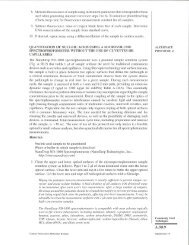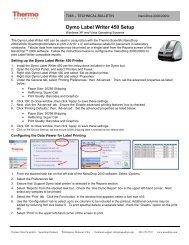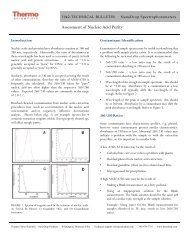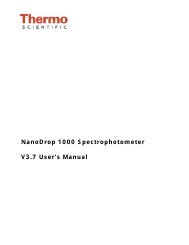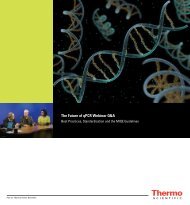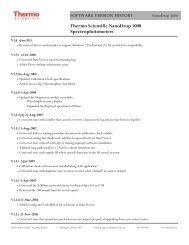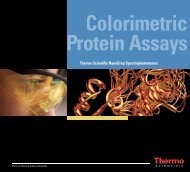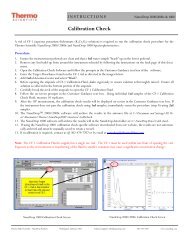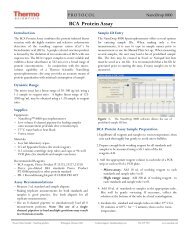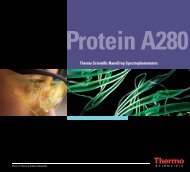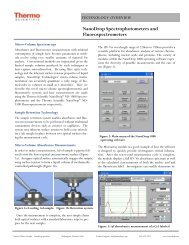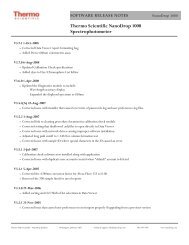NanoDrop 8000 Spectrophotometer V2.0 User's Manual
NanoDrop 8000 Spectrophotometer V2.0 User's Manual
NanoDrop 8000 Spectrophotometer V2.0 User's Manual
- No tags were found...
Create successful ePaper yourself
Turn your PDF publications into a flip-book with our unique Google optimized e-Paper software.
<strong>NanoDrop</strong> <strong>8000</strong> <strong>Spectrophotometer</strong><strong>V2.0</strong> User’s <strong>Manual</strong>
The information in this publication is provided for reference only. All information contained in this publication isbelieved to be correct and complete. Thermo Fisher Scientific shall not be liable for errors contained herein nor forincidental or consequential damages in connection with the furnishing, performance or use of this material. Allproduct specifications, as well as the information contained in this publication, are subject to change withoutnotice.This publication may contain or reference information and products protected by copyrights or patents and doesnot convey any license under our patent rights, nor the rights of others. We do not assume any liability arising outof any infringements of patents or other rights of third parties.We make no warranty of any kind with regard to this material, including but not limited to the implied warranties ofmerchantability and fitness for a particular purpose. Customers are ultimately responsible for validation of theirsystems.© 2008 Thermo Fisher Scientific Inc. All rights reserved. No part of this publication may be stored in a retrievalsystem, transmitted, or reproduced in any way, including but not limited to photocopy, photograph, magnetic orother record, without our prior written permission.For Technical Support, please contact:Thermo Fisher Scientific3411 Silverside RoadBancroft Building, Suite 100Wilmington, DE 19810 U.S.A.Telephone: 302-479-7707Fax: 302-792-7155E-mail: info@nanodrop.comwww.nanodrop.comFor International Support, please contact your local distributor.Microsoft, Windows, Windows NT and Excel are either trademarks or registered trademarks of MicrosoftCorporation in the United States and/or other countries.Adobe and Acrobat are trademarks of Adobe Systems, Incorporated. All other trademarks are the property ofThermo Fisher Scientific Inc. and its subsidiaries.<strong>NanoDrop</strong> is a trademark of Thermo Fisher ScientificRevised 9/08
Table of Contents1. Overview ...................................................................................... 1-1Instrument Description............................................................................. 1-1Operation ................................................................................................. 1-1Patents..................................................................................................... 1-12. Initial Set Up ................................................................................ 2-1Computer Requirements.......................................................................... 2-1Software Installation ................................................................................ 2-1Registering Your Instrument .................................................................... 2-33. General Operation....................................................................... 3-1The Sample Retention System ................................................................ 3-1Cleaning the Sample Retention System............................................... 3-1Sample Size Requirements.................................................................. 3-2Sample Homogeneity........................................................................... 3-2Common Module Functions ..................................................................... 3-2Standard Curves...................................................................................... 3-54. Sample ID List Format ................................................................ 4-1Selecting the Sample Loading Mode ....................................................... 4-1Configuration ........................................................................................... 4-3Sample Position Illuminator ..................................................................... 4-45. Standard Methods....................................................................... 5-1Main Menu ............................................................................................... 5-1Nucleic Acids ........................................................................................... 5-1Sample Volume Requirements............................................................. 5-1Measurement Concentration Range .................................................... 5-2Oligo Calculator.................................................................................... 5-3Protein A280 ............................................................................................ 5-5Sample Volume Requirements............................................................. 5-5Measurement Concentration Range .................................................... 5-5MicroArray ............................................................................................... 5-8Fluorescent Dye Selection ................................................................... 5-8Measurement Concentration Range .................................................... 5-8Oligo Calculator.................................................................................. 5-10UV-VIS................................................................................................... 5-11Sample Volume Requirements........................................................... 5-11Measurement Concentration Range .................................................. 5-11Proteins & Labels................................................................................... 5-13Fluorescent Dye Selection ................................................................. 5-13Measurement Concentration Range .................................................. 5-14Protein BCA ........................................................................................... 5-16Measurement Concentration Range .................................................. 5-16BCA Assay Sample Preparation ........................................................ 5-17Protein Lowry......................................................................................... 5-20Measurement Concentration Range .................................................. 5-20Modified Lowry Assay Sample Preparation........................................ 5-21Protein Bradford..................................................................................... 5-24Measurement Concentration Range .................................................. 5-24Bradford Assay Sample Preparation .................................................. 5-25Protein Pierce 660 nm ........................................................................... 5-28Measurement Concentration Range .................................................. 5-28Making Pierce 660 nm Protein Measurements................................... 5-29Cell Cultures .......................................................................................... 5-32Cell Suspension Concentrations ........................................................ 5-33Sample Homogeneity......................................................................... 5-336. User Methods .............................................................................. 6-1Method Editor .......................................................................................... 6-1Create New Method ............................................................................. 6-1Edit Selected Method ........................................................................... 6-3View Selected ...................................................................................... 6-4
7. Tools & Configuration ................................................................ 7-1Archived Data .......................................................................................... 7-1Data Viewer ............................................................................................. 7-2Import Page.......................................................................................... 7-2Plots Page............................................................................................ 7-3Report Page ......................................................................................... 7-4Standards Page ................................................................................... 7-6Diagnostics and Utilities........................................................................... 7-7Calibration Check................................................................................. 7-7Intensity Check..................................................................................... 7-8Account Management.............................................................................. 7-9User Preferences................................................................................... 7-118. Troubleshooting.......................................................................... 8-1Error Codes ............................................................................................. 8-1Instrument Not Found........................................................................... 8-1Connection Error .................................................................................. 8-2Signal Error .......................................................................................... 8-3Error Code 8......................................................................................... 8-3Error Code 8013................................................................................... 8-4Liquid Column Breakage ...................................................................... 8-5Unusual Spectrum................................................................................ 8-6Sample Accuracy and Reproducibility ..................................................... 8-7260/280 Ratio .......................................................................................... 8-7Technical Support.................................................................................... 8-89. Maintenance and Warranty ........................................................ 9-1Cleaning................................................................................................... 9-1Decontamination of Measurement Pedestals....................................... 9-1Rapid Reconditioning of the Sample Retention System....................... 9-1Calibration................................................................................................ 9-1Pathlength (Accuracy) Calibration Check............................................. 9-1Wavelength .......................................................................................... 9-1Warranty .................................................................................................. 9-210. Appendices ......................................................................... 10-1Instrument Specifications....................................................................... 10-1Blanking and Absorbance Calculations.................................................. 10-1Concentration Calculation (Beer’s Law)................................................. 10-1General .............................................................................................. 10-1Nucleic Acids...................................................................................... 10-2Decontamination of Measurement & Optical Surfaces .......................... 10-2
Section 1- Overview1. OverviewInstrument DescriptionThe Thermo Scientific <strong>NanoDrop</strong> <strong>8000</strong> <strong>Spectrophotometer</strong> is a full-spectrum (220-750nm) instrument that measures 8individual 1 ul samples with high accuracy and reproducibility. It utilizes the same patented sample retention technologyutilized on the <strong>NanoDrop</strong> 1000 <strong>Spectrophotometer</strong> and the <strong>NanoDrop</strong> 3300 Fluorospectrometer. The surface retentionsystem holds the sample in place eliminating the need for cumbersome cuvettes and other sample containment devices.Clean-up is accomplished in seconds. In addition, the <strong>NanoDrop</strong> <strong>8000</strong> has the capability to measure highly concentratedsamples without dilution (50X higher concentration than the samples measured by a standard cuvettespectrophotometer).OperationUp to eight 1 ul samples are pipetted onto the sample pedestal using a low volume multi-channel pipettor.Each position is actually the end of a fiber optic cable (the receiving fibers). A second set of fiber optic cables (the sourcefibers) are brought into contact with the liquid samples causing the liquid to bridge the gaps between the fiber optic ends.The pathlengths are automatically controlled to 1mm and 0.2 mm paths. Readings are acquired through sequentialmeasurement across the 8 positions. A pulsed xenon flash lamp provides the light source and a spectrometer utilizing alinear CCD array is used to analyze the light that passes through the samples. The instrument is controlled by PC basedsoftware, and the data is logged in an archive file on the PC.The <strong>NanoDrop</strong> <strong>8000</strong> is designed only for indoor use under the following conditions:• Temperature: 40-100° F (4.4 - 37.8° C)• Humidity: 10-90%ApplicationsUV/VIS spectrophotometry is simple for samples as small as 1 ul using the <strong>NanoDrop</strong> <strong>8000</strong> <strong>Spectrophotometer</strong>. Thesmall sample requirement and ease of use make the <strong>NanoDrop</strong> <strong>8000</strong> <strong>Spectrophotometer</strong> ideally suited for measuring:• Nucleic acid concentration and purity of nucleic acid samples up to 3700 ng/ul (dsDNA) without dilution• Fluorescent dye labeling density of nucleic acid microarray samples• Purified protein analysis (A280 nm) up to 100 mg/ml (BSA)• Expanded spectrum measurement and quantitation of fluorescent dye labeled proteins, conjugates, andmetalloproteins• Bradford Assay analysis of protein• BCA Assay analysis of protein• Lowry Assay analysis of protein• Pierce Protein 660 nm analysis• Cell density measurements• General UV-Vis spectrophotometryPatentsThe sample retention technology used in the <strong>NanoDrop</strong> <strong>8000</strong> is covered under US patents 6,628,382 and 6,809,826.Other patents are pending.1-1
Section 2-Initial Set-up2. Initial Set UpComputer RequirementsThe operating software will only run on an IBM compatible PC meeting the below criteria. No Mac versions of thesoftware are currently available.• Microsoft Windows XP or 2000 operating system.• Windows Vista has also been tested successfully with the software.• The operating software is not compatible with Windows NT, 95, 98 or ME.• 800 MHz or higher processor• CD ROM drive• 128 MB or more of RAM• 100 MB of free hard disk space• Open USB port (the instrument can only be connected via the USB port)• Microsoft Excel or other spreadsheet program to manipulate archived data (optional)Software InstallationWARNING: The system software must be loaded onto the PC before the USB cable is connected. Administrator accesson the PC is required to install the software.When attaching the USB cable, please wait at least 30 seconds for the USB devices and internal drivers to beinstalled and recognized.To properly install the operating software:1. Close all programs and make sure that the USB cable is unplugged.2. Insert the operating software CD in the CD drive of the PC. The software installation menu should appearautomatically. If software menu does not appear, choose ‘My Computer‘ to view the contents of the CD. Doubleclick on the file named ‘nd-<strong>8000</strong>…install.exe’.3. After software installation, connect the USB cable and the Found New Hardware Wizard should start as shownbelow. Windows XP SP2 operating system will ask to allow it to search the internet for the proper software asshown - Select ‘No, not this time’. Follow the prompts for automatic installation of the software.Intro Page: Windows XP- SP2All Windows OperatingSystems4. Installation will require two cycles through the Found New Hardware Wizard, once for the <strong>NanoDrop</strong> <strong>8000</strong><strong>Spectrophotometer</strong> and once for two devices internal to the instrument. For the <strong>NanoDrop</strong> <strong>8000</strong> to operatesuccessfully a total of three USB devices need to install although only two cycles through the hardware wizard willbe observed. To confirm installation, view the Windows Device Manager as shown below:2-1
Section 2-Initial Set-upYour <strong>NanoDrop</strong> <strong>8000</strong> <strong>Spectrophotometer</strong> should now be ready for operation. If the software does not start properly, referto the Troubleshooting section for possible solutions.Configuring the System FontThe software is designed to look best with the MS Sans Serif font, 8 point. To check that the system font is set to theproper selection:1. Open the ‘Display Properties’ by right clicking on the desktop and select Properties Appearance. (Additionalstep for Windows XP: click on the ‘Advanced’ button).2. From ‘item’ list select ‘icon’.3. Select the ‘MS Sans Serif (western)’ font and select ‘8 point’ size.4. Click OK.Choosing an alternative font may result in some text being truncated in the operating software window.Software UpgradesPeriodic upgrades are made to the operating software and are available for download. See our website for the latestavailable software version.USB Flash Drive PortAny standard PC USB flash drive may be used for exporting data. Note: When using the User Preferences Module to setupa default automatic “Export Report” destination, keep in mind that the flash drive may not always be assigned the sameremovable device designation.Cable ConnectionsTo make measurements with the instrument, connect the USB cable to instrument and the PC, plug in the 12V powersupply and connect to the power input at the back of the instrument.Note: The <strong>NanoDrop</strong> <strong>8000</strong> <strong>Spectrophotometer</strong> is supplied with a 12V power supply. Use only the power supply providedwith the kit. The unit also comes with a grounded power cord. Plug this cord ONLY into a properly grounded outlet. Useof the instrument in a manner not specified by the manufacturer may impair the protection provided by the supplied powercord and power supply.The power supply can remain plugged into the <strong>NanoDrop</strong> <strong>8000</strong> <strong>Spectrophotometer</strong> while the instrument is not in use.When the instrument is plugged in but not in use, the power consumption is ~3 W and the flashlamp is not energized.Also, the instrument does not utilize a power switch or give a visual indication of the operability of the 12V power supply.Note: It is recommended that the instrument not be positioned in a way that makes it difficult to unplug the power supplyfrom the unit or the wall.2-2
Section 2-Initial Set-upRegistering Your InstrumentPlease register your product! We periodically update our software and add new features free of charge. We would like tokeep our user list updated so that we may alert you to these updates and all information supplied is completelyconfidential. You can register your instrument on our website.Lock Attachment PortThe <strong>NanoDrop</strong> <strong>8000</strong> is equipped with a lock slot that enables use of a standard locking cable typically used to secure alaptop PC.2-3
Section 3-General Operation3. General OperationThe Sample Retention SystemThe main steps for using the sample retention system are listed below:1. With the sampling arm open,position the pipettor using theguide as shown. Dispense thesamples onto the lowermeasurement pedestal ensuringthe samples “touch-off” (contact)the lower pedestal. Carefullywithdraw the pipettor beforereleasing the pipettor’sdispensing mechanism. Visuallyverify all samples are correctlytransferred to their respectivepedestals.2. Close the sampling arm andinitiate a spectral measurementusing the operating software onthe PC. The sample columns areautomatically drawn between theupper and lower measurementpedestals and the spectralmeasurement made.3. When the measurement is complete, open the sampling arm and wipethe samples from both the upper and lower pedestals using a softlaboratory wipe.Cleaning the Sample Retention SystemWiping the sample from both the upper and lower pedestals (as shown above) upon completion of each samplemeasurement is usually sufficient to prevent sample carryover and avoid residue buildup. Although generally notnecessary, 2 ul water aliquots can be used to clean the measurement surfaces after particularly high concentrationsamples to ensure no residual sample is retained on either pedestal. After measuring a large number of samples,however, it is recommended that the areas around the upper and lower pedestals be cleaned thoroughly. A final cleaningof all surfaces with de-ionized water is also recommended after the user’s last measurement. Note: Do not use a squirtbottle to apply de-ionized water.Decontamination of Measurement PedestalsIf decontamination is necessary, a sanitizing solution, such as a 0.5% solution of sodium hypochlorite (1:10 dilution ofcommon commercial bleach solution – freshly prepared), can be used to ensure that no biologically active material ispresent on the measurement pedestals. The metal fiber optic fittings are made from 303 stainless steel and are resistantto most common laboratory solvents (see “Solvent Compatibility” appendix). A final cleaning of all surfaces with de-ionizedwater is also recommended after the user’s last measurement. Note: Do not use a squirt bottle to apply bleach or deionizedwater.3-1
Section 3-General OperationRapid Reconditioning of the Sample Retention SystemThe Bradford reagent as well as other buffers containing surfactants may “un-condition” the measurement pedestalsurfaces so that the liquid column does not form well with 1ul samples. Use the <strong>NanoDrop</strong> Pedestal ReconditioningCompound (PR-1) as a rapid means of reconditioning the pedestals when the surface properties have been compromisedand liquid columns break during measurement.Sample Size RequirementsAlthough sample size is not critical, it is essential that the liquid column be formed so that the gap between the upper andlower measurement pedestals is bridged with sample. Note: It is not necessary to have liquid on all 8 positions to make ameasurement.Field experience indicates that the following volumes are sufficient to ensure reproducibility:• Aqueous solutions of nucleic acids: 1 ul• Purified protein: 2 ul• Bradford, BCA, Lowry or Pierce Protein 660 nm assay: 2 ul• Microbial cell suspensions: 1-2 ulIt is best to use a precision pipettor (0-2 ul) with precision tips to ensure that sufficient sample (1-2 ul) is used. Lowerprecision pipettors (0-10 ul and larger) are not as good at delivering 1 ul volumes to the measurement pedestal. If you areunsure about your sample surface tension characteristics or pipettor accuracy, a 2 ul sample is recommended.Use an 8-channel pipettor when loading multiple samples to minimize evaporation due to delays in sample loading. It isrecommended that spectrophotometric measurements be made immediately after pipetting samples onto the pedestals asdelays can compromise accuracy.Sample CarryoverPrevention of sample being retained on the <strong>NanoDrop</strong> <strong>8000</strong> <strong>Spectrophotometer</strong>’s measurement pedestals is easilyaddressed. Simple wiping of the upper and lower measurement pedestal with a dry laboratory wipe is highly effective ineliminating carryover for samples differing in concentration by as much as three orders of magnitude (see our website for<strong>NanoDrop</strong> 1000 carryover data).Sample HomogeneitySampling from non-homogeneous solutions – particularly when using small volumes – can cause significant deviations inthe data generated using all measurement technologies including spectrophotometry. Genomic DNA, lambda DNA andviscous solutions of other highly concentrated nucleic acids are common examples known to the molecular biologist.Proteins are subject to denaturation, precipitation, and aggregation and therefore may require special handling to ensuresample homogeneity.Effect of Evaporation and SolventsEvaporation of the sample during the measurement cycle usually has just a minimal effect on absorbance readings andmay result in a 1-2% increase in sample concentration. This can be observed in the field by measuring the same samplesuccessively over time. Highly volatile solvents, such as hexane, will likely evaporate before the measurement can becompleted. Less volatile solvents such as DMSO can be used successfully.To minimize the effects of evaporation, t is recommended that an 8-channel, low volume pipettor be used tosimultaneously dispense samples onto the measurement pedestals.Sample RecoveryOne of the advantages of the sample retention system is that samples can be recovered from the upper and lowermeasurement pedestals by extraction with a pipette.Common Module FunctionsModule StartupWhen a software module is opened, the first message seen will indicate that the instrument motors are initializing. Afterthat quick step is complete, the next message will appear:3-2
Section 3-General OperationFor best results, ensure measurement pedestal surfaces are clean and load 2 ul of water onto each lowermeasurement pedestal. Lower the arm and click OK. The message ‘Please wait - Initializing Spectrometer’ will thenappear. When this message disappears, the instrument will be ready for use. All data taken will automatically be loggedin the appropriate archive file.Module FunctionsMeasure (F1)Each time a software module is opened (initiated), the Measure button is inactive as noted by its “grayed-out”appearance. A blank must first be measured before the Measure button will become active.The Measure button is used to initiate the measurement sequence for all samples (non-blanks). It is activated bydepressing the F1 key or clicking the Measure button. The Sample Position Illuminator allows the user to visualize the rowof a standard 96-well micro titer plate that is to be sampled for measurement and corresponds to the sample status colorcoded guide on the screen. See the section on Sample ID file for more information about the Sample Position Illuminator.The entire measurement cycle takes approximately 20 seconds (less time if fewer than 8 positions are used.)Blank (F2)Before making a sample measurement, a blank must be measured and stored. All eight positions are blanked with eachblanking command. Note: The software initiates each blank and measurement cycle on the first position to be read. Theuser will, therefore, hear one less position increment than expected. After making an initial blank measurement, a straightline will appear on the individual graphs. Subsequent blanks will clear any sample spectrum and again display straightlines.Blanking CycleFor the most consistent results, it is best to begin any measurement session with a blanking cycle.• Open the application software module.• Load an aliquot of the blank (the same buffer, or solvent the unknown samples are in) onto each of the lowermeasurement pedestals and then lower the sampling arm into the ‘down’ position.• Click on the Blank button. When the measurement is complete, wipe the buffer from all pedestals.• Select “All Active On” and analyze a fresh aliquot of the blanking solution on all pedestals using the ‘Measure’ button(F1). The result should be 8 spectra with relatively flat baselines near zero.• Wipe the blank from both measurement pedestal surfaces with a laboratory wipe and repeat the process until thespectrum varies no more than 0.005 A (1mm path).Reload the sample ID list before measuring samples if necessary.See “Blanking and Absorbance Calculations” in the appendix for more information on blanking and absorbancecalculations.Re-blank (F3)3-3
Section 3-General OperationThe Re-blanking option establishes a new reference (blank) that is used for the absorbance calculations of subsequentsamples. The Re-blank is only applied to the specific samples selected and re-calculates the concentration for thosesamples respectively.See the “Blanking and Absorbance Calculations” appendix for more information on absorbance calculations.Start Report / RecordingAll data is automatically archived. The user can log measurement results in a active report table as the data isaccumulating by using the Start Report / Recording feature. The default setting has the Recording feature activated for allmodules. If ‘Start Report’ is displayed, the accumulating data will still be archived but will not be shown in the activereport.Show ReportSelecting this button will bring up the Report page, which is part of the integrated Data Viewer software. A full descriptionof the features and options for the Report page can be found in the section on the Archived Data and Data Viewer.Sample Plate MapThe on screen sample plate will be automatically populated if a Sample ID file is imported. Alternately- the user maymanually type in a Sample ID or other identifying descriptor. The Sample Position Illuminator allows the user to visualizethe row of a standard 96-well micro titer plate that is to be sampled for measurement. This lighted guide corresponds tothe sample status color code displayed on the software screen and the pattern of illumination is determined by plateconfiguration at set up.StatusThe Status button will turn green during a measurement cycle.# and Sample #The # indicator to the left of the spectra indicates the number of replicates originally called for when sample names wereentered in manually or by loading a plate file. The Sample # located to the right of the spectrum is activated when asample measurement is being recorded. It indicates the replicate number of the last sample processed for a particularwell and increments with each successive measurement.UnitsA drop down box on the right side of the acquisition page allows the user to define what units to utilize when displayingand archiving calculated concentrations. Note: The data will be archived using the units chosen at the time of themeasurement. Although the concentrations may change in the display as one selects different units from the drop-down,the archived values will not change.From the drop down box- select Edit List to bring up the following pop-up box:3-4
Section 4-Sample ID List (Plate) Set-upSelecting Continue after defining the format will load the plate file. If more than 96 sample IDs are in a list, the followingpop-up window will appear.The Plate Set selector will allow the user to review that each set of samples fills the screen map in the expected order. Ifthere is a discrepancy- click on the Define Sample ID File Format button on the bottom right to return to the previous step.<strong>Manual</strong> EntryThis option opens the Enter Sample IDs window enabling the user to manually enter samples IDs and number ofreplicates for each sample to be tested as prompted by the following screen:To move to the next well in a column, enter the sample name and then click on the Next Well button. To select a well inanother column, highlight the well of interest, enter in the sample name and hit the keyboard ‘Enter’ button.CancelCloses the window without making any changes.Note: If a Sample ID File format has been defined (see below), that format will be retained and applied to subsequentplates until the user selects a different format. For this reason, when loading a predefined list of sample names, (i.e. a4-2
Section 4-Sample ID List (Plate) Set-upplate file) it is crucial for a user to know whether the sample names should fill in the screen plate map by row (sets of 12)or by column (sets of 8).ConfigurationIf the user cancels the Plate Setup Mode without loading a plate file, the above operations may also be accessed from theConfiguration drop down on the main acquisition page. In addition, the Configuration drop down includes the followingoptions:• Sample ID Required - If selected, the sample ID field must be populated for each sample tested. Wells requiring asample ID will appear red in the sample status color code (see below for description of this feature) and the followingmessage will appear when the user attempts to make a sample measurement.• Auto Advance Columns - If selected, there is a 5 second delay before the displayed spectra clear and the statuscode and Sample Position Illuminator (see below for description of these features) advance to the next column forsampling. This gives the user the option of canceling auto advance for that column. Auto advance will restart whenthe next column is measured. This feature can be set as a default function under the User Preferences application.Note: All data is automatically archived and is accessible though the Data Viewer.• Prompt Close Data Viewer - If selected, the user will be given the option of closing the Data Viewer when exiting thesoftware module.• Measurement Limits - Allows the user to set minimum and maximum concentration limits for samples to bemeasured. Additional information about setting measurement limits is included in each application module section.4-3
Section 4-Sample ID List (Plate) Set-up• Show Plate Summary - Allows the user to review the results of the plate at any time during the measurementsession. Once the entire plate has been read, this feature will allow the user the option of marking samples of interestfor repeat testingSample Status Color CodeThe 96 well plate schematic allows the user to monitor the position of the samples being measured. Black wells indicatethat samples in the corresponding wells have been measured. Green wells indicate which positions are currently beingmeasured while yellow represents well positions that are expected to be measured. Pre-loading a Sample ID file ormanually entering in sample names will activate the respective wells. To select additional wells, use the Configurationdrop down box and select <strong>Manual</strong> Plate Set-up. If Sample ID Required has been selected from the configuration dropdown, any wells that do not have an ID assigned will appear red and a sample ID must be assigned before measurementcan begin.Sample Position IlluminatorThis lighted guide allows the user to visualize the row of a standard 96-well micro titer plate that is to be sampled formeasurement. The Sample Position Illuminator corresponds to the sample status color code displayed on the softwarescreen and the pattern of illumination is determined by plate configuration at set up. If measurement limits have beendefined, wells that are out of the defined range will flash on the Sample Position Illuminator immediately aftermeasurement. These positions will continue flashing until measurement of the current plate sample set is complete, theresults have been reviewed and the Plate Results Summary window is closed.Plate ReviewThe Plate Results Summary window will automatically appear if the auto advance column feature has been selected andmeasurement of the plate sample set is complete. Selecting Show Plate Summary from the configuration drop downmenu will also open this window. From this window, sample wells of interest can be marked for repeat. If measurementlimits were defined, sample measurements that are outside of the defined range will be indicated by a flashing light on theSample Position Illuminator and the concentrations will appear in red when the plate summary is displayed. Once theplate summary has been reviewed, samples of interest marked for repeat, and the window closed, the Sample PositionIlluminator will stop flashing.4-4
4-5Section 4-Sample ID List (Plate) Set-up
Section 5- Standard Methods5. Standard MethodsSoftware Architecture and FeaturesMain MenuWith the sampling arm in the down position, start the operating software by selecting the following path:Start Programs <strong>NanoDrop</strong> ND-<strong>8000</strong> (version)The software opens to display three tabs including Standard Methods, User Methods and Tools & Configuration.ApplicationsThe operating software has been tailored to meet the life scientist’s needs. It includes the following pre-configuredapplication modules:• Nucleic Acid – concentration and purity of nucleic acid• Protein A280 – concentration and purity of purified protein• MicroArray – dye incorporation concentration and purity of nucleic acid• UV-Vis – general UV-Vis measurements• Cell Cultures – absorbance (light scattering) measurement of suspended microbial cells• Proteins & Labels – concentration of dye-labeled proteins, conjugates, and metalloproteins• Protein BCA – protein concentration using the BCA assay• Protein Bradford – protein concentration using the Bradford assay• Protein Lowry – protein concentration using the Modified Lowry assay• Protein Pierce 660 nm- protein concentration using the new 660 nm assayNucleic AcidsNucleic acid samples can be readily checked for concentration and quality using the <strong>NanoDrop</strong> <strong>8000</strong> <strong>Spectrophotometer</strong>.To measure nucleic acid samples, select the ‘Nucleic Acid’ application module on the Main Menu.Sample Volume RequirementsField experience has indicated that 1ul samples are sufficient to ensure accurate and reproducible results whenmeasuring aqueous nucleic acid samples. However, if you are unsure about the surface tension properties of yoursample or your pipettor accuracy, a 1.5-2 ul sample is recommended to ensure that the liquid sample column is formedand the light path is completely covered by sample.5-1
Section 5- Standard MethodsUse an 8-channel pipettor when loading multiple samples to minimize evaporation due to delays in sample loading. It isrecommended that spectrophotometric measurements be made immediately after pipetting samples onto the pedestals asdelays can compromise accuracy.Measurement Concentration RangeThe <strong>NanoDrop</strong> <strong>8000</strong> <strong>Spectrophotometer</strong> will accurately measure dsDNA samples up to 3700 ng/ul without dilution. To dothis, the instrument detects the high concentration and automatically utilizes the 0.2mm pathlength to calculate theabsorbance. The table below lists the concentration range and typical reproducibility for nucleic acid measurements onthe <strong>NanoDrop</strong> <strong>8000</strong>:DetectionLimit(ng/ul)2.5Approx.Upper Limit(ng/ul)3700 ng/ul (dsDNA)3000 (RNA)2400 (ssDNA)Typical Reproducibility(minimum 96 replicates)(SD= ng/ul; CV= %)sample range 2.5-100 ng/ul: ± 2.5 ng/ulsample range >100 ng/ul: ± 2.5%By selecting Measurement Limits from the configuration drop down menu, minimum and maximum concentration limitscan be set for nucleic acid measurements as defined by the absorbance at 260 nm. These limits cannot be set as adefault and must be defined each time the application module is opened. Nucleic acid measurements that are outside ofthe defined range will be indicated by a flashing light on the Sample Position Illuminator. The sample concentrations willalso appear in red when the plate summary is displayed. Once the plate summary has been reviewed, samples ofinterest marked for repeat, and the window closed, the Sample Position Illuminator will stop flashing.Unique Screen Features• Sample Type: used to select the (color-keyed) type of nucleic acid being measured. The user can select ‘DNA-50’ fordsDNA, ‘RNA-40’ for RNA, ‘ssDNA-33’ for single-stranded DNA, Oligo Calc and ‘Other’ for other nucleic acids. Thedefault is DNA-50.If ‘Other’ is selected, the user can select an analysis constant between 15-150. When navigating amongst the threegeneral sample types within the Nucleic Acids module, the last constant value entered within the ‘Constant’ sampletype will be retained. See the “Concentration Calculation (Beer’s Law)” Appendix for more details on this calculation.5-2
Section 5- Standard MethodsChoosing the Oligo Calc option will allow the user to enter a defined oligo sequence. The molecular weight, molarextinction coefficient and the concentration factor specific to that sequence will be displayed. Sequences can be cutand pasted into the box from other sources. Use the browse button on the left of the Oligo box on the acquisition pageto modify the sequence.See the Section below Unique Screen features for more details regarding theuse of this feature as a stand alone Oligo Calulator.• nm 1 and nm 1 abs: current value of the user-selectable wavelength cursor and corresponding 10 mm equivalentnormalized absorbance at the respective wavelength absorbance. The wavelength can be set by using the up/downarrows or typing in the desired wavelength. Note: The user selected wavelength and absorbance are not utilized inany calculations.• A260: absorbance of the sample at 260 nm represented as if measured with a conventional 10 mm path. Note: Thisis 10X the absorbance actually measured using the 1 mm path length and 50X the absorbance actually measuredusing the 0.2 mm path length.• A280: sample absorbance at 280 nm is represented as if measured with a conventional 10 mm path. Note: This is10X the absorbance actually measured using the 1 mm path length and 50X the absorbance actually measured usingthe 0.2 mm path length.• 260/280: ratio of sample absorbance at 260 nm and 280 nm. The ratio of absorbance at 260 nm and 280 nm is usedto assess the purity of DNA and RNA. A ratio of ~1.8 is generally accepted as “pure” for DNA; a ratio of ~2.0 isgenerally accepted as “pure” for RNA. If the ratio is appreciably lower in either case, it may indicate the presence ofprotein, phenol or other contaminants that absorb strongly at or near 280 nm. See “260/280 Ratio” in theTroubleshooting section for more details on factors that can affect this ratio.• 260/230: ratio of sample absorbance at 260 nm and 230 nm. This is a secondary measure of nucleic acid purity. The260/230 values for “pure” nucleic acid are often higher than the respective 260/280 values. They are commonly in therange of 1.8-2.2. If the ratio is appreciably lower, this may indicate the presence of co-purified contaminants.• Concentration (ng/ul): sample concentration based on the absorbance at 260 nm and the selected analysisconstant. The calculated concentration is displayed in the units selected via the units drop down box. The units willdefault to ng/ul each time the software is opened. See the “Concentration Calculation (Beer’s Law)” in the appendixfor more details on this calculation.• Show Report: formatted for 200 samples although the buffer size can be modified.Oligo CalculatorThe Oligo Calculator enables the user to type in a specific sequence and choose parameters associated with the oligo.When the Oligo Calc sample type option is first selected the following box will appear:5-3
Section 5- Standard MethodsThe calculator allows the user to define the sequence and include relevant information such as whether the oligo isphosphorylated or double stranded. The information boxes in the bottom of the screen are automatically populated basedabout the sequence entered.Spectrum NormalizationThe baseline is automatically set to the absorbance value of the sample at 340 nm, which should be very nearly zeroabsorbance. All spectra are referenced off of this zero.5-4
Section 5- Standard MethodsProtein A280Proteins, unlike nucleic acids, can exhibit considerable diversity. The A280 method is applicable to purified proteinsexhibiting absorbance at 280 nm. It does not require generation of a standard curve and is ready for quantitation of proteinsamples at startup. This module displays the UV spectrum, measures the protein’s absorbance at 280 nm (A280) andcalculates the concentration (mg/ml). Like the Nucleic Acid module, it automatically switches to the 0.2 mm pathlength atvery high concentrations of protein. Also analogous to the Nucleic Acid module, the Protein A280 module displays andrecords 10 mm (1 cm) equivalent data on the screen and in the archived data file.Sample Volume RequirementsSome proteins are hydrophobic and others hydrophilic giving rise to variable surface tension properties in the sample tobe measured. Additionally the presence of surfactants or detergents in reagents, such as the Bradford reagent, cansignificantly alter the surface tension resulting in difficulty forming adequate columns for measurement. The columnformation issue can be overcome without affecting the sample’s absorbance by using a larger sample volume. A 2 ulsample size is recommended for protein measurements.Use an 8-channel pipettor when loading multiple samples to minimize evaporation due to delays in sample loading. It isrecommended that spectrophotometric measurements be made immediately after pipetting samples onto the pedestals asdelays can compromise accuracy.Pedestal ReconditioningSolutions and reagents containing surfactants may “un-condition” the measurement pedestal surfaces so that the liquidcolumn does not form properly. If this occurs, “buff” the measurement pedestal surfaces by rubbing each measurementsurface aggressively with a dry laboratory wipe 30-40 times. This will “re-condition” the surface allowing the liquid samplecolumn to form.Alternatively, use the <strong>NanoDrop</strong> Pedestal Reconditioning Compound (PR-1) as a rapid means of reconditioning thepedestals when the surface properties have been compromised and liquid columns break during measurement. Additionalinformation about the PR-1 kit may be found on our website.Measurement Concentration RangeThe <strong>NanoDrop</strong> <strong>8000</strong> <strong>Spectrophotometer</strong> will accurately measure protein samples up to 100 mg/ml (BSA) without dilution.To do this, the instrument detects the high concentration and automatically utilizes the 0.2 mm pathlength to calculate theabsorbance. The table below lists the concentration range and typical reproducibility for purified BSA measurements onthe <strong>NanoDrop</strong> <strong>8000</strong>:Sample TypeDetectionLimitApprox. UpperLimitPurified BSA 0.15 mg/ml 100 mg/mlTypical Reproducibility(minimum 96 replicates)(SD= mg/ml; CV= %)sample range 0.15-5 mg/ml: ± 0.15 mg/mlsample range >5 mg/ml: ± 2.5%By selecting Measurement Limits from the configuration drop down menu, minimum and maximum concentration limitscan be set for protein measurements as defined by the absorbance at 280 nm. These limits cannot be set as a defaultand must be defined each time the application module is opened. Protein measurements that are outside of the definedrange will be indicated by a flashing light on the Sample Position Illuminator. The sample concentrations will also appearin red when the plate summary is displayed. Once the plate summary has been reviewed, samples of interest marked forrepeat, and the window closed, the Sample Position Illuminator will stop flashing.Unique Screen Features5-5
Section 5- Standard Methods• Sample Type: There are six sample types (options) available for purified protein analysis and concentrationmeasurement. All of the options can be viewed by clicking the mouse while it is positioned within the ‘Sample Type’box. The sample type (color-keyed) can be selected by clicking on the preferred option or by scrolling through theselections using the up or down arrow keys located to the left of the sample type box. Note: Concentrations for alleight samples will be calculated using the same mass extinction coefficient as determined by the Sample Typeselection. A description of each sample type is given below.A general reference setting based on a 0.1% (1 mg/ml) protein solutionproducing an Absorbance at 280 nm of 1.0 A (where the pathlength is 10mm or 1 cm).Bovine Serum Albumin reference. Unknown (sample) proteinconcentrations are calculated using the mass extinction coefficient of 6.7 at280 nm for a 1% (10 mg/ml) BSA solution.IgG reference. Unknown (sample) protein concentrations are calculatedusing the mass extinction coefficient of 13.7 at 280 nm for a 1% (10 mg/ml)IgG solution.Lysozyme reference. Unknown (sample) protein concentrations arecalculated using the mass extinction coefficient of 26.4 at 280 nm for a 1%(10 mg/ml) Lysozyme solution.User-entered values for molar extinction coefficient (M -1 cm -1 ) andmolecular weight (MW) in kilo Daltons for their respective proteinreference. Maximum value for e is 999 X 1000 and maximum value forM.W. is 9999 X 1000.User-entered mass extinction coefficient(L gm -1 cm -1 ) for a 10 mg/ml (1%) solution of the respective referenceprotein.• nm 1 and nm 1 abs: current value of the user-selectable wavelength cursor and corresponding 10mm equivalentnormalized absorbance at the respective wavelength absorbance. The wavelength can be set by using the up/downarrows or typing in the desired wavelength. Note: The user selected wavelength and absorbance are not utilized inany calculations.5-6
Section 5- Standard Methods• A280 10-mm Path: 10 mm-equivalent absorbance at 280 nm for the protein sample measured.• A260/280: ratio of sample absorbance at 260 nm and 280 nm.• Concentration (mg/ml): sample concentration based on the absorbance at 280 nm and the selected analysisconstant. The calculated concentration is displayed in the units selected via the units drop down box. The calculatedconcentration is displayed in the units selected via the units drop down box. The units will default to mg/ml each timethe software is opened. See the “Concentration Calculation (Beer’s Law)” in the appendix for more details on thiscalculation.• Show Report: formatted for 200 samples although the buffer size can be modified.Spectrum NormalizationThe baseline is automatically set to the absorbance value of the sample at 340 nm, which should be very nearly zeroabsorbance. All spectra are referenced off of this zero unless the user elects to turn off the normalization.5-7
Section 5- Standard MethodsMicroArrayThe capability to pre-select viable fluorescent-tagged hybridization probes for gene expression in micro-arrays caneliminate potentially flawed samples and improve research effectiveness. The <strong>NanoDrop</strong> <strong>8000</strong> <strong>Spectrophotometer</strong>measures the absorbance of up to 2 fluorescent dyes, allowing detection at dye concentrations as low as 0.2 picomolesper microliter.Fluorescent Dye SelectionThere are currently a number of fluorescent dyes that are hard-coded for use with the MicroArray module (see tablebelow). Users can also enter & save fluorescent dyes not coded within the <strong>NanoDrop</strong> <strong>8000</strong> software using the‘Dye/Chromophore Editor’ button found in the main menu.Dyes can be selected using the scroll arrows or by highlighting the Dye box. The respective absorbance wavelength,extinction coefficient, and 260 nm and 280 nm % corrections will be automatically utilized for measurement andconcentration calculation. The default setting for Dye 1 is Cy3 and Dye 2 is Cy5. See User Preferences under the Tools& Configuration main page tab to designate alternative dyes as the defaults.Note: Please refer to the dye manufacturer for the appropriate correction factors for user entered dyes.Sample Volume RequirementsField experience has indicated that 1 ul samples are sufficient to ensure accurate and reproducible results whenmeasuring aqueous nucleic acid samples containing incorporated fluorescent dyes. However, if you are unsure about thesurface tension properties of your sample or your pipettor accuracy, a 1.5-2 ul sample is recommended to ensure that theliquid sample column is formed and the light path is completely covered by sample.Use an 8-channel pipettor when loading multiple samples to minimize evaporation due to delays in sample loading. It isrecommended that spectrophotometric measurements be made immediately after pipetting samples onto the pedestals asdelays can compromise accuracy.Measurement Concentration RangeThe <strong>NanoDrop</strong> <strong>8000</strong> <strong>Spectrophotometer</strong> will accurately measure fluorescent-dye and nucleic acid concentrations up to100 pmols/ul (Cy3) and 750 ng/ul (DNA) respectively without dilution. A table of sample concentration ranges is listedbelow.SampleTypeCy3, Cy3.5, AlexaFluor 555 and AlexaFluor 660Cy5, Cy5.5 and AlexaFluor 647DetectionLimit(pmol/ul)Approx. UpperLimit (pmol/ul)0.25 1000.17 605-8Typical Reproducibility(minimum 48 replicates)(SD= pmol/ul; CV= %)sample range 0.25-4 pmol/ul: ±. 0.25sample range >4.0 pmol/ul: ± 2.5%sample range 0.17-2.4 pmol/ul: ± 0.17sample range >2.4 pmol/ul: ± 2.5%
Section 5- Standard MethodsAlexa Fluor 488 andAlexa Fluor 5940.50 215Alexa Fluor 546 0.42 145sample range 0.50-8.0 pmol/ul: ±. 0.50sample range >8.0 pmol/ul: ± 2.5%sample range 0.42-6.0 pmol/ul: ±. 0.42sample range >6.0 pmol/ul: ± 2.5%By selecting Measurement Limits from the configuration drop down menu, minimum and maximum concentration limitscan be set for the nucleic acid component as defined by the absorbance at 260 nm. These limits cannot be set as adefault and must be defined each time the application module is opened. Nucleic acid measurements that are outside ofthe defined range will be indicated by a flashing light on the Sample Position Illuminator. The sample concentrations willalso appear in red when the plate summary is displayed.Once the plate summary has been reviewed, samples of interest marked for repeat, and the window closed, the SamplePosition Illuminator will stop flashing.Unique Screen Features• Sample Type: used to select the (color-keyed) type of nucleic acid being measured. The user can select ‘DNA-50’ fordsDNA, ‘RNA-40’ for RNA, ssDNA-33’ for single-stranded DNA, or ‘Other’ for other nucleic acids. The default isssDNA-33. If ‘Other’ is selected, the user can select an analysis constant between 15-150. When navigatingamongst the three (3) general sample types within the MicroArray module, the last value of the constant enteredwithin the Constant Sample Type will be retained. See “Concentration Calculation (Beer’s Law)” in the appendix formore details on this calculation.• nm 1 and nm 1 abs: current values of the user-selectable wavelength cursor and corresponding absorbance valuefor a 1 mm pathlength. The wavelength can be set by using the up/down arrows or typing in the desired wavelength.Note: The user selected wavelength and absorbance are not utilized in any calculations.• Dye 1: user selected dye.• Dye 2: user selected dye.• Dye 1 (or 2) pmol/ul: concentration based upon selected dye’s extinction coefficient. See “Concentration Calculation(Beer’s Law)” in the appendix for more details on this calculation.• Concentration (ng/ul): sample concentration based on the absorbance at 260 nm and the selected analysisconstant. The calculated concentration is displayed in the units selected via the units drop down box. The calculatedconcentration is displayed in the units selected via the units drop down box. The units will default to ng/ul each timethe software is opened. See the “Concentration Calculation (Beer’s Law)” in the appendix for more details on thiscalculation.5-9
Section 5- Standard Methods• Show Report: formatted for 200 samples although the buffer size can be modified.• An option to use a 340 nm bichromatic normalization for the nucleic acid portion of the measurement is available.Oligo CalculatorThe Oligo Calculator enables the user to type in a specific sequence and choose parameters associated with the oligosequence.When the Oligo Calc sample type option is first selected the following box will appear:The calculator allows the user to define the sequence and include relevant information such as whether the oligo isphosphorylated or double stranded. The information boxes in the bottom of the screen automatically populated basedabout the sequence entered.Baseline Calculation & NormalizationThe software normalizes the visual spectrum display for all readings at 750 nm. Normalization for the fluorescent dyes isbased upon a software determined slope between 400 and 750 nm for dye concentration calculations.5-10
Section 5- Standard MethodsUV-VISThe ‘UV/VIS Absorbance’ module allows the <strong>NanoDrop</strong> <strong>8000</strong> <strong>Spectrophotometer</strong> to function as a conventionalspectrophotometer. Sample absorbance is displayed on the screen from 220 nm to 750 nm and cursors permit themeasurement of individual peaks.Sample Volume RequirementsField experience has indicated that 1 ul samples are sufficient to ensure accurate and reproducible results whenmeasuring most aqueous samples. However, if you are unsure about the surface tension properties of your sample oryour pipettor accuracy, a 1.5-2 ul sample is recommended to ensure that the liquid sample column is formed and the lightpath is completely covered by sample.Use an 8-channel pipettor when loading multiple samples to minimize evaporation due to delays in sample loading. It isrecommended that spectrophotometric measurements be made immediately after pipetting samples onto the pedestals asdelays can compromise accuracy.Measurement Concentration RangeThe <strong>NanoDrop</strong> <strong>8000</strong> <strong>Spectrophotometer</strong> is configured to measure absorbance up to the 1 mm pathlength equivalent of7.5 A when utilizing the 0.2 mm path via the automatic path selection feature. By selecting Measurement Limits from theconfiguration drop down menu, minimum and maximum absorbance limits can be set for the shorter of the two userselectable wavelengths. These limits cannot be set as a default and must be defined each time the application module isopened. Sample absorbances that are outside of the defined range will be indicated by a flashing light on the SamplePosition Illuminator. The absorbances will also appear in red when the plate summary is displayed. Once the platesummary has been reviewed, samples of interest marked for repeat, and the window closed, the Sample PositionIlluminator will stop flashingUnique Screen Features• Automatic Path Selection: a user-selectable feature unique to this module. If selected, the software willautomatically switch from using the 1.0 mm pathlength to the 0.2 mm path when the absorbance value first reaches1.25 for EITHER of the two wavelengths indicated with the two cursors.Note: It is important to pre-select a cursor position for the wavelength of interest before the measurement is taken. Ifthe cursors are set for wavelengths with minimal absorbance, the 0.2 mm pathlength will not be utilized.5-11
Section 5- Standard MethodsNote: When the 0.2 mm pathlength is utilized, the data will be archived and displayed normalized to the 1.0 mmpathlength. The feature can be turned off using the UV/Vis tab in the Users Preferences module.• nm 1/abs1 and nm 2/abs2: current values of the user-selectable wavelength cursors and correspondingabsorbencies for a 1 mm pathlength. The wavelengths can be set by using the up/down arrows or typing in thedesired wavelength. The default wavelengths are 300 nm and 700 nm.• Normalize: a user-selectable feature in this module. If selected, the software will automatically normalize thespectrum based on the lowest absorbance value in the range 400-700 nm.• Show Report: formatted for 200 samples although the buffer size can be modified.5-12
Section 5- Standard MethodsProteins & LabelsThis software module can be used to determine protein concentration (280 nm) as well as fluorescent dye concentration(protein array conjugates), or to measure the purity of metalloproteins (such as hemoglobin) using wavelength ratios.Fluorescent Dye SelectionThere are currently ten fluorescent dyes that are hard-coded for use with the Proteins and Labels module (see tablebelow). Users can also enter & save fluorescent dyes not coded within the <strong>NanoDrop</strong> <strong>8000</strong> software using the‘Dye/Chromophore Editor’ button found under the Tools & Configuration button.The <strong>NanoDrop</strong> <strong>8000</strong> <strong>Spectrophotometer</strong> measures the absorbance of up to 2 fluorescent dyes, allowing detection at dyeconcentrations as low as 0.2 uM.The respective absorbance wavelength, extinction coefficient, and 280 nm % corrections will be automatically utilized formeasurement and concentration calculation. The default setting is Cy3. In addition to the fluorescent dyes available fromthe drop-down menu, an option on the main acquisition page entitled ‘None’ is also available. Selecting ‘None’ disablesthe respective calculations & numeric displays corresponding to a dye.Note: Please refer to the dye manufacturer for the appropriate correction factors for user entered dyes.Sample Volume RequirementsAdditionally the presence of surfactants or detergents in reagents, such as the Bradford reagent, can significantly alter thesurface tension resulting in difficulty forming and/or maintaining adequate columns for measurement. The columnformation issue can be overcome without affecting the sample’s absorbance by using a larger sample volume. A 2 ulsample size is recommended for protein measurements.Use an 8-channel pipettor when loading multiple samples to minimize evaporation due to delays in sample loading. It isrecommended that spectrophotometric measurements be made immediately after pipetting samples onto the pedestals asdelays can compromise accuracy.Pedestal ReconditioningSolutions and reagents containing surfactants may “un-condition” the measurement pedestal surfaces so that the liquidcolumn does not from properly. If this occurs, “buff” the measurement pedestal surfaces by rubbing each measurementsurface aggressively with a dry laboratory wipe 30-40 times. This will “re-condition” the surface allowing the liquid samplecolumn to form.Alternatively, use the <strong>NanoDrop</strong> Pedestal Reconditioning Compound (PR-1) as a rapid means of reconditioning thepedestals when the surface properties have been compromised and liquid columns break during measurement.Additional information about the PR-1 kit may be found at on our website.5-13
Section 5- Standard MethodsMeasurement Concentration RangeThe <strong>NanoDrop</strong> <strong>8000</strong> <strong>Spectrophotometer</strong> will accurately measure protein samples up to 20 mg/ml (BSA) without dilution.A table of concentration range and typical reproducibility is listed below:SampleTypeLower DetectionLimitApprox.UpperLimitPurified BSA 0.15 mg/ml 20 mg/mlCy3 0.25 uM 100 uMTypical Reproducibility(minimum 5 replicates)(SD= mg/ml; CV= %)sample range 0.15-5 mg/ml: ± 0.15 mg/mlsample range >10mg/ml: ± 2.5 %sample range 0.25-4 pmol/ul: ± 0.25sample range >4.0 pmol/ul: ± 2.5 %By selecting Measurement Limits from the configuration drop down menu, minimum and maximum concentration limitscan be defined for the protein component in mg/ml as defined by the absorbance at 280 nm. These limits cannot be setas a default and must be defined each time the application module is opened. Protein measurements that are outside ofthe defined range will be indicated by a flashing light on the Sample Position Illuminator. The sample concentrations willalso appear in red when the plate summary is displayed. Once the plate summary has been reviewed, samples ofinterest marked for repeat, and the window closed, the Sample Position Illuminator will stop flashing.Unique Screen Features• Sample Type: The same six sample types (options) listed in the Protein A280 section are available for purifiedProteins & Labels analysis and concentration measurement. All of the options can be viewed by clicking the mousewhile it is positioned within the sample type box. The sample type (color-keyed) can be selected by clicking on thepreferred option or by scrolling through the selections using the up or down arrow keys located to the left of thesample type box. See the Protein A280 section for a detailed description of each sample type.• nm 1 and nm 1 abs: current value of the user-selectable wavelength cursor and corresponding 10mm equivalentnormalized absorbance at the respective wavelength absorbance. The wavelength can be set by using the up/downarrows or typing in the desired wavelength. Note: The user selected wavelength and absorbance are not utilized inany calculations.• Dye 1: user selected dye.• Dye 2: user selected dye.• Dye 1 (or 2) abs: normalized 10 mm equivalent absorbance of selected Dye.5-14
Section 5- Standard Methods• Dyes can be selected using the scroll arrows or by highlighting the Dye box. The respective absorbance wavelength,extinction coefficient, and 260 nm and 280 nm % corrections will be automatically utilized for measurement andconcentration calculation. The default setting for Dye 1 is Cy3 and Dye 2 is Cy5. See User Preferences under theTools & Configuration main page tab to designate alternative dyes as the defaults.• Concentration (mg/ml): sample concentration based on the absorbance at 280 nm and the selected analysisconstant. The calculated concentration is displayed in the units selected via the units drop down box. The calculatedconcentration is displayed in the units selected via the units drop down box. The units will default to mg/ml each timethe software is opened.• Show Report: formatted for 200 samples although the buffer size can be modified.Baseline TypeThis application module has two user-selectable “Baseline Type” options. The default setting is set to normalize thedisplay spectrum at 750 nm. Alternatively, the 400-750 Slope Baseline Type will normalize the display at 750 nm andaccommodate any linear baseline offset across the 400 to 750 nm range. The 280 nm absorbance value is normalized at340 nm unless the user elects to turn off the normalization.5-15
Section 5- Standard MethodsProtein BCAThe BCA (Bicinchoninic Acid) Protein Assay is an alternative method for determining protein concentration. It is oftenused for more dilute protein solutions and/or in the presence of components that also have significant UV (280 nm)absorbance. Unlike the Protein A280 method, the BCA Assay requires that a standard curve be generated beforeunknown protein concentrations can be determined. The resulting Cu-BCA chelate formed in the presence of protein ismeasured at its wavelength maximum of 562 nm and normalized at 750 nm. Pre-formulated reagents of BCA and CuSO4,utilized in the assay, are available in kit form from numerous manufacturers. Follow the respective manufacturer’srecommendations for all standards and samples (unknowns).Sample Volume RequirementsThe presence of surfactants or detergents in reagents can significantly alter the surface tension, resulting in difficultyforming and/or maintaining adequate columns for measurement. The column formation issue can be overcome withoutaffecting the sample’s absorbance by using a larger sample volume. A 2 ul sample size is recommended for proteinmeasurements.Use an 8-channel pipettor when loading multiple samples to minimize evaporation due to delays in sample loading. It isrecommended that spectrophotometric measurements be made immediately after pipetting samples onto the pedestals asdelays can compromise accuracy.Pedestal ReconditioningSolutions and reagents containing surfactants may “un-condition” the measurement pedestal surfaces so that the liquidcolumn does not form properly. If this occurs, “buff” the measurement pedestal surfaces by rubbing each measurementsurface aggressively with a dry laboratory wipe 30-40 times. This will “re-condition” the surface allowing the liquid samplecolumn to form.Alternatively, use the <strong>NanoDrop</strong> Pedestal Reconditioning Compound (PR-1) as a rapid means of reconditioning thepedestals when the surface properties have been compromised and liquid columns break during measurement.Additional information about the PR-1 kit may be found on our website.Measurement Concentration RangeWhen using a 20:1 reagent to sample volume dilution, the BCA assay concentration range of detection is ~0.20 mg/ml to8.0 mg/ml on the <strong>NanoDrop</strong> <strong>8000</strong>. Using a 1:1 reagent to sample volume dilution the concentration range of detection is0.01 mg/ml – 0.20 mg/ml.By selecting Measurement Limits from the configuration drop down menu, minimum and maximum concentration limitscan be set for protein (mg/ml) measured with this method at 562 nm. These limits cannot be set as a default and must bedefined each time the application module is opened. Protein measurements that are outside of the defined range will beindicated by a flashing light on the Sample Position Illuminator. The sample concentrations will also appear in red whenthe plate summary is displayed. Once the plate summary has been reviewed, samples of interest marked for repeat, andthe window closed, the Sample Position Illuminator will stop flashing.Unique Screen Features5-16
Section 5- Standard Methods• A 562nm: the Cu-BCA complex’s absorbance at 562 nm for the 1 mm pathlength.• nm 1 and nm 1 abs: current value of the user-selectable wavelength cursor and corresponding absorbance value fora 1 mm pathlength. The wavelength can be set by using the up/down arrows or typing in the desired wavelength.Note: The user selected wavelength and absorbance are not utilized in any calculations.• mg/mL: the concentration of the sample (unknown).• Show Report: formatted for 200 samples although the buffer size can be modified.BCA Assay Sample PreparationFollow the manufacturer’s protocol for the assay including recommended incubation times and temperature.In addition to the kit reagents, protein standards (BSA) for generating a standard curve for the BCA method are oftenprovided by the manufacturer. Use the respective standard (e.g., BSA) and dilutions that cover the analytical range(mg/ml) of interest. Note: Since the <strong>NanoDrop</strong> <strong>8000</strong> can measure higher protein concentrations than a cuvette basedspectrophotometer, you may need to supply your own protein standards at higher concentrations than routinely providedby the manufacturer.Making BCA MeasurementsA standard curve is required every time the BCA assay is run. Although curves can be saved and reloaded in the<strong>NanoDrop</strong> <strong>8000</strong> <strong>Spectrophotometer</strong> software, it is recommended that the user follow manufacturers’ guidelines andgenerate fresh standard curves for each assay. Both single and multi-point standard curve generation are incorporatedinto the software. A standard curve can be developed using a reference (BCA reagent only – no protein) and a singlereplicate of one standard. The multi-point standard curve generator displays a maximum of 5 replicates for each of 7different standards. There is no set order in which standards must be run.The following box will appear after the module initialization is complete:The user may load a previously saved standard curve or generate a new curve. Selecting the New StandardsMeasurements button will bring up the dialogue box on the left, below:5-17
Section 5- Standard MethodsClicking on the Yes button will allow the user to import just the Standard series without the respective measured values(See image on the right, above). This option is very useful when running a routine series of standards. Selecting ‘No”enables the user to enter new concentrations values for standards 1-7. The reference should remain set at 0.00.The Standards menu drop down may also be used to load a previously saved curve, generate a new standard curve, orview the current standard curve.Then follow the steps below to either generate or modify the curve as needed:• Enter the concentration for each standard.The user may either click on the Active/ Inactive box to the left of each standard or double click any where in the rowof a particular standard to bring up the Edit Standard dialog box to enter in the concentrations for each standard. Thisbox is also used to delete a single absorbance replicate value or reset the entire standard.Alternatively, previously saved standard curves and standard curve concentration series may be loaded using theStandards menu bar drop-down options.• Measure StandardsUp to 5 replicates of each standard will be displayed. The software will not allow measurement of samples until aminimum of either a reference and 1 standard or 2 standards – are measured. Polynomial curve fitting requires morestandard points depending on the polynomial degree selected.5-18
Section 5- Standard Methods• Measure SamplesOnce a minimum standard curve has been established, the standard curve indicator will change from gray (invalid) togreen (valid), allowing the user to start measuring samples. The designation of “Valid” only indicates that theminimum requirement for a 2-point curve has been met. Sample concentrations are calculated by using linearinterpolation (point-to-point) between the two standards flanking the unknown sample or by using polynomial fitting.Note: In order to obtain a concentration value (mg/ml) the sample (unknown) must fall within the limits of the standardcurve.BCA Standard Curveusing a 20:1 reagentto sample volume:0.2 – 8.0 mg/mlBCA Standard Curveusing a 1:1 reagentto sample volume:0.01 – 0.20 mg/mlExiting the BCA ModuleIt is recommended that you process all of the unknowns to be assayed before exiting the BCA software module.ProteinLowry5-19
Section 5- Standard MethodsProtein LowryThe Modified Lowry Protein Assay is an alternative method for determining protein concentration based on the widelyused and cited Lowry procedure for protein quantitation. Like the BCA and Bradford Assays, the Modified Lowry Assayrequires that a standard curve be generated before unknown protein concentrations can be determined. The ModifiedLowry procedure involves reaction of protein with cupric sulfate in an alkaline solution, resulting in the formation oftetradentate copper-protein complexes. The Folin-Ciocalteu Reagent is effectively reduced in proportion to the chelatedcopper-complexes resulting in a water-soluble blue product that is measured at 650 nm and normalized at 405 nm. Preformulatedreagents, utilized in the assay, are available in kit form from numerous manufacturers. Follow the respectivemanufacturer’s recommendations for all standards and samples (unknowns).Sample Volume RequirementsThe presence of surfactants or detergents in reagents can significantly alter the surface tension resulting in difficultyforming and/or maintaining adequate columns for measurement. The column formation issue can be overcome withoutaffecting the sample’s absorbance by using a larger sample volume. A 2 ul sample size is recommended for proteinmeasurements.Use an 8-channel pipettor when loading multiple samples to minimize evaporation due to delays in sample loading. It isrecommended that spectrophotometric measurements be made immediately after pipetting samples onto the pedestals asdelays can compromise accuracy.Pedestal ReconditioningSolutions and reagents containing surfactants may “un-condition” the measurement pedestal surfaces so that the liquidcolumn does not from properly. If this occurs, “buff” the measurement pedestal surfaces by rubbing each measurementsurface aggressively with a dry laboratory wipe 30-40 times. This will “re-condition” the surface allowing the liquid samplecolumn to form. Alternatively, use the <strong>NanoDrop</strong> Pedestal Reconditioning Compound (PR-1) as a rapid means ofreconditioning the pedestals when the surface properties have been compromised and liquid columns break duringmeasurement. Additional information about the PR-1 kit may be found on our website.Measurement Concentration RangeThe Modified Lowry assay concentration range of detection is ~0.20 mg/ml to 8.0 mg/ml (BSA) on the <strong>NanoDrop</strong> <strong>8000</strong>.By selecting Measurement Limits from the configuration drop down menu, minimum and maximum concentration limitscan be defined for protein (mg/ml) measured with this method at 650 nm. These limits cannot be set as a default andmust be defined each time the application module is opened. Protein measurements that are outside of the defined rangewill be indicated by a flashing light on the Sample Position Illuminator. The sample concentrations will also appear in redwhen the plate summary is displayed. Once the plate summary has been reviewed, samples of interest marked forrepeat, and the window closed, the Sample Position Illuminator will stop flashing.Unique Screen Features5-20
Section 5- Standard Methods• A 650nm: the Cu-complex’s absorbance at 650 nm for the 1 mm pathlength.• nm 1 and nm 1 abs: current value of the user-selectable wavelength cursor and corresponding absorbance value fora 1 mm pathlength. The wavelength can be set by using the up/down arrows or typing in the desired wavelength.Note: The user selected wavelength and absorbance are not utilized in any calculations.• mg/mL: the concentration of the sample.• Show Report: formatted for 200 samples although the buffer size can be modified.Modified Lowry Assay Sample PreparationFollow the manufacturer’s protocol for the assay including recommended incubation times and temperature.In addition to the kit reagents, protein standards (BSA) for generating a standard curve for the Modified Lowry method areoften provided by the manufacturer. Use the respective standard (e.g., BSA) and dilutions that cover the analytical range(mg/ml) of interest. Note: Since the <strong>NanoDrop</strong> <strong>8000</strong> can measure higher protein concentrations than a cuvette basedspectrophotometer, you may need to supply your own protein standards at higher concentrations than routinely providedby the manufacturer.Making Lowry MeasurementsA standard curve is required every time the Modified Lowry assay is run. Although curves can be saved and reloaded inthe <strong>NanoDrop</strong> <strong>8000</strong> <strong>Spectrophotometer</strong> software, it is recommended that the user follow manufacturers’ guidelines andgenerate fresh standard curves for each assay.Both single and multi-point standard curve generation is incorporated into the software. A standard curve can bedeveloped using a reference (Modified Lowry reagent only – no protein) and a single replicate of one standard. The multipointstandard curve generator displays a maximum of 5 replicates for each of 7 different standards. There is no set orderin which standards must be run.The following box will appear after the module initialization is complete:5-21
Section 5- Standard MethodsThe user may load a previously saved standard curve or generate a new curve. Selecting the New StandardsMeasurements button will bring up the dialogue box on the left, below:Clicking on the Yes button will allow the user to import just the Standard series without the respective measured values(See image on the right, above). This option is very useful when running a routine series of standards. Selecting ‘No”enables the user to enter new concentrations values for standards 1-7. The reference should remain set at 0.00.The Standards menu drop down may also be used to load a previously saved curve, generate a new standard curve, orview the current standard curve.Follow the steps below to either generate or modify the curve as needed:• Enter the concentration for each standard.The user may either click on the Active/ Inactive box to the left of each standard or double click any where in the rowof a particular standard to bring up the Edit Standard dialog box to enter in the concentrations for each standard. Thisbox is also used to delete a single absorbance replicate value or reset the entire standard.Alternatively, previously saved standard curves and standard curve concentration series may be loaded using theStandards menu bar drop-down options.• Measure StandardsUp to 5 replicates of each standard can be measured. The software will not allow measurement of samples until aminimum of either a reference and 1 standard or 2 standards – are measured. Polynomial curve fitting requires morestandard points depending on the polynomial degree selected.5-22
Section 5- Standard Methods• Measure SamplesOnce a minimum standard curve has been established, the standard curve indicator will change from gray (invalid) togreen (valid), allowing the user to start measuring samples. The designation of “Valid” only indicates that theminimum requirement for a 2-point curve has been met. Sample concentrations are calculated by using linearinterpolation (point-to-point) between the two standards flanking the unknown sample or by using polynomial fitting.Note: In order to obtain a concentration value (mg/ml) the sample (unknown) must fall within the limits of the standardcurve.Modified LowryStandard Curve: 0.2 –4.0 mg/mlExiting the Lowry ModuleIt is recommended that you process all of the unknowns before exiting the Lowry software module.5-23
Section 5- Standard MethodsProtein BradfordThe Bradford Assay is a commonly used method for determining protein concentration. It is often used for more diluteprotein solutions where lower detection sensitivity is needed and/or in the presence of components that also havesignificant UV (280 nm) absorbance. Like the BCA method, the Bradford method r requires that a standard curve begenerated before unknown protein concentrations can be determined.The Bradford uses the protein-induced Absorbance shift of Coomassie Blue dye to 595 nm as a measure of proteinconcentration. The bound protein-dye complex is measured at 595 nm and normalized at 750 nm. A single stabilizedreagent mixture containing Coomassie Blue dye, alcohol, and surfactant in kit form is available from numerousmanufacturers. Follow the respective manufacturer’s recommendations for all standards and samples (unknowns).Sample Volume RequirementThe presence of surfactants or detergents in reagents, such as the Bradford reagent, can significantly alter the surfacetension resulting in difficulty forming and/or maintaining adequate columns for measurement. The column formation issuecan be overcome without affecting the sample’s absorbance by using a larger sample volume. A 2 ul sample size isrecommended for protein measurements.Use an 8-channel pipettor when loading multiple samples to minimize evaporation due to delays in sample loading. It isrecommended that spectrophotometric measurements be made immediately after pipetting samples onto the pedestals asdelays can compromise accuracy.Pedestal ReconditioningSolutions and reagents containing surfactants may “un-condition” the measurement pedestal surfaces so that the liquidcolumn does not from properly. If this occurs, “buff” the measurement pedestal surfaces by rubbing each measurementsurface aggressively with a dry laboratory wipe 30-40 times. This will “re-condition” the surface allowing the liquid samplecolumn to form. Alternatively, use the <strong>NanoDrop</strong> Pedestal Reconditioning Compound (PR-1) as a rapid means ofreconditioning the pedestals when the surface properties have been compromised and liquid columns break duringmeasurement. Additional information about the PR-1 kit may be found on our website.Measurement Concentration RangeUsing the regular Bradford assay the concentration range of detection is ~100 ug/ml up to <strong>8000</strong> ug/ml on the <strong>NanoDrop</strong><strong>8000</strong>. The best linearity is in the 100ug/ml – 1000 ug/ml range. The concentration range for the mini Bradford assay is 15ug/ml to 125 ug/ml.By selecting Measurement Limits from the configuration drop down menu, minimum and maximum concentration limitscan be set for protein (mg/ml) measured with this method at 595 nm. These limits cannot be set as a default and must bedefined each time the application module is opened. Protein measurements that are outside of the defined range will beindicated by a flashing light on the Sample Position Illuminator. The sample concentrations will also appear in red whenthe plate summary is displayed. Once the plate summary has been reviewed, samples of interest marked for repeat, andthe window closed, the Sample Position Illuminator will stop flashing.Coomassie dye-dye and Coomassie dye-protein aggregates are frequently encountered in Coomassie dye-based proteinassays. With time, particulate can be observed, which can cause significant fluctuations in Absorbance readings. It is alsoimportant to note the total analyte (protein-dye) signal at 595nm is limited to ~ 0.150 A as a result of the 1.0mm pathlengthof the instrument, the Bradford (Coomassie dye) reagent concentration, and the acidic pH. Making measurements intriplicate of standards and samples (unknowns) is good practice, particularly with the limited assay signal obtained withthe Bradford Assay.Unique Screen Features5-24
Section 5- Standard Methods• A595 nm: protein-dye complex’s absorbance at 595 nm at the 1mm pathlength.• nm 1 and nm 1 abs: current value of the user-selectable wavelength cursor and corresponding absorbance value fora 1 mm pathlength. The wavelength can be set by using the up/down arrows or typing in the desired wavelength.Note: The user selected wavelength and absorbance are not utilized in any calculations.• ug/mL: the concentration of the sample.• Show Report: formatted for 200 samples although the buffer size can be modified.Bradford Assay Sample PreparationFollow the manufacturer’s protocol for the assay including recommended incubation times and temperature.In addition to the kit reagents, protein standards (BSA) for generating a standard curve for the Bradford method are oftenprovided by the manufacturer. Use the respective standard (e.g., BSA) and dilutions that cover the analytical range(mg/ml) of interest. Note: Since the <strong>NanoDrop</strong> <strong>8000</strong> can measure higher protein concentrations than a cuvette basedspectrophotometer, you may need to supply your own protein standards at higher concentrations than routinely providedby the manufacturer.Making Bradford Protein MeasurementsA standard curve is required every time the Bradford assay is run. Although curves can be saved and reloaded in the<strong>NanoDrop</strong> <strong>8000</strong> <strong>Spectrophotometer</strong> software, it is recommended that the user follow manufacturers’ guidelines andgenerate fresh standard curves for each assay. Both single and multi-point standard curve generation is incorporated intothe software. A standard curve can be developed using a reference (Bradford reagent only – no protein) and a singlereplicate of one standard. There is no set order in which standards must be run. The multi-point standard curve generatordisplays a maximum of 5 replicates for each of 7 different standards.The following box will appear after the module initialization is complete:The user may load a previously saved standard curve or generate a new curve. Selecting the New StandardsMeasurements button will bring up the dialogue box on the left, below:5-25
Section 5- Standard MethodsClicking on the Yes button will allow the user to import just the Standard series without the respective measured values(See image on the right, above). This option is very useful when running a routine series of standards. Selecting ‘No’enables the user to enter new concentrations values for standards 1-7. The reference should remain set at 0.00.The Standards menu drop down may also be used to load a previously saved curve, generate a new standard curve, orview the current standard curve.Then follow the steps below to either generate or modify the curve as needed:• Enter the concentration for each standard.The user may either click on the Active/ Inactive box to the left of each standard or double click any where in the rowof a particular standard to bring up the Edit Standard dialog box to enter in the concentrations for each standard. Thisbox is also used to delete a single absorbance replicate value or reset the entire standard.Alternatively, previously saved standard curves and standard curve concentration series may be loaded using theStandards menu bar drop-down options.• Measure StandardsUp to 5 replicates of each standard can be measured. The software will not allow measurement of samples until aminimum of either a reference and 1 standard or 2 standards – are measured. Polynomial curve fitting requires morestandard points depending on the polynomial degree selected.• Measure Samples5-26
Section 5- Standard MethodsOnce a minimum standard curve has been established, the standard curve indicator will change from gray (invalid) togreen (valid), allowing the user to start measuring samples. The designation of “Valid” only indicates that theminimum requirement for a 2-point curve has been met. Sample concentrations are calculated by using linearinterpolation (point-to-point) between the two standards flanking the unknown sample or by using polynomial fitting.Note: In order to obtain a concentration value (mg/ml) the sample (unknown) must fall within the limits of the standardcurve.Regular Bradfordcurve using a 50:1reagent to samplevolume covers therange of 100-<strong>8000</strong>ug/ml. Note thelinear range is100-1000 ug/mlA Bradford assayusing a 1:1reagent to samplevolume covers anapproximaterange of 15-100ug/mlExiting the Bradford ModuleIt is recommended that you process all of the unknowns to be assayed before exiting the Bradford software module.5-27
Section 5- Standard MethodsProtein Pierce 660 nmThe Thermo Scientific Pierce 660 nm Protein Assay reagent is a ready-to-use formulation that offers rapid, accurate andreproducible colorimetric detection of minute amounts of protein in solution. The reagent is ideal for measuring totalprotein concentration in samples containing both reducing agents and detergents.Sample Volume RequirementThe presence of surfactants or detergents in reagents, such as the Bradford reagent, can significantly alter the surfacetension resulting in difficulty forming and/or maintaining adequate columns for measurement. The column formation issuecan be overcome without affecting the sample’s absorbance by using a larger sample volume. A 2 ul sample size isrecommended for protein measurements.Use an 8-channel pipettor when loading multiple samples to minimize evaporation due to delays in sample loading. It isrecommended that spectrophotometric measurements be made immediately after pipetting samples onto the pedestals asdelays can compromise accuracy.Measurement Concentration RangeThe assay has a linear range for BSA of 50-2000 ug/ml using a reagent to sample ratio of 15:1.Approx.Approx.Typical ReproducibilityAssayLowerUpper(minimum 5 replicates)TypeLimitLimit(SD= mg/ml; CV= %)15:1 50 ug/ml 2000 ug/ml ± 5% (over entire range)To accurately prepare standards, we suggest using a minimum sample volume of4 ul in 60 ul of the Pierce 660 nm reagent (larger sample volume is preferable).Follow the manufacturer’s protocol for the assay including recommended incubation times and temperature. Additionally,use the respective standard (e.g. BSA) and dilutions that cover the analytical range (mg/ml) of interest.Note: Since the <strong>NanoDrop</strong> <strong>8000</strong> can measure higher protein concentrations than traditional cuvette-basedspectrophotometers, you may need to supply your own protein standards at higher concentrations than provided by themanufacturer.By selecting Measurement Limits from the configuration drop down menu, minimum and maximum concentration limitscan be set for protein (mg/ml) measured with this method at 660 nm. These limits cannot be set as a default and must bedefined each time the application module is opened. Protein measurements that are outside of the defined range will beindicated by a flashing light on the Sample Position Illuminator. The sample concentrations will also appear in red whenthe plate summary is displayed. Once the plate summary has been reviewed, samples of interest marked for repeat, andthe window closed, the Sample Position Illuminator will stop flashing.Unique Screen Features5-28
Section 5- Standard Methods• A660 nm: protein-dye complex’s absorbance at 660 nm at the 1mm pathlength.• nm 1 and nm 1 abs: current value of the user-selectable wavelength cursor and corresponding absorbance value fora 1 mm pathlength. The wavelength can be set by using the up/down arrows or typing in the desired wavelength.Note: The user selected wavelength and absorbance are not utilized in any calculations.• ug/mL: the concentration of the sample (unknown)• Show Report: formatted for 200 samples although the buffer size can be modified.Making Pierce 660 nm Protein MeasurementsA standard curve is required by the software every time the Pierce Protein 660 nm assay is run. Although curves can besaved and reloaded in the <strong>NanoDrop</strong> <strong>8000</strong> <strong>Spectrophotometer</strong> software, it is recommended that the user followmanufacturers’ guidelines regarding the use of saved curves when running this assay. Additionally, a standard curve ‘setup’may be reloaded. This feature will recall the respective standard series used in a previously saved standard curve.Both single and multi-point standard curve generation is incorporated into the software.A standard curve can be developed using a reference (reagent only – no protein) and a single replicate of one standard.The multi-point standard curve generator allows a maximum of five replicates for up to seven different standards. There isno set order in which standards must be run.A blank must be measured before the standard curve may be generated. It is advisable to use use the dye reagentwithout any protein added as both the Blank and the “0” reference sample.Note: This is unlike the other colorimetric assays on the <strong>NanoDrop</strong> <strong>8000</strong> where it is recommended that water be used asthe blank.The following box will appear after the module initialization is complete:The user may load a previously saved standard curve or generate a new curve. Selecting the New StandardsMeasurements button will bring up the dialogue box on the left, below:5-29
Section 5- Standard MethodsClicking on the Yes button will allow the user to import just the Standard series without the respective measured values(See image on the right, above). This option is very useful when running a routine series of standards. Selecting ‘No’enables the user to enter new concentrations values for standards 1-7. The reference should remain set at 0.00.The Enter Standards <strong>Manual</strong>ly button allows the user to type in a predefined set of concentration and absorbance valuesthat are supplied by the reagent manufacturer.The Standards menu drop down may also be used to load a previously saved curve, generate a new standard curve, viewthe current standard curve or manually enter in standard curve values.Follow the steps below to either generate or modify the curve as needed:• Enter the concentration for each standard.The user may either click on the Active/ Inactive box to the left of each standard or double click any where in the row ofa particular standard to bring up the Edit Standard dialog box to enter in the concentrations for each standard. This boxis also used to delete a single absorbance replicate value or reset the entire standard.Alternatively, previously saved standard curves and standard curve concentration series may be loaded using theStandards menu bar drop-down options.• Measure StandardsUp to 5 replicates of each standard can be measured. The software will not allow measurement of samples until aminimum of either a reference and 1 standard or 2 standards – are measured. Polynomial curve fitting requires morestandard points depending on the polynomial degree selected.5-30
Section 5- Standard Methods• Measure SamplesOnce a minimum standard curve has been established, the standard curve indicator will change from gray (invalid) togreen (valid), allowing the user to start measuring samples. The designation of “Valid” only indicates that the minimumrequirement for a 2-point curve has been met. Sample concentrations are calculated by using linear interpolation (pointto-point)between the two standards flanking the unknown sample or by using polynomial fitting. Note: In order to obtaina concentration value (mg/ml) the sample (unknown) must fall within the limits of the standard curve.A Pierce660 nmassay usinga 15:1reagent tosamplevolumecovers anapproximaterange of 50-2000 ug/mlExiting the Pierce 660 nm ModuleIt is recommended that you process all of the unknowns to be assayed before exiting the software module.5-31
Section 5- Standard MethodsCell CulturesUsing an absorbance spectrophotometer to monitor light scattered by non-absorbing suspended cells is common practicein life science laboratories. Such applications, more than any other, accentuate the differences between the opticalsystems of the numerous spectrophotometer designs.Note: The most distinct difference between the <strong>NanoDrop</strong> <strong>8000</strong> <strong>Spectrophotometer</strong> “absorbance” values for cell microbialcultures and those observed using classical cuvette based systems will be attributable to the shorter pathlength (1 mm vs.1 cm.) Values may not be exactly 10 fold different as readings are dependent on both the optics of a specificspectrophotometer as well as the cell type in suspension.The Cell Cultures module displays the sample spectrum from 250 nm to 700 nm. The software will display the absorbancedata for the frequently used wavelength for monitoring cell suspensions (600nm) in addition to displaying the value for asecond wavelength of interest.By selecting Measurement Limits from the configuration drop down menu, minimum and maximum absorbance limits canbe set for the user selectable wavelength (cursor position). These limits cannot be set as a default and must be definedeach time the application module is opened. Sample absorbances that are outside of the defined range will be indicatedby a flashing light on the Sample Position Illuminator. The absorbances will also appear in red when the plate summary isdisplayed. Once the plate summary has been reviewed, samples of interest marked for repeat, and the window closed,the Sample Position Illuminator will stop flashingUnique Screen Features• 600nm Absorbance: current value of the absorbance at the λ1 cursor with the baseline absorbance subtracted.Note: The actual 1 mm absorbance is displayed.• nm 1: current value of the user-selectable wavelength cursor and corresponding absorbance. The wavelength canbe set by using the up/down arrows or typing in the desired wavelength.• Show Report: formatted for 200 samples although the buffer size can be modified.Sample Size RequirementsField experience has indicated that 1ul samples are sufficient to ensure accurate and reproducible results whenmeasuring aqueous samples. However, if you are unsure about the surface tension properties of your sample or yourpipettor accuracy, a 1.5-2 ul sample is recommended to ensure that the liquid sample column is formed and the light pathis completely covered by sample.5-32
Section 5- Standard MethodsUse an 8-channel pipettor when loading multiple samples to minimize evaporation due to delays in sample loading. It isrecommended that spectrophotometric measurements be made immediately after pipetting samples onto the pedestals asdelays can compromise accuracy.Cell Suspension ConcentrationsDue to its shorter pathlength, the <strong>NanoDrop</strong> <strong>8000</strong> can measure absorbances that are 10-fold higher than thosemeasurable on a standard cuvette spectrophotometer. This makes it possible to directly monitor concentrated cellsuspensions. Since the entire spectrum is displayed, diluted samples exhibiting very low ‘Absorbance’ at 600 nm can bemonitored at lower wavelengths, for example 300 nm.Sample HomogeneityThe user must be sure to homogeneously suspend the cells when sampling for “absorbance” measurements and read thesample immediately to avoid significant cell settling. Vigorous mixing may be required particularly when measuringconcentrated samples.Decontamination of Measurement PedestalsIf decontamination is necessary, a sanitizing solution, such as a 0.5% solution of sodium hypochlorite (1:10 dilution ofcommon commercial bleach solution – freshly prepared), can be used to ensure that no biologically active material ispresent on the measurement pedestals. The metal fiber optic fittings are made from 303 stainless steel and are resistantto most common laboratory solvents (see “Solvent Compatibility” appendix.) A final cleaning of all surfaces with de-ionizedwater is also recommended after the user’s last measurement. Note: Do not use a squirt bottle to apply bleach or deionizedwater. Routine use of ethanol or isopropanol for cleaning is not recommended.5-33
Section 6- User Methods6. User MethodsUsers Methods are customized absorbance analysis methods that allow the scientist to create, save and edit a set ofparameters for both unique and routine measurements.In the left hand box are the current available user configurable methods. Highlighting a method will display whateverdescriptive text is associated with the method in the description box to the right.Method EditorThe Method Editor is used to Create, Delete, Edit, View and Save methods.Use the button on the bottom right to access the following screen:Note: Diamonds indicate predefined methods which cannot be modified.Create New MethodTo add a new method, highlight any current method and click on Create Method.A wizard style series of new windows will appear that will guide the user through the creation of a new method.The first window is entitled Measurement Type and is used to select the method of calculating the sampleconcentration. The options allow the user to choose between using Beers Law (standard or modified to utilize“constants” instead of extinction coefficient) or standard curves as the means of calculating concentration. The“Oligo Required” option will use the calculated extinction coefficient of the entered oligo sequence incalculating calcentration.A fifth option of ‘none’ enables the creation of methods that report absorbances at selected wavelengthswithout calculating concentrations.A series of secondary drop-down options and required parameter boxes are displayed as appropriate basedupon the Quantification Mode selected.6-1
Section 6- User MethodsSelecting the Next button will bring up the Wavelengths screen:Use this screen to select the wavelengths of interest as well as the minimum and maximum wavelengths todisplay on the screen. Up to four wavelengths may be included as Report Wavelengths.The third window is used to define the baseline correction type.6-2
Section 6- User MethodsStep 4 allows the option of including results of up to 2 user defined formulas in the display and archived data.The formulas are not used in the calculation of the sample concentration.The final page of the wizard allows the user to name and describe the new method.Note: A method that is protected can only be modified when accessed under the user account from which itwas created. It is recommended that a method be created from a password protected user account rather thanthe Default user account to ensure that methods are not inadvertently modified.Edit Selected MethodPredefined methods with a black diamond next to them are protected and cannot be edited. User definedmethods with a black diamond by only be edited the user hat created. All other methods may be edited at anytime by highlighting the method name and hitting the Edit Selected button. All four wizard pages areaccessible as tabbed pages when editing a method.6-3
Section 6- User MethodsThe user may move to the appropriate window by using the top tabs and edit only the parameters of interest.The user may also edit a method from within the acquisition module by using the Edit drop down box. Note:When editing is complete, the changes must be saved in order to be implemented.View SelectedThis button allows the user to review the parameters of a method but will not save any changes.6-4
Section 7- Tools & Configuration7. Tools & ConfigurationArchived DataSample data from all application modules is automatically stored in archive files and can be opened by either theintegrated Data Viewer software program or spreadsheet programs such as MS Excel.Archive File CreationEvery time an application module is started, an application-specific archive file is created for the user that is logged in. Allmeasurements made by the user (in that application module) for a given calendar day are stored in a single archive file.These files bear the name of the respective application module with the date appended. For example, an archived fileentitled “Nucleic Acid 2007 03 21.nd8” corresponds to Nucleic Acid data from the software session that began onMarch 21, 2007. A unique file extension (.nd8) has been given to these files to enable automatic startup with the DataViewer (see the description of Data Viewer later in this section).The data may be edited and/or reformatted and stored under names of the user’s choice. The spectrum can be re-plottedfrom the wavelength data if needed for further analysis.Absorbance data shown in archive files are represented as they are displayed on the screen. For Nucleic Acids, ProteinA280, and Protein and Labels application modules, data is stored based on a 1.0 cm (10.0 mm) path. For MicroArray,UV-Vis, BCA Protein, Bradford, Lowry and Cell Culture application modules the data is normalized to a 1.0 mm (0.1 cm)path.For data from all modules, a column entitled ‘Measurement Type’ is included. For each measurement, this column willcontain ‘Measure’, ‘Blank’, or ‘Reblank’. If the value is ‘Measure’, then the values in that row are from a normalmeasurement that has utilized the stored blank value. If the value is ‘Blank’, it indicates that the measurement is the initialblank recorded. If the value is ‘Reblank’, it is the re-analysis of the previous measurement with a new blank.Data Storage HierarchyThe hierarchy for archive files is as follows:C:\ND-<strong>8000</strong> Data User name Application Module (BCA Protein, Lowry, Bradford, Cell Culture, MicroArray, NucleicAcid, Protein A-280, Proteins & Labels, UV-Vis).All archived data files are stored within an application module folder that is within the User folder as shown below:User-Defined Data File Export LocationIn addition to the primary data storage, users may elect to export their data to an additional location. This option can bechosen under the Data Export Exporting tab in User Preferences from within the Tools & Configuration tab. Select theAutomatic Data Export feature by enabling the On box. Select the data export destination using the icon next to the Data7-1
Section 7- Tools & ConfigurationExport Folder dialog window. Save the alternative path by clicking on the ‘Save and Exit’ button before exiting the UserPreferences window.All data are written to the archive file immediately upon completion of the measurement. Inadvertent software or PCshutdowns should not affect the archive file.Data ViewerData Viewer is a versatile data reporting software program incorporated into the operating software that offers the user theability to customize report structures, import stored data and re-plot data from previously generated data. Using the DataViewer is the most expedient method to review data. This feature may be accessed during measurement sessions fromthe Show Report function found within each method module. It may also be accessed from the Main Menu page. A<strong>NanoDrop</strong> <strong>8000</strong> <strong>Spectrophotometer</strong> does not need to be connected to the PC to use the Data Viewer module.Data Viewer FeaturesThe Data Viewer is composed of two or three pages in a tabular form consisting of Plots, Reports and Standard Curves(where utilized). The user may access any page by clicking on the tabs.The software opens to the Report page whether accessed through the Main Menu or Show Report. Note: Recordingrather than Start Report must be selected in order to access the Data Viewer via Show Report.Tool Bar Features common to all three pages include:• File: Allows the user to define the page set up for printing out the spectra, the report and the standard curve. Thisdrop down also allows the user to save the window as a jpg.• Configuration: Options controlled by this tool bar function include ‘Auto Scale’, ‘Include graph in printout’ and ‘Includestandards in printout’.• Data: Includes options to import data, rename samples and delete sample data. Note: After deleting all samples, it isimportant to exit out of the Data Viewer module and re-enter if importing data for a different application type.• Reports: This tool bar function allows the user to select columns of interest to be included in a report. See followingsection on Reports Page for details on additional drop down box options.• Print Window: The current Plot, Report, or Standards screen may be printed by selecting ‘Print Window’ or ‘CTL +P’.• Save Window: Saves files as .JPGs.Import PageTo select samples for viewing, select ‘Import Samples’ from the Data menu bar drop down options from either the Plots orReport pages within the Data Viewer software. This will bring up a new window with an Import Folder box and a DirectoryTree as shown below.Features include:7-2
Section 7- Tools & Configuration• Import folder: Used to select folder where data is to be imported from. Folder selection must be at the level of user orhigher--may not select an application or method folder within a user in this activity box.• Directory tree: Used to select specific data to be imported. Clicking on the square to the left of each file name willprovide further detail to each level. Users may choose to select either individual samples within a file or the entire file.All import selections must be of the same application or method type.• Select or Deselect: Used to move the highlighted sample choices to or from the Selected Samples box. Note: Thesoftware defaults to a buffer size of 1000 samples.• Search: Function allows the user to locate specific data by searching through sample ID names.• Sample Information and Spectrum: Are populated with the information associated with the most recently highlightedsample.• Import and Return: Uses selected sample data to populate Plots and Reports windows. Note: Holding down theshift or control PC function keys will allow the user to select multiple samples and/or files for importing. The keys canalso be used to deselect multiple samples. See example below:Plots PageThe Plots page displays selected sample spectra.Features include:• Test Type: Auto fills in module name.• Date: Auto fills in date and time of report.7-3
Section 7- Tools & Configuration• Selected Plot: There are two methods of selecting or highlighting individual sample data. The user may simply movethe cursor over the plot of interest and click or use the ‘Selected Plot’ drop down box (which will also display thelegend). The selected sample will show up as a bold plot line.• Plots/Sets: Users may select the maximum number of individual plots (up to 20) graphed per page. Since a reportcan hold data for many samples and a graph page is limited to 20 plots, additional sample spectra are displayed onnew pages. Each page is then referred to as a set.• Legend: Positioning the cursor over the legend box will bring up a visual display matching the sample name to a plotcolor. The user is not able to select or highlight a sample from the legend.• Sample information: Automatically populates with data associated with selected sample. Data displayed isappropriate for data type chosen. Note: Information is based on data collected at the time the sample was measuredand is not modified by a change in cursor position on the Data Viewer real time display.• Movable x and y axis: Available for all data types. If the cursor is out of view in either direction- rescale the axis bytyping over one of the outer limit numbers. The cursor absorbance information displayed at the bottom of the page isdetermined by the position of the movable cursors. The movable X determines the baseline from which the peak ofthe Y position is calculated. Reset Baseline will reposition the x axis back to zero.Report PageThe Report page displays the data for selected samples in a table format. The user may modify column configurations foreach method type and save multiple customized formats.Start Report / RecordingAll data is automatically archived. The user can log measurement results in an active report table as the data isaccumulating by using the Start Report / Recording feature in the acquisition module. The default setting has theRecording feature activated for all modules. If ‘Start Report’ is displayed, the accumulating data will still be archived butwill not be shown in the active report.Show ReportSelecting this button will bring up the Report page. Hitting the Exit button at the top right will exit back to the acquisitionmodule. The data will continue to populate the report after exiting.7-4
Section 7- Tools & ConfigurationAll data is stored in the archive file at c:\ND-<strong>8000</strong> Data and may be exported to an alternate location. To open thesereports, go to the C:\ND-<strong>8000</strong> Data\Reports folder and right click on the file of interest.Some key options useful for the Report page are accessible through the Report tool bar drop down.Choosing the Configure Report option brings up the following box:Selecting ‘OK’ will return the user to the Report page displaying only the columns of interest.Additional options include:• Sort: Allows users to sort data by column (example-by date or sample name) and by either ascending or descendingorder.• Save Report Format: Saves the current report format as an .nr8 file for retrieval and future use. To designate asaved report format as the default format, exit to the Main Menu, choose ‘Users Preferences’ and click ’Reports’. Usethe “Select Default Report Format’ to see the list of saved formats available for the specific method type.• Load Report Format: Allows saved report formats to be loaded either before or after data is imported.• Print Report: Will print out only the Report page by default. Users may choose whether or not to print out thestandards or plots pages by selecting these options under the Configuration drop down on the tool bar.• Save Report and Load Report: There are several options for this feature as seen in the following window:7-5
Section 7- Tools & ConfigurationUsing the Full Report option will allow the user to use the Data Viewer to reload the report at a later date. The savedreport may be recalled using the pull down Load Report. If using the Load Report feature- the report will be displayed withthe default column configuration. Note: Access the User Preferences module on the main menu to modify and savepreferred default configurations. Reports are saved in an .nr8 format. Note: The user may select specific default reportconfigurations for each pre-defined method. Only one default report formula is available for all user defined methods. Usethe drop down “Load Report Format” to utilize a different saved configuration when running a custom method.The other two options are meant for reports that are expected to be opened in Excel type spreadsheets. To open thesereports, go to the C:\ND-<strong>8000</strong> Data\Reports folder and right click on the file of interest.Additional features of the Report page:• Method: Automatically populated with data method type.• Date and Time: Automatically populated when report is generated.• Report Name: User defined designation for the current report• Report Full mode: Drop down box defining options for managing reports .• The user may elect to ‘Print’, ‘Save’, or ‘Print and Save’ a report at any time by using the Report Full Mode drop downbox shown below. The default setting of 1000 samples per report may be modified by highlighting the box and typingin the desired number. Choosing ‘Ignore’ from the drop-down will allow the user to include an unlimited number ofsamples in a report.• Max Report Size: Default number is set at 1000.Standards PageThe Standards page will display the actual reference standards applied to each particular sample at the time ofmeasurement. Note: This page is only available for software modules utilizing a Standard Curve.Opening Archived Data with Spreadsheet ProgramsThe archived files are in tab-delimited format and can be opened in Microsoft Excel or an equivalent spreadsheetprogram. To open these reports, go to the C:\ND-<strong>8000</strong> Data\Reports folder and right click on the file of interest.Note: Save and rename files before making any changes if opened with Excel type of programs to ensure that the originalarchived data is available for importing using the Data Viewer function.7-6
Section 7- Tools & ConfigurationDiagnostics and UtilitiesCalibration CheckThe Calibration Check is found within the Utilities and Diagnostics module and is accessed through the Main Menu. It isused to confirm that both pathlengths are within calibration specifications.A CF-8 kit is required to run the calibration check procedure. The kit includes 8-well PCR strip tubes and twoampoules of an aqueous potassium dichromate (K 2 Cr 2 O 7 ) solution (CF-1) for use in confirming calibration of<strong>NanoDrop</strong> <strong>8000</strong> <strong>Spectrophotometer</strong>sPreparation• Ensure the measurement pedestals are clean and that a 1.5 ul water sample “beads” up on each of the lowerpedestals. Follow the cleaning and reconditioning steps below if the water flattens out and covers the pedestal.1. Apply 5 ul of dH 2 0 onto each bottom pedestal.2. Lower the upper pedestal arm to form a liquid column; let it sit for approximately 2-3 minutes.3. Wipe away the water from each upper and lower pedestal with a clean lab wipe.4. Open the vial containing PR-1 and use the applicator provided in the kit to remove a pin-head sizedamount of the compound.5. Apply a very thin, even layer of PR-1 to the surface of the upper and lower pedestals.6. Wait 30 seconds for the PR-1 to dry.7. Fold a clean, dry laboratory wipe into quarters and remove the PR-1 by aggressively rubbing the surfaceof the upper and lower pedestals until all compound residue is removed. Note: The black appearance ofthe removed residue is normal.• Enter the Target Absorbance in the appropriate box labeled “Target absorbance @350 nm 1 mm pathlength”. Thetarget absorbance is between 0.710 and 0.760, but the actual value can be found on the CF-1 ampoule label and islot specific.•• Before opening each ampoule of CF-1 Calibration Fluid, shake vigorously to thoroughly mix solution. Ensure allliquid is collected in the bottom portion of the ampoule.7-7
Section 7- Tools & Configuration• Carefully break the neck of both ampoules to open the CF-1 calibration fluid and aliquot 60 ul into each of the 8wells of the PCR strip. Both ampoules are required to ensure sufficient volume in each PCR tube.NOTE: CF-1 is supplied in two single use vials and both ampoules must be used within 30 minutes of opening.Prolonged exposure to the environment may cause a significant concentration change.Procedure• Using an 8-channel pipettor, simultaneously add a 1.5uL aliquot of water to each pedestal position, lower the armand click on the Blank button. At the end of the measurement cycle, use a lab wipe to remove the water aliquots.• Using an 8-channel pipettor, simultaneously add a 1.5uL aliquot of CF-1 Fluid to the pedestal and click on theMeasure button. At the end of the measurement cycle, use a lab wipe to remove the CF-1 aliquots from both theupper and lower pedestals.• Repeat and measure a total of 5 separate sets of replicates.Results• After the 5 th measurement, the Calibration Check Results will be displayed on- screen.• When the instrument passes the check procedure, a pop up box will indicate that the instrument works withinspecifications and the results will be saved as a .JPG image at C:\ND-<strong>8000</strong> Data\Calib check.• To print a copy of the results for your records, click the “Print Screen” button. A .JPG of the final results isautomatically archived on the hard drive at: C:\ND-<strong>8000</strong> Data\Calib check. If the instrument needs to berecalibrated, contact your local distributor or Technical Support for assistance.Additional informationCleaning instructions, the calibration check procedure as well as a table of calibration check tolerances may beaccessed via the menu bar Help drop-down feature.Intensity CheckThe Intensity check is used for troubleshooting purposes. The below image is representative of a typical spectra. Refer tothe chapter on Troubleshooting for additional information.7-8
Section 7- Tools & ConfigurationAccount ManagementThe Account Management module provides options for directing where specific data files are archived, allowing users tosegregate their data into personal folders. The Account Management module is accessible to the administrator only.Account TypesThere are three types of user accounts:Level 10- this is the highest security setting and all level 10 users can add new users, modify a user, delete a user and setpassword options. At the time of software installation, the only level 10 account is Administrator whose initial password is“nanodrop”. It is strongly recommended that the password be changed after initial account set up. Any user can be set toa level 10 access, although this is not recommended (see Level 5 below). Note: The administrator (or the last level 10user) account may not be deleted.Level 5- this is the security setting recommended for an ordinary user account. An account with this access will bepassword protected and will be able to select specific user preferences. Also, all data generated will be automaticallyarchived in to the user’s account in c:\ND-<strong>8000</strong> Data (and the user specified location if that preference is selected).Default (level 0 security) - this access level is reserved for the Default account only. This account enables any userwithout an account to access all the active software measurement modules. Although it is not password protected, userpreferences can be set for this account. All data generated will be automatically archived into the Default folder within thec:\ND-<strong>8000</strong> Data folder. Note: For laboratories requiring that every user have a unique user-account, the administratormay disable the default user account.Account Log-in/Log-out and Time OutThe user’s account will remain active until 1) a user logs out of his/her account by using the pull down menu to selecteither Default or another user name or 2) the user closes the software.A user account may also be logged out automatically if the software “System Idle Timeout” is exceeded. After 4 hours ofinactivity the software account will automatically revert back to the Default user. A screen will appear indicating that thetime is about to expire, with a 30-second countdown. If the user elects ‘CANCEL’, the clock with reset and the useraccount and application module will remain active for another 4 hours. If the time expires, the open application module willclose, returning to the Main Menu and the Default user.Account LockoutUser-specific accounts can become locked out in several ways as noted below:• Failure to change password within the allotted time• Incorrectly entering the password 99 consecutive times• The administrator locks a specific accountOnly the administrator (level 10) can unlock a locked account. This is done by using the ‘Modify User’ entry in the AccountManagement module. Note: All accounts (even the administrator) may be locked if the incorrect password entry occurs asdescribed above.Change Password7-9
This module enables each user having an authorized account ID to change their respective password.Section 7- Tools & ConfigurationNote: The administrator, using the ‘Options’ or the ‘Modify User’ entries in the ‘Account Management’ module, establisheswhether individual user passwords will expire and, if so, after how many days.Passwords.log fileThis file contains the User ID & password for all accounts and is readable only by the software. It can be found in thec:\ND-<strong>8000</strong> Data\log files folder. It is strongly recommended that each time a new user account is added or a password ischanged, the administrator make a copy of the updated file and store it in the c:\ND-<strong>8000</strong> Data\log files folder. If theadministrator’s account becomes locked, the up-to-date copy can be renamed and used as the password.log file.7-10
Section 7- Tools & ConfigurationUser PreferencesEach user has the option to configure a number of settings in the various application modules. The user preferencesoptions for each application module are self explanatory and include options applicable for that module.Some key features include:The General Settings tab allows the user to either select or deselect as default settings the options of:• Requiring sample ID’s before a measurement is taken• Auto advancement to the next set of samples (i.e. move to the next column on the 96 well visual)• Requiring the user to confirm that they want the Data Viewer to close when closing out of an acquisition moduleData ExportingIn addition to the primary data storage of archive files at c:\ND-<strong>8000</strong> Data, users may elect to export their data to anadditional location. This option can be chosen under the ‘Data Exporting’ tab by selecting the ‘Automatic Data Export’ boxand then choosing the file path by clicking on the file folder icon under ‘Data Export Folder’. The archived files may beopened with Excel by using the right click option of the mouse to open the .nd8 file. Note: It is important to save the filewith a new name before making changes with Excel.Selecting the ‘Configure Data Export for Module’ button will bring up the following pop-up box:7-11
Section 7- Tools & ConfigurationThis box is used to select the particular data columns of interest when exporting data. Save the designated path byclicking on the Save & Exit button before exiting the User Preferences module.Note: The user may select specific default report configurations for each pre-defined method. As seen in the imagebelow, only one default report formula is available for all user defined methods. Use the drop down “Load Report Format”to utilize a different saved configuration when running a custom method.Auto ReportingUsers may choose to select the ‘Auto Reporting’ option for any of the application modules. The auto reporting optionallows data to automatically be saved to the report for all samples. Users may choose this option under the Reports tabby selecting the corresponding box next to the modules listed under Auto Reporting. Save the auto reporting functions byclicking on the Save & Exit button before exiting the User Preferences window.Note: User preferences are stored in a ‘.log’ file. When upgrading to a newer version of the software, this file should bepreserved. If the user preferences do not appear correctly after upgrading to a new software version, the .log file shouldbe manually copied to the proper directory. This file contains the User ID & password for all accounts and is readable onlyby the software. It can be found in the c:\ND-<strong>8000</strong> Data\log files folder. It is strongly recommended that each time a newuser account is added or a password is changed, the administrator make a copy of the updated file and store it in thec:\ND-<strong>8000</strong> Data\log files folder. If the administrator’s account becomes locked, the up-to-date copy can be renamed andused as the password.log file.Dye/Chromophore EditorThe Dye/Chromophore Editor gives the user the ability to add additional dyes or chromophores to the list of predefinedfluorescent dyes available for use with the MicroArray and Proteins & Labels modules. Predefined dye methods areindicated by a diamond and cannot be modified.7-12
Section 7- Tools & ConfigurationAbsorbance contribution at 260nm and 280nm from the respective dye can be corrected by entering the appropriatedecimal correction in the respective field when adding a new dye to the list. Please refer to the dye manufacturer for theappropriate correction factors for user-entered dyes.7-13
Section 8- Troubleshooting8. TroubleshootingError CodesInstrument Not FoundThis error might appear upon software startup and usually indicates that either the power supply or the USB cable isnot properly connected or the software is not loaded properly. To troubleshoot, do the following:1. Check that the power supply is connected to the instrument. Confirm that the instrument is getting power byobserving that light can be seen through the USB opening on the rear of the instrument.2. Confirm that the USB cable is connected to both the PC and the instrument. Note: There are internal USB drivers inaddition to the USB cable. When attaching the USB cable, please wait at least 30 seconds for the multiple USBdevices to be installed and recognized before opening the software.3. If the cable is connected properly but the Instrument recognition error persists, open the Windows Device Managerby either right clicking on the My Computer icon on the desk top or selecting Start My Computer (right click) Manage Device Manager <strong>NanoDrop</strong> Devices.4. If an unknown device, a yellow exclamation point or a question mark appears next to one of three expected<strong>NanoDrop</strong> devices, manually uninstall the device by right clicking and selecting Uninstall from the options displayed.5. Disconnect the power supply from the instrument first and then disconnect the USB cable from the <strong>NanoDrop</strong> <strong>8000</strong>.6. Reconnect the power supply, wait 5 seconds and then reconnect the USB cable. At this point you may or may notsee the Found New Hardware Wizard. If the wizard appears, follow the prompts for automatic installation of thesoftware. Windows XP SP2 operating system will ask to allow it to search the internet for the proper software asshown- Select ‘No, not this time’.Intro Page: Windows XP- SP2Other Windows OperatingSystems7. If the Found New Hardware Wizard appears, installation will require two cycles through the Wizard, once for thespectrometer and once for the peripheral control devices that are internal to the instrument. These devices need toinstall successfully for the <strong>NanoDrop</strong> <strong>8000</strong> to operate.8. Restart the operating software. If the software works properly you are finished. If it does not operate properly,continue to step 9.9. Close the operating software and open the USBView utility to confirm proper USB communication: Start Programs <strong>NanoDrop</strong> Utilities USBView. If USBView is not installed on your PC, you can download it fromthe ‘Downloads’ section of our website.10. Click on the ‘Device Connected’ (see example below). If more than one USB device is connected, view eachof them. Three of the connected devices should display ID vendor numbers of 0x1B60 with ID products numbers of0x0003, 0x0004 and 0x0005. If all three are present, the USB function of the instrument should be OK. If the“idVendor” and “idProduct” are different than indicated above, or if no USB device is present in the list, continue tostep 11.8-1
Section 8- Troubleshooting11. Install the instrument on another PC to rule out a faulty USB hub/port on the original PC. Run USBView on the2 nd PC. If the instrument is still not recognized, then the instrument may need service. Contact your local distributoror Technical Support for assistance.Connection ErrorThis error occurs whenever the USB connection is disrupted while operating a software module. Ensure that the USBcable is firmly inserted into the instrument and the computer then select ‘Retry’. In most cases this will correct theproblem. When attaching the USB cable, please wait at least 30 seconds for the USB devices and internal drivers tobe installed and recognized.Some additional possible causes for the error message and solutions are listed below:Power management scheme on the PC:If your PC is automatically going into standby or hibernate mode, the USB communication will be lost whenever itoccurs and ‘Retry’ will NOT reconnect the instrument. If this occurs, the USB cable will need to bedisconnected/reconnected before selecting ‘Retry’.You can confirm that the power management settings are correct by opening the Power Options Properties page bychoosing Start Control Panel Power Options. The ‘System Standby’ and ‘System Hibernate’ should be set to‘never’ for the ‘Plugged In’ column.8-2
Section 8- TroubleshootingDefective USB Port on PCIf your instrument operates properly most of the time, but the Connection Error appears intermittently, it could becaused by the USB port on the PC. If this occurs, install the software and operate on another PC. If the error does notoccur on the second PC, it may be necessary to replace the USB card on the original PC.Signal ErrorThis error occurs because no light or not enough light is reaching the detector. If the troubleshooting steps outlined inthe message do not fix the problem, perform an Intensity Check:• Open the Utilities and Diagnostics module from the main menu.• With the sampling arm down, select OK to initialize the spectrometer and then select ‘Intensity Check’. You willsee two panels of 8 spectra each and a bias value greater than 65 as shown below. This indicates that the USBcommunication is normal, the power supply is operational and the flashlamp is functioning.• If no spectra appear in the image, confirm that the power supply is firmly connected to the instrument and the plugis connected to a working outlet. Next, confirm that the power supply is operating properly. To do this, connect theleads of a volt-ohmmeter to the outlet of the supply. The voltage should be 12-20 Vdc, center positive.If none of the troubleshooting steps above solves the problem, contact your local distributor or Technical Support forassistance.Error Code 88-3
Section 8- TroubleshootingThis error code is most likely to occur if the user does not have read and write access to the folder c:\ND-<strong>8000</strong> Data orone of its subfolders. See your PC administrator to make sure that all users of the operating software have theappropriate Windows access level.Error Code 8013The software installation process installs two USB drivers. The above error message indicates that the motor UBSdriver was not properly installed. Follow the instructions given above for the’ Instrument Not Found error’. Whenattaching the USB cable, please wait at least 30 seconds for the USB devices and internal drivers to be installed andrecognized. Can’t Find LabView RunTime Engine…This error message likely means that one or more of the software components have been removed or corrupted. If thisoccurs, reinstall the Labview Runtime engine by selecting Start Programs <strong>NanoDrop</strong>Utilities Runtime Installer.This error occurs when the user does not have “Write” access to one of the report format files located at c:\ND-<strong>8000</strong>Data\custom report formats or the file has been moved from this folder. This error is similar to Error Code 8 (seeabove). Contact your PC administrator to give all users Read and Write access to this folder. Replace the files if theyhave been removed. If the file cannot be located, reinstall the software.Other Software Error Messages• Source Error…This error indicates that there is insufficient light getting through to make good absorbance measurements. Checkthat the sampling arm is in the down position and the power is connected.• No Active Samples for Measurement…This error indicates that there are not any sample positions currently selected for measurement. The user mayclick either ‘All Active’ or select individual positions for the next measurement.• Error 8005This error occurs when trying to load a plate file that is not in a .txt format.8-4
Section 8- Troubleshooting• Error 9000This error occurs when the passwords.log file is missing or corrupt. Reinstall the operating software and"overwrite" the existing copy when prompted." A new copy of the passwords.log file should appear in the C:\ND-<strong>8000</strong> Data\Log Files folder.• Error 9003This error indicates that the monitor resolution is below the 1024x768 required. Check the computer settings. Besure that the Start menu tool bar is set to the bottom and not along the side.• Low Detector Bias…This occurs when the software has identified a problem with the detector. Contact your local distributor orTechnical Support if you encounter this error.Driver X Configuration Failed- You Must <strong>Manual</strong>ly Edit the RegistryThis error message (or others with similar wording) occurs when attempting to install the operating software on acomputer running Windows 2000 or XP. It occurs because the user does not have the necessary authorization toinstall the software. Contact your system administrator if this occurs.Insufficient Memory…This error message (or others with similar wording) occurs when attempting to install the operating software on acomputer that does not have at least 100 MB of free hard disk space.Liquid Column BreakageThis warning occurs when a possible problem with the column is detected. The software compares the long path andshort path absorbances and issues a warning to the user if the short path is not 20% of the long path absorbance,within a tolerance. The most common explanation is that the column is not forming properly due to the pedestal being“unconditioned”.When a pedestal becomes unconditioned, sample droplets applied to the bottom pedestal will 'flatten-out' and coverthe entire pedestal surface rather than 'bead up'. Buffers containing detergents and various other reagents may causethe pedestal surfaces to become unconditioned. We have noted that routine use of the Bradford reagent may result indifficulty forming columns with 1 ul samples.Pedestal ReconditioningUse the <strong>NanoDrop</strong> Pedestal Reconditioning Compound (PR-1) as a rapid means of reconditioning the pedestals whenthe surface properties have been compromised and liquid columns break during measurement.1. Open the vial containing PR-1 and use the applicator provided in the kit to remove a pin-head sized amount of thecompound.,2. Apply a very thin, even layer of PR-1 to the surface of the upper and lower pedestals.3. Wait 30 seconds for the PR-1 to dry.4. Fold a clean, dry laboratory wipe into quarters and remove the PR-1 by aggressively rubbing the surface of the8-5
Section 8- Troubleshootingupper and lower pedestals until all compound residue is removed. Note: The black appearance of the removedresidue is normal.The reconditioning process is complete once the laboratory wipe shows no more black residue. To check theeffectiveness of the reconditioning, load a 1 ul aliquot of dH 2 0 onto the lower measurement pedestals and visuallyverify that the water “beads” up.As an alternative to using the PR-1 Kit, the pedestals may be reconditioned us follows:• Fold a clean dry lab wipe over several times to increase its thickness.• Press the lab wipe firmly down on the lower pedestal and "buff/rub" very aggressively at least 50 times - the labwipe will rip during this procedure and will have to be refolded several times throughout the procedure. The upperpedestal may also be buffed but care should be taken not to put too much force on the upper arm.To check the effectiveness of the reconditioning, load a 1 ul aliquot of dH 2 0 onto the lower measurement pedestals andvisually verify that the water “beads” up.If the warning persists and the user visually confirms that the liquid column is forming, contact your local distributor orTechnical Support for assistance.Saturated DetectorThis error message can occur when the software calculates high integration times for particular positions duringinitialization. This is most likely due to the presence of an air bubble or a dried sample left on the measurementsurface. Cleaning both the top and bottom pedestals with de-ionized water and exiting out of the software module tothe main menu should alleviate the problem. It is not necessary to close the software completely as each module is reinitializedwhen it is opened. If the error persists, contact your local distributor or Technical Support for assistance.Unusual SpectrumA sample that exhibits jagged “cuts” out of the spectrum, but an otherwise normal shape, may be the result of detectorsaturation. This can be caused by the software selecting too high of an integration time due to a dirty sample pedestalupon startup. Try cleaning lower and upper sample pedestals thoroughly and restarting the software. For reference,examples of spectra generated with a saturated detector are shown below.Detector saturation- nucleic acidmeasurementDetector saturation- BradfordmeasurementA spectrum that is very “un-smooth” or “ragged” can be caused by insufficient light intensity reaching the spectrometer.If you suspect that this is occurring, contact your local distributor or Technical Support for assistance.8-6
Section 8- TroubleshootingSample Accuracy and ReproducibilityIf you are obtaining results that seem inaccurate or not reproducible, it could be the result of sample or aliquot nonhomogeneityor liquid column breakage. It may be helpful to try the following to ensure representative results:• Make sure the sample surfaces are clean before starting the software moduleA dirty sample pedestal on startup can cause erroneous absorbance readings (even negative values) and signalsaturation. It is always a good practice to clean the sample surfaces with de-ionized water to remove any driedsample that might be present. Note: Do not use a squirt bottle to apply de-ionized water.• Use a 1.5-2 ul sample sizeVery strange results can occur when the liquid sample column is not completely formed during a measurement.While making a measurement, visually confirm that the liquid column is formed. If necessary, try 1.5-2 ul samplesto ensure the column is formed. Also, proteins and solutions containing surfactants are known to “un-condition” themeasurement pedestal surfaces so that the liquid column does not form. Use the <strong>NanoDrop</strong> PedestalReconditioning Compound PR-1 as a rapid means of reconditioning the pedestals when the surface propertieshave been compromised and liquid columns break during measurement. See Column Breakage in this section forfurther details.• Heat DNA samples to 55 °C and vortex before measurementDue to the small volumes required by the <strong>NanoDrop</strong> <strong>8000</strong>, it is extremely important to ensure that the sample beingmeasured is homogeneous. Field experience has shown that samples containing large molecules such asgenomic or lambda DNA are particularly susceptible to this phenomenon. Note: Larger volumes used by cuvettebasedspectrophotometers will minimize or mask the effect of sample non-homogeneity.• Perform a Blanking CycleThis will confirm that the instrument is working well and that any sample carryover from previous measurements isnot a concern. To run a blanking cycle, perform the following:1. Open the application software module.2. Load an aliquot of the blank (the same buffer, or solvent the unknown samples are in) onto each of the lowermeasurement pedestals and then lower the sampling arm into the ‘down’ position.3. Click on the Blank button. When the measurement is complete, wipe off the buffer from all pedestals.4. Select “All Active On” and analyze a fresh aliquot of the blanking solution on all pedestals using the ‘Measure’button (F1). The result should be 8 spectra with relatively flat baselines near zero.5. Wipe the blank from both measurement pedestal surfaces with a laboratory wipe and repeat the process untilthe spectrum varies no more than 0.005 A (1mm path).6. Reload the plate list file before measuring samples if necessary.• Confirm that reference (blank) solution and solvent are the same materialBuffers often absorb in the UV range and therefore it is critical to blank the instrument with exactly the samematerial that the sample is suspended in.• Confirm that your sample is not too diluteMeasuring samples at or near the detection limit will result in measurements that can vary a significant amount.Refer to the table of concentration ranges provided within the respective application module section of the manualfor lower detection limits.• Confirm instrument accuracy with CF-1CF-1 is a concentrated potassium dichromate calibration standard and is manufactured exclusively for use with<strong>NanoDrop</strong> instruments and available from Thermo Fisher Scientific and its distributors. It is a good practice tocheck the instrument’s performance every six months with fresh CF-1.260/280 RatioMany researchers encounter a consistent 260/280 ratio change when switching from a standard cuvettespectrophotometer to the <strong>NanoDrop</strong> <strong>8000</strong> <strong>Spectrophotometer</strong>. The three main causes for this are listed below:• Change in sample aciditySmall changes in solution pH will cause the 260:280 to vary ** . Acidic solutions will under-represent the 260:280ratio by 0.2-0.3, while a basic solution will over-represent the ratio by 0.2-0.3. If comparing the <strong>NanoDrop</strong> <strong>8000</strong><strong>Spectrophotometer</strong> to other spectrophotometers, it is important to ensure that the pH and ionic strength of an8-7
Section 8- Troubleshootingundiluted sample measured on the <strong>NanoDrop</strong> <strong>8000</strong> is at the same as the diluted sample measured on the secondspectrophotometer.** William W. Wilfinger, Karol Mackey, and Piotr Chomczynski, Effect of pH and Ionic Strength on the SpectrophotometricAssessment of Nucleic Acid Purity: BioTechniques 22:474-481 (March 1997)• Wavelength accuracy of the spectrophotometersAlthough the absorbance of a nucleic acid at 260nm is generally on a plateau, the absorbance curve at 280nm isquite steeply sloped. A slight shift in wavelength accuracy will have a large effect on 260:280 ratios. For example,a +/- 1 nm shift in wavelength accuracy will result in a +/- 0.2 change in the 260:280 ratio. Since manyspectrophotometers claim a 1 nm accuracy specification, it is possible to see as much as a 0.4 difference in the260:280 ratio when measuring the same nucleic acid sample on two spectrophotometers that are both withinwavelength accuracy specification.• Nucleotide mix in your sampleThe five nucleotides that comprise DNA and RNA exhibit widely varying 260:280 ratios *** . The following representthe 260:280 ratios estimated for each nucleotide if measured independently:Guanine: 1.15Adenine: 4.50Cytosine: 1.51Uracil: 4.00Thymine: 1.47The resultant 260:280 ratio for the nucleic acid being studied will be approximately equal to the weighted averageof the 260:280 ratios for the four nucleotides present. It is important to note that the generally accepted ratios of1.8 and 2.0 for DNA and RNA are “rules of thumb”. The actual ratio will depend on the composition of the nucleicacid. Note: RNA will typically have a higher 260:280 ratio due to the higher ratio of Uracil compared to that ofThymine.***Leninger, A. L. Biochemistry, 2 nd ed., Worth Publishers, New York, 1975Technical SupportIf, after referring to the above troubleshooting tips, you are unable to resolve your problem, please contact your localdistributor or Technical Support for assistance. The following information will be very helpful:• Serial Number of the instrumentThe number can be found on the bottom of the unit.• JPG image of Utilities and Diagnostics moduleTo get this, open this module and select OK to initialize the module. Select Intensity Check. Once the spectrumhas been created, choose File Save Window as shown below. Save to your hard drive and email as anattachment to your local distributor or to Technical Support.• Application Module Screen Captures8-8
Section 8- TroubleshootingScreen captures of the actual spectrum as seen on your PC are of great use in diagnosing problems. Making ascreen capture is quite easy. When in an application module, press Alt+Print Screen. This copies the highlightedscreen window to the PC’s clipboard. Next, paste this screen capture into MS Word, MS Paint (this programusually comes standard with the PC and can usually be found in the Start Accessories menu), or other graphicsprograms. Save this as a .jpg or .doc file and send as email attachment to your local distributor or to TechnicalSupport.• Data Archive FilesIf you have questions about your data, please send the archive file containing the suspect data as an emailattachment to your local distributor or to Technical Support. The archived file can be found at C:\ND-<strong>8000</strong> Data User name Application Module (BCA Protein, Bradford, Cell Culture, Protein Lowry, Proteins and Labels, MicroArray,Nucleic Acid, Protein A-280, UV-Vis )8-9
Section 9- Maintenance and Warranty9. Maintenance and WarrantyCleaningThe primary maintenance requirement of the <strong>NanoDrop</strong> <strong>8000</strong> <strong>Spectrophotometer</strong> is to keep the measurement pedestalsurfaces clean. Upon completion of each sample measurement, wipe the sample from the upper and lower pedestals toprevent sample carryover and avoid residue buildup. A final cleaning of all surfaces with de-ionized water is alsorecommended after the user’s last measurement. Note: Do not use a squirt bottle to apply bleach or de-ionized water.1. Apply 5 ul of dH 2 0 onto each bottom pedestal.2. Lower the upper pedestal arm to form a liquid column; let it sit for approximately 2-3 minutes.3. Wipe away the water form each upper and lower pedestal with a clean lab wipe.Note: Typically dH 2 0 is sufficient for removal of samples that have dried on the optical pedestals. There are a few cases(i.e. dried proteins) that may require a more rigorous cleaning protocol. For these cases, we recommend that 0.5M HClwith 5 ul of dH 2 0 to remove any residual HCl.Cleaning of Light Source WindowThe Xenon flash lamp window must be kept free of debris and obstruction. The window may be cleaned with a waterdampenedlaboratory wipe. Note: Do not use organic solvents such as acetone to clean the window.Decontamination of Measurement PedestalsIf decontamination is necessary, a sanitizing solution, such as a 0.5% solution of sodium hypochlorite (1:10 dilution ofcommon commercial bleach solution – freshly prepared), can be used to ensure that no biologically active material ispresent on the measurement pedestals. The metal fiber optic fittings are made from 303 stainless steel and are resistantto most common laboratory solvents (see “Solvent Compatibility” appendix). A final cleaning of all surfaces with de-ionizedwater is also recommended after the user’s last measurement. Note: Do not use a squirt bottle to apply bleach or deionizedwater.Rapid Reconditioning of the Sample Retention SystemThe Bradford reagent as well as other buffers containing surfactants may “un-condition” the measurement pedestalsurfaces so that the liquid column does not form well with 1ul samples. Use the <strong>NanoDrop</strong> Pedestal ReconditioningCompound (PR-1) as a rapid means of reconditioning the pedestals when the surface properties have been compromisedand liquid columns break during measurement.CalibrationPathlength (Accuracy) Calibration CheckIt is good practice to check the calibration every six months using the CF-8 Calibration Fluid Kit. This will verify thepathlength accuracy of the instrument.WavelengthEach time the software is started, the wavelengths are auto-calibrated based on known peaks in the xenon lamp spectra.No calibration is required by the user.9-1
Section 9- Maintenance and WarrantyWarrantyAll <strong>NanoDrop</strong> spectrophotometers and accessories manufactured by Thermo Fisher Scientific are warranted againstmanufacturing defects in parts and labor for a period of one year. Preventive Maintenance as well as additional one, two,and three year warranty extensions are available. Additional information about the various plans may be found on ourwebsite.Parts That Require ReplacementIn general, the xenon flash lamp is the only part that will need to be replaced. The lamp has a lifespan of at least 30,000measurements. When the flash lamp fails, the light output will become very erratic or stop altogether. Contact TechnicalSupport or your local distributor is you suspect your lamp may need replacing.9-2
Section 10- Appendices10. AppendicesInstrument Specifications• Sample Size: 1microliter• Sample Number: up to 8• Path Length: 1 mm (with auto-ranging to 0.2 mm)• Light Source: Xenon flash lamp• Detector Type: 2048-element linear silicon CCD array• Wavelength Range: 220-750 nm• Wavelength Accuracy: 1 nm• Wavelength Resolution: 3 nm (FWHM at Hg 546 nm)• Absorbance Precision: 0.003 absorbance ( 1mm path)• Absorbance Accuracy: 2% (at 0.76 absorbance at 257 nm)• Absorbance Range: 0.02-75 (10 mm equivalent absorbance)• Detection Limit: 2 ng/microliter (dsDNA)• Maximum Concentration: 3700 ng/microliter (dsDNA)• Measurement Cycle Time: 20 seconds• Dimensions (footprint): 24 x 32 cm• Weight: 3.5 kg• Sample Pedestals Material of Construction: 303 stainless steel and quartz fiber• Operating Voltage: 12 Vdc• Operating Power Consumption: 30 W• Standby Power Consumption: 3 W• UL/CSA and CE approval: all units• Included in system: software, compatible with Windows 2000 or XPVista has also been tested successfully with the software.Blanking and Absorbance CalculationsWhen the <strong>NanoDrop</strong> <strong>8000</strong> <strong>Spectrophotometer</strong> is “blanked”, a spectrum is taken of a reference material (blank) and storedin memory as an array of light intensities by wavelength. When a measurement of a sample is taken, the intensity of lightthat has transmitted through the sample is recorded. The sample intensities along with the blank intensities are used tocalculate the sample absorbance according to the following equation:Absorbance = -log (Intensity sample /Intensity blank )Thus, the measured light intensity of both the sample and of the blank are required to calculate the absorbance at a givenwavelength.Concentration Calculation (Beer’s Law)GeneralThe Beer-Lambert equation is used to correlate the calculated absorbance with concentration:A = E * b * cWhere A is the absorbance represented in absorbance units (A), E is the wavelength-dependent molar absorptivitycoefficient (or extinction coefficient) with units of liter/mol-cm, b is the path length in cm, and c is the analyte concentrationin moles/liter or molarity (M).Fluorescent DyesThe software uses the general form of the Beer-Lambert equation to calculate fluorescent dye concentrations in theMicroArray module. The table of extinction coefficients for each dye is below:10-1
Section 10- AppendicesNucleic AcidsFor nucleic acid quantification, the Beer-Lambert equation is modified to use an extinction coefficient with units of ngcm/ml.Using this extinction coefficient gives a manipulated equation:c = (A * e)/bWhere c is the nucleic acid concentration in ng/microliter, A is the absorbance in AU, e is the wavelength-dependentextinction coefficient in ng-cm/microliter and b is the path length in cm.The generally accepted extinction coefficients for nucleic acids are:• Double-stranded DNA: 50 ng-cm/ul• Single-stranded DNA: 33 ng-cm/ul• RNA: 40 ng-cm/ulFor the <strong>NanoDrop</strong> <strong>8000</strong> <strong>Spectrophotometer</strong>, path lengths of 1.0 mm and 0.2 mm are used compared to a standardspectrophotometer using a 10.0 mm path. Thus, the <strong>NanoDrop</strong> <strong>8000</strong> <strong>Spectrophotometer</strong> is capable of measuringsamples that are 50 times more concentrated than can be measured in a standard spectrophotometer.Note: Absorbance data shown in archive files are represented as displayed on the software screen. For Nucleic Acid,Protein A280 and Proteins and Labels modules, data are normalized to a 1.0 cm (10.0 mm) path. For MicroArray,UV-Vis, Protein BCA, Protein Bradford, Protein Lowry and Cell Culture modules the data are normalized to a 0.1 cm (1.0mm) path.Solvent CompatibilityThe <strong>NanoDrop</strong> <strong>8000</strong> <strong>Spectrophotometer</strong> is compatible with most solvents typically used in life science laboratories. Theseinclude: methanol, ethanol, n-propanol, isopropanol, butanol, acetone, ether, chloroform, carbon tetrachloride, DMSO,DMF, acetonitrile, THF, toluene, hexane, benzene, sodium hydroxide, sodium hypochlorite (bleach), dilute HCl, diluteHNO3, dilute acetic acid.All forms of Hydrofluoric Acid (HF) are incompatible, as the fluoride ion willdissolve the quartz fiber optic cable.Decontamination of Measurement & Optical SurfacesIf decontamination is necessary, a sanitizing solution, such as a 0.5% solution of sodium hypochlorite (1:10 dilution ofcommon commercial bleach solution – freshly prepared), can be used to ensure that no biologically active material ispresent on the measurement pedestals. The metal fiber optic fittings are made from 303 stainless steel and are resistantto most common laboratory solvents (see “Solvent Compatibility” appendix). A final cleaning of all surfaces with de-ionizedwater is also recommended after the user’s last measurement. Note: Do not use a squirt bottle to apply bleach or deionizedwater.10-2