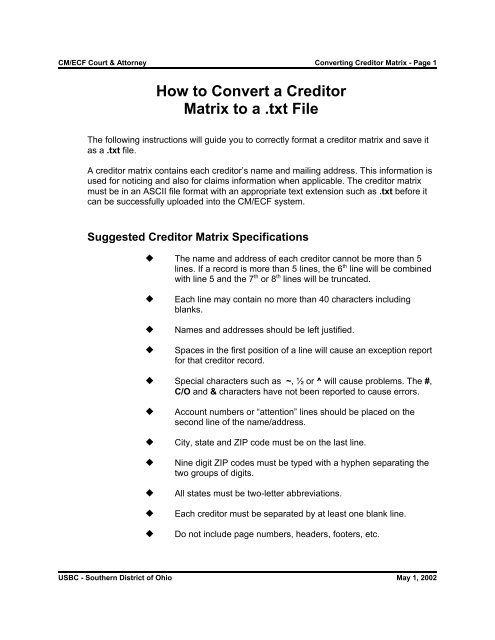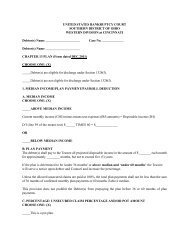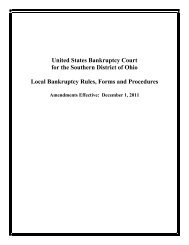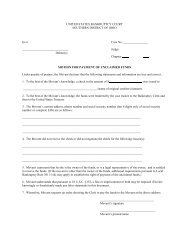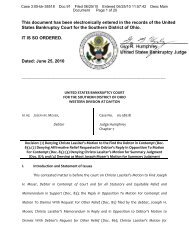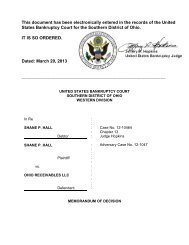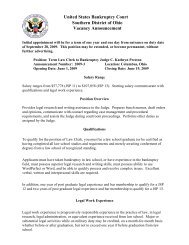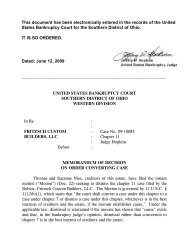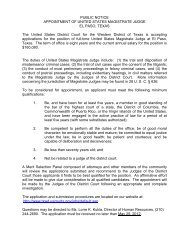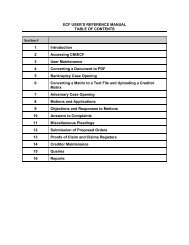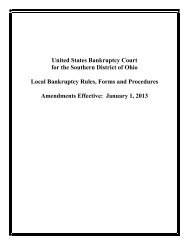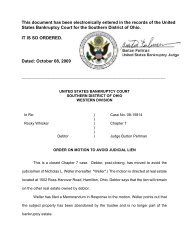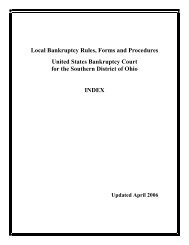How to Convert a Creditor Matrix to a .txt File - Southern District of Ohio
How to Convert a Creditor Matrix to a .txt File - Southern District of Ohio
How to Convert a Creditor Matrix to a .txt File - Southern District of Ohio
- No tags were found...
You also want an ePaper? Increase the reach of your titles
YUMPU automatically turns print PDFs into web optimized ePapers that Google loves.
CM/ECF Court & At<strong>to</strong>rney <strong>Convert</strong>ing Credi<strong>to</strong>r <strong>Matrix</strong> - Page 1<strong>How</strong> <strong>to</strong> <strong>Convert</strong> a Credi<strong>to</strong>r<strong>Matrix</strong> <strong>to</strong> a .<strong>txt</strong> <strong>File</strong>The following instructions will guide you <strong>to</strong> correctly format a credi<strong>to</strong>r matrix and save itas a .<strong>txt</strong> file.A credi<strong>to</strong>r matrix contains each credi<strong>to</strong>r’s name and mailing address. This information isused for noticing and also for claims information when applicable. The credi<strong>to</strong>r matrixmust be in an ASCII file format with an appropriate text extension such as .<strong>txt</strong> before itcan be successfully uploaded in<strong>to</strong> the CM/ECF system.Suggested Credi<strong>to</strong>r <strong>Matrix</strong> Specifications— The name and address <strong>of</strong> each credi<strong>to</strong>r cannot be more than 5lines. If a record is more than 5 lines, the 6 th line will be combinedwith line 5 and the 7 th or 8 th lines will be truncated.— Each line may contain no more than 40 characters includingblanks.— Names and addresses should be left justified.— Spaces in the first position <strong>of</strong> a line will cause an exception reportfor that credi<strong>to</strong>r record.— Special characters such as ~, ½ or ^ will cause problems. The #,C/O and & characters have not been reported <strong>to</strong> cause errors.— Account numbers or “attention” lines should be placed on thesecond line <strong>of</strong> the name/address.— City, state and ZIP code must be on the last line.— Nine digit ZIP codes must be typed with a hyphen separating thetwo groups <strong>of</strong> digits.— All states must be two-letter abbreviations.— Each credi<strong>to</strong>r must be separated by at least one blank line.— Do not include page numbers, headers, footers, etc.USBC - <strong>Southern</strong> <strong>District</strong> <strong>of</strong> <strong>Ohio</strong> May 1, 2002
CM/ECF Court & At<strong>to</strong>rney <strong>Convert</strong>ing Credi<strong>to</strong>r <strong>Matrix</strong> - Page 2To Save the Credi<strong>to</strong>r <strong>Matrix</strong> <strong>File</strong> with a .<strong>txt</strong> ExtensionSTEP 1After creating the credi<strong>to</strong>r list in WordPerfect or Micros<strong>of</strong>t Word,open the file. Click on <strong>File</strong> in the WordPerfect or Micros<strong>of</strong>t Word<strong>to</strong>olbar <strong>to</strong> display the drop down list. (See Figure 1.)Figure 1STEP 2 Click Save As in the drop down list. (See Figure 2.)Figure 2If in Micros<strong>of</strong>t Word, Skip <strong>to</strong> Step 4.If in WordPerfect:STEP 3Click the drop down menu arrow in the <strong>File</strong> Type box.(See Figure 3.)Figure 3USBC - <strong>Southern</strong> <strong>District</strong> <strong>of</strong> <strong>Ohio</strong> May 1, 2002
CM/ECF Court & At<strong>to</strong>rney <strong>Convert</strong>ing Credi<strong>to</strong>r <strong>Matrix</strong> - Page 3— Select the file type ASCII DOS Text.STEP 4 If in Micros<strong>of</strong>t Word:— Click on the drop down box arrow in the Save As Type box.(See Figure 4.)Figure 4— Select the file type <strong>of</strong> Text <strong>File</strong>s(*.<strong>txt</strong>) or Text Only(*.<strong>txt</strong>).STEP 5STEP 6Enter the file name in the <strong>File</strong> Name: box. (The system providesthe same file name with a .<strong>txt</strong> extension.)Click the [Save] but<strong>to</strong>n.USBC - <strong>Southern</strong> <strong>District</strong> <strong>of</strong> <strong>Ohio</strong> May 1, 2002
CM/ECF Court & At<strong>to</strong>rney Uploading a Credi<strong>to</strong>r <strong>Matrix</strong> - Page 1Uploading a Credi<strong>to</strong>r <strong>Matrix</strong>A credi<strong>to</strong>r matrix contains the names and addresses <strong>of</strong> credi<strong>to</strong>rs. This information isused for noticing and also for claims information, when applicable. The credi<strong>to</strong>r matrixmust be in an ASCII text format, usually a .<strong>txt</strong> file, before it can be successfullyuploaded. Refer <strong>to</strong> the procedure, <strong>How</strong> To <strong>Convert</strong> A Credi<strong>to</strong>r <strong>Matrix</strong> To A .<strong>txt</strong> <strong>File</strong>.All other file types within CM/ECF will be portable document format (PDF) files. Theprocess <strong>of</strong> uploading a list <strong>of</strong> credi<strong>to</strong>rs .<strong>txt</strong> file is described below.STEP 1After accessing the CM/ECF system using the NetscapeNaviga<strong>to</strong>r web browser, click on the Bankruptcy hypertext link.(See Figure 1.)Figure 1STEP 2 The BANKRUPTCY EVENTS screen displays. (See Figure 2.)Figure 2— Click on the Credi<strong>to</strong>r Maintenance hyperlink.NOTE:Bankruptcy Events menu selections will vary according <strong>to</strong>permission levels. At<strong>to</strong>rneys will not have all the itemslisted above or on the next screen.USBC - <strong>Southern</strong> <strong>District</strong> <strong>of</strong> <strong>Ohio</strong> May 1, 2002
CM/ECF Court & At<strong>to</strong>rney Uploading a Credi<strong>to</strong>r <strong>Matrix</strong> - Page 2STEP 3 The CREDITOR MAINTENANCE screen displays. (See Figure 3.)Figure 3— Click on Upload a credi<strong>to</strong>r matrix file hyperlink.STEP 4 The UPLOAD A FILE screen displays. (See Figure 4.)Figure 4— Enter the case number in yy-nnnnn format, including the hyphen.NOTE:If the system prompts that you have entered an invalid case number, clickthe browser’s [Back] but<strong>to</strong>n and enter the correct number.— Click the [Next] but<strong>to</strong>n <strong>to</strong> continue.USBC - <strong>Southern</strong> <strong>District</strong> <strong>of</strong> <strong>Ohio</strong> May 1, 2002
CM/ECF Court & At<strong>to</strong>rney Uploading a Credi<strong>to</strong>r <strong>Matrix</strong> - Page 3STEP 5The LOAD CREDITOR INFORMATION screen will display. (SeeFigure 5a.)Figure 5aUse the Browse feature <strong>to</strong> navigate <strong>to</strong> the appropriate direc<strong>to</strong>ryand file <strong>of</strong> the credi<strong>to</strong>r matrix file. To do this:• Click on the [Browse] but<strong>to</strong>n <strong>to</strong> display the FILE UPLOADscreen.• Click in the Look In box and select the appropriate drivename.• Change <strong>File</strong>s <strong>of</strong> types: <strong>to</strong> Text (.*<strong>txt</strong>) or All <strong>File</strong>s.• Highlight the appropriate text file with a click <strong>of</strong> the mouse.• For quality assurance, right-click with the mouse andselect Open from the pick-list that is displayed. (See Figure5b.)Verify that this is the correct matrix file for this case. Closeor minimize the Adobe Acrobat reader by clicking on “X” inthe upper right-hand corner.USBC - <strong>Southern</strong> <strong>District</strong> <strong>of</strong> <strong>Ohio</strong> May 1, 2002
CM/ECF Court & At<strong>to</strong>rney Uploading a Credi<strong>to</strong>r <strong>Matrix</strong> - Page 4Figure 5b• If correct, double-click the PDF file <strong>to</strong> select it or click onthe [Open] but<strong>to</strong>n <strong>to</strong> attach the matrix file <strong>to</strong> thebankruptcy case.— Click on the [Next] but<strong>to</strong>n <strong>to</strong> continue.STEP 6The TOTAL CREDITORS ENTERED screen appears.(See Figure 6.)Figure 6— If the <strong>to</strong>tal number <strong>of</strong> credi<strong>to</strong>rs entered is not the same as the <strong>to</strong>talnumber <strong>of</strong> credi<strong>to</strong>rs on the submitted matrix, click the browser’s[Back] but<strong>to</strong>n and research the error.— If the <strong>to</strong>tal number <strong>of</strong> credi<strong>to</strong>rs displayed is correct, click on the[Submit] but<strong>to</strong>n.USBC - <strong>Southern</strong> <strong>District</strong> <strong>of</strong> <strong>Ohio</strong> May 1, 2002
CM/ECF Court & At<strong>to</strong>rney Uploading a Credi<strong>to</strong>r <strong>Matrix</strong> - Page 5STEP 7 The CREDITOR RECEIPT screen displays. (See Figure 7.)Figure 7— The information displayed confirms the number <strong>of</strong> credi<strong>to</strong>rs added<strong>to</strong> the case.STEP 8Click on the Return <strong>to</strong> Credi<strong>to</strong>r Maintenance Menu hyperlink <strong>to</strong>continue and repeat steps 4 - 6 for each credi<strong>to</strong>r matrix. If thereare no other matrices <strong>to</strong> add, select Logout or select anotheroption on the Main Menu Bar.NOTE:Credi<strong>to</strong>r Mailing <strong>Matrix</strong> available via Utilities/Mailings.The Credi<strong>to</strong>r Mailing <strong>Matrix</strong> is also available thru PACER.At<strong>to</strong>rney users will have the opportunity <strong>to</strong> upload the credi<strong>to</strong>r matrix onetime.Any additional modifications <strong>to</strong> the credi<strong>to</strong>r matrixwill normally be handled by court personnel. ie: new disk (will append),add credi<strong>to</strong>r, edit credi<strong>to</strong>rUSBC - <strong>Southern</strong> <strong>District</strong> <strong>of</strong> <strong>Ohio</strong> May 1, 2002