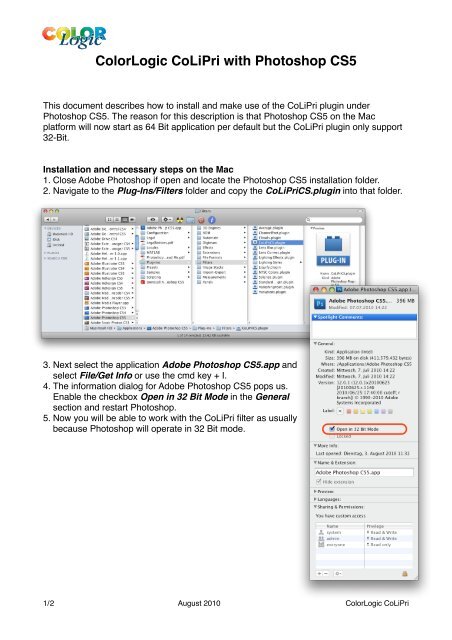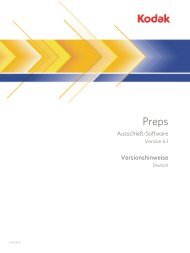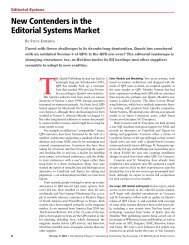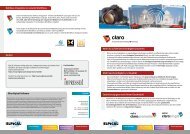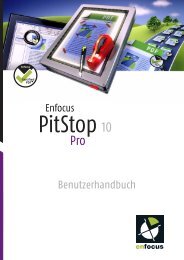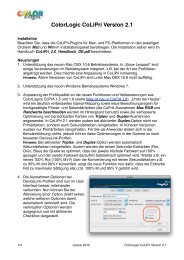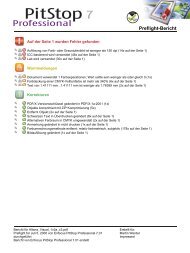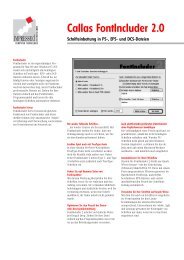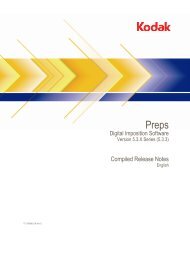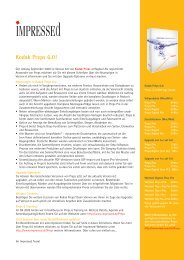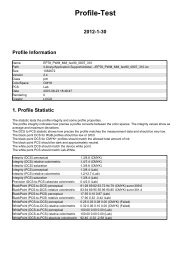ColorLogic CoLiPri with Photoshop CS5 - Impressed
ColorLogic CoLiPri with Photoshop CS5 - Impressed
ColorLogic CoLiPri with Photoshop CS5 - Impressed
Create successful ePaper yourself
Turn your PDF publications into a flip-book with our unique Google optimized e-Paper software.
<strong>ColorLogic</strong> <strong>CoLiPri</strong> <strong>with</strong> <strong>Photoshop</strong> <strong>CS5</strong><br />
This document describes how to install and make use of the <strong>CoLiPri</strong> plugin under<br />
<strong>Photoshop</strong> <strong>CS5</strong>. The reason for this description is that <strong>Photoshop</strong> <strong>CS5</strong> on the Mac<br />
platform will now start as 64 Bit application per default but the <strong>CoLiPri</strong> plugin only support<br />
32-Bit.<br />
Installation and necessary steps on the Mac<br />
1. Close Adobe <strong>Photoshop</strong> if open and locate the <strong>Photoshop</strong> <strong>CS5</strong> installation folder.<br />
2. Navigate to the Plug-Ins/Filters folder and copy the <strong>CoLiPri</strong>CS.plugin into that folder.<br />
3. Next select the application Adobe <strong>Photoshop</strong> <strong>CS5</strong>.app and<br />
select File/Get Info or use the cmd key + I.<br />
4. The information dialog for Adobe <strong>Photoshop</strong> <strong>CS5</strong> pops us.<br />
Enable the checkbox Open in 32 Bit Mode in the General<br />
section and restart <strong>Photoshop</strong>.<br />
5. Now you will be able to work <strong>with</strong> the <strong>CoLiPri</strong> filter as usually<br />
because <strong>Photoshop</strong> will operate in 32 Bit mode.<br />
1/2 August 2010 <strong>ColorLogic</strong> <strong>CoLiPri</strong>
Installation and necessary steps on the PC (example on Windows 7)<br />
1. Close Adobe <strong>Photoshop</strong> if open and locate the 32-Bit <strong>Photoshop</strong> <strong>CS5</strong> installation folder.<br />
As <strong>Photoshop</strong> is installed two times on your system make sure to locate the correct one<br />
which can be found in the Program files (x86) subfolder.<br />
2. Navigate to the Plug-Ins folder and copy the <strong>CoLiPri</strong>.8bf Plugin either in that folder or<br />
in the Filters subfolder.<br />
3. When starting the application via the Start<br />
menu select Adobe <strong>Photoshop</strong> <strong>CS5</strong> and not<br />
the 64 Bit version.<br />
4. Now you will be able to work <strong>with</strong> the <strong>CoLiPri</strong><br />
filter as usually because <strong>Photoshop</strong> will<br />
operate in 32 Bit mode.<br />
2/2 August 2010 <strong>ColorLogic</strong> <strong>CoLiPri</strong>