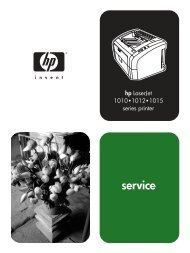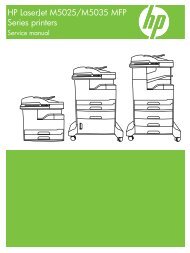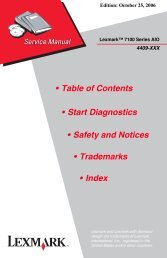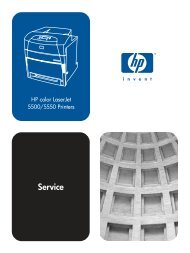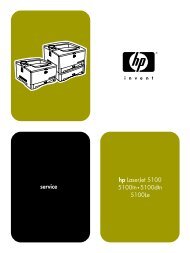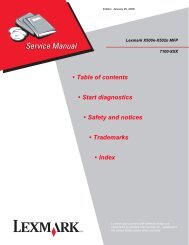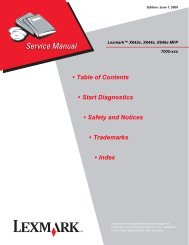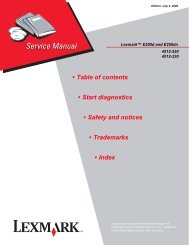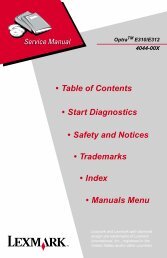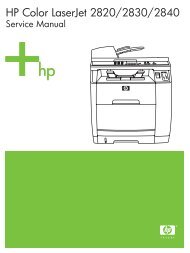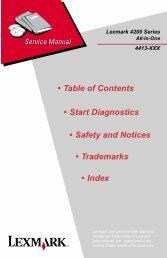Service Manual - Market Point
Service Manual - Market Point
Service Manual - Market Point
You also want an ePaper? Increase the reach of your titles
YUMPU automatically turns print PDFs into web optimized ePapers that Google loves.
Revised: July 2, 2008Lexmark E238, E240,E240n, E340, and E342n• Table of contents4511-0004511-1004511-4104511-6004511-610• Start diagnostics• Safety and notices•Trademarks•IndexLexmark and Lexmark with diamonddesign are trademarks of LexmarkInternational, Inc., registered in theUnited States and/or other countries.
4511-xxxTable of contentsLaser notices . . . . . . . . . . . . . . . . . . . . . . . . . . . . . . . . . . . . . . . . . . . . . . . . . viiSafety information. . . . . . . . . . . . . . . . . . . . . . . . . . . . . . . . . . . . . . . . . . . . xviiPreface . . . . . . . . . . . . . . . . . . . . . . . . . . . . . . . . . . . . . . . . . . . . . . . . . . . . . xxiiDefinitions . . . . . . . . . . . . . . . . . . . . . . . . . . . . . . . . . . . . . . . . . . . . . . . . xxiiGeneral information . . . . . . . . . . . . . . . . . . . . . . . . . . . . . . . . . . . . . . . . . . 1-1Models . . . . . . . . . . . . . . . . . . . . . . . . . . . . . . . . . . . . . . . . . . . . . . . . . . 1-1Maintenance approach . . . . . . . . . . . . . . . . . . . . . . . . . . . . . . . . . . . . . . 1-1Overview of the operator panels . . . . . . . . . . . . . . . . . . . . . . . . . . . . . . . 1-2Models E238, E240, and E240n . . . . . . . . . . . . . . . . . . . . . . . . . . . . 1-2Models E340 and E342n . . . . . . . . . . . . . . . . . . . . . . . . . . . . . . . . . . 1-3Overview of the operator panel . . . . . . . . . . . . . . . . . . . . . . . . . . . . . 1-3Specifications . . . . . . . . . . . . . . . . . . . . . . . . . . . . . . . . . . . . . . . . . . . . . 1-4Memory . . . . . . . . . . . . . . . . . . . . . . . . . . . . . . . . . . . . . . . . . . . . . . . 1-4Print speed. . . . . . . . . . . . . . . . . . . . . . . . . . . . . . . . . . . . . . . . . . . . . 1-4Connectivity and compatibility . . . . . . . . . . . . . . . . . . . . . . . . . . . . . . 1-5Media trays and supply capacity . . . . . . . . . . . . . . . . . . . . . . . . . . . . 1-6Types of print media. . . . . . . . . . . . . . . . . . . . . . . . . . . . . . . . . . . . . . 1-7Tips on preventing jams . . . . . . . . . . . . . . . . . . . . . . . . . . . . . . . . . . . . . 1-8Tools . . . . . . . . . . . . . . . . . . . . . . . . . . . . . . . . . . . . . . . . . . . . . . . . . . . . 1-8Acronyms . . . . . . . . . . . . . . . . . . . . . . . . . . . . . . . . . . . . . . . . . . . . . . . . 1-9Diagnostic information . . . . . . . . . . . . . . . . . . . . . . . . . . . . . . . . . . . . . . . 2-1Start . . . . . . . . . . . . . . . . . . . . . . . . . . . . . . . . . . . . . . . . . . . . . . . . . . . . 2-1Diagnostics—E238, E240, and E240n . . . . . . . . . . . . . . . . . . . . . . . . . 2-2Power-On Self Test (POST) sequence . . . . . . . . . . . . . . . . . . . . . . . . . . 2-2Light patterns and error messages . . . . . . . . . . . . . . . . . . . . . . . . . . . . . 2-3Common primary light patterns . . . . . . . . . . . . . . . . . . . . . . . . . . . . . 2-4Common secondary light patterns . . . . . . . . . . . . . . . . . . . . . . . . . . . 2-8Secondary errors—paper jams . . . . . . . . . . . . . . . . . . . . . . . . . . . . 2-12Additional information—primary codes . . . . . . . . . . . . . . . . . . . . . . 2-13Additional information—secondary error codes . . . . . . . . . . . . . . . . 2-24<strong>Service</strong> codes. . . . . . . . . . . . . . . . . . . . . . . . . . . . . . . . . . . . . . . . . . 2-36Diagnostics—E340 and E342n . . . . . . . . . . . . . . . . . . . . . . . . . . . . . . 2-50Power–On Self Test (POST) sequence . . . . . . . . . . . . . . . . . . . . . . . . 2-50Overview of the operator panel and menus . . . . . . . . . . . . . . . . . . . . . 2-51Indicator light . . . . . . . . . . . . . . . . . . . . . . . . . . . . . . . . . . . . . . . . . . 2-51Buttons. . . . . . . . . . . . . . . . . . . . . . . . . . . . . . . . . . . . . . . . . . . . . . . 2-52Diagram of the printer menus. . . . . . . . . . . . . . . . . . . . . . . . . . . . . . 2-54Messages and error codes . . . . . . . . . . . . . . . . . . . . . . . . . . . . . . . . . . 2-55User attendance messages . . . . . . . . . . . . . . . . . . . . . . . . . . . . . . . 2-55Paper jam messages . . . . . . . . . . . . . . . . . . . . . . . . . . . . . . . . . . . . 2-64iii
4511-xxxPrint quality pages (Prt Quality Pgs) . . . . . . . . . . . . . . . . . . . . . . . . 3-16Panel Menus . . . . . . . . . . . . . . . . . . . . . . . . . . . . . . . . . . . . . . . . . . 3-16PPDS Emulation . . . . . . . . . . . . . . . . . . . . . . . . . . . . . . . . . . . . . . . 3-16Download Emuls . . . . . . . . . . . . . . . . . . . . . . . . . . . . . . . . . . . . . . . 3-17Demo Mode . . . . . . . . . . . . . . . . . . . . . . . . . . . . . . . . . . . . . . . . . . . 3-17Factory Defaults. . . . . . . . . . . . . . . . . . . . . . . . . . . . . . . . . . . . . . . . 3-17Energy Conserve . . . . . . . . . . . . . . . . . . . . . . . . . . . . . . . . . . . . . . . 3-17Error log . . . . . . . . . . . . . . . . . . . . . . . . . . . . . . . . . . . . . . . . . . . . . . 3-18Paper Prompts . . . . . . . . . . . . . . . . . . . . . . . . . . . . . . . . . . . . . . . . . 3-18Env Prompts. . . . . . . . . . . . . . . . . . . . . . . . . . . . . . . . . . . . . . . . . . . 3-18Exit Config Menu . . . . . . . . . . . . . . . . . . . . . . . . . . . . . . . . . . . . . . . 3-18Diagnostics mode . . . . . . . . . . . . . . . . . . . . . . . . . . . . . . . . . . . . . . . . . 3-19Available tests . . . . . . . . . . . . . . . . . . . . . . . . . . . . . . . . . . . . . . . . . 3-19Registration . . . . . . . . . . . . . . . . . . . . . . . . . . . . . . . . . . . . . . . . . . . 3-21Print tests . . . . . . . . . . . . . . . . . . . . . . . . . . . . . . . . . . . . . . . . . . . . . 3-22Hardware tests. . . . . . . . . . . . . . . . . . . . . . . . . . . . . . . . . . . . . . . . . 3-23Input tray tests . . . . . . . . . . . . . . . . . . . . . . . . . . . . . . . . . . . . . . . . . 3-26Base sensor test . . . . . . . . . . . . . . . . . . . . . . . . . . . . . . . . . . . . . . . 3-28Device tests . . . . . . . . . . . . . . . . . . . . . . . . . . . . . . . . . . . . . . . . . . . 3-28Printer setup. . . . . . . . . . . . . . . . . . . . . . . . . . . . . . . . . . . . . . . . . . . 3-29EP setup. . . . . . . . . . . . . . . . . . . . . . . . . . . . . . . . . . . . . . . . . . . . . . 3-31Error log . . . . . . . . . . . . . . . . . . . . . . . . . . . . . . . . . . . . . . . . . . . . . . 3-32Exit Diagnostics mode . . . . . . . . . . . . . . . . . . . . . . . . . . . . . . . . . . . 3-33Repair information . . . . . . . . . . . . . . . . . . . . . . . . . . . . . . . . . . . . . . . . . . . 4-1Handling ESD-sensitive parts . . . . . . . . . . . . . . . . . . . . . . . . . . . . . . . . . 4-1Removal procedures . . . . . . . . . . . . . . . . . . . . . . . . . . . . . . . . . . . . . . . . 4-2Covers . . . . . . . . . . . . . . . . . . . . . . . . . . . . . . . . . . . . . . . . . . . . . . . . 4-2Controller card removal . . . . . . . . . . . . . . . . . . . . . . . . . . . . . . . . . . 4-15Cover open sensor removal. . . . . . . . . . . . . . . . . . . . . . . . . . . . . . . 4-18Developer drive coupling assembly removal . . . . . . . . . . . . . . . . . . 4-20Door latch assembly removal. . . . . . . . . . . . . . . . . . . . . . . . . . . . . . 4-21Exit sensor removal (on the fuser) . . . . . . . . . . . . . . . . . . . . . . . . . . 4-22Fan removal . . . . . . . . . . . . . . . . . . . . . . . . . . . . . . . . . . . . . . . . . . . 4-26Front access cover logo removal (E238, E240, and E240n) . . . . . . 4-27Fuser removal . . . . . . . . . . . . . . . . . . . . . . . . . . . . . . . . . . . . . . . . . 4-28Fuser idle gear links removal . . . . . . . . . . . . . . . . . . . . . . . . . . . . . . 4-30Fuser power cable removal . . . . . . . . . . . . . . . . . . . . . . . . . . . . . . . 4-32Input roller clutch and lever removal (autocompensator clutch). . . . 4-34Input sensor #1 removal. . . . . . . . . . . . . . . . . . . . . . . . . . . . . . . . . . 4-35Input sensor #2 (manual feed) removal . . . . . . . . . . . . . . . . . . . . . . 4-36LCD bezel removal. . . . . . . . . . . . . . . . . . . . . . . . . . . . . . . . . . . . . . 4-37LCD operator panel removal . . . . . . . . . . . . . . . . . . . . . . . . . . . . . . 4-39LED operator panel removal (E238, E240, and E240n). . . . . . . . . . 4-40LVPS/HVPS card assembly removal . . . . . . . . . . . . . . . . . . . . . . . . 4-41LVPS/HVPS–to–controller card cable removal . . . . . . . . . . . . . . . . 4-43<strong>Manual</strong> feed clutch assembly removal. . . . . . . . . . . . . . . . . . . . . . . 4-44v
4511-xxxPaper exit guide assembly removal. . . . . . . . . . . . . . . . . . . . . . . . . .4-46Paper feed rollers (autocompensator tires) removal . . . . . . . . . . . . .4-47Printhead removal . . . . . . . . . . . . . . . . . . . . . . . . . . . . . . . . . . . . . . .4-48Toner level sensor cable removal (E340 and E342n) . . . . . . . . . . . .4-49Toner level sensor removal (E340 and E342n) . . . . . . . . . . . . . . . . .4-49Transfer roll removal . . . . . . . . . . . . . . . . . . . . . . . . . . . . . . . . . . . . .4-50Transport motor cable removal . . . . . . . . . . . . . . . . . . . . . . . . . . . . .4-51Locations and connections . . . . . . . . . . . . . . . . . . . . . . . . . . . . . . . . . . . . .5-1Locations . . . . . . . . . . . . . . . . . . . . . . . . . . . . . . . . . . . . . . . . . . . . . . . . .5-1Front view . . . . . . . . . . . . . . . . . . . . . . . . . . . . . . . . . . . . . . . . . . . . . .5-1Rear view. . . . . . . . . . . . . . . . . . . . . . . . . . . . . . . . . . . . . . . . . . . . . . .5-2Connectors . . . . . . . . . . . . . . . . . . . . . . . . . . . . . . . . . . . . . . . . . . . . . . . .5-3Controller card . . . . . . . . . . . . . . . . . . . . . . . . . . . . . . . . . . . . . . . . . . .5-3Controller card connector pin values . . . . . . . . . . . . . . . . . . . . . . . . . .5-4Preventive maintenance . . . . . . . . . . . . . . . . . . . . . . . . . . . . . . . . . . . . . . .6-1Parts catalog . . . . . . . . . . . . . . . . . . . . . . . . . . . . . . . . . . . . . . . . . . . . . . . . .7-1How to use this parts catalog . . . . . . . . . . . . . . . . . . . . . . . . . . . . . . . . . .7-1Assembly 1: Covers . . . . . . . . . . . . . . . . . . . . . . . . . . . . . . . . . . . . . . . . .7-2Assembly 2: Electronics . . . . . . . . . . . . . . . . . . . . . . . . . . . . . . . . . . . . . .7-4Assembly 3: Frame . . . . . . . . . . . . . . . . . . . . . . . . . . . . . . . . . . . . . . . . . .7-6Assembly 4: Options . . . . . . . . . . . . . . . . . . . . . . . . . . . . . . . . . . . . . . . . .7-8Assembly 5: Miscellaneous . . . . . . . . . . . . . . . . . . . . . . . . . . . . . . . . . . . .7-9Index . . . . . . . . . . . . . . . . . . . . . . . . . . . . . . . . . . . . . . . . . . . . . . . . . . . . . . . I-1Part number index . . . . . . . . . . . . . . . . . . . . . . . . . . . . . . . . . . . . . . . . . . . . I-7vi <strong>Service</strong> <strong>Manual</strong>
4511-xxxLaser noticesThe following laser notice labels may be affixed to this MFP as shown:Laser advisory labelLaser notices vii
4511-xxxLaser noticeThe printer is certified in the U.S. to conform to the requirements of DHHS21 CFR Subchapter J for Class I (1) laser products, and elsewhere iscertified as a Class I laser product conforming to the requirements of IEC60825-1.Class I laser products are not considered to be hazardous. The printercontains internally a Class IIIb (3b) laser that is nominally a 5 milliwattgallium arsenide laser operating in the wavelength region of 770-795nanometers. The laser system and printer are designed so there is neverany human access to laser radiation above a Class I level during normaloperation, user maintenance, or prescribed service condition.LaserDer Drucker erfüllt gemäß amtlicher Bestätigung der USA dieAnforderungen der Bestimmung DHHS (Department of Health and Human<strong>Service</strong>s) 21 CFR Teil J für Laserprodukte der Klasse I (1). In anderenLändern gilt der Drucker als Laserprodukt der Klasse I, der dieAnforderungen der IEC (International Electrotechnical Commission) 60825-1 gemäß amtlicher Bestätigung erfüllt.Laserprodukte der Klasse I gelten als unschädlich. Im Inneren des Druckersbefindet sich ein Laser der Klasse IIIb (3b), bei dem es sich um einenGalliumarsenlaser mit 5 Milliwatt handelt, der Wellen der Länge 770-795Nanometer ausstrahlt. Das Lasersystem und der Drucker sind so konzipiert,daß im Normalbetrieb, bei der Wartung durch den Benutzer oder beiordnungsgemäßer Wartung durch den Kundendienst Laserbestrahlung, diedie Klasse I übersteigen würde, Menschen keinesfalls erreicht.viii <strong>Service</strong> <strong>Manual</strong>
4511-xxxAvis relatif à l’utilisation de laserPour les Etats-Unis : cette imprimante est certifiée conforme aux provisionsDHHS 21 CFR alinéa J concernant les produits laser de Classe I (1). Pourles autres pays : cette imprimante répond aux normes IEC 60825-1 relativesaux produits laser de Classe I.Les produits laser de Classe I sont considérés comme des produits nondangereux. Cette imprimante est équipée d’un laser de Classe IIIb (3b)(arséniure de gallium d’une puissance nominale de 5 milliwatts) émettantsur des longueurs d’onde comprises entre 770 et 795 nanomètres.L’imprimante et son système laser sont conçus pour impossible, dans desconditions normales d’utilisation, d’entretien par l’utilisateur ou de révision,l’exposition à des rayonnements laser supérieurs à des rayonnementsde Classe I .Avvertenze sui prodotti laserQuesta stampante è certificata negli Stati Uniti per essere conforme airequisiti del DHHS 21 CFR Sottocapitolo J per i prodotti laser di classe 1 edè certificata negli altri Paesi come prodotto laser di classe 1 conforme airequisiti della norma CEI 60825-1.I prodotti laser di classe non sono considerati pericolosi. La stampantecontiene al suo interno un laser di classe IIIb (3b) all’arseniuro di gallio dellapotenza di 5mW che opera sulla lunghezza d’onda compresa tra 770 e 795nanometri. Il sistema laser e la stampante sono stati progettati in modo taleche le persone a contatto con la stampante, durante il normalefunzionamento, le operazioni di servizio o quelle di assistenza tecnica, nonricevano radiazioni laser superiori al livello dellaclasse 1.Laser notices ix
4511-xxxAvisos sobre el láserSe certifica que, en los EE.UU., esta impresora cumple los requisitos paralos productos láser de Clase I (1) establecidos en el subcapítulo J de lanorma CFR 21 del DHHS (Departamento de Sanidad y Servicios) y, en losdemás países, reúne todas las condiciones expuestas en la norma IEC60825-1 para productos láser de Clase I (1).Los productos láser de Clase I no se consideran peligrosos. La impresoracontiene en su interior un láser de Clase IIIb (3b) de arseniuro de galio defuncionamiento nominal a 5 milivatios en una longitud de onda de 770 a 795nanómetros. El sistema láser y la impresora están diseñados de forma queninguna persona pueda verse afectada por ningún tipo de radiación lásersuperior al nivel de la Clase I durante su uso normal, el mantenimientorealizado por el usuario o cualquier otra situación de servicio técnico.Declaração sobre LaserA impressora está certificada nos E.U.A. em conformidade com osrequisitos da regulamentação DHHS 21 CFR Subcapítulo J para a Classe I(1) de produtos laser. Em outros locais, está certificada como um produtolaser da Classe I, em conformidade com os requisitos da norma IEC 60825-1.Os produtos laser da Classe I não são considerados perigosos.Internamente, a impressora contém um produto laser da Classe IIIb (3b),designado laser de arseneto de potássio, de 5 milliwatts ,operando numafaixa de comprimento de onda entre 770 e 795 nanómetros. O sistema e aimpressora laser foram concebidos de forma a nunca existir qualquerpossiblidade de acesso humano a radiação laser superior a um nível deClasse I durante a operação normal, a manutenção feita pelo utilizador oucondições de assistência prescritas.x <strong>Service</strong> <strong>Manual</strong>
4511-xxxLaserinformatieDe printer voldoet aan de eisen die gesteld worden aan een laserproduktvan klasse I. Voor de Verenigde Staten zijn deze eisen vastgelegd in DHHS21 CFR Subchapter J, voor andere landen in IEC 60825-1.Laserprodukten van klasse I worden niet als ongevaarlijk aangemerkt. Deprinter is voorzien van een laser van klasse IIIb (3b), dat wil zeggen eengallium arsenide-laser van 5 milliwatt met een golflengte van 770-795nanometer. Het lasergedeelte en de printer zijn zo ontworpen dat bijnormaal gebruik, bij onderhoud of reparatie conform de voorschriften, nooitblootstelling mogelijk is aan laserstraling boven een niveau zoalsvoorgeschreven is voor klasse 1.LasermeddelelsePrinteren er godkendt som et Klasse I-laserprodukt, i overenstemmelsemed kravene i IEC 60825-1.Klasse I-laserprodukter betragtes ikke som farlige. Printeren indeholderinternt en Klasse IIIB (3b)-laser, der nominelt er en 5 milliwattgalliumarsenid laser, som arbejder på bølgelængdeområdet 770-795nanometer. Lasersystemet og printeren er udformet således, at menneskeraldrig udsættes for en laserstråling over Klasse I-niveau ved normal drift,brugervedligeholdelse eller obligatoriske servicebetingelser.Laser notices xi
4511-xxxHuomautus laserlaitteestaTämä kirjoitin on Yhdysvalloissa luokan I (1) laserlaitteiden DHHS 21 CFRSubchapter J -määrityksen mukainen ja muualla luokan I laserlaitteiden IEC60825-1 -määrityksen mukainen.Luokan I laserlaitteiden ei katsota olevan vaarallisia käyttäjälle.Kirjoittimessa on sisäinen luokan IIIb (3b) 5 milliwatin galliumarsenidilaser,joka toimii aaltoalueella 770 - 795 nanometriä. Laserjärjestelmä ja kirjoitinon suunniteltu siten, että käyttäjä ei altistu luokan I määrityksiävoimakkaammalle säteilylle kirjoittimen normaalin toiminnan, käyttäjäntekemien huoltotoimien tai muiden huoltotoimien yhteydessä.VARO! Avattaessa ja suojalukitus ohitettaessa olet alttiina näkymättömällelasersäteilylle. Älä katso säteeseen.VARNING! Osynlig laserstrålning när denna del är öppnad och spärren ärurkopplad. Betrakta ej strålen.Laser-notisDenna skrivare är i USA certifierad att motsvara kraven i DHHS 21 CFR,underparagraf J för laserprodukter av Klass I (1). I andra länder uppfyllerskrivaren kraven för laserprodukter av Klass I enligt kraven i IEC 60825-1.Laserprodukter i Klass I anses ej hälsovådliga. Skrivaren har en inbyggdlaser av Klass IIIb (3b) som består av en laserenhet av gallium-arsenid på 5milliwatt som arbetar i våglängdsområdet 770-795 nanometer.Lasersystemet och skrivaren är utformade så att det aldrig finns risk för attnågon person utsätts för laserstrålning över Klass I-nivå vid normalanvändning, underhåll som utförs av användaren eller annan föreskrivenserviceåtgärd.xii <strong>Service</strong> <strong>Manual</strong>
4511-xxxLaser-meldingSkriveren er godkjent i USA etter kravene i DHHS 21 CFR, underkapittel J,for klasse I (1) laserprodukter, og er i andre land godkjent som et Klasse I-laserprodukt i samsvar med kravene i IEC 60825-1.Klasse I-laserprodukter er ikke å betrakte som farlige. Skriveren inneholderinternt en klasse IIIb (3b)-laser, som består av en gallium-arsenlaserenhetsom avgir stråling i bølgelengdeområdet 770-795 nanometer.Lasersystemet og skriveren er utformet slik at personer aldri utsettes forlaserstråling ut over klasse I-nivå under vanlig bruk, vedlikehold som utføresav brukeren, eller foreskrevne serviceoperasjoner.Avís sobre el LàserSegons ha estat certificat als Estats Units, aquesta impressora compleix elsrequisits de DHHS 21 CFR, apartat J, pels productes làser de classe I (1), isegons ha estat certificat en altres llocs, és un producte làser de classe Ique compleix els requisits d’IEC 60825-1.Els productes làser de classe I no es consideren perillosos. Aquestaimpressora conté un làser de classe IIIb (3b) d’arseniür de gal.li,nominalment de 5 mil.liwats, i funciona a la regió de longitud d’ona de 770-795 nanòmetres. El sistema làser i la impressora han sigut concebuts demanera que mai hi hagi exposició a la radiació làser per sobre d’un nivell declasse I durant una operació normal, durant les tasques de mantenimentd’usuari ni durant els serveis que satisfacin les condicions prescrites.Laser notices xiii
4511-xxxJapanese Laser NoticeChinese Laser Noticexiv <strong>Service</strong> <strong>Manual</strong>
4511-xxxKorean Laser NoticeLaser notices xv
4511-xxxxvi <strong>Service</strong> <strong>Manual</strong>
4511-xxxSafety information• The safety of this product is based on testing and approvals of theoriginal design and specific components. The manufacturer is notresponsible for safety in the event of use of unauthorized replacementparts.• The maintenance information for this product has been prepared foruse by a professional service person and is not intended to be used byothers.• There may be an increased risk of electric shock and personal injuryduring disassembly and servicing of this product. Professional servicepersonnel should understand this and take necessary precautions.• CAUTION: When you see this symbol, there is a dangerfrom hazardous voltage in the area of the product whereyou are working. Unplug the product before you begin, oruse caution if the product must receive power in order toperform the task.Consignes de sécurité• La sécurité de ce produit repose sur des tests et desagréations portant sur sa conception d'origine et sur des composantsparticuliers. Le fabricant n'assume aucune responsabilité concernantla sécurité en cas d'utilisation de pièces de rechange non agréées.• Les consignes d'entretien et de réparation de ce produit s'adressentuniquement à un personnel de maintenance qualifié.• Le démontage et l'entretien de ce produit pouvant présenter certainsrisques électriques, le personnel d'entretien qualifié devra prendretoutes les précautions nécessaires.• ATTENTION : Ce symbole indique la présenced'une tension dangereuse dans la partie du produit surlaquelle vous travaillez. Débranchez le produit avant decommencer ou faites preuve de vigilance si l'exécution dela tâche exige que le produit reste sous tension.Safety information xvii
4511-xxxNorme di sicurezza• La sicurezza del prodotto si basa sui test e sull'approvazione delprogetto originale e dei componenti specifici. Il produttore non èresponsabile per la sicurezza in caso di sostituzione non autorizzatadelle parti.• Le informazioni riguardanti la manutenzione di questo prodotto sonoindirizzate soltanto al personale di assistenza autorizzato.• Durante lo smontaggio e la manutenzione di questo prodotto,il rischio di subire scosse elettriche e danni alla persona è più elevato.Il personale di assistenza autorizzato deve, quindi, adottare leprecauzioni necessarie.• ATTENZIONE: Questo simbolo indica la presenzadi tensione pericolosa nell'area del prodotto. Scollegare ilprodotto prima di iniziare o usare cautela se il prodottodeve essere alimentato per eseguire l'intervento.Sicherheitshinweise• Die Sicherheit dieses Produkts basiert auf Tests und Zulassungen desursprünglichen Modells und bestimmter Bauteile. Bei Verwendungnicht genehmigter Ersatzteile wird vom Hersteller keine Verantwortungoder Haftung für die Sicherheit übernommen.• Die Wartungsinformationen für dieses Produkt sind ausschließlich fürdie Verwendung durch einen Wartungsfachmann bestimmt.• Während des Auseinandernehmens und der Wartung des Gerätsbesteht ein zusätzliches Risiko eines elektrischen Schlags undkörperlicher Verletzung. Das zuständige Fachpersonal sollteentsprechende Vorsichtsmaßnahmen treffen.• ACHTUNG: Dieses Symbol weist auf eine gefährlicheelektrische Spannung hin, die in diesem Bereich desProdukts auftreten kann. Ziehen Sie vor den Arbeiten amGerät den Netzstecker des Geräts, bzw. arbeiten Sie mitgroßer Vorsicht, wenn das Produkt für die Ausführung derArbeiten an den Strom angeschlossen sein muß.xviii <strong>Service</strong> <strong>Manual</strong>
4511-xxxPautas de Seguridad• La seguridad de este producto se basa en pruebas y aprobaciones deldiseño original y componentes específicos. El fabricante no esresponsable de la seguridad en caso de uso de piezas de repuesto noautorizadas.• La información sobre el mantenimiento de este producto está dirigidaexclusivamente al personal cualificado de mantenimiento.• Existe mayor riesgo de descarga eléctrica y de daños personalesdurante el desmontaje y la reparación de la máquina. El personalcualificado debe ser consciente de este peligro y tomar lasprecauciones necesarias.• PRECAUCIÓN: este símbolo indica que el voltaje de laparte del equipo con la que está trabajando es peligroso.Antes de empezar, desenchufe el equipo o tenga cuidadosi, para trabajar con él, debe conectarlo.Informações de Segurança• A segurança deste produto baseia-se em testes e aprovações domodelo original e de componentes específicos. O fabricante não éresponsável pela segunrança, no caso de uso de peças desubstituição não autorizadas.• As informações de segurança relativas a este produto destinam-se aprofissionais destes serviços e não devem ser utilizadas por outraspessoas.• Risco de choques eléctricos e ferimentos graves durante adesmontagem e manutenção deste produto. Os profissionais destesserviços devem estar avisados deste facto e tomar os cuidadosnecessários.• CUIDADO: Quando vir este símbolo, existe a possívelpresença de uma potencial tensão perigosa na zona doproduto em que está a trabalhar. Antes de começar,desligue o produto da tomada eléctrica ou seja cuidadosocaso o produto tenha de estar ligado à corrente eléctricapara realizar a tarefa necessária.Safety information xix
4511-xxxInformació de Seguretat• La seguretat d'aquest producte es basa en l'avaluació i aprovació deldisseny original i els components específics.El fabricant no es fa responsable de les qüestions deseguretat si s'utilitzen peces de recanvi no autoritzades.• La informació pel manteniment d’aquest producte està orientadaexclusivament a professionals i no està destinadaa ningú que no ho sigui.• El risc de xoc elèctric i de danys personals pot augmentar durant elprocés de desmuntatge i de servei d’aquest producte. El personalprofessional ha d’estar-ne assabentat i prendreles mesures convenients.• PRECAUCIÓ: aquest símbol indica que el voltatge de lapart de l'equip amb la qual esteu treballant és perillós.Abans de començar, desendolleu l'equip o extremeu lesprecaucions si, per treballar amb l'equip, l'heu deconnectar.xx <strong>Service</strong> <strong>Manual</strong>
4511-xxxSafety information xxi
4511-xxxPrefaceThis manual contains maintenance procedures for service personnel. It isdivided into the following chapters:1. General information contains a general description of the MFP andthe maintenance approach used to repair it. Special tools and testequipment are listed, as well as general environmental and safetyinstructions.2. Diagnostic information contains an error indicator table, symptomtables, and service checks used to isolate failing field replaceable units(FRUs).3. Diagnostic aids contains tests and checks used to locate or repeatsymptoms of MFP problems.4. Repair information provides instructions for making MFP adjustmentsand removing and installing FRUs.5. Connector locations uses illustrations to identify the connectorlocations and test points on the printer.6. Preventive maintenance contains the lubrication specifications andrecommendations to prevent problems.7. Parts catalog contains illustrations and part numbers for individualFRUs.DefinitionsNote: A note provides additional information.Warning: A warning identifies something that might damage the producthardware or software.CAUTION: A caution identifies something that might cause a servicerharm.CAUTION: When you see this symbol, there is a danger fromhazardous voltage in the area of the product where you areworking. Unplug the product before you begin, or use cautionif the product must receive power in order to perform the task.xxii <strong>Service</strong> <strong>Manual</strong>
4511-xxx1. General informationThe Lexmark E238, E240, E240n, E340, and E342n printers aremonochrome laser printers designed for single users or small workgroups.ModelsThere are five models:• E238—16MB memory standard, a USB (universal serial bus) port, aparallel port, and prints 25 pages per minute on letter-size paper(24 ppm on A4).Note: The optional 550-sheet tray is not supported.• E240—16MB of memory standard, a parallel port, a USB port, andprints 27 ppm on letter-size paper (26 ppm on A4).• E240n—32MB of memory standard, an integrated Ethernet adapter, aparallel port, a USB port, and prints 27 pm on letter-size paper (26 ppmon A4).• E340, 32MB of memory standard, a parallel port, a USB port, andprints 30 ppm on letter-size paper (28 ppm on A4).• E342n, 32MB of memory standard, an integrated Ethernet adapter, aparallel port, a USB port, and prints 30 ppm on letter-size paper(28 ppm on A4).Maintenance approachThe diagnostic information in this manual leads you to the correct fieldreplaceable unit (FRU) or part. Use the error code charts, symptom index,and service checks to determine the symptom and repair the failure. See“Diagnostic information” on page 2-1 for more information. See “Repairinformation” on page 4-1 to help identify parts. After completing the repair,perform tests as needed to verify the repair.General information 1-1
4511-xxxOverview of the operator panelsThere are two available operator panels.Models E238, E240, and E240nThese models have six lights and two buttons. See “Diagnostics—E238,E240, and E240n” on page 2-2 for more information.Continue(also a light)CancelReadyToner Low /Replace PC KitLoad PaperPaper JamError• Press and hold until lights flash to print the setting sheet.• Press and release to resume printing.• Press and release twice quickly to display a secondary error codefollowing an error.• Press and release to cancel the job currently printing.• Press and hold until all of the lights come on to reset the printer.1-2 <strong>Service</strong> <strong>Manual</strong>
4511-xxxModels E340 and E342nThese models have LCD operator panel. See page “Diagnostics—E340and E342n” on page 2-50.Overview of the operator panel• Press Go to resume printing.• Press Menu to move forward and backward through the menuselections.• Press Return to go one level back in the menu.• Press Select to indicate the menu or selection you choose.• Press Stop to cancel the job currently printing.• Light indicates Busy (flashing) or Ready (on steadily).General information 1-3
4511-xxxSpecificationsMemoryItem4511-000LexmarkE2384511-100LexmarkE2404511-410LexmarkE240n4511-600LexmarkE3404511-610LexmarkE342nBase memory 16MB 16MB 32MB 32MB 32MBMaximummemory80MB 80MB 160MB 160MB 160MBFlash support ✔ ✔Print speedMedia Size4511-000LexmarkE2384511-100LexmarkE2404511-410LexmarkE240n4511-600LexmarkE3404511-610LexmarkE342nLetter—8.5 x11 in.A4—210 x297 mm25 ppm 27 ppm 27 ppm 30 ppm 30 ppm24 ppm 26 ppm 26 ppm 28 ppm 28 ppmSpeed measured on media from tray 1, simplex, and at 600 x 600 dpi.1-4 <strong>Service</strong> <strong>Manual</strong>
4511-xxxConnectivity and compatibilityItem4511-000LexmarkE2384511-100LexmarkE2404511-410LexmarkE240n4511-600LexmarkE3404511-610LexmarkE342nData stream emulationsPCL 6 ✔ ✔ ✔ ✔ ✔PostScript 3Mac OSonlyMac OSonly✔ ✔ ✔PPDS ✔ ✔CompatibilityWindows/Macintosh/Linux*ConnectivityUSB a ✔ ✔ ✔ ✔ ✔Parallel b ✔ ✔ ✔ ✔ ✔Ethernet c ✔ ✔ENA option ✔ ✔ ✔ ✔ ✔* Linux support for E238/E240/E240n models utilizing the PCL data stream.Wireless d ✔ ✔ ✔ ✔ ✔a These products are USB 2.0 Certified and support full-speed (12MB/sec)data transfer. They are also compatible with Hi-Speed USB systems,peripherals, and cables.b IEEE 1284 Bi-directional.c 10/100 BaseTx Ethernet.d 802.11g wireless print adapter.General information 1-5
4511-xxxMedia trays and supply capacityItem4511-000LexmarkE2384511-100LexmarkE2404511-410LexmarkE240n4511-600LexmarkE3404511-610LexmarkE342nAvailable input trays250-sheettraySingle-sheetmanualfeeder550-sheetoption drawer✔ ✔ ✔ ✔ ✔✔ ✔ ✔ ✔ ✔✔ ✔ ✔ ✔Toner and photoconductorTonercartridgeyieldPC kit yield1,500 pages* (starter toner cartridge) 2,500pages30,000 pages**Photoconductor yield based on approximately 5% coverage of pages.1-6 <strong>Service</strong> <strong>Manual</strong>
4511-xxxTypes of print mediaEnsure trays are properly loaded. Never mix media types within a tray.Source Sizes Types WeightInputcapacity(sheets)Tray 1(250-sheettray)A4, A5,JIS B5,letter, legal,executive,folio,statement,Universal a60–90 g/m 2Plain paper,, paper labels b transparencies (16–24 lb)250 paper,50 labels b ,50 transparenciesTray 2(550-sheet— E240(n)/E340/E340n only)A4, A5,JIS B5,letter, legal,executive,folio,statement,Universal a60–163 g/m 2Plain paper,, paper labels b transparencies (16–43 lb)550 paper,50 labels b ,50 transparencies,card stock c<strong>Manual</strong>feederA4, A5,JIS B5,letter, legal,executive,folio,statement,Universal aPlain paper, 60–163 g/m 2transparencies (16–43 lb), paper labels b ,card stock c1 sheet7¾, 9, 10,DL, C5, B5,other dEnvelopesa Universal size range: 76–216 x 127–356 mm (3.0–8.5 x 5.0–14.0 in.)(includes 3 x 5 in. cards).b Dual web, integrated, or vinyl labels are not supported.c Card stock up to 90# Index. Grain short is recommended.d Maximum and minimum sizes for other envelopes are 98.4 x 162 mm to176 x 250 mm (3.87 x 6.38 in. to 6.93 x 9.84 in.General information 1-7
4511-xxxTips on preventing jamsYou can avoid most paper jams by correctly loading paper and specialtymedia.The following hints can help you avoid paper jams:• Do not load wrinkled, creased, or damp paper.• Never mix media types within a tray.• Flex, fan, and straighten paper before you load it.• Do not exceed the maximum stack height.• Push all trays firmly into the printer after loading them.• Make sure the guides in the trays are positioned snugly against thepaper or specialty media.• Do not remove paper trays while a job is printing. Wait for a Load Paperor Ready light sequence or message before you remove the tray.• Before loading transparencies, fan the stack to prevent sheets fromsticking together.• Do not use envelopes that:– Have excessive curl– Are stuck together– Are damaged in any way– Contain windows, holes, perforations, cutouts, or embossing– Have metal clasps, string ties, or metal folding bars– Have postage stamps attached– Have any exposed adhesive when the flap is in the sealed position• Use only recommended paper. Refer to the Card Stock & Label Guideavailable on the Lexmark Web site at www.lexmark.com for moreinformation about which paper provides optimum results for the currentprinting environment.ToolsThe removal and adjustment procedures require the following tools andequipment:• Magnetic tip Phillips screwdrivers, large and small• Volt-ohmmeter1-8 <strong>Service</strong> <strong>Manual</strong>
4511-xxxAcronymsACMASICCBMCRCDEVDIMMECCEEPROMENAESDFRUHBPHVPSLCDLEDLVPSNVRAMPCPCLPORPOSTPPDSPRCPSORIPTARSDRUSBV acV dcAutocompensator Mechanism (or paper feed)Application Specific Integrated CircuitComplete Bill Of MaterialCyclic Redundancy CheckDevelopment Roll (of print cartridge/photoconductorsystem)Dual In-Line Memory ModuleError Correction CodeErasable Electrically Programmable Read-OnlyMemoryExternal Network AdapterElectrostatic DischargeField Replaceable UnitHost Based PrintingHigh Voltage Power SupplyLiquid Crystal DiodeLight Emitting DiodeLow Voltage Power SupplyNonvolatile Random Access MemoryPhotoconductorPrinter Control LanguagePower-On ResetPower-On Self TestPersonal Printer Data StreamPeoples' Republic of ChinaParticipating Standards OrganizationRaster Image ProcessorToner Add RollSynchronous Dynamic RAMUniversal Serial BusVolts alternating currentVolts direct currentGeneral information 1-9
4511-xxx1-10 <strong>Service</strong> <strong>Manual</strong>
4511-xxx2. Diagnostic informationStartCAUTION: Unplug power from the printer before connecting ordisconnecting any cable, assembly, or electronic card. This is aprecaution for personal safety and to prevent damage to theprinter.This chapter contains the codes and diagnostic tools to aid in providingcorrective action for a malfunctioning printer. To determine the correctiveaction to repair a printer, look for the following information:• A description of a problem, see “Symptom tables” on page 2-79.• Information from the operator panel of the printer.– Models E238, E240, and E240n have an operator panel containinglights and buttons. For diagnostic information specific to thesemodes, see “Diagnostics—E238, E240, and E240n” onpage 2-2.– Models E340 and E342n have an operator panel with messages.For diagnostic information specific to these models, see“Diagnostics—E340 and E342n” on page 2-50.Diagnostic information 2-1
4511-xxxDiagnostics—E238, E240, and E240n 2Power-On Self Test (POST) sequenceWhen you turn the printer on, it performs a POST. Check for correct POSTfunctioning of the base printer by observing the following process:1. All operator panel lights on momentarily2. Lights then flash on and off sequentially.3. After the lights quit flashing, the light flashes until the fuser comesup to temperature (5–20 additional seconds, depending on the initialtemperature of the fuser) and then stays on.4. If there is a problem in the printer such as a paper jam, the panel lightsindicate the problem. See “Common primary light patterns” onpage 2-4 for more information.5. The printer cycles down into standby mode, and lights solid.2-2 <strong>Service</strong> <strong>Manual</strong>
4511-xxxLight patterns and error messagesUser attendance messages, paper jam errors, and service errors display alight pattern. This may be all the information you need. However, if youdouble-click on the panel, a second pattern may appear with moredetailed information. If you double-click a third time, you usually return tothe first pattern. Not all initial level light patterns have secondary patterns;when you double-click, the pattern does not change.All service errors are indicated by all lights flashing as the primarynotification or code. The secondary code indicates an area or function whichhas the error. Additional tertiary codes used for service (see “<strong>Service</strong>tertiary error codes” on page 2-40) indicate specific errors. See “<strong>Service</strong>codes” on page 2-36.Note: If you send data to the printer and all lights flash immediately, anddouble-clicking does not change the display, there may be a codeproblem. Contact the next level of support.Diagnostics—E238, E240, and E240n 2-3
4511-xxxCommon primary light patternsSee “Overview of the operator panels” on page 1-2 for icon information.• Light onLight off✷xLight blinkingLight blinking slowlyPrimary light patternsLightsReady/Power Saver(See page 2-13)Busy(See page 2-14)2xx Paper Jam (seesecondary errorson page 2-24Hex Trace Ready(See page 2-15)Waiting(See page 2-15)Flushing / Resolutionreduced(See page 2-16)• •Continue• ✷ x • ✷ReadyToner Low/Replace PCKitLoad Paper•Paper Jam✷Error2-4 <strong>Service</strong> <strong>Manual</strong>
4511-xxxPrimary light patterns (continued)LightsContinueNot ready(printer offline)(See page 2-16)Close door / Insertcartridge(See page 2-17)Load media(See page 2-17)Load manual feeder(See page 2-18)Print side twoof duplex job(See page 2-18)• • • ✷Toner low(See page 2-19)ReadyToner Low/Replace PCKitLoad Paper• ✷ ••Paper JamError•Diagnostics—E238, E240, and E240n 2-5
4511-xxxPrimary light patterns (continued)LightsContinueReadyToner Low/Replace PCKitLoad PaperPaper JamReplacephotoconductor kit(See page 2-19)Replacephotoconductor kit(printer hard stop)(See page 2-20)Cartridge errors(See page 2-28)Invalid engine code /Invalid network code(See page 2-21)Programming enginecode / Programmingsystem code(See page 2-21)Cancel job /Reset printer(See page 2-22)• • •• • •✷ ✷ • • •• •✷ • • ••Error2-6 <strong>Service</strong> <strong>Manual</strong>
4511-xxxCommon secondary light patternsWhen the and lights are both on, a secondary error has occurred.Press and release twice quickly to display the secondary error codelight pattern. The following table shows what these light patterns mean.Secondary error codesSecondary error codesLightsPrimarycodeStandard networksoftware errormanual feeder(See page 2-32)Unsupportedflash in slotToo many optionsattachedComplex page(See page 2-27)Insufficient printermemory(See page 2-29)• • • • • •Continue• ✷ReadyToner Low/Replace PCKitLoad PaperPaper Jam• •• •• •• • • • • •Error2-8 <strong>Service</strong> <strong>Manual</strong>
4511-xxxSecondary errors (continued)Secondary codesLightsInsufficientcollation area(See page 2-30)PPDS font error(See page 2-30)Defective flash(See page 2-31)Insufficient defragmemory(See page 2-31)Network interfaceerrors(See page 2-32)ENA connectionlost(See page 2-32)• • • • • •ContinueReady• ✷Toner Low/Replace PCKit• ✷Load PaperPaper Jam• ✷• • • • • •ErrorDiagnostics—E238, E240, and E240n 2-9
4511-xxxSecondary errors (continued)Secondary error codesLightsMemory full(See page 2-33)Short paper(See page 2-33)Unformatted flash(See page 2-34)Flash full(See page 2-34)Invalid engine code(See page 2-35)Invalid networkcode(See page 2-35)• • • •ContinueReadyToner Low/Replace PCKitLoad PaperPaper Jam• • • • •• •• • ✷• •• • • • • •Error2-10 <strong>Service</strong> <strong>Manual</strong>
4511-xxxSecondary errors (continued)Secondary error codesLightsContinueReadyToner Low/Replace PCKitLoad PaperPaper JamPrint cartridgemismatch(See page 2-28)Print cartridge hasinvalid refill(See page 2-28)Missing or defectiveprint cartridge(See page 2-28)Unsupportedprint cartridge(See page 2-29)• • • •• • •• ••• •• • • •ErrorDiagnostics—E238, E240, and E240n 2-11
4511-xxxSecondary errors—paper jamsSecondary errors—paper jamsSecondary error codesLightsContinueReadyToner Low/Replace PCKitLoad Paper200 Paper jam inputsensor(See page 2-24)201 Paper jambetween input andexit sensors(See page 2-25)202 Paper jam exitsensor(See page 2-25)241 Paper jamTray 1 jam(See page 2-26)242 Paper JamTray 2 jam(See page 2-26)251 Paper jammanual feeder(See page 2-27)• • • • • •• • ✷• •• • •• • • • • •Paper JamError2-12 <strong>Service</strong> <strong>Manual</strong>
4511-xxxAdditional information—primary codesThe following tables explain the primary light patterns, or codes, andsecondary error codes, what they mean and how to clear them. Userattendance and status information is included. For service information, see“<strong>Service</strong> codes” on page 2-36.Ready / Power SaverLight pattern Meaning Action• Printer ready toreceive and processdata.• Printer is in PowerSaver mode.• Send a print job.• Press to print themenu settings pages for alist of current printersettings.• Press and hold toreset the printer.Note: To change the PowerSaver setting, use the LocalPrinter Setup Utility. See theUser’s Reference for moreinformation.Diagnostics—E238, E240, and E240n 2-13
4511-xxxBusyLight pattern Meaning Action• Printer is busyreceiving andprocessing data orprinting.• Printer isdefragmenting theflash memory toreclaim storagespace occupied bydeleted resources.• Printer is formattingthe flash memory.• Printer is storingresources, such asfonts or macros, inflash memory.• Printer is printing adirectory, font list,menu settings pages,or Print Quality TestPages.• Busy:– Wait for message toclear.– Press and releaseto cancel print job.– Press and hold toreset printer.• Defragmenting flash,formatting flash, orprogramming flash:– Wait for message toclear.– Warning: Do not turnthe printer off while thismessage is displayed.• Printing a directory, a fontlist, menu settings pages,or Print Quality TestPages:– Wait for the pages toprint. The Busymessage is displayed asthe pages print. Thelight is on whenprinting stops.– Press and releaseto cancel printing.– Press and hold toreset printer.• Receiving/processing datafrom a host interface:– Wait for message toclear.– Press and releaseto stop processing.– Press and hold toreset printer.2-14 <strong>Service</strong> <strong>Manual</strong>
4511-xxxHex Trace ReadyLight pattern Meaning ActionPrinter is in the Readymode and Hex Trace isactive.• Hex Trace helpstroubleshoot printingproblems. After resolvingthe problem, turn off theprinter to exit Hex Trace.• Or, press and hold toreset the printer.WaitingLight pattern Meaning ActionPrinter is waiting until aprint timeout occurs, oruntil it receivesadditional data.• Press and release toprint contents of the printbuffer.• Press and release tocancel the print job.• Press and hold toreset the printer.Diagnostics—E238, E240, and E240n 2-15
4511-xxxFlushing / Resolution reducedLight pattern Meaning Action• Printer is flushingcorrupted print data.• Printer is processingdata or printingpages, but theresolution of a pagein the current print jobis reduced from600 dots per inch(dpi) to 300 dpi toprevent a memory fullerror.• Wait until is on to printother jobs.• Press and release tocancel print job.• Press and hold toreset printer.Not readyLight pattern Meaning ActionPrinter is not ready toreceive or process data,or the printer ports areoffline.• Press to return toReady or Busy state.• Press and releasecancel print job.• Press and hold toreset printer.to2-16 <strong>Service</strong> <strong>Manual</strong>
4511-xxxClose door / Insert cartridgeLight pattern Meaning ActionThe printer door isopen.Close the door.Load mediaLight pattern Meaning ActionThe printer is out ofmedia, or the media didnot feed properly,thereby not making theinput sensor in theallotted time.• Load media into tray 1 orthe optional550-sheet tray, and pressto resume printing.• Check that the media isloaded correctly in tray 1 orthe optional 550-sheettray.• Press to cancel theprint job.Diagnostics—E238, E240, and E240n 2-17
4511-xxxLoad manual feederLight pattern Meaning ActionPrinter prompts to loada single sheet of mediain the manual feeder.• Load media in the manualfeeder with the side to beprinted facing up.•Press to resumeprinting.• Press and hold toreset printer.Print side two of duplex jobLight pattern Meaning ActionPrint the other side ofduplex print job.• Reinsert print job in tray 1using the instructions inthe driver pop-up menu toorient the pages correctly(printed side up, loadingedge to front of theprinter).•Press to resumeprinting.• Press and hold toreset printer.2-18 <strong>Service</strong> <strong>Manual</strong>
4511-xxxToner lowLight pattern Meaning ActionThe toner in the printcartridge is getting low.• Send a print job.• Press to print themenu settings page for alist of current settings.• Remove the printcartridge, and shake it toextend the life of thecartridge.• Replace the print cartridge.• Press and hold toreset printer.Note: The light maynot come on if the starterprint cartridge is installed in abase model.Replace photoconductor kit (an early warning)Light pattern Meaning ActionThe photoconductor kitdrum is full and needsreplacing.• Press to resumeprinting.• Replace thephotoconductor kit.Diagnostics—E238, E240, and E240n 2-19
4511-xxxReplace photoconductor kit (printer hard stop)Light pattern Meaning ActionThe photoconductor kitdrum is full and needsreplacing. No pagesprint until thephotoconductor kit isreplaced.Replace the photoconductorkit.Print cartridge error / Print cartridge is not installedLight pattern Meaning ActionThe print cartridge is notinstalled, or the printerdetects a print cartridgeerror.The error is caused by adefective cartridge, anunsupported cartridge,an invalid refill, or acartridge meant to beused in anothergeographic region.• If the print cartridge is notinstalled, install it.• If the print cartridge isinstalled, remove it andinstall a new printcartridge.See secondary codes “Printcartridge errors” onpage 2-28.2-20 <strong>Service</strong> <strong>Manual</strong>
4511-xxxInvalid engine code / Invalid network codeLight pattern Meaning ActionThe code in an internalprint server has notbeen programmed, orthe programmed code isnot valid.• Download valid networkcode to the internal printserver.• Press twice quickly tosee the secondary errorcode.Programming engine code / Programming system codeLight pattern Meaning ActionNew code is beingloaded into the engineor firmware code flash.Wait for the message toclear. When the printer hasfinished loading the code, itperforms a soft reset.Diagnostics—E238, E240, and E240n 2-21
4511-xxxCancel job / Reset printerLight pattern Meaning Action• The current print jobis canceled.• The printer isresetting to the userdefault settings.– Any active printjobs are canceled.– A user defaultsetting remains ineffect until changedor until restored tofactory defaultsettings.Wait for the message toclear.<strong>Service</strong> errorLight pattern Meaning ActionThe printer has aservice error, andprinting has stopped.Turn the printer off and backon.If the lights are still blinking,contact the place whereprinter was purchased.Press and release twicequickly to view the secondarymessage. See page“<strong>Service</strong> primary code” onpage 2-37.2-22 <strong>Service</strong> <strong>Manual</strong>
4511-xxxPrinter errorLight pattern Meaning ActionThe printer has one ofthe following errors:• Memory is full,insufficient to savewhat is in the buffer,or insufficient todefragment flashmemory.• A page is toocomplex to print or isshorter than the setpage margins.• Resolution of aformatted page isreduced to 300 dpi.• A font error occurred.• Communication withthe host computer islost.• Press twice quickly tosee the secondary errorcode. See “Additionalinformation—secondaryerror codes” onpage 2-24 for moreinformation.• Press to clear thesecondary message.Diagnostics—E238, E240, and E240n 2-23
4511-xxxAdditional information—secondary error codes• When the light is flashing and light is on, a secondary printererror has occurred.• When the and lights are both on, a paper jam secondaryerror has occurred.• When the and the lights are both on, a print cartridge errorhas occurred.Press and release twice to display the secondary error code lightpattern.The following tables show what these light patterns mean and what to do.Paper jam at the input sensor (200 error)Light pattern Meaning ActionMedia has stopped overthe input sensor.Remove the print cartridge toaccess the area. Check forobstructions and removethem.2-24 <strong>Service</strong> <strong>Manual</strong>
4511-xxxPaper jams between input sensor and exit sensor (201 error)Light pattern Meaning ActionPaper has cleared theinput sensor but notmade the exit sensor.Check the paper path forobstacles. The fuser shouldbe inspected.Paper jams as a printed job exits the printer (202 error)Light pattern Meaning ActionA paper jam hasoccurred as the paper isexiting the printer.Clear the paper jam.Diagnostics—E238, E240, and E240n 2-25
4511-xxxPaper jams as it exits tray 2 into the printer (241 error)Light pattern Meaning ActionA paper jam hasoccurred as the paper isexiting the paper trayand entering the printer.Clear the paper jam.Paper Jams as it exits tray 2 (242 error)Light pattern Meaning ActionPaper jams in Tray 2between time of pickingand the input sensor.Clear the paper jam.Check the pick tires and forany obstructions.2-26 <strong>Service</strong> <strong>Manual</strong>
4511-xxxPaper jam in the manual feeder (251 error)Light pattern Meaning ActionA paper jam hasoccurred in the manualfeeder.Clear the paper jam.Complex pageLight pattern Meaning ActionThe page may not printcorrectly because theprint information on thepage is too complex(that is, too large for theprinter memory).• Press to clear themessage and continueprocessing the print job(some of the print datamay be lost).• To avoid this error in thefuture:– Reduce the complexity ofthe page by reducing theamount of text orgraphics on the page anddeleting unnecessarydownloaded fonts ormacros.–Set Page Protect to onin the Local Printer SetupUtility.• Install additional printermemory.Diagnostics—E238, E240, and E240n 2-27
4511-xxxPrint cartridge errorsLight pattern Meaning Action31 Error—Printcartridge is eithermissing or defective.Install the correct cartridge.32 Error—The printcartridge isunsupported.Replace the cartridge.33 Error—The printcartridge has an invalidrefill.Replace the cartridge.2-28 <strong>Service</strong> <strong>Manual</strong>
4511-xxxPrint cartridge errors (continued)Light pattern Meaning Action42 Error—The printcartridge wasmanufactured for adifferent geographicregion than the printer.Replace the cartridge with acartridge from the sameregion as the printer.Insufficient printer memoryLight pattern Meaning ActionThe printer does nothave enough memory tosave the data in thebuffer.• Press to continueprinting the job.• Press to cancel theprint job.• Press to cancel theprint job, turn off the printerand install additionalmemory.Diagnostics—E238, E240, and E240n 2-29
4511-xxxInsufficient collation areaLight pattern Meaning ActionThe printer memorydoes not have the freespace necessary tocollate the print job.This may happen due toone of these errors:• Memory is full.• A page is toocomplex to print.• A page is shorterthan the set pagemargins.• Memory is insufficientto save what is in thebuffer.•Press to clear themessage and continueprinting the job (the jobmay not print correctly).• Press and release tocancel the print job.• Press and hold toreset the printer.• To avoid this error in thefuture:– Simplify the print job.Reduce the complexity ofthe page by reducing theamount of text orgraphics on the page anddeleting unnecessarydownloaded fonts ormacros.– Install additional printermemory.Font errorLight pattern Meaning ActionThe printer has receiveda request for a PPDSfont which is notinstalled.• Press and release tocancel the print job.• Press and hold toreset the printer.• Press and release toclear the message andcontinue printing.2-30 <strong>Service</strong> <strong>Manual</strong>
4511-xxxDefective flashLight pattern Meaning ActionThe printer detectsdefective flash memory.• Press to clear themessage and continueprinting.– Downloaded fonts andmacros not previouslystored in flash memoryare deleted.– Install flash memory.Insufficient defrag memoryLight pattern Meaning ActionThe printer hasinsufficient memory tofree unused space inflash memory.• Delete fonts, macros, andother data in RAM.• Install additional printermemory.Diagnostics—E238, E240, and E240n 2-31
4511-xxxMemory fullLight pattern Meaning ActionThe printer isprocessing data, but thememory used to storepages is full.• Press to clear themessage and continueprinting the job (the jobmay not print correctly).• Press and release tocancel the print job.• Press and hold toreset the printer.• To avoid this error in thefuture:– Simplify the print job.Reduce the complexityof the page by reducingthe amount of text orgraphics on the pageand deletingunnecessarydownloaded fonts ormacros.– Install additional printermemory.Short paperLight pattern Meaning ActionThe paper length is tooshort to print theformatted data. Thisoccurs when the printerdoes not know themedia size loaded in thetray, or there is aproblem feeding themedia.• Make sure the print mediayou loaded is largeenough.• Open the front cover, clearthe paper path, and closethe cover to resumeprinting.• Press to clear themessage and continueprinting the job.• Press to cancel theprint job.Diagnostics—E238, E240, and E240n 2-33
4511-xxxFlash fullLight pattern Meaning ActionThere is not enoughfree space in the flashmemory to store thedata you are trying todownload.• Delete fonts, macros, andother data stored on theflash memory to free upspace.• Press to clear themessage and continueprinting.– Downloaded fonts andmacros not previouslystored in flash memoryare deleted.– Install flash memory withmore storage capacity.• Press and release tocancel the print job.• Press and hold toreset the printer.Unformatted flashLight pattern Meaning ActionThe printer detectsunformatted flashmemory.• Press to clear themessage and continueprinting. The job may notprint correctly.• Reformat the flashmemory. Refer to theTechnical Reference onthe Lexmark Web site formore information.• If the error messageremains, the flash memorymay be defective andshould be replaced.2-34 <strong>Service</strong> <strong>Manual</strong>
4511-xxxInvalid engine codeLight pattern Meaning ActionThe code in an internalprint server has notbeen programmed, orthe programmed code isnot valid.Download valid engine codeto the internal print server.Invalid network codeLight pattern Meaning ActionThe code in an internalprint server has notbeen programmed, orthe programmed code isnot valid.Download valid network codeto the internal print server.Diagnostics—E238, E240, and E240n 2-35
4511-xxx<strong>Service</strong> codesAll service errors are indicated by all lights flashing as the primarynotification or code. The secondary light pattern indicates an area orfunction which has the error. Tertiary codes (shown on the following pages)indicate specific device errors. When all lights flash, double-click to seethe secondary code. Double-click again to see the tertiary code. If youdouble-click again, you return to the primary light pattern again.In the following example:• The primary light pattern indicates a service error (all flashing). Doubleclickfor more information.• The secondary light pattern indicates a fuser or toner sensor error.Double-click for more information.• The tertiary light pattern indicates the fan has stalled. If you doubleclickagain, the original primary light pattern will appear.Note: If you send data to the printer and all lights flash simultaneously, anddouble-clicking does not produce a secondary code, you mayhave a code problem. Contact the next level of support.2-36 <strong>Service</strong> <strong>Manual</strong>
4511-xxx<strong>Service</strong> primary code✷Light blinkingWhen this code appears, double-clickto reveal the secondary codes.<strong>Service</strong> primary codeLightsPrimary code forservice errorsSee secondary codes✷ContinueReadyToner Low/Replace PCKitLoad PaperPaper Jam✷✷✷✷✷ErrorDiagnostics—E238, E240, and E240n 2-37
4511-xxx<strong>Service</strong> secondary error codes<strong>Service</strong> secondary error codes<strong>Service</strong> secondary error codesLightsContinue90x—Software91x—DC motor ortransfer roll92x—Fuser or tonersensor93x—Printhead,drive motor, RIPto engine94x—RIP to enginecommunications,engine electronics95x—Controller card(NVRAM, ROM, orNAND)✷ ✷ ✷ ✷ ✷ ✷ReadyToner Low/Replace PCKit✷✷Load Paper✷✷Paper Jam✷ ✷ ✷Error2-38 <strong>Service</strong> <strong>Manual</strong>
4511-xxx<strong>Service</strong> secondary error codes (continued)<strong>Service</strong> secondary errorcodesLights96x—RAM memory97x—Network98x—Paper portcommunications✷ ✷ ✷ContinueReady✷Toner Low/Replace PCKitLoad PaperPaper JamError✷✷✷✷✷Diagnostics—E238, E240, and E240n 2-39
4511-xxx<strong>Service</strong> tertiary error codes<strong>Service</strong> error codes are generally non-recoverable except in an intermittentcondition when you can POR (power-on reset) the printer to temporarilyrecover from the error.Note: All service errors are initially communicated by all lights flashingwhich is the primary indication or code. For brevity, this indication isnot repeated in the following codes.Controller softwareController software error/illegal trap (90x). For the other errors, whichindicate a faulty programming process or faulty component on the controllercard, replace the controller card. See “Controller card removal” onpage 4-15.<strong>Service</strong> tertiary error codes—controller softwareLights<strong>Service</strong>secondarycodes—90x✷<strong>Service</strong> tertiarycodes902—Generalenginesoftware error905—Interfaceviolation bypaperport deviceContinueReady✷✷Toner Low/Replace PCKitLoad PaperPaper JamError✷✷✷2-40 <strong>Service</strong> <strong>Manual</strong>
4511-xxxTransfer roll or tray 2CAUTION: When you see this symbol, there is a danger fromhazardous voltage in the area of the product where you areworking. Unplug the product before you begin, or use cautionif the product must receive power in order to perform the task.Code 914 indicates an error in tray 2 motor. Replace the drawer.Code 917 indicates a problem in the transfer roll circuitry. Check thecontinuity from the cable connection on the HVPS (high voltage powersupply) to the right side of the transfer roll.<strong>Service</strong> tertiary error codes—transfer roll<strong>Service</strong>secondarycodes—91x<strong>Service</strong> tertiarycodesLightsContinueReady✷914—Tray 2motor✷917—Transferroll circuitry✷Toner Low/Replace PCKitLoad PaperPaper JamError✷✷✷✷✷Diagnostics—E238, E240, and E240n 2-41
4511-xxxFuser, fan, or toner sensor errorCodes 920 through 929 indicate a problem in the fuser (see “Fuser servicecheck” on page 2-87 for more information), a stalled fan motor, or a faultytoner sensor or toner cartridge.<strong>Service</strong> tertiary error codes—fuser, fan, or toner sensorLights<strong>Service</strong>secondarycodes—92x920—Fuserbelow temperaturewhen printing<strong>Service</strong> teriary codes—fuser, fan, or tonersensor921—Fuser belowstandbytemperature at idle922—Fuser failedto reach standbytemperature923—Fuser toohot during printingor idle924—Open circuitin thermistor path✷Continue✷ ✷ ✷ ✷ ✷ReadyToner Low/Replace PCKit✷Load Paper✷ ✷ ✷Paper JamError✷✷2-42 <strong>Service</strong> <strong>Manual</strong>
4511-xxx<strong>Service</strong> tertiary error codes—fuser, fan, or toner sensor (continued)<strong>Service</strong> teriary codes—fuser, fan, ortoner sensorLights925—Incorrectfuser lampinstalled926—Fuserthermistor opencircuit927—Fan stalled929—Tonersensor or tonercartridgeContinueReadyToner Low/Replace PCKit✷ ✷ ✷ ✷✷ ✷ ✷✷Load Paper✷✷Paper Jam✷ ✷ ✷ErrorDiagnostics—E238, E240, and E240n 2-43
4511-xxxPrinthead, transport motor or RIP/engine communication errorCodes 930 through 935 indicate a problem with the printhead. Check cablesto the printhead. Replace the printhead as necessary.Codes 936 and 937 indicate a problem in the drive system.Code 939 indicates a communication failure between the RIP and engineprocessors.<strong>Service</strong> tertiary error codes—printhead, transport motor, or RIP enginecommunication errorLightsContinue<strong>Service</strong>secondarycodes—93x✷930—Wrongprinthead<strong>Service</strong> tertiary codes—printhead, transportmotor, or RIP engine communication931—No firstHYSNC. Verifyinterlock switchat J13.932—Printheadlost HYSNC933—Mirror motorlocked934—Mirror motorlostlock✷ ✷ ✷ ✷ ✷ReadyToner Low/Replace PCKit✷Load PaperPaper Jam✷ ✷ ✷✷ ✷ ✷Error2-44 <strong>Service</strong> <strong>Manual</strong>
4511-xxx<strong>Service</strong> tertiary error codes—printhead, transport motor, or RIP/enginecommunication error (continued)<strong>Service</strong> teriary error codesLights935—Mirror motornot at openingspeed. Verify+24 V dc at J11-5936—Transportmotor initial lockfailure937—Transportmotor lost lock939—RIP/enginecommunicationerrorContinueReadyToner Low/Replace PCKit✷ ✷ ✷ ✷✷ ✷ ✷✷Load Paper✷✷Paper Jam✷ ✷ ✷ErrorDiagnostics—E238, E240, and E240n 2-45
4511-xxxNVRAM failureError codes 950–954 indicate a problem in the NVRAM (nonvolatile randomaccess memory). Replace the operator panel assembly. Codes 955–959indicate a failed controller card assembly. Replace the controller card.<strong>Service</strong> tertiary error codes—NVRAM failureLightsContinue<strong>Service</strong>secondarycodes—95x✷<strong>Service</strong> teriary codes—NVRAM failure950—SecureEEPROM datadoes not matchNVRAM951—SecureEEPROM failure952—NVRAM CRCfailure954—NVRAMchip failure955—Code ROM orNAND failed CRC✷ ✷ ✷ ✷ ✷ReadyToner Low/Replace PCKitLoad PaperPaper Jam✷ ✷ ✷✷ ✷ ✷✷ErrorNote: NVRAM is on the operator panel printed circuit board while secureNVRAM is on the controller card. Check margin alignments afterreplacing the operator panel assembly. See “Printhead servicecheck” on page 2-111 for more information. If margin errors areunacceptable, corrections can only be made through software.Contact the next level of support.2-46 <strong>Service</strong> <strong>Manual</strong>
4511-xxx<strong>Service</strong> tertiary error codes—NVRAM failure (continued)<strong>Service</strong> tertiary codes—NVRAMfailureLights956—Processorfailure957—ASIC failure958—NAND failure959—SRAMfailureContinue✷ ✷ ✷ ✷Ready✷✷Toner Low/Replace PCKitLoad Paper✷✷✷✷Paper JamError✷✷Diagnostics—E238, E240, and E240n 2-47
4511-xxxRAM memory errorThis error indicates RAM failure. Remove DIMM(s), and POR the printer. Ifthe error persists, replace the card. If the error subsides, check the DIMM.Replace faulty DIMM.<strong>Service</strong> tertiary error codes—RAM memory errorLights<strong>Service</strong>secondarycodes—96x✷<strong>Service</strong> teriarycodes—RAM960—RAMsoldered on theboard is bad961—RAM inslot 1 is badContinueReady✷✷Toner Low/Replace PCKitLoad Paper✷✷Paper Jam✷Error2-48 <strong>Service</strong> <strong>Manual</strong>
4511-xxxNetwork errorIndicates an error in the network circuitry. Replace the controller cardassembly.<strong>Service</strong> tertiary error codes—network errorLights<strong>Service</strong>secondarycodes—97x975—Unrecognizablenetwork port<strong>Service</strong> teriary codes - network976—Unrecoverablesoftware error innetwork port978—Bad checksumwhile programmingport979—Flash partsfailed whileprogramming port✷Continue✷ ✷ ✷ ✷Ready✷✷Toner Low/Replace PCKit✷ ✷ ✷Load Paper✷✷Paper Jam✷ ✷ ✷ErrorDiagnostics—E238, E240, and E240n 2-49
4511-xxxDiagnostics—E340 and E342n 2Power–On Self Test (POST) sequenceThe following is an example of the events that occur during the PORsequence when the printer is turned on.1. Diamonds are displayed on the operator panel.2. While code is being loaded into DRAM, dots scroll across the operatorpanel.3. A screen is displayed with the memory and processor speed. A typicalexample of this message is:*32 Mb 366 Mhz4. Performing Self Test is displayed.5. Busy is displayed.6. Close Door will be displayed if the cover is open.7. Any cartridge errors, such as Defective Cartridge, are displayed.8. Applicable maintenance messages are displayed.9. Applicable toner low messages are displayed.10. The printer displays Ready.2-50 <strong>Service</strong> <strong>Manual</strong>
4511-xxxOverview of the operator panel and menusIndicator lightThe indicator light gives information about the status of your printer.If the light isOffOnBlinkingThe printer isOffOn, but idleOn and busyDiagnostics—E340 and E342n 2-51
4511-xxxButtonsUse the five operator panel buttons to open a menu, scroll through a list ofvalues, change printer settings, and respond to printer messages.Note: Buttons act on the information displayed on the second line of theoperator panel.The following information describes the functions of each button.ButtonGoMenuFunctionPress Go to:• Return to the Ready state if the printer is offline (the Readymessage does not appear on the display).• Exit printer menus and return to the Ready state.• Clear some operator panel messages.• Resume printing after loading media and clearing paperjams.• Exit Power Saver.If you have changed printer settings from the operator panelmenus, press Go before sending a job to print. The printermust display Ready for jobs to print.Each end of the button has a function. Press Menu>:• When Ready is displayed, to take the printer offline (out ofthe Ready state) and enter the menus.• When Busy is displayed, to take the printer to the JobMenu.• When the printer is offline, to scroll through the menus.Press to scroll quickly through the values.Release the button when the number you want appears.2-52 <strong>Service</strong> <strong>Manual</strong>
4511-xxxButtonSelectReturnStopFunctionPress Select to:• Open the menu shown on the second line of the operatorpanel. Depending on the type of menu, this action:– Opens the menu and displays the first item in the menu.– Opens the menu item and displays the default setting.• Save the displayed menu item as the new user defaultsetting. The printer displays the Saved message andreturns to the menu item.• Clear certain messages from the operator panel.Press Return to return to the previous menu level or menuitem.Press Stop at the Ready, Busy, or Waiting message totemporarily take the printer offline. The message changes toNot Ready. No data is lost.Press Go to return the printer to the Ready, Busy, or Waitingstate.Diagnostics—E340 and E342n 2-53
4511-xxxDiagram of the printer menusNot all menus or selections will be available on all models or in all situations.Paper MenuPaper SourcePaper SizePaper TypeCustom TypesUniversal SetupSubstitute SizePaper TexturePaper WeightFinishing MenuCopiesBlank PagesCollationSeparator SheetsSeparator SourceMultipage PrintMultipage OrderMultipage ViewMultipage BorderUtilities MenuQuick DemoPrint MenusPrint Net SetupPrint FontsPrint DirectoryPrint DemoFactory DefaultsHex TraceJob MenuCancel JobReset PrinterPrint BufferPostScriptMenuPrint PS ErrorFont PriorityPCL Emul MenuFont SourceFont Name<strong>Point</strong> SizePitchSymbol SetOrientationLines per PageA4 WidthTray RenumberAuto CR after LFAuto LF after CRSetup MenuPrinter LanguagePower SaverResource SaveDownload TargetPrint TimeoutWait TimeoutAuto ContinueJam RecoveryPage ProtectPrint AreaDisplay LanguageToner AlarmQuality MenuPrint ResolutionToner DarknessPictureGradePPDS MenuOrientationLines per PageLines per InchPage FormatCharacter SetBest FitTray 1RenumberAuto CR after LFParallel MenuPCL SmartSwitchPS SmartSwitchNPA ModeParallel BufferAdvanced StatusProtocolHonor InitParallel Mode 2MAC Binary PSNetwork MenuPCL SmartSwitchPS SmartSwitchNPA ModeNetwork BufferMac Binary PSStd Net SetupUSB MenuPCL SmartSwitchPS SmartSwitchNPA ModeUSB BufferMac Binary PS2-54 <strong>Service</strong> <strong>Manual</strong>
4511-xxxMessages and error codesUser attendance messagesUser attendance messagesMessageChange CartridgeInvalid RefillChange Change Change ExplanationRemove the print cartridge, and install a newcartridge.This message displays when the user shouldchange the media installed in one of the inputoptions.•=Tray 1, Tray 2, Tray 3, or<strong>Manual</strong> feeder.•=Custom 1 throughCustom 6 using the MarkVision utility.When the printer is prompting for one of thecustom types which has been named by theuser, then only the custom type name isdisplayed on line 2. The name may betruncated to fit the display.This message displays when the user shouldchange the media installed in one of the inputoptions.•=Tray 1, Tray 2,Tray 3, or<strong>Manual</strong> feeder.•= a user-definable name.This message displays when the user shouldchange the media installed in one of the inputoptions:•=Tray 1, Tray 2, Tray 3, or<strong>Manual</strong> feeder.•=letter, legal, B5, A4, Executive,Universal, A5, Folio, or Statement. Forenvelopes, =7¾ Envelope, 9Envelope, 10 Envelope, DL Envelope, C5Envelope, B5 Envelope, or other Envelope.Diagnostics—E340 and E342n 2-55
4511-xxxUser attendance messages (continued)MessageChange Close DoorDelete All JobsGo/Stop?ExplanationThis message displays when the user shouldchange the media installed in one of the inputoptions.•=Tray 1, Tray 2, Tray 3, or<strong>Manual</strong> feeder.•=Bond, Card stock, Colored,Envelope, Labels, Ltrhead, Plain, Preprint,or Transparency.•=letter, legal, B5, A4, Executive,Universal, A5, Folio, or Statement. Forenvelopes, =7¾ Envelope, 9Envelope, 10 Envelope, DL Envelope, C5Envelope, B5 Envelope, or other Envelope.Close the front access door.When the user has selected Print and HoldDelete All Jobs, this message is displayed.The following actions may be taken:• Press Go to confirm the selection. All jobsare deleted.• Press Return or Stop to cancel the deleteoperation.2-56 <strong>Service</strong> <strong>Manual</strong>
4511-xxxUser attendance messages (continued)MessageExplanationInsert Tray=Tray 1 or Tray 2.The printer does not detect the presence orabsence of a tray, but that paper was notpicked. Replace the tray, and press Go.Note: This situation usually occurs when thetray is refilled during a job. To refill a trayduring a printing session, press Stop, and waitfor pages to reach the output bin beforerefilling the tray.The following actions may be taken:• Insert the requested tray.•Press Menu until Job Menu displays. Thefollowing selections are available:– Cancel Job– Reset PrinterIf the message cannot be cleared, verifywhether the paper is being picked. If so, andthe paper advances to activate the inputsensor, this message would indicate a sensorproblem. Otherwise, check the pick tires andpick mechanism.Install Tray xor Cancel JobTray x=Tray 2 or Tray 3.This message is displayed when a paperhandling option has been hot unplugged. Theprinter requires the reinstallation of the optionto print a page which has been formatted bythe interpreter before the option was removed.The following actions may be taken:• Install the option.•Press Menu until Job Menu displays. Selectone of the following:– Cancel Job– Reset PrinterIf the message cannot be cleared, checkconnections and then POR the printer with theoption attached. If the message persists,check the cables, starting at the controllercard.Diagnostics—E340 and E342n 2-57
4511-xxxUser attendance messages (continued)MessageLoad Load 31 Missing orDefective Cart.32 UnsupportedPrint CartridgeExplanationInput source=Tray 1, Tray 2, or <strong>Manual</strong>Feeder. Custom type name is a user definedmedia type.The following actions may be taken:• Load media in the indicated source.• Press Menu until Job Menu displays. Selectone of the following:– Cancel Job– Reset PrinterIf the message cannot be cleared, go to “Inputtray(s) service check” on page 2-64.Input source=Tray 1, Tray 2, or <strong>Manual</strong>Feeder. Size=Letter, Legal, B5, A4, A5, Exec,Univ., Folio, or Stmt.The following actions may be taken:• Load media in the indicated source.• Press Menu until Job Menu displays. Selectone of the following:– Cancel Job– Reset PrinterIf the message cannot be cleared, go to “Inputtray(s) service check” on page 2-64.The cartridge may be missing and the frontaccess door closed. Return the cartridge. Thecartridge may also be defective. Replace thecartridge.Error 32 displays when the top cover is closedand an unsupported print cartridge isdetected. It may take the printer 10–20seconds to determine if the print cartridge issupported. Depending on the setting of theMachine Class ID, the printer may be allowedto print pages during this 10–20 secondinterval. If pages are allowed to print, thenthey are not reprinted once a good printcartridge is inserted. Replace the cartridge.33 Change Cartridge The toner cartridge has an invalid refill.2-58 <strong>Service</strong> <strong>Manual</strong>
4511-xxxUser attendance messages (continued)Message35 Res Save OffDeficient Memory37 InsufficientDefrag Memory37 InsufficientMemoryHeld Jobs may belostExplanationThe printer lacks sufficient memory to enableResource Save. The following actions may betaken:•Press Go to clear the message. The printerdisables Resource Save.• Install additional memory.• Set link buffers to Auto, return to Ready,enable Resource Save, and reset the linkbuffers.This message displays prior to the actual startof the defragmentation process. If there is notenough free memory available to complete theprocess, the process will not proceed, and nodata already in memory will be lost.While this message is displayed, the followingactions may be taken:•Press Go to clear the message. To performdefragmentation operation, you can:– Delete fonts, macros, and other datafrom RAM.– Install additional printer memory.•Press Menu until Job Menu appears. Thefollowing functions may be available:– Cancel Job– Reset PrinterThis message displays when there is notenough memory available to continueprocessing a job, and Print and Hold feature isin use. The printer frees memory by deletingthe oldest Reserve Print and Verify Print jobs.It deletes only the amount needed to continuethe incoming job. Some or all of the jobs maynot be restored. If, while printing the currentjob, it runs out of memory again, anothermessage is not posted.•Press Go to clear the message. Some ofthe Print and Hold jobs on the disk will notbe restored. They remain on the disk, butcannot be accessed.•Press Menu until Job Menu appears. Thefunction, Reset Printer, may be available.Diagnostics—E340 and E342n 2-59
4511-xxxUser attendance messages (continued)MessageExplanation38 Memory Full This message displays when the printer isprocessing an incoming job, and there isinsufficient memory available to continueprocessing the job. The following actions maybe taken:• Press Go to clear the message. Performthe defragment operation:– Simplify the print job.– Delete fonts, macros, and other data inRAM.– Install additional memory.• Press Menu to display Job Menu. Thefollowing functions may be available:– Cancel Job– Reset Printer39 Complex Page This message displays when the page is toocomplex to print. The following actions may betaken:• Press Go to clear the message andcontinue the job. Some data loss mayoccur. Simplify the print job and reprint, ifnecessary.• Press Menu until Job Menu appears. Thefollowing selections are possible:– Cancel Job– Reset Printer42 Cartridge RegionMismatchToner cartridges are manufactured for specificgeographic regions. This message indicatesthis cartridge does not match the region forthe printer. Change the cartridge.2-60 <strong>Service</strong> <strong>Manual</strong>
4511-xxxUser attendance messages (continued)Message50 PPDSFont Error51 DefectiveFlashExplanationThis message displays when the PPDSinterpreter has encountered a font error.Note: This error may only occur when thePPDS compiler requests a font which is notpresent or is not installed.The following actions may be taken:•Press Go to clear the message andcontinue processing the job.•Press Menu until Job Menu appears. Thefollowing are available:– Cancel Job– Reset PrinterThis message displays when the printerdetects a defective flash. This error may occurat power on, or during flash format and writeoperations. Press Go to clear the message.The flash is marked as bad, and normaloperation continues. Flash operations are notallowed until the problem is resolved.52 Flash Full This message displays when there is notenough free space in the flash memory to holdthe resources that have been requested to bewritten to flash.The following actions may be taken:•Press Go to clear the message andcontinue processing the job.•Press Menu until Job Menu appears. Thefollowing are available:– Cancel Job– Reset Printer53 UnformattedFlashThis message displays when the printerdetects an unformatted flash at power on.Press Go to clear the message. The flash ismarked as bad, and normal operationcontinues. Flash operations are not alloweduntil the flash is formatted.Diagnostics—E340 and E342n 2-61
4511-xxxUser attendance messages (continued)Message54 Std NetworkSoftware Error55 UnsupportedFlash56 Std ParallelPort Disabled56 Standard USBPort Disabled58 Too ManyTrays AttachedExplanationThis error displays when a network port isdetected, but the printer cannot establishcommunications with it.Press Go to clear the message. The printerdisables all communications to the networkinterface.An unsupported flash option is installed in theDIMM slot. Turn off the printer, and removethe unsupported flash option in the specifiedslot.This error is displayed when data is sent to theprinter across the parallel port, but the parallelport has been disabled. Once this message isdisplayed, reporting of further errors issuppressed until the menus are entered, orthe printer is reset. The following actions maybe taken:• Press Go to clear the message. The printerdiscards any data received on the parallelport.• Press Menu until Job Menu appears, andselect Reset Printer.Displayed when status is requested over theUSB port, but the port has been disabled.Once the error has been displayed for the firsttime, reporting of further errors is suppresseduntil the menus are entered or the printer isreset.The following actions may be taken:• Press Go to clear the message. The printerdiscards any data received on the USBport.• Press Menu until Job Menu appears, andselect Reset Printer.This error displays when too many input traysare attached to the printer.2-62 <strong>Service</strong> <strong>Manual</strong>
4511-xxxUser attendance messages (continued)Message58 Too ManyFlash Options84 Photoconductor LifeWarningExplanationThis error displays when too many flashoptions are installed in the printer.The following options may be taken:• Turn off the printer, and remove the extraflash options.•Press Go to clear the message. The extraflash options are ignored.This message displays when thephotoconductor unit is near end of life. PressGo to clear the message.84 Replace Photoconductor This message displays when thephotoconductor is exhausted. The printer isdisabled until the photoconductor is replaced.Replace the photoconductor:1. Turn the printer off, and replace thephotoconductor unit.2. Reset the page count.• Press and hold Select and Return whileturning the printer on.• Release the button when PerformingSelf Test displays.• Select Reset Maint Cnt, and pressSelect.The counter is reset to zero.88 Toner Low This message displays when toner low occursand the toner low alarm is activated. Press Goto clear this message.Diagnostics—E340 and E342n 2-63
4511-xxxPaper jam messagesRepeating jams or jam messages can be caused by any of the following:• Faulty pick solenoids or worn cams of the solenoids.• Faulty flags or springs.• Worn backup rollers at the reference guide.• Improperly adjusted reference guide.• Debris in the paper path.• Paper not of the specified length.Paper jam messagesMessage200 Paper JamRemove Cartridge201 Paper JamRemove Cartridge202 Paper JamOpen Rear Door241 Paper JamCheck Tray 1242 Paper JamCheck Tray 2251 Paper JamCheck <strong>Manual</strong> FeederExplanationThe input sensor under print cartridge is coveredtoo long, is covered during POR, or is coveredwhen Go is pressed after clearing a different jamor problem. The exit sensor could also becovered. Remove the print cartridge and openthe rear door to remove the media.Paper is jammed between the printer input andexit sensor. Remove the print cartridge to clearthe paper path.The exit sensor is either covered during POR orcovered too long. Open the rear door to accessthe jam area.Paper is jammed between Tray 1 and the inputsensor.Tray 2 pass thru sensor is covered duringwarm-up.Try opening Tray 2. If the tray is difficult toremove, then you may have to remove the trayabove.Sensor at the manual feeder indicates paper isstuck in the path. Remove the paper, and checkthe flag/sensor.2-64 <strong>Service</strong> <strong>Manual</strong>
4511-xxx<strong>Service</strong> error codes<strong>Service</strong> error codes are generally non-recoverable except in an intermittentcondition when you can POR the printer to temporarily recover from theerror condition.<strong>Service</strong> error codes (9xx)Error Description Action900 <strong>Service</strong>RIP software902 General enginesoftware failureServer firmware problem. Contact thenext level of support.An unrecoverable engine software error.Reset the printer (POR). If the problemcontinues, replace the controller card.905 Interface violation bythe Paperport device917 Transfer roll The likely cause is a faulty HVPS. It mayalso indicate a problem in the transfer rollarea. Go to “Transfer roll servicecheck” on page 2-111.920 Fuser errorIndicates that the fuseris below temperaturewhen printing.921 Fuser errorIndicates that the fuseris below propertemperature duringstandby or idle time.922 Fuser errorFuser failed to reachstandby temperature.923 Fuser is too hot duringprinting or when printeris idle.924 An open circuit hasbeen detected in thefuser thermistor circuit.Go to “Fuser service check” onpage 2-87.Go to “Fuser service check” onpage 2-87.Verify line voltage to the fuser. Go to“Fuser service check” on page 2-87.Go to “Fuser service check” onpage 2-87.Check cabling and connectors. Go to“Fuser service check” on page 2-87 forthe thermistor.Diagnostics—E340 and E342n 2-65
4511-xxx<strong>Service</strong> error codes (9xx) (continued)Error Description Action925 Fuser Error(Incorrect fuser lamp.)927 Fan ErrorFan is stalling.Replace fuser with correct one. See“Fuser removal” on page 4-28.Replace the fan. See “Fan removal” onpage 4-26.929 Toner sensor The toner sensor is not operatingproperly, the developer drive assembly isnot operating properly, or the printcartridge is defective. Go to “SensorTest (input tray)” on page 3-27.931 Printhead—no firstHSYNC932 Printhead—lostHSYNCCheck for unplugged printhead, faultycabling, or faulty printhead.Replace the printhead.934 Mirror motor lost lock Replace the printhead.935 Mirror motor unable toreach operating speed.936 Transport motor initiallock failure937 Transport motor lostlockFaulty printhead, cabling or connector.Indicates a problem with the main drivemotor or a jam occurred during the motorramp-up to speed.Faulty motor or a jam occurred aftermotor ramp-up to speed. Possibleproblem with the main drive or motorcable.950 Controller card There is a mismatch between thevariables in the EPROM on the operatorpanel card and those in the secureNVRAM on the controller card. This canonly occur after a replacement of one ofthe two parts, and the replaced part isfaulty. Replace the controller card or theoperator panel.Warning: Always replace only one at atime with a POR between.951 Controller card The secure NVRAM was not detected onthe controller card. Replace the controllercard.2-66 <strong>Service</strong> <strong>Manual</strong>
4511-xxx<strong>Service</strong> error codes (9xx) (continued)Error Description Action952 NV failure:n Recoverable error. Reset (POR) theprinter. Where n=offset where erroroccurred.954 NVRAM CRC failure Indicates the NVRAM experienced a CRCfailure. Replace the controller card.955 Code CRC Replace the controller card. Where = CRC Failure or ECC Failure onthe controller card.956 Controller card Perform a power on reset (POR). If thisdoes not fix the problem, replace thecontroller card.957 ASIC failure Perform a power on reset (POR). If thisdoes not fix the problem, replace thecontroller card.958 NAND failure Before proceeding, perform a power onreset (POR) to see if the ECC (errorcorrection code) can reflash NAND.If this does not fix the problem, replacethe controller card.959 SRAM failure Perform a power on reset (POR). If thisdoes not fix the problem, replace thecontroller card.960 RAM soldered on thecard is badIndicates a DRAM Memory Error on thecontroller card. Replace the controllercard.961 RAM in slot 1 is bad If another SDRAM memory DIMM isavailable, turn the power off, and switchthe DIMM. If the memory card now workscorrectly, replace the failing DIMM. If thisdoes not fix the problem, replace thecontroller card. If another DIMM is notavailable, replace the memory option firstand then the controller card if necessary.Diagnostics—E340 and E342n 2-67
4511-xxx<strong>Service</strong> error codes (9xx) (continued)Error Description Action975 Unrecognizablenetwork port976 Software error innetwork portA failure with the network port.If the printer is a network model, replacethe controller card. See “Controller cardremoval” on page 4-15.978 Bad checksum whileprogramming networkport.979 Flash parts failed whileprogramming networkport.Sub error codesThe sub error codes are helpful troubleshooting a paper path problem. Eachstatus byte has a different level of troubleshooting value for each area of theprinter. The following table displays up to 8 status bytes of data. Some or allof these bytes may be used to help diagnose a printer problem. Thesestatus bytes are designed to help isolate paper jams and paper feedproblems in the base printer.DUxxxxxxxxDUxxxxxxxxTo identify the bytes:Byte 1Byte 2Byte 3Byte 4DUxxxxxxxxDUxxxxxxxxByte 5Byte 6Byte 7Byte 82-68 <strong>Service</strong> <strong>Manual</strong>
4511-xxxDisplayed error codesWhen a 9xx or 2xx error displays:1. Press and hold Return, and press Select to view sub error codes.The first screen of information displays. Write down the information.2. Continue pressing Return and Select until each screen of informationis obtained.When the last screen displays, the original message displays.Printed error codesAdditional information is available by printing the error log. See “Print Log”on page 3-33.ValuesIn the table below, the values for common variables are listed below:• media source10=<strong>Manual</strong> feeder11=Tray 112=Tray 2• media size1=Letter2=Legal3=B54=A45=Executive6=A57=Custom size9=7¾ in. envelopeA=#9 EnvelopeB=#10 EnvelopeC=8.661 in. EnvelopeD=C5 EnvelopeE=B5 EnvelopeF=Legal envelopeDiagnostics—E340 and E342n 2-69
4511-xxxSub error codesFirst 6 bytes suberror code data(xx can be anyvalue)84 00 22 x1x2 0084 01 22 x1x2 0084 x1 30 x2x3 x484 1x 2D x2x3 x484 xx 00 x1x2 x3ExplanationIndicates the media reached the imagepoint before EP leading edge statemachine was ready.(x1=leading edge of media state,x2=trailing edge of media state)Media reached the image point before EPtrailing edge state printer was ready.(x1=EP leading edge state, x2=EP trailingedge state.)Motor head transport motor error.(x1=motore type, x2=error code,x3=TimWatchingHallCount,x4=TimeWatchingHallPeriod.)Misidentified no gap jam. Engine detectedno gap at the manual feeder sensor,attempted to open the gap by stoppingthe feed rolls, trailing edge was seen atthe input sensor, manual feeder sensor isno longer covered.(x1+x2=page ahead’s expected length,x3+x4=Page ahead’s measured length)This code indicates that the input sensoris still actuated from the first sheet, andthe second sheet is ready to arrive at thesensor.(x1=FsyncFall flag for Page Ahead,x2=media source, x3=last measured gapat input sensor).)• Check the printer input sensor and flagfor correct operation. The flag shouldoperate freely.• Check for debris in the area of the inputsensor.• Check the area of the transfer roll andinput to the fuser for anything thatmight cause the paper to remain overthe input sensor.Possibleerrormessage2002002002-70 <strong>Service</strong> <strong>Manual</strong>
4511-xxxSub error codes (continued)First 6 bytes suberror code data(xx can be anyvalue)84 xx 01 x1x2 0084 xx 02 x1x2 x384 xx 03 x100 0084 xx 04 x1x2 x3ExplanationThe video signal did not start within twoinches after actuating the input sensor.Check input sensor and flag.(x1=media size, x2=irqcnt)Paper is over the input sensor too long.(x1=media size, x2=source,x3=LastDetectedSize.)Possible causes are:• Multi sheet feeding.• Paper size is not the same asexpected.• The media feeding from the source isslipping or media is slipping beforeexiting the input sensor.The measured gap between sheets ofmedia at the input sensor is too small tomeet video requirements.x1=time by which the gap was too small.The input sensor was covered when notexpected (media in paper path duringwarmup.)(x1+x2=fuser heating time, x3=fuserwattage detection result)• Clear the media or debris from theprinter.• Run the base sensor test (input sensor)from the diagnostic tests menu to testthe input sensor and flag for correctoperation.Possibleerrormessage200200200Diagnostics—E340 and E342n 2-71
4511-xxxSub error codes (continued)First 6 bytes suberror code data(xx can be anyvalue)84 xx 05 x1x2 0084 xx 20 x1x2 0084 xx 23 x1x2 x384 xx 26 x1x2 x3ExplanationThere was media at the input sensor tooearly. There was not enough timebetween printhead start and the printheadmirror motor to lock.(x1=input sensor state, x2=0 is normalprinthead lock expectation; 1 is lockassumption that proved to be wrong.)Possible causes for this error are:• Paper might be pre-staged in the papersource tray.• Paper is picking too fast due to faultypaper feed assembly.• A defective input sensor.The imaged page is not the expectedpage.(x1=media size, x2=media source)Check the pass thru sensor to make sureit is operating properly. If no problem isfound, it may still be necessary to try anew pass thru sensor.Transfer servo never started.(x1=media size, x2=EP leading edgestate, x3=EP trailing edge state.)Possible causes include:• Slow or missing transport motorpositional feedback.• Media too fast to input sensor.• Gap too small on interpage servo.The media has activated the input sensor;however, the printhead fell out of lockcondition or expected a stable lock toosoon. The media may have also reachedthe input sensor early.(x1=HSYNC state, x2=0 is normal PHlock expectation;1 is lock assumption thatproved to be wrong.)Possibleerrormessage2002002002002-72 <strong>Service</strong> <strong>Manual</strong>
4511-xxxSub error codes (continued)First 6 bytes suberror code data(xx can be anyvalue)84 xx 27 x1x2 x3Explanation<strong>Manual</strong> feeder sensor never becameuncovered from the sheet ahead.(x1=media size, x2=media source,x3=last measured gap at input sensor(gap ahead of PageAhead.))Possibleerrormessage84 xx 28 x1 Media never reached the input sensor,but was detected at manual feedersensor.(x1=last measured gap at input sensor(gap ahead of PageAhead.))84 xx 29 x1x2 x384 xx 2A 0000 0084 xx 2B 0000 00Media too long over manual feedersensor.x1=media size, x2=source,x3=LastDetectedSizePossible causes include:• Multiple sheet feed.• Media too long.• Media was prestaged.Media detected in manual feeder sensorwhen not expected.Possible causes include:• Insertion of paper when motor isrunning.• Prestaged media in tray.Could not detect the end of a sheet at themanual feeder sensor.Possible causes include:• Very small interpage gap.• Excessive bounce of manual feedersensor.Diagnostics—E340 and E342n 2-73
4511-xxxSub error codes (continued)First 6 bytes suberror code data(xx can be anyvalue)84 xx 2C x1x2 x384 xx 2D x1x2 x384 xx 2E x1x2 0084 xx 2F x1x2 x3ExplanationUnrecoverable no gap jam. Enginedetected no gap at the manual feedersensor, attempted to open the gap bystopping the feed rolls, but no trailingedge was ever seen at the input sensor.(x1=media size, x2=media source,x3=LastdetectedSize)Misidentified no gap jam. Engine detectedno gap at the manual feeder sensor,attempted to open the gap by stoppingthe feed rolls, trailing edge was seen atthe input sensor, manual feeder sensor isno longer covered.(x1=media size, x2=source,x3=LastDectedSize)Failed no gap jam recovery. Enginedetected no gap at the manual feedersensor, opened the gap by stopping thefeed rolls, but never saw the leading edgeof the second page at the input sensor.(x1=RecoveryStatus, x2-source)Laser servo never started due to potentialconflict with the transfer servo.(x1=bit 0: transfer servo started,bit 1: transport started; x2+x3=transferservo count value.)Possible causes are:• Slow or missing transport motorpositional feedback.• Media arrives too early at the inputsensor.Possibleerrormessage2002-74 <strong>Service</strong> <strong>Manual</strong>
4511-xxxSub error codes (continued)First 6 bytes suberror code data(xx can be anyvalue)84 xx 30 0000 0084 xx 3B x1x2 x389 00 01 0000 00ExplanationInput sensor never became uncoveredfrom page ahead while trying to feedmedia out of path during warm-up. Paperoriginally detected at option tray pass thrusensor.• Clear the media or debris from theprinter.• Enter Diagnostics, and perform theBase Sensor test to verify the properfunction of the input sensor. See“Accessing service menus” onpage 3-2 for models E238, E240, orE240n or “Accessing servicemenus” on page 3-14 for modelsE340 or E342n. See “Base sensortest” on page 3-28.Media picked from the manual sourcefailed to reach the input sensor.The exit sensor at the fuser is activatedby a piece of media indicating there is apiece of media in the paper path duringwarmup.Check for media in the exit of the fuserassembly or redrive assembly. Feed asheet of paper, and if the same erroroccurs after clearing the fuser, or thesame error occurs when no media ispresent, check the exit sensor assembly.Turn the printer off, enter the diagnostictests menu, and select the base sensortest. Select output sensor, and check thesensor for correct operation.Possibleerrormessage200251202Diagnostics—E340 and E342n 2-75
4511-xxxSub error codes (continued)First 6 bytes suberror code data(xx can be anyvalue)89 xx 03 x1x2 x389 xx 04 x1x2 0089 xx 0D 00x2 x38A 39 x1 x2x3 x4ExplanationThe exit sensor did not detect the trailingedge of the media.(x1=bit7:filtered exit sensor state;bits 6–0:H1(time exit sensor covered),x2=suspect gap measurement at inputsensor, x3=Low(time exit sensorcovered).)• This failure can be caused by a brokenfuser exit sensor flag.• This may also be caused by erraticoperation of exit sensor flag or exitsensor or a defective piece of media.The exit sensor never actuated from thesheet going through the fuser before thenext page entering the sensor.(x1=media size, x2=GeneralFlags1.)The fuser exit sensor bounced.(x2 + x3=paper path location.)Check the exit sensor for correctoperation. Check the sensor cable to J16on the controller card. Also, the controllercard may be failing.Printhead driver IR: LE at image pointbased on lock assumption that proved tobe wrong.(x1=printead type, x2=1 if lock,x3, x4=time since printhead start.)Possibleerrormessage2022022022-76 <strong>Service</strong> <strong>Manual</strong>
4511-xxxSub error codes (continued)First 6 bytes suberror code data(xx can be anyvalue)8D 00 00 0000 008D 00 01 0000 008E xx 00 x1x2 x38E xx 08 0000 008E xx 09 x18E x1 10 x2x3 x4ExplanationThe fuser exit sensor was never activatedby the leading edge of the media fedthrough the printer.• This error can be displayed after a 201paper jam.• This can be caused by a defectivefuser exit sensor assembly.Note: Enter the diagnostic tests menu,select Base Sensor Tests, selectOutput Sensor Test and check thefuser exit sensor for correct operation.If the test fails, check the cableconnection to J17 on the controllercard.User pressed Go or Continue after an8D xx 00 jam, but never opened the frontaccess cover. Need to open cover andclear any media under cartridge beforecontinuing.Sheet being duplexed never made it tothe input sensor.(x1=source, x2+x3=time since pick)Page in output hopper flushed; pageahead of it in the paper path never madeit out of the tray.The second pick from Tray 1 failed whenother sheets were committed to the paperpath.(x1=media source)Received lots of dc feed interrupts beforelosing them. Tray 2 motor stall.(x1=DCFeedMSCounter,x2=IntegralPWM,x3+x4=DCFeedRQCount.)Possibleerrormessage201201250Diagnostics—E340 and E342n 2-77
4511-xxxSub error codes (continued)First 6 bytes suberror code data(xx can be anyvalue)8E x1 11 x2x3 x4ExplanationTook too long to ramp up Tray 2 motor.(x1=DCFeedMSCounter,x2=Low(DCFeedIRQCount),x3=RampTableLengthCache,x4=DCFeedClosedLoopState.)Possibleerrormessage2-78 <strong>Service</strong> <strong>Manual</strong>
4511-xxxDiagnostics—all models 2Symptom tablesPOST symptom tableSymptomThe main motor, cooling fan,and fuser do not come on.POST completes, except oneor more lights do not come on.None of the lights come on.Main motor does not come on.Fan does not come on.Fuser lamp does not come on.Fuser lamp never turns off.The paper feed picks and triesto feed paper.ActionSee “Cover interlock switch servicecheck” on page 2-85.See “Operator panel service check(models E238, E240, and E240n)” onpage 2-92.See “Operator panel service check(models E238, E240, and E240n)” onpage 2-92.See “Main motor service check” onpage 2-91.See “Cooling fan service check” onpage 2-81.See “Cooling fan service check” onpage 2-81.See “Hot fuser service check” onpage 2-89.See “Paper feed service checks” onpage 2-94.Printer symptom tableSymptomDead machine (no power).Fan noisy or not working.ActionSee “Dead machine service check”on page 2-86.See “Cooling fan service check” onpage 2-81.Diagnostics—all models 2-79
4511-xxxSymptomFuser parts melted.Fuser lamp does not light.Toner not fused to the paper.Paper jams.Main motor noisy or notmoving.Paper skew.Printer not communicating withhost.Front access cover will notclose.Operator panel button notresponding.Operator panel lights are off orvery dim.ActionSee “Hot fuser service check” onpage 2-89.See “Cooling fan service check” onpage 2-81.See“Cooling fan service check” onpage 2-81.See “Paper feed service checks” onpage 2-94.See “Main motor service check” onpage 2-91.See “Paper feed service checks” onpage 2-94.See “Parallel port service check(models E238, E240, and E240n)” onpage 2-97.See “Cover interlock switch servicecheck” on page 2-85.See “Operator panel service check(models E238, E240, and E240n)” onpage 2-92, “Operator panel servicecheck (models E340 and E342n)” onpage 2-93, or “Controller cardservice check” on page 2-82.See “Controller card service check”on page 2-82.Blank page. See “Blank page” on page 2-99.Black page. See “Black page” on page 2-100.Heavy background.See “Heavy background” onpage 2-101.Light print. See “Light print” on page 2-103.White or black lines or bands.Toner on back of page.See “White or black lines or bands”on page 2-103.See “Toner on back of page” onpage 2-104.2-80 <strong>Service</strong> <strong>Manual</strong>
4511-xxxSymptomPaper never picks.Paper feeds continuously.Paper wrinkled or bent.ActionSee “Paper never picks” onpage 2-95.See “Paper picks during POST and/or continuously” on page 2-94.See “Paper “trees,” wrinkles, stackspoorly, or curls” on page 2-96.<strong>Service</strong> checks<strong>Service</strong> checks which involve measuring voltages on theLVPS/HVPS (low voltage power supply/high voltage powersupply board) should be performed with the printer positionedon its back side.Note: When you make voltage readings, always use frame ground unlessanother ground is specified. See the wiring diagram in the back ofthe book for more information.Cooling fan service checkFRUCooling fanActionMake sure the fan cable plug is properly seatedat J18 (controller card).Turn the printer off, and disconnect the coolingfan cable from the controller card.Turn the printer on. Within a few seconds, thecontroller card assembly should apply between+24 V dc to pin 2.• If voltage is present and the fan is not turning,replace the cooling fan. If the fan still doesn’tfunction, replace the controller card.Note: The fan speed is controlled by amodule on the printed circuit board. Between+8 V and +24 V dc are constantly supplied atpin 2 (J18). Pin 1 is ground while pin 3receives feedback from the fan motor.• If voltage is not present, check the cables andall connections.Diagnostics—all models 2-81
4511-xxxController card service checkController card service checkFRUController cardassemblyActionPOST (Power-On Self Test)Note: With all cables connected, the printershould complete POST within approximately 30seconds in the following sequence:• For models E238, E240, and E240n, see“Power-On Self Test (POST) sequence” onpage 2-2. If some lights are on or flashing see“Common primary light patterns” onpage 2-4 to determine action required.• For models E340 and E342n, see “Power–On Self Test (POST) sequence” onpage 2-50. If error messages are posted, see“Messages and error codes” on page 2-55.If the printer fails to complete POST withoutdisplaying an error message, replace thecontroller card assembly.Note: Settings for U.S. versusnon–U.S. and the printer configuration ID can bechanged. For models E238, E240, and E240n,see “Defaults” on page 3-12 and“Configuration ID” on page 3-12. For modelsE340 and E342n see “Defaults” on page 3-29and “Configuration ID” on page 3-30.2-82 <strong>Service</strong> <strong>Manual</strong>
4511-xxxController card service check (continued)FRUController cardassembly (continued)ActionVerify +24 V dc input from theLVPS/HVPS.• Turn the printer off.• Disconnect the LVPS/HVPS cable from thecontroller card at J4.• Turn the printer on.• Verify +24 V dc from the cable connector ofJ4, pins 8 and 9.If voltage is correct, check the continuity inthe cable. If the cable is good, check theconnectors to the controller board.Verify that pins 7 and 14 on both the cable andthe card connector are ground.• If grounds are not correct on the cable, firstcheck it for continuity and then the LVPS/HVPS.• If the grounds are not correct on the controllercard, replace the controller card. (Check withone probe on the connector pin and the otheron the card’s ground plane found at eachscrew head.)Diagnostics—all models 2-83
4511-xxxController card service check (continued)FRULVPS/HVPSActionVerify main power to controller cardWith the printer off, unplug the LPS/HVPS cableat J4 on the controller card. Verify grounds onpins 7, 12, and 14 for both the cable and thecontroller card. If any of these grounds areincorrect, check the cable for continuity.Replace the cable or the respective card asnecessary.Turn the printer on with the cable stillunplugged, and verify the following on the cable(controller card will not be powered):PinsVoltageJ4-1 +5 V dcJ4-2 +5 V dcJ4-3 +5 V dcJ4-4 +5 V dcJ4-8 +24 V dcJ4-9 +24 V dcJ4-13 +5 V dcIf any of the voltages are incorrect, check orreplace the LVPS/HVPS. See “Dead machineservice check” on page 2-86.Controller cardassemblyController card voltage outputsTurn the printer off, and plug the LVPS/HVPScable into J4 of the controller card. See thetable, “Controller card connector pin values”on page 5-4, which identifies the voltages andgrounds for a good controller card.Note: Turn the printer off before pugging orunplugging any connectors.2-84 <strong>Service</strong> <strong>Manual</strong>
4511-xxxCover interlock switch service checkNote: Make sure a print cartridge assembly is installed and the covercloses all the way, engaging the cover open switch lever.FRUCover interlock switchActionDisconnect the cover interlock cable from thecontroller card at J15.With the printer turned off, verify continuitybetween cable pin 1 and pin 2 with the doorclosed and discontinuity with the door open.Verify continuity between cable pin 1 and pin 3with the door open and discontinuity with thedoor closed.Verify discontinuity between cable pins 2 and 3whether the door is open or closed.• If either fails, replace the cover interlockswitch.• If both pass continuity, turn the printer on, andmeasure +5 V dc on pin 2 at J15 on thecontroller card.• Verify pins 1 and 3 at J15 are ground.• If voltage or ground is not present, see“Controller card service check” onpage 2-82 for more information.Diagnostics—all models 2-85
4511-xxxDead machine service checkCAUTION: Check the AC line voltage. The voltage should bewithin the following limits:• 100 V ac (volts alternating current) – 127 V ac for the 110 Vprinter• 200 V ac – 240 V ac for the 220 V printerFRULVPS/HVPSActionUnplug the printer and check the fuses on theLVPS/HVPS board for continuity.• If open, replace the LVPS/HVPS board.If fuse opens again, see “LVPS/HVPSservice check” on page 2-90 for moreinformation.• If not open, unplug the cables at CN102 andCN201 (fuser and controller cardrespectively).Plug LVPS/HVPS board to source and turnswitch on.Verify 24 V dc on pin 8 at connector CN201 (orpin 8 at J4 on the controller card).Verify line voltage (100 V, 110 V, or 220 V ac)across pins 1 and 2 of CN102.• If voltages are not correct for the geography,replace the LVPS/HVPS board.• If voltages are correct, check the controllercard. See “Controller card” on page 5-3.Verify grounds. See the wiring diagram at theend of the book.2-86 <strong>Service</strong> <strong>Manual</strong>
4511-xxxFuser service checkWhen toner is partially fused to the paper, it is usually caused by low fusertemperature.Warning: Avoid handling the lamp as much as possible, as it is easilybroken. Be careful not to touch the glass housing with bare hands, becauseskin acids can weaken the glass.Note: The lamp is not a service part.The line voltage to the printer must be within the following limits:• 100 V ac–127 V ac for the 110 V model printer• 200 V ac–240 V ac for the 220 V model printerTurn the printer off, and wait a few minutes for the fuser lamp to cool. Turnthe printer on, and observe the lamp turning on during POST.You can see the light from the lamp by opening the left sidecover and observing the upper opening through which thefuser power cables pass.Fuser service checkFRUFuser power cableLVPS/HVPSFuserActionUnplug the printer, and disconnect the fuserlamp cable plug from the LVPS/HVPS boardconnector at CN102.Check for continuity across the fuser lamp bychecking across the connector pins.• If there is continuity, go to Step 1: Continuity.• If there is no continuity, go to Step 2: Nocontinuity.Step 1: ContinuityTurn the printer on with only the fuser powerdisconnected. Measure the voltage at connectorCN102 on the LVPS/HVPS. It should match theline voltage. If line voltage is not present, see“LVPS/HVPS service check” on page 2-90 formore information.Make sure the fuser thermistor is correctlyconnected to the controller board. If the problempersists, disconnect the thermistor cable at J16,and check for less than +5 V dc on pin 1. Pin 2should be ground. If line voltage is incorrect onpin 1, see “Controller card service check” onpage 2-82 for more information.Diagnostics—all models 2-87
4511-xxxFuser service checkFRUFuser power cableLVPS/HVPSFuser(continued)FuserActionStep 2: No continuityCheck the lamp cable for continuity.• If correct, replace the fuser.• If incorrect, replace the lamp cable.Disconnect the thermistor cable from J16 on thecontroller card.Measure the resistance across the ends of thethermistor cable.Replace the fuser assembly if the resistance islower than 1K ohm or shorted.Note: Resistance measures approximately240K ohms when cool and 1K ohms hot.2-88 <strong>Service</strong> <strong>Manual</strong>
4511-xxxCold fuser service checkMake sure the correct voltage lamp is installed. The voltage rating isstamped on one of the lamp contacts.FRUFuser AC cablesLVPS/HVPSFuserActionIf the fuser lamp comes on and a fuser failurelight error code displays, be sure the thermistoris contacting the hot roll, and the thermistorcable is firmly seated in connector J6 on thecontroller card.Check for excessive toner buildup on thesurface of the thermistor. Clean as necessary.With the printer unplugged, disconnect thethermistor cable from J16 on the controller card.Measure the resistance of the thermistor. Theresistance measures from approximately 1Kohms immediately after printing or POR toapproximately 240K ohms when the thermistorreaches room temperature. (It may take 30minutes to cool.)Replace the fuser assembly as necessary.Hot fuser service checkNote: Ensure correct lamp is installed.FRUFuser AC cablesLVPS/HVPSFuserActionMeasure the resistance of the thermistor. Theresistance measures from approximately 1Kohms immediately after printing or POR toapproximately 240K ohms when thermistorreaches room temperature. (It may take 30minutes to cool.)Replace the fuser assembly as necessary.Diagnostics—all models 2-89
4511-xxxLVPS/HVPS service checkFRULVPS/HVPSActionLVPS portion of boardFuses that open typically indicate a faulty LVPS/HVPS.Use the voltage meter to verify the appropriatevoltage at the printer end of the power cable.Remove the LVPS/HVPS assembly from theprinter. Check continuity on the fuses. If eitherfuse has opened, replace the card.Ensure the switch is off, and plug the powercord into the card. Turn the switch on.CAUTION: The card has several points whereAC voltage is exposed.Carefully verify the AC voltage between pins 1and 2 of CN102 matches the power cable (wall)voltage. If voltage is incorrect, replace the cardassembly.Verify +24 V dc from pin 8 at CN201. If voltageis incorrect, replace the card assembly.HVPS portion of boardProblems with the HVPS are exhibited in theprint quality. See “Print quality servicechecks” on page 2-98 for more information.2-90 <strong>Service</strong> <strong>Manual</strong>
4511-xxxMain motor service checkFRUActionTurn off the printer, and unplug the main motorcable at J8. Turn on the printer, and check forthe following voltages at J8:Main motor cableLVPS/HVPSController cardWarning: Do notreplace the operatorpanel and controllercard at the same time.Each card contains theprinter settings. Wheneither of these cards isnew, it obtains thesettings from the othercard. Settings are lostwhen both are newand replaced at thesame time.J8 pinsPins 1–4Pin 6Pins 7–9VoltagesApprox. +3.3 V dcApprox. +5 V dc10Vdc–24VdcVerify ground at pin 5 for both the card andcable.• If these voltages are correct, check the mainmotor cable for continuity.– Remove rear cover to access connector onmotor.– If continuity exists on each wire, call nextlevel of service.– If continuity does not exist on one or moreof the wires, replace the motor cable.• If these voltages are not correct, see“Controller card connector pin values” onpage 5-4, or replace the controller card. See“Controller card removal” on page 4-15.Note: The main motor is not a service part.Diagnostics—all models 2-91
4511-xxxOperator panel service check (models E238, E240, andE240n)Inspect the operator panel cable for damage. Make sure the cable isplugged in securely.Run POST, and check each light for proper operation. See “Power-On SelfTest (POST) sequence” on page 2-2.LED Operator panel service checkFRUOperator panel (LED)ActionButtonsOpen controller card cage and locate theoperator panel connector at J19.Check for continuity between pins 1 and 2 of thecable as you press the Continue button.Similarly, check the continuity between pins 1and 6 of the cable while pressing Cancel .If continuity is not present, replace the operatorpanel.Note: Check margin alignments after replacingthe operator panel assembly. If margin errorsare unacceptable, corrections can only be madethrough software. Contact the next level ofsupport.2-92 <strong>Service</strong> <strong>Manual</strong>
4511-xxxLED Operator panel service check (continued)FRUOperator panel (LED)Controller cardWarning: Do notreplace the operatorpanel and controllercard at the same time.Each card contains theprinter settings. Wheneither of these cards isnew, it obtains thesettings from the othercard. Settings are lostwhen both are newand replaced at thesame time.ActionLightsIf none of the lights come on, make sure thecable is properly connected to the controllercard and the controller card has input voltageto it.Verify +24 V dc on cable pin 8 at J4.• Check for +5 V dc at J19, pin 5. See“Controller card service check” onpage 2-82.• If these voltages are not correct, replace thecontroller card.• If these voltages are correct, replace theoperator panel.If more than one light does not turn on, or anindividual light stays on solid during POST,replace the operator panel.If all lights are dim and operate erratically duringPOST, or all lights come on and stay on solidduring POST, replace the FRUs in the followingorder one at a time:• Controller card• Operator panelOperator panel service check (models E340 and E342n)Inspect the operator panel cable for damage. Make sure the cable isplugged in securely. Run POST, and check for proper operation. See“Power–On Self Test (POST) sequence” on page 2-50.LCD operator panel service checkFRUOperator panel (LCD)ActionEnter Diagnostics mode (turn off the printer,restart while holding Return and Go), and pressMenu until HARDWARE TESTS display. The firsttwo items, LCD Test and Button Test interactivelytest the screen and buttons. The LED below theMenu button is not tested, but can otherwise bechecked during POR. Also, it flashes when theprinter is working and stays on steady at Ready.Diagnostics—all models 2-93
4511-xxxPaper feed service checksPaper jam error indication during POSTFRUExit sensorInput sensor #1 (underprint cartridge assembly)andInput sensor #2(manual)ActionIf the exit sensor flag is not resting within thepaper exit sensor during POST, the printerdisplays a paper jam message. Make sure theflag is operating freely and is correctly installed.Make sure the input paper feed sensors areworking properly. A stuck or incorrectly installedsensor causes this error.Paper picks during POST and/or continuouslyFRUACM(autocompensatormechanism or paperfeed) clutch<strong>Manual</strong> feed clutchActionCheck the ACM clutch for wear. The solenoidinteracts with the clutch to control the motion ofthe pick tires.If the ratchet teeth of the ACM clutch assemblyare worn or broken, the solenoid may not stopthe ACM from rotating. Replace the ACM clutchassembly if necessary.Check the manual feed clutch for the samedamage.2-94 <strong>Service</strong> <strong>Manual</strong>
4511-xxxPaper picks but stops halfway through the printerFRUInput sensor #1 (underprint cartridgeassembly) andInput sensor #2(manual)ActionMake sure the input sensors are workingproperly.Check for a broken or stuck flag on the inputsensors.Make sure the cables are seated on thecontroller card at J9 (Tray 1 input) and J20(manual input).Check for about +5 V dc on pin 1 at J9 (Inputsensor #1) and pin 1 at J20 (Input sensor #2).• If correct, replace the input paper feedsensor.• If these voltages are not correct, replace thecontroller card.Paper never picksFRUPaper feed (pick tires)ActionOpen the left cover, and verify the solenoid andclutch are functioning when an attempt is madeto feed the paper.Make sure the rubber tires are installed andclean.Replace if necessary.Diagnostics—all models 2-95
4511-xxxPaper occasionally mispicks or picks multiple sheets at onceFRUTray 1Tray 2 (option)Paper pick tiresACM clutch completebill of material (CBM)<strong>Manual</strong> feed clutchCBMController cardActionCheck tray for paper catch points.If the sheet being fed stops momentarily, theACM applies additional vertical force, causingadditional sheets to feed.Do not mix paper types in one tray.Check the tires in the ACM assembly for signsof wear or damage.Replace the tires as necessary.Open left cover, and observe the solenoid andclutch actions at the ACM and manual feedshafts as a print job is attempted.Replace the faulty part.Disconnect the solenoid cable at J3 on thecontroller card.Measure the resistance across cable pins 1 and2 and then pins 3 and 4.• The resistance should be180–250 ohms.• If it is not, call the next level of service.• If the resistance is 180–250 ohms, check thecontroller card. See “Controller cardservice check” on page 2-82 for moreinformation.Replace controller card as necessary.Paper “trees,” wrinkles, stacks poorly, or curlsFRUFuserActionThis problem is most likely due to a wornbackup roll. It causes the printer to run hotterthan required for the media being printed.Excessive heat can cause paper treeingproblems, poor stacking, or curl.2-96 <strong>Service</strong> <strong>Manual</strong>
Parallel port service check (models E238, E240, andE240n)4511-xxx1. Perform a print test to make sure the printer prints correctly. Verifyis on, then press to print menu settings.2. Be sure the printer cable is designed for bidirectional printing.3. Be sure the user’s application is set up correctly.4. If the internal print test page prints correctly, the user’s application/printer driver is set up correctly, and the correct bidirectional parallelcable is installed, but the printer still fails to print on command from thehost computer, replace the controller card.Parallel port service check (models E340 and E342n)1. Perform a print test to make sure the printer prints correctly. See “Printquality pages (Prt Quality Pgs)” on page 3-23.2. Be sure the printer cable is designed for bidirectional printing.3. Be sure the user’s application is set up correctly.4. Using an extra long parallel cable may require some adjustment in thePar S strobe. See “Parallel strobe adjustment (Par S Strobe Adj)”on page 3-30.5. Some computers assume the printer samples data on the trailing edgeof the strobe. This printer samples data on the leading edge by default.This process can be switched by turning Parallel Mode 2 off. Tochange this setting:a. Select PARALLEL MENU from the Ready Menu.b. Select Parallel Mode 2.Selections are On and Off.6. If the printer fails to print on command from the host, verify thefollowing:a. Internal print test page prints correctly.b. The user application/printer driver is set up correctly.c. The host computer has been restarted.d. The bidirectional parallel cable is connected correctly and isfunctional.If the printer still fails to print correctly, replace the controller cardassembly.Note: Always check printhead alignment after replacing the controllercard assembly.Diagnostics—all models 2-97
4511-xxxPrint quality service checksNote: Ensure cover closes tightly. A gap in the opening may allow light toexpose the photoconductor resulting in a ‘dirty’ print. Extremeenvironmental conditions, temperatures, and humidity will affect theprint quality.Using print quality test pagesTo help isolate print quality problems, like streaking, print test pages usingthe print quality test pages.Models E238, E240, and E240nTo print the print quality test pages:1. Enter Configuration Menu.a. Turn off the printer.b. Open the front access cover.c. Turn on the printer while pressing and holding .d. When light stays on, close cover.e. Wait (approximately 10 seconds) until the printer drive activates.2. Slowly press and release three times until the and lightscome on.3. Press and hold until all the lights flash to initiate printing the qualitytest pages.Four pages print to help you evaluate print quality. The first page hasvarious fonts and a graphic, the second page is gray with graphics, thethird page is black, and the last page is blank. Once the paper exits intothe output bin, the printer returns to the home state (four top lights on).4. Use the test pages to isolate problems such as light or toner streaks.See “POST symptom table” on page 2-79 for solutions to theseproblems.To exit print quality test pages, turn the printer off.Models E340 and E342nTo print the print quality test pages:1. Enter Configuration Menu.a. Turn the printer off.b. Press and hold Select and Return.c. Turn the printer on.d. Release the buttons when Performing Self Test displays.2. Select Prt Quality Pgs.2-98 <strong>Service</strong> <strong>Manual</strong>
4511-xxx3. Press Go.Four pages print to help you evaluate print quality. The first page hasvarious fonts and a graphic, the second page is gray with graphics, thethird page is black, and the last page is blank.4. Use the test pages to isolate problems such as light or toner streaks.See “POST symptom table” on page 2-79 for solutions to theseproblems.To exit, press Menu until Exit Config Menu appears, and press Select.Blank pageFRUToner cartridge (not aFRU)PrintheadLVPS/HVPSController cardToner electrodes(cable assembly)ActionRemove the toner cartridge, and gently shake itto evenly distribute the toner.Check for cartridge damage.Blank pages can be caused by a defectiveprinthead assembly,LVPS/HVPS, or controller card.• Printhead errors typically result in printerservice errors.• Blank pages typically are caused by the PCroll not being properly charged. Try a differentPC kit.Unplug the printer, and check the cablecontinuity between the LVPS/HVPS connectormarked OPC and the corresponding wire form(spring) found about 14 mm above and to theright of the transfer roll gear.• If there is not continuity, call the next level ofservice.Try a different toner cartridge and PC kit.• If those fail, replace the LVPS/HVPS.Diagnostics—all models 2-99
4511-xxxBlack pageNote: Incorrect laser exposure or incorrect charging of the photoconductorcauses an all black page. Always verify the same results from adifferent print cartridge assembly and developer before proceeding.FRUToner electrodes (nota FRU)LVPS/HVPS boardController cardActionCheck the three rearward electrodes below theprint cartridge assembly for contamination ordamage. Correct as necessary.Check continuity between the cable (DEV, TAR,and doctor blade) connection CN203 and on thecontact tips below the print cartridge assembly.• If continuity fails, call the next level of service.With the printer off, disconnect the LVPS/HVPScable from J4 on the controller card.Turn the printer on, and verify +24 V dc on pin 8of the cable.Verify ground on pin 7.• If the voltage is incorrect, replace LVPS/HVPS board.• If voltage is correct and the toner electrodesare good, replace the controller card.• See the “LVPS/HVPS service check” onpage 2-90 and the “Controller card servicecheck” on page 2-82, if necessary.2-100 <strong>Service</strong> <strong>Manual</strong>
4511-xxxHeavy backgroundPoor development or poorly charged toner particles cause excessivebackground. This is more noticeable as the toner cartridge nears end–of–life.FRUToner cartridge (not aFRU)PC Kit (not a FRU)LVPS/HVPSController cardActionMake sure the toner cartridge and PC Kit arecorrectly installed and the high voltage contactsare clean.If the toner cartridge and PC Kit are installedcorrectly, try a new PC Kit first and then tonercartridge.Check the contacts for correct installation andcontamination where contact is made betweenthe print cartridge assembly and LVPS/HVPSboard. Clean as necessary.If this does not correct the problem, replace thefollowing FRUs one at a time in the ordershown:• LVPS/HVPS board• Controller cardPartial blank image/white spots (no repeating pattern)FRUToner cartridge (not aFRU)Paper (not a FRU)ActionRemove the toner cartridge assembly, andgently shake the assembly to evenly distributethe toner.If toner cartridge is low, try a new one.Make sure recommended paper is being used.Diagnostics—all models 2-101
4511-xxxVariation in image density horizontally across pageFRUPC Kit (not a FRU)Transfer rollActionThe charge roll may have an unbalancedpressure against the PC (photoconductor) drum.Try a new PC Kit.Check the springs in the left and right transferroll bearings. The bearing assemblies shouldsupport the transfer roll, applying even pressureto the PC drum.Replace the transfer roll assembly if the springsor bearing show signs of damage or fatigue.Inspect the transfer roll for signs of wear,damage or contamination.Replace as necessary.Poor fusing of imageFRUFuserPaper (not a FRU)ActionThe fuser may not be operating at the propertemperature to fuse the toner to the paper.See“Hot fuser service check” on page 2-89for more information.Make sure recommended paper is being used.2-102 <strong>Service</strong> <strong>Manual</strong>
4511-xxxLight printFRUToner cartridge (not aFRU)Transfer rollLVPS/HVPS boardActionMake sure the toner cartridge and PC Kit areinstalled correctly and that the toner cartridge isnot low on toner.If the problem continues, install a new tonercartridge.Recheck condition before replacing PC Kit, ifnecessary.Check the transfer roll for signs of toner buildupand contamination.Inspect the HVPS contact (transfer roll) forcontamination.Verify the high voltage cable is plugged into theLVPS/HVPS.If all components appear free of contamination,replace the following FRUs one at a time in theorder shown:• Transfer roll• LVPS/HVPS boardWhite or black lines or bandsFRUPrint cartridgeassembly (not a FRU)Developer drivecoupling assemblyActionBanding appears as light or dark horizontal lineson a uniformly gray page or on a page with alarge area of graphics. Banding is primarily dueto a variation in the speed of the paper as itfeeds through the printer, especially in thedeveloper and transfer process.Inspect the toner cartridge and paper feedcomponents, especially the drive coupler anddrive gears for debris, binds, or damage.Diagnostics—all models 2-103
4511-xxxToner on back of pageFRUPC Kit (not a FRU)FuserTransfer rollActionInspect the overall paper path for signs of spilledtoner.Gently clean the contaminated areas with a softcloth or compressed air.The fuser hot roll can cause toner deposits onthe back of the paper if toner is building up onthe hot roll. This buildup may transfer to thebackup roll, later transferring to the back of thepaper.Inspect the hot roll and backup roller for signs ofcontamination.Replace the fuser as necessary.A transfer roll contaminated with toner cancause toner to transfer to the back of printedpages.Inspect the transfer roll for contamination, andreplace as necessary.2-104 <strong>Service</strong> <strong>Manual</strong>
4511-xxxSolving print quality problemsPrint quality problemsProblemLight or blurredcharacters.Toner smudgesappear on the front orback of the page.ActionLight printThe toner cartridge may be getting low on toner:• Remove the toner cartridge and printcartridge assembly.• Shake it from side to side to redistribute thetoner.• Reinstall it and recheck for condition.• Make sure you are using recommended printmedia (see media types and sizes in theUser’s Reference).• Use MarkVision to define the custom typesetting for media type, media texture, ormedia weight.• The toner cartridge or PC Kit may bedefective. Replace the PC Kit first andrecheck.Blurred charactersBlurred images, including characters, areusually caused by a defective printhead. See“Light print” on page 2-103.• Make sure the paper is straight andunwrinkled.• Replace the PC Kit and recheck beforereplacing the toner cartridge. See “Toner onback of page” on page 2-104 for moreinformation.Diagnostics—all models 2-105
4511-xxxPrint quality problems (continued)ProblemVertical or horizontalstreaks appear on thepage.ActionReplace the toner cartridge for vertical blackstreaks.Wipe the glass lens clean with a soft tissue forvertical “white” streaks.For horizontal streaks, see “White or blacklines or bands” on page 2-103 for moreinformation.Toner smears or rubsoff the page.• Replace the fuser. The toner is not beingfused. See “Cooling fan service check” onpage 2-81 for more information.• Try a different kind of paper. Paper designedfor copiers gives the best quality fusing.• If you are printing on special media, such ascard stock or labels, be sure you select thecorrect paper type in the printer driver.• Change the media texture setting. If thesetting is not in your driver, you can downloadthe correct Lexmark setup utility from theLexmark Web site at www.lexmark.com.The print is getting lightbut the printer has notindicated it is low ontoner.The light is on(E238, E240, andE240n) or Toner Lowdisplays (E240 andE242n).• The light nor Toner Low message donot display if the standard 1,500 page tonercartridge is installed.• Remove the toner cartridge and gently shakeit from side to side to redistribute the toner.• Replace the toner cartridge.• Remove the toner cartridge and gently shakeit from side to side to redistribute the toner.• Replace the toner cartridge.2-106 <strong>Service</strong> <strong>Manual</strong>
4511-xxxPrint quality problems (continued)ProblemSolid black areas ontransparencies orwhite streaks onpaper.Faint images orrepetitive spots appearon the page.Pages are blank.Action• Choose a different fill pattern in your softwareprogram.• Try a different type of paper. Paper designedfor copiers gives the best quality.• Remove the toner cartridge, and gently shakeit from side to side to redistribute the toner.• Replace the toner cartridge.• Select a different media type or form typesetting from your printer driver.• Try a different type of paper. Paper designedfor copiers gives the best quality.• Replace the toner cartridge.• The print cartridge may be out of toner ordefective. Replace the cartridge.• You may have a software error. Try turningthe printer off and back on.• Check the printhead. See “Paper feedservice checks” on page 2-94 for moreinformation.Diagnostics—all models 2-107
4511-xxxPrint quality problems (continued)ProblemThe printer is on, butnothing prints.Toner Low light is onand printing stops.The Error light is on(E238, E240, E240n).The Toner Low light isblinking, and the Errorlight is on (E238, E240,E240n).The media skews orbuckles.Action• Make sure the toner cartridge assembly isinstalled properly.• Make sure the parallel or USB cable is notdamaged and is firmly plugged into theconnector on the back of the printer.• Press and release to print a menusettings page (E238, E240, E240n), or pressMenu to select Utilities Menu, and then selectPrint Menus (E340, E342n).– If you cannot print a menu settings page,contact the next level of support.– If you can print a menu settings page, theproblem is one of the following:• Computer• Software program• Cable• (USB only) failed ASIC or controller card.Replace card.Note: Test by unplugging USB andreplugging it with the printer on. If thecomputer indicates “unknown device,”replace the card.If you are using a 3,000 or 6,000 page tonercartridge and the Toner Low alarm is set to on,the printer stops printing until you replace thetoner cartridge.Download the correct Lexmark setup utility fromthe Lexmark Web site at www.lexmark.com tochange the Toner Low alarm.Make sure the printer cover is closed.• Make sure the toner cartridge is installedcorrectly.• Install a new toner cartridge.• Don’t overfill Tray 1 or the optional Tray 2(see media capacities in the media types andsizes table in the User’s Reference).• Make sure the paper guides are flush againstthe edges of the media.2-108 <strong>Service</strong> <strong>Manual</strong>
4511-xxxPrint quality problems (continued)ProblemThe paper stickstogether, resulting inthe printer feedingmultiple sheets ofpaper.The paper fails to feedfrom Tray 1.The paper fails to feedfrom the optionalTray 2.The Load Paper light ison even though thereis paper loaded in theoptional Tray 2.The printer does notprint after a paper jamhas been cleared.Action• Remove the paper from Tray 1 or the optionalTray 2, and fan it.• Don’t overfill Tray 1 or the optional Tray 2(see media capacities in the media types andsizes chart in the User’s Reference).• Remove the paper from Tray 1, and fan thepaper.• Make sure Tray 1 is selected from the printerdriver. For E340/E342n, make sure theproper tray and paper type is selected fromthe printer.• Do not overfill the tray.• Check the condition of the rubber on thepaper feed rolls.• Verify clutch for ACM is functioning correctly.• Make sure the correct tray and paper type areselected from the driver. For E340/E342n,make sure the correct tray and paper type isselected from the printer.• Make sure the tray is pushed all the way in.• Remove the paper from the optional Tray 2,and fan it.• Check the rubber on the paper feed tires.• Check the paper path in the tray for burrs ordebris that may hinder paper movement.• Make sure the paper does not exceed thestack height indicator.• Make sure the tray is pushed all the way in.• Press or Go.• Clear all jams.• Press and release (E238, E240, E240n)or Go (E340, E342n), or open and close theprinter cover to restart the printer.• Make sure the print cartridge assembly isinstalled properly.Diagnostics—all models 2-109
4511-xxxPrint quality problems (continued)ProblemUnexpectedcharacters print orcharacters aremissing.Jobs are not printing,and the error light is onsolid.While in PostScript 3emulation, the printeris flushing data(Ready/Data and Errorlights are blinking).While using manualduplex, the printer getsa paper jam.Action• Ensure correct printer driver is being used.• Select hex trace mode to determine what theproblem is.• Restore factory defaults.• Make sure the parallel cable or USB cable isfirmly plugged in at the back of the printer.• Make sure the print cartridge assembly isinstalled properly.• Make sure the printer top cover is closed.• Ensure the correct PostScript driver is beingused.• The printer doesn’t have enough memory toprint the job. Install more memory.A paper jam interrupts the duplex process. As aresult, the information on the page that jammedis lost.• Press and release to cancel the print job(E238, E240, E240n) or press Menu andselect Cancel (E340, E342n).• Press and hold (approximately 3seconds) to reset the printer.• Resend the print job.2-110 <strong>Service</strong> <strong>Manual</strong>
4511-xxxPrinthead service checkFRUPrintheadActionUnplug the printer.Disconnect the printhead cables from J13 andJ14 on the controller card.Turn the printer on.On the controller card, verify +24 V dc on pin 5at J13 and +5 V dc on pin 7 at J14.Verify grounds on pin 4 at J13 and on pins 2, 6,and 8 at J14.• If voltages or grounds are incorrect, check thecontroller card. See “Controller cardservice check” on page 2-82 for moreinformation.• If voltages are correct, replace the printhead(comes with cables).Transfer roll service checkFRUTransfer rollActionCheck transfer roll area for debris, and cleanarea as necessary.Verify continuity between the spring below theleft side bearing and the transfer roll shaft.Verify continuity in the spring and the cableconnection on the LVPS/HVPS.Inspect the roll for signs of wear or damage andreplace if necessary.Diagnostics—all models 2-111
4511-xxx2-112 <strong>Service</strong> <strong>Manual</strong>
4511-xxx3. Diagnostic aidsSince the operator panels differ, you need to determine which model youare servicing, and begin in the section below:• Model E240 and E240n—go to “Accessing service menus” onpage 3-2.• Model E340 and E342n—go to “Accessing service menus” onpage 3-14.Diagnostic aids 3-1
4511-xxxDiagnostic aids—E238, E240, and E240n3Accessing service menusDiagnosticsmodeEnterConfigurationMenuResetNVRAM andenter normalmode1. Turn off the printer.2. Open the front accesscover.3. Press and holdwhile turning on theprinter.4. Close cover once thelight is displayed.1. Turn off the printer.2. Open the front accesscover.3. Turn on the printerwhile pressing andholding .4. Close cover once thelight is displayed.1. Turn off the printer.2. Open the front cover.3. Press and hold bothand buttonspressed.4. Close cover once thelight is displayed.The diagnostic group containsmenu settings and operationsthat are useful in themanufacturing of the printer. Italso features other aids indiagnosing problems.See “Diagnostics modeprintout sample” on page 3-4or “Diagnostics modeselections” on page 3-11 fordetails on the available settings.The configuration group containsa set of menus, configurationsettings, and other operations.See “Configuration Menuprintout sample” on page 3-3or “Configuration menuselections” on page 3-6 fordetails on the available settings.Printing menusPrint menus by pressing and holdingsamples on page 3-3 and page 3-4).until the lights flash (see menu3-2 <strong>Service</strong> <strong>Manual</strong>
4511-xxxConfiguration Menu printout sampleDiagnostic aids—E238, E240, and E240n 3-3
4511-xxxDiagnostics mode printout sample3-4 <strong>Service</strong> <strong>Manual</strong>
4511-xxxMoving around the menu“Configuration Menu printout sample” on page 3-3 and “Diagnosticsmode printout sample” on page 3-4 are similar to the instructions printedby following steps 1–6 on page 3-2. These menu items are designated bythe non–indented items listed along the left edge of the page (Bottom asprinted from printer). These items are also un–shaded.• Press and release to move sequentially from one menu item toanother.• Press and hold to jump to home state (top four lights on).• Press and release to move through the menu settings (indicatedby and lights).This action rotates only through the possible settings of the selectedmenu item.Diagnostic aids—E238, E240, and E240n 3-5
4511-xxxConfiguration menu selectionsTo enter Configuration menu, turn off the printer, open the front accesscover, turn on the printer while pressing and holding , and close thecover once the light displays.Print menus by pressing and holding until the lights flash.UtilitiesUse the Utilities menu to troubleshoot printer problems.Setting Use setting to ValuesResetFactoryDefaultsReturn the printer settings to factory default values.Sometimes resetting the printer to the original settings solvesformatting problems.All menu items are reset to the factory default values except:• Display Language.• All settings in the Parallel menu, Network menu, LocalTalkmenu, and USB menu.• All downloaded resources (fonts, macros, and symbolsets) in printer memory (RAM) are deleted.Resources in flash memory are unaffected.Hex TraceHelp isolate printingproblems whenunexpected charactersprint or characters aremissing.Hex Trace helpsdetermine if there is aproblem with thelanguage interpreter orthe cable by providinginformation about whatthe printer is receiving.To exit Hex Trace, turn offthe printer.Off (default)On3-6 <strong>Service</strong> <strong>Manual</strong>
4511-xxxSetting Use setting to ValuesPrint QualityTest PagesReset PhotoconductorCounterHelp isolate print quality problems, such as streaking. Fourpages print to help evaluate print quality:• A text page with printer information, cartridge information,current margin settings, and a graphic.• One page is gray with graphics, one is black, and one isblank.Return the photoconductor counter to zero.The replace photoconductor message should be cleared onlywhen the photoconductor kit has been replaced.SetupUse the Setup menu to configure how the printer formats the end of a linedepending on the computer system being used.Menu item Use setting to ValuesDemo ModeAuto CRAfter LFAuto LF afterCRPut printer into demomode where internalsheets print with eachpress of .To deactivate, turn theprinter off, and re-enterconfiguration group. Setto deactivate.Specify whether theprinter automaticallyperforms a carriage returnafter a line feed controlcommand.Specify whether theprinter automaticallyperforms a line feed aftera carriage return controlcommand.Deactivate (default)ActivateOff (default)OnOff (default)OnDiagnostic aids—E238, E240, and E240n 3-7
4511-xxxParallelUse the Parallel menu to change printer settings on jobs sent through aparallel port.Menu item Use setting to ValuesNPA ModeProtocolParallelMode 2MAC BinaryPSSend print jobs to theprinter and query printerstatus informationsimultaneously.Receive information at amuch higher transmissionrate if your printer is set toFastbytes (if yourcomputer supportsFastbytes) or receiveinformation at a normaltransmission rate if yourprinter is set to Standard.Determine whether theparallel port data issampled on the leading(On) or trailing (Off) edgeof strobe.Configure the printer toprocess Macintosh binaryPostScript print jobs.OffOnAuto (default)StandardFastbytes (default)OffOn (default)Off—The printer filtersPostScript print jobs usingStandard protocol.On—The printer processes rawbinary PostScript print jobs fromcomputers using the Macintoshoperating system. This settingoften causes Windows print jobsto fail.Auto (default)—The printerprocesses print jobs fromcomputers using eitherWindows or Macintoshoperating systems.3-8 <strong>Service</strong> <strong>Manual</strong>
4511-xxxUSBUse the USB menu to change printer settings on jobs sent through a USBport.Menu item Use setting to ValuesNPA ModeMAC BinaryPSSend print jobs to theprinter and query printerstatus informationsimultaneously.Configure the printer toprocess Macintosh binaryPostScript print jobs.OffOnAuto (default)Off—The printer filtersPostScript print jobs usingStandard protocol.On—The printer processes rawbinary PostScript print jobs fromcomputers using the Macintoshoperating system. This settingoften causes Windows print jobsto fail.Auto (default)—The printerprocesses print jobs fromcomputers using eitherWindows or Macintoshoperating systems.Diagnostic aids—E238, E240, and E240n 3-9
4511-xxxNetworkUse the network menu to change printer settings on jobs sent through anetwork port (either standard network or network opt ).Menu item Use setting to ValuesNPA ModeMAC BinaryPSSet CardSpeedSend print jobs to theprinter and query printerstatus informationsimultaneously.Configure the printer toprocess Macintosh binaryPostScript print jobs.Automatically detect theconnection speed of yournetwork.This setting can bedisabled to set the speedmanually.OffAuto (default)Off—The printer filtersPostScript print jobs usingStandard protocol.On—The printer processes rawbinary PostScript print jobs fromcomputers using the Macintoshoperating system. This settingoften causes Windows print jobsto fail.Auto (default)—The printerprocesses print jobs fromcomputers using eitherWindows or Macintoshoperating systems.Auto (default)—the printerdetects current network speed.10Mbps, half duplex—forces theprinter to try to connect to thenetwork only at 10Mbps, halfduplex.10Mbps, full duplex—forces theprinter to try to connect to thenetwork only at 10Mbps, fullduplex.100Mbps, half duplex—forcesthe printer to try to connect tothe network only at 100Mbps,half duplex.100Mbps, full duple—forces theprinter to try to connect to thenetwork only at 100Mbps, fullduplex.3-10 <strong>Service</strong> <strong>Manual</strong>
4511-xxxDiagnostics mode selectionsTo enter Diagnostics mode, turn off the printer, open the front access cover,press and hold while turning on the printer, and close the cover whenthe light displays.Print menus by pressing and holding until the lights flash.DevelopmentMenu item Use setting to ValueEdge toEdgePrint qualitypagesContinuousprint—simplexTray 1Allow a shift of all fourmargins (top, bottom,right, and left) to thephysical edge of the page(printable area ofsupported paper).Setting is ignored byPPDS interpreter.Print test pages bypressing and holdinguntil the lights flash.Help isolate print qualityproblems, such asstreaking. Four pagesprint:• A text page with printerinformation, cartridgeinformation, currentmargin settings, and agraphic.• Three pages all gray,all black, and the lastone blank.Note: Cartridge lockoutfunction is disabled.Continuously print pagescontaining cross lines,printer information, andmargin settings.Press and hold untilthe lights flash to begin.Press to stop.Off (default)OnDiagnostic aids—E238, E240, and E240n 3-11
4511-xxxDevelopment (continued)Menu item Use setting to ValueContinuousprint—simplexTray 2Print HistoryDefaultsConfigurationIDContinuously print pagescontaining cross lines,printer information, andmargin settings.This menu item does notappear if Tray 2 is notinstalled.Press and hold untilthe lights flash to begin.Press to stop.Print history of errors.Press and hold untilthe lights flash to print.Change sizes anddesignations to metric.Allow the printer ID tomatch the label ID afterthe controller card isreplaced.U.S. (default)Non-U.S.000101 (default)000189ParallelMenu item Use setting to ValuePar S StrobeAdjustmentAdjust for an unusuallylong parallel cable.(Parallel mode 2 only issupported and can beturned off in theconfiguration group.)Range from -1 to 3,0 is default.3-12 <strong>Service</strong> <strong>Manual</strong>
4511-xxxNetworkMenu item Use setting to ValueHistoryMark HistoryHistory ModeDumpNVRAMReinitNVRAMMeditechModePrint history of errors.Press and hold untilthe lights flash to print.Append a tag to thehistory report to indicatethe most recent crashes.Post the 976 error code tothe user each time itoccurs. The default(modified) internallyresets the posting butrecords it in the crashhistory. A substantialnumber of consecutiveerrors result in posting976.Print a hex dump if thenetwork NVRAM partition.Press and hold untilthe lights flash to initiatethis action.Rest the network NVRAMto factory defaults.Press and hold untilthe lights flash to initiatethis action.Prevent the network cardfrom accepting more thanone 9100 modeconnection at a time.MarkDo not mark (default)Modified (default)Every timeYesNo (default)Diagnostic aids—E238, E240, and E240n 3-13
4511-xxxDiagnostic aids—E340 and E342n 3Accessing service menusThere are different test menus that can be accessed during POR to identifyproblems with the printer.ConfigurationMenuDiagnosticsMode1. Turn off the printer.2. Press and hold Select andReturn.3. Turn on the printer.4. Release the buttons whenPerforming Self Testdisplays.1. Turn off the printer.2. Press and hold Go andReturn.3. Turn on the printer.4. Release the buttons whenPerforming Self Testdisplays.The Configuration Menugroup contains a set ofmenus, settings, andoperations which areinfrequently required by auser. Generally, the optionsmade available in this menugroup are used to configure aprinter for operation.See “Available menus” onpage 3-15.The Diagnostics Mode groupcontains the settings andoperations used whilemanufacturing and servicingthe printer.See “Available tests” onpage 3-19.Printing menusTo print a listing of the menus:1. At the Ready prompt, press Menu until Utilities appears.2. Press Select.3. Press Menu until Print Menus appears.4. Press Select.3-14 <strong>Service</strong> <strong>Manual</strong>
4511-xxxConfiguration menu (CONFIG MENU)Entering Configuration Menu1. Turn off the printer.2. Press and hold Select and Return.3. Turn on the printer.4. Release the buttons when Performing Self Test displays.The message CONFIG MENU displays on the top line of the operatorpanel.Available menusReset PC Cnt See “Reset PC Cnt” on page 3-16.Prt Quality PgsSee “Print quality pages (Prt Quality Pgs)”on page 3-16.Panel Menus See “Panel Menus” on page 3-16.PPDS Emulation See “PPDS Emulation” on page 3-16.Download Emuls See “Download Emuls” on page 3-17.Demo Mode See “Demo Mode” on page 3-17.Factory Defaults See “Factory Defaults” on page 3-17.Energy Conserve See “Energy Conserve” on page 3-17.ERROR LOG (print log only) See “Error log” on page 3-18.Paper Prompts See “Paper Prompts” on page 3-18.Env Prompts See “Env Prompts” on page 3-18.Exit Config MenuSome menus are not available, depending on the configuration of theprinter.Diagnostic aids—E340 and E342n 3-15
4511-xxxReset PC CntWhen you install a new photoconductor, this number should be reset.To reset the counter:1. Select Reset PC Cnt from the CONFIG MENU.2. Press Select to reset the counter to zero.Note: Permanent page count is not affected by this operation.Print quality pages (Prt Quality Pgs)To print the Print Quality Pages:1. Select Prt Quality Pgs from CONFIG MENU.2. Press Select.Four pages print. Additional button presses are ignored until the pageshave printed. If duplex is selected, the pages print front and back.The first page is a mix of graphics and text. The second two pages aregraphics, and the last page is blank.The Print Quality Pages can also be printed from the Diagnostics Mode.Panel MenusIf no password is set, Panel Menus lets you restrict access to the ReadyMenu Group. When a password is set by an administrator, this menu itemdoes not appear.1. Select Panel Menus from the Diagnostics Mode.2. Select Disable to make menus in the Ready Menu Group inaccessible.To change the setting, select Panel Menus, and select Enable to make themenus available.PPDS EmulationThis menu lets you turn on PPDS emulation, if desired.1. Select PPDS Emulation from CONFIG MENU.2. Select Activate to enable PPDS emulation and Deactivate to turn itoff.3-16 <strong>Service</strong> <strong>Manual</strong>
4511-xxxDownload EmulsThis menu item only displays if a downloaded emulator is installed.To disable downloaded emulations:1. Select Download Emuls from CONFIG MENU.2. Select Disable.The printer performs a POR and starts as if the downloaded emulationswere not loaded.To reactivate downloaded emulations, restart the printer.Demo ModeThis menu item lets you turn demo mode on or off.1. Select Demo Mode from CONFIG MENU.2. Select Activate to turn the demo mode on or Deactivate to turn demomode off.Factory DefaultsThis menu lets you restore the printer settings to their factory default values.1. Select Factory Defaults from the Configuration Menu.2. Select either Restore Base or Restore Network. Restore Network isonly available if an integrated network adapter is installed.Energy ConserveSelect On to allow access to the Power Saver menu. If you select Off, anadditional item appears in the Power Saver menu. Disable lets you enableor disable Power Saver from the customer menu.Diagnostic aids—E340 and E342n 3-17
4511-xxxError logSee “Error log” on page 3-32 for a more detailed description. The error logprinted from the Diagnostics Mode contains additional debug information for9xx errors than the error log printed from the Configuration Menu. You canalso view or clear the log from the Diagnostics Mode.Print LogAdditional diagnostic information is available when you print the error log.This report can also be printed from the Diagnostics Mode. See “Print Log”on page 3-33. Also, the error log printed from the Diagnostics Modecontains additional debug information for 9xx errors than the error logprinted from the Configuration Menu. Because you can clear error logs youcan view, the contents of this log may not match the contents when you viewthe error log.To print the error log:1. Select Print Log from the Error Log menu.2. Press Return to exit the Error Log menu.Paper PromptsSetting Paper Prompts controls which tray a change prompt is directed towhen paper is sensed to be the wrong size. Selections include Auto and<strong>Manual</strong> Paper.Env PromptsSetting Env Prompts controls which tray a change prompt is directed towhen envelopes are sensed to be the wrong size. Selections include Autoand <strong>Manual</strong> Env.Exit Config MenuSelect Exit Config Menu to exit the Configuration Menu and return tonormal mode.3-18 <strong>Service</strong> <strong>Manual</strong>
4511-xxxDiagnostics modeAvailable testsThe tests display on the operator panel in the order shown:Diagnostics mode testsREGISTRATION See “Registration” on page 3-21.Bottom MarginTop MarginLeft MarginRight MarginQuick Test See “Quick Test” on page 3-22.PRINT TESTSTray 1 See “Input source tests” on page 3-22.Tray 2 (if installed)<strong>Manual</strong> FeederPrt Quality PgsSee “Print quality pages (Prt Quality Pgs)”on page 3-23.HARDWARE TESTSLCD Test See “LCD Test” on page 3-23.Button Test See “Button Test” on page 3-23.DRAM Test See “DRAM Test” on page 3-24.Parallel Wrap See “Parallel Wrap” on page 3-25.INPUT TRAY TESTSFeed Tests See “Feed Tests (input tray)” on page 3-26.Sensor TestSee “Sensor Test (input tray)” onpage 3-27.BASE SENSOR TEST See “Base sensor test” on page 3-28.Front DoorTonerInputOutputStandard BinDEVICE TESTSDiagnostic aids—E340 and E342n 3-19
4511-xxxDiagnostics mode tests (continued)Flash Test (if installed) See “Flash Test” on page 3-28.PRINTER SETUPDefaults See “Defaults” on page 3-29.Page Count See “Page Count” on page 3-29.Perm Page Count See “Perm Page Count (permanent pagecount)” on page 3-29.Serial Number See “Serial Number” on page 3-30.Engine Setting 1through 4See “Engine Setting 1 through 4” onpage 3-30.Model Name See “Model Name” on page 3-30.Configuration ID See “Configuration ID” on page 3-30.Edge to Edge See “Edge to Edge” on page 3-30.Par S Strobe Adj See “Parallel strobe adjustment (Par SStrobe Adj)” on page 3-30.EP SETUPEP Defaults See “EP Defaults” on page 3-31.Fuser TempSee “Fuser Temperature (Fuser Temp)” onpage 3-31.Transfer See “Transfer” on page 3-31.Print Contrast See “Print Contrast” on page 3-31.Charge Roll See “Charge Roll” on page 3-31.Gap Adjust See “Gap Adjust” on page 3-31.ERROR LOGDisplay Log See “Display Log” on page 3-32.Print Log See “Print Log” on page 3-33.Clear Log See “Clear Log” on page 3-33.EXIT DIAGNOSTICS3-20 <strong>Service</strong> <strong>Manual</strong>
4511-xxxRegistrationTo set print registration:1. Select REGISTRATION from the Diagnostics menu.The Top margin sign/value pair blinks. This indicates it is the marginvalue being changed.T=sxx*L=sxx*B=sxx*R=sxx*2. To select the margin value to be changed, press Select until themargin value pair you want to change is blinking.The print registration range is:Variable Description Values sign blank for positive values, “-” fornegative valuesB= Bottom margin -20 to +20—Each increment causesapproximately 0.55 mm shift in thebottom margin.T= Top margin -16 to +16L= Left margin -25 to +25R= Right margin -10 to +103. To change the margin value, press Menu. When the value you wantdisplays, press Select to save the value.To verify the margin values are correct, you must print the Quick Testpage. Press Go to print the test page. While printing, Quick TestPrinting displays. Once the Quick Test page completes printing, theregistration screen displays again.4. To exit, press Return.5. To Test the setting by printing the Quick Test page for all the source,see “Quick Test” on page 3-22. Select all the available sources.Print the Quick Test Page on letter or A4 paper.Diagnostic aids—E340 and E342n 3-21
4511-xxxQuick TestThe Quick Test contains the following information:• Print registration settings• Alignment diamonds at the top and bottom• Horizontal lines to check for skew• General printer information, including current page count, installedmemory, serial number, and code level.To print the Quick Test page:Note: Print the Quick Test Page on letter or A4 paper.1. Select REGISTRATION from DIAGNOSTICS.2. Press Go.Once the Quick Test Page completes printing, the Registration screendisplays again.Print testsInput source testsInput source print tests can verify that the printer can print on media from theinstalled input sources. Only installed sources appear in the menu.To run the input source test:1. Select PRINT TESTS from Diagnostics Mode.2. Select the input source from the sources displayed on the Feed Testmenu. All installed sources are listed.Menu selectionsTray 1Tray 2** If installedDescriptionStandard trayOptional tray3. Select either Single (feeds one sheet of blank media from the selectedsource) or Continuous (continues feeding blank media from theselected source until Return or Stop is pressed).Press Return or Stop to exit the test.3-22 <strong>Service</strong> <strong>Manual</strong>
4511-xxxPrint quality pages (Prt Quality Pgs)To print the Print Quality pages:1. Select PRINT TESTS from Diagnostics Mode.2. Select Prt Quality Pgs.3. Press Select.Four pages print. Additional button presses are ignored until the pageshave printed.The first page is a mix of graphics and text. The second two pages aregraphics, and the last page is blank.The Print Quality pages can also be printed from the Configuration Menu.Hardware testsSelect the following selections from HARDWARE TESTS:• LCD Panel• Buttons• Op Panel• DRAM• Parallel PortLCD TestThis test continuously executes a pattern.1. Select LCD Test from Diagnostics Mode. The test continuallyexecutes.2. Press Return or Stop to cancel the test.Button Test1. Select Button Test from Diagnostics Mode.With no buttons pressed, several occurrences of OP (Open) appear onthe display.OP OP OP OPOP OP2. To test the proper operation of each button, press each button on theoperator panel one at a time, and a CL (Closed) displays in place ofan OP.3. Press Return or Stop to cancel the test.Diagnostic aids—E340 and E342n 3-23
4511-xxxDRAM TestThe purpose of this test is to check the validity of DRAM, both standard andoptional. The test writes patterns of data to SDRAM to verify that each bit inmemory can be set and read correctly.To run the SDRAM Memory Test:1. Select DRAM Test from the menu. The power indicator blinksindicating the test is in progress.DRAM TestP:######xxxMbF:#####xxxMB represents the amount of installed DRAM memory in MB.P:###### represents the number of times the memory test has passedand finished successfully. Initially 000000 displays with the maximumpass count being 999,999.F:##### represents the number of times the memory test has failed andfinished with errors. Initially 00000 displays with the maximum fail countbeing 99,999.2. Once the maximum pass count or fail count is reached, the test stops,the power indicator is turned on solid, and the final results display. Ifthe test fails, the message DRAM Error displays for approximately threeseconds and the failure count increases by 1.Turn the power off if you want to stop the test before it completes.3-24 <strong>Service</strong> <strong>Manual</strong>
4511-xxxParallel WrapThis test is used with a wrap plug to check operation of the parallel porthardware. Each parallel signal is tested.To run the Parallel Wrap Test:1. Disconnect the parallel interface cable, and install the wrap plug (P/N1319128).2. Select HARDWARE TESTS from Diagnostics Mode.3. Select Parallel Wrap.4. Select Parallel Wrap, Parallel 1 Wrap, Parallel 2 Wrap, or Parallel 3Wrap.The power indicator blinks, indicating the test is in progress. The testruns continuously until canceled.Parallel WrapP:######F:#####P:###### represents the number of times the memory test has passedand finished successfully. Initially 000000 displays with the maximumpass count being 999,999.F:##### represents the number of times the memory test has failed andfinished with errors. Initially 00000 displays with the maximum fail countbeing 99,999.5. Each time the test finishes, the screen updates. If the test passes, thepass count increases by 1, however if the test fails, a messagedisplays for approximately three seconds. One of the following failuremessages may display:Sync Busy ErrorByte Interrupt Request ErrorStrobe Interrupt Request ErrorInit Fail ErrorInit Busy ErrorHost Busy ErrorRAM Data FF ErrorRAM Data AA ErrorRAM Data 00 ErrorRAM Data 55 ErrorDMA Count ErrorDMA Address ErrorDMA Interrupt ErrorDMA Memory ErrorDiagnostic aids—E340 and E342n 3-25
4511-xxx6. Once the maximum count is reached, the test stops. The powerindicator goes on solid, and the final results display.Press Return or Stop to exit the test.Input tray testsDMA Background ErrorClear Init Rise ErrorFalse Init Rise ErrorFalse Init Fail ErrorAutofeed Rising Interrupt ErrorClear Autofeed Rise ErrorFalse Autofeed Rise ErrorAutofeed Failing Interrupt ErrorClear Autofeed Fail ErrorFeed Tests (input tray)These tests are used to determine if the input tray sensors are workingcorrectly. Observe the paper path as blank media is being fed through theprinter. The front access door cannot be opened during the feed test. Toobserve the paper path, open the door cover to access the manual feeder.Any media that meets the specifications for the printer can be used for thistest.To run the Input Tray Feed Test:1. Open the manual feeder door.Note: Do not open the front cover.2. Select the Feed Test from the INPUT TRAY TESTS menu.3. Select the input source. Only installed sources display, but may includeTray 1, Tray 2, and <strong>Manual</strong> Feeder.4. Select Single to feed a single blank sheet or Continuous to feed blanksheets until you press Return or Stop.The selected input source appears on the display:Feeding...3-26 <strong>Service</strong> <strong>Manual</strong>
4511-xxxSensor Test (input tray)This test is used to determine if the input tray sensors are working correctly.1. Select the Sensor Test from the Input Tray Test menu.2. Select the input source. Only installed sources display, but may includeTray 1, Tray 2, and <strong>Manual</strong> Feeder.Testing...3. A list of sensors appears, depending upon the input source selected.For example, if tray 2 were selected:Tray 2TP=OPP=OPTP refers to tray present sensor.P refers to pass thru sensor.OP indicates the sensor is open.CL indicates the sensor is closed.Not all sources have the same set of sensors. The table belowindicates which sources should display which sensors.Source Tray present (TP) Pass thru sensor (P)Tray 1 No NoTray 2 No No*<strong>Manual</strong> feeder Yes No* Only available if tray is a 550-sheet drawer.4. Press Return or Stop to exit the test.Diagnostic aids—E340 and E342n 3-27
4511-xxxBase sensor testBase sensor test is used to determine if the sensors inside the printer areworking correctly.To run the Base Sensor Test:1. Select BASE SENSOR TEST from the Diagnostics Mode.2. Select the sensor to test. The following sensors may be tested:Input (input sensor)Output (exit sensor)Front Door (front access door sensor)The selected sensor is displayed with OP for open or CL for closed. You canactuate the sensors to toggle between open and closed.Device testsThis menu is only displayed if flash memory is installed.Flash TestThis test causes the file system to write and read data on the flash to testthe flash.Warning: This test destroys all data on the flash. The flash will beunformatted at the end of the test. Format Flash is available from theUtilities menu.To run the Flash Test:1. Select Flash Test from the DEVICE TESTS menu.The power indicator blinks while the test is running.Files will beLost.Go/Stop?2. Select Go to continue. Select Stop or Return to exit.Flash TestTesting...The results are displayed, and the power indicator turns on solid:Flash TestTest PassedFlash TestTest Failed3. Press Go, Return, or Stop to return to the DEVICE TESTS menu.3-28 <strong>Service</strong> <strong>Manual</strong>
4511-xxxPrinter setupDefaultsSelections are U.S. or Non-U.S. This selection affects the following defaults:Warning: Changing this setting resets the printer to factory defaults anddata may be lost. It cannot be undone.Page CountPrinter setting U.S. value Non-U.S. valueDefault paper size* Letter A4Envelope size* 10 Envelope DL EnvelopeFax paper size Letter A4PCL Symbol Set PC-8 PC-850PPDS code page 437 850Units of measure Inches Millimeters* Where input sources do not have size sensing capabilities.Reset the page count when an engine card is replaced.To reset the page count:1. Select Page Count from the PRINTER SETUP menu.Page Count=1234567*2. The leftmost number blinks. Use Menu to increase or decrease thenumber, and press Select to move to the next digit to the right.Continue until the correct number displays. To skip a number withoutchanging it, press Select.When Select is pressed after the last digit, the number is saved.Perm Page Count (permanent page count)The permanent page count can only be viewed and cannot be changed.To view the permanent page count:1. Select Perm Page Count from PRINTER SETUP.2. Press Return to return to PRINTER SETUP.Diagnostic aids—E340 and E342n 3-29
4511-xxxSerial NumberThe serial number can only be viewed and cannot be changed.To view the serial number:1. Select Serial number from PRINTER SETUP.2. Press Return to return to PRINTER SETUP.Engine Setting 1 through 4Warning: Do not change these settings unless requested to do so by yournext level of support.Model NameThe serial number can only be viewed and cannot be changed.Configuration IDThe configuration ID is used to communicate characteristics of certain areasof the printer that cannot be determined by hardware sensors. Theconfiguration ID was originally set when the printer was manufactured and islocated on the printer label.Edge to EdgeWhen Edge to Edge is set to On, text and graphics are printed with allmargins set to the physical edges of the page. This feature does not work inPPDS emulation.Parallel strobe adjustment (Par S Strobe Adj)This setting adjusts the factory setting for the amount of time the strobe issampled to determine that valid data is available on the parallel port.Incrementing this value by one means the strobe is sampled50 nanoseconds longer. The range of values are between -4 and +6, inincrements of one. A value of zero indicates no change is made from thefactory setting.3-30 <strong>Service</strong> <strong>Manual</strong>
4511-xxxEP setupEP DefaultsRestores all EP settings to factory default values. Selections are Restoreand Do Not Restore.Fuser Temperature (Fuser Temp)Changing this setting can reduce paper curl or melting of some letterheadimages. Selections are Normal (default), Lower, and Lowest.TransferThe transfer can be adjusted to Low, Medium, or High. The default settingis Medium.Print ContrastThe print contrast can be adjusted to Low, Medium, or High. The defaultsetting is Medium.Charge RollThe charge roll can be adjusted to Low, Medium, or High. The defaultsetting is Medium.Gap AdjustAdjusts the minimum gap between sheets during printing. This settingreduces speed (pages per minute), but can be used to reduce curl of printedmedia and improve stacking in the output bin.Range is 0 (default) to 255. Adjusting by one results in 9 mm of increasedgap.Diagnostic aids—E340 and E342n 3-31
4511-xxxError logDisplay LogSelecting ERROR LOG provides a history of printer errors. It contains the 12most recent errors that have occurred on the printer. The most recent errordisplays in position 1 and the oldest error displays in position 12 (if 12 errorshave occurred). If an error occurs after the log is full, the oldest error isdiscarded. Identical errors in consecutive positions in the log are entered. All2xx and 9xx error messages are stored in the error log.To view the error log:1. Select Display Log from the Error Log menu.The error log is displayed on three screens, but only four entries areshown at a time. To move to the next screen, press Menu. Forexample:1-200 2-9203-928 4-9225-250 6-9907-230 8-2309-953 10-00011-000 12-000In this example, the last error was a 200 error. In positions 10, 11, and12, no codes were recorded.2. Press Return to exit the error log.3-32 <strong>Service</strong> <strong>Manual</strong>
4511-xxxPrint LogAdditional diagnostic information is available when you print the error log.Some of the additional information includes:• Detailed printer information, including model and serial number• Time and date stamps• Page counts for each errorThe printed error log can be faxed to Lexmark or your next level of supportfor verification or diagnosis. This report can also be printed from theConfiguration Menu. Because you can clear error logs, the contents of thislog may not match the contents when you view the error log.To print the error log:1. Select Print Log from the Error Log menu.2. Press Return to exit the Error Log menu.Clear Log1. Select Clear Log from the Error Log menu.Clear Log=Yes2. Press Yes to confirm. Select No to exit without clearing the log.1-000 2-0003-000 4-0003. Press Return to exit the Clear Log menu after clearing the log.Exit Diagnostics modeSelecting EXIT DIAGNOSTICS exits the Diagnostics mode, and Resettingthe Printer displays. The printer performs a POR, and the printer returns tonormal mode.Diagnostic aids—E340 and E342n 3-33
4511-xxx3-34 <strong>Service</strong> <strong>Manual</strong>
4511-xxx4. Repair informationWarning: Read the following before handling electronic parts.Handling ESD-sensitive partsMany electronic products use parts that are known to be sensitive toelectrostatic discharge (ESD). To prevent damage to ESD-sensitive parts,follow the instructions below in addition to all the usual precautions, such asturning off power before removing logic cards:• Keep the ESD-sensitive part in its original shipping container (a special“ESD bag”) until you are ready to install the part into the printer.• Make the least-possible movements with your body to prevent anincrease of static electricity from clothing fibers, carpets, and furniture.• Put the ESD wrist strap on your wrist. Connect the wrist band to thesystem ground point. This discharges any static electricity in your bodyto the printer.• Hold the ESD-sensitive part by its edge connector shroud (cover); donot touch its pins. If you are removing a pluggable module, use thecorrect tool.• Do not place the ESD-sensitive part on the MFP cover or on a metaltable; if you need to put down the ESD-sensitive part for any reason,first put it into its special bag.• Machine covers and metal tables are electrical grounds. They increasethe risk of damage because they make a discharge path from yourbody through the ESD-sensitive part. (Large metal objects can bedischarge paths without being grounded.)• Prevent ESD-sensitive parts from being accidentally touched by otherpersonnel. Install machine covers when you are not working on themachine, and do not put unprotected ESD-sensitive parts on a table.• If possible, keep all ESD-sensitive parts in a grounded metal cabinet(case).• Be extra careful in working with ESD-sensitive parts when coldweatherheating is used because low humidity increases staticelectricity.Repair information 4-1
4511-xxxRemoval proceduresNote:1. Remove the toner cartridge and paper tray before removing otherprinter parts. The toner cartridge should be protected from light whileout of the printer.2. We recommend disconnecting all external cables from the printer toprevent damage during service.3. Unless otherwise stated, reinstall the parts in reverse order of removal.4. When reinstalling a part held with several screws, start all screwsbefore final tightening.CoversExtender cover removal1. Locate the latches on the left and right sides of the extender cover.2. Push the latches, and pull the cover away from the rear of the printer.Front access cover removal (E238, E240, and E240n)1. Open the front access cover.2. Place thumbs on the inside of the respective hinge.4-2 <strong>Service</strong> <strong>Manual</strong>
4511-xxx3. Force the left hinge out of its socket, and relax it above the socket.4. Force the right hinge out of its socket, and lift it above the socket.Warning: Do not pull the fuser link out of the printer any farther thanwhen the door is fully open. Otherwise, the link extension may dislodgethe cartridge coupler.5. Carefully lift the cover free from the printer frame.Repair information 4-3
4511-xxx6. Use your left hand to hold the fuser link at the cover joint while rotatingthe right side of the cover slightly away from the printer to disengagethe link.7. Remove the front access cover.Reinstallation note: If the front access cover is being replaced, remove thelogo plate, and install it on the new cover. See “Front access cover logoremoval (E238, E240, and E240n)” on page 4-27.4-4 <strong>Service</strong> <strong>Manual</strong>
4511-xxxFront access cover removal (E340 and E342n)1. Open the front access cover.2. Remove the screw (A) securing the LCD cable cover.3. Remove the left and right screws (B) that hold the LCD bezel.BA4. Close the front access cover.Repair information 4-5
4511-xxx5. Place a piece of tape (C) across the LCD lens and the bezel.Use about three inches and fold one end under to form a tab to alloweasy removal after reinstallation.6. Using fingernails, pull the top of the bezel away from the front accesscover. Carefully work the bezel away from the buttons and front accesscover.Push down on the top edge of the bezel to deflect it away from thebuttons.C4-6 <strong>Service</strong> <strong>Manual</strong>
4511-xxx7. Remove the screws (D) holding the button card assembly to the frontaccess cover.8. Unlatch the LCD display (right and left sides).D9. Carefully pull the LCD assembly away from the front access cover.10. Disconnect the LCD panel and controller card.11. Open the front access cover, and position the cable outside the cover.12. Place thumbs on the inside of the respective hinge.Repair information 4-7
4511-xxx13. Force the left hinge out of its socket, and relax it above the socket.14. Force the right hinge out of its socket, and lift it above the socket.Warning: Do not pull the fuser link out of the printer any farther thanwhen the door is fully open. Otherwise, extending the link may dislodgethe cartridge coupler.15. Carefully lift the cover free from the printer frame.16. Use your left hand to hold the fuser link at the cover joint while rotatingthe right side of the cover slightly away from the printer to disengagethe link.17. Remove the front access cover.4-8 <strong>Service</strong> <strong>Manual</strong>
4511-xxxLeft side cover removal1. Open the rear door (output tray).2. Open the front access cover.3. Remove the screw (A).4. Press the two latches (B) to release the left side cover.5. Swing the cover open.Repair information 4-9
4511-xxx6. To remove the cover, position the printer with the left rear cornerhanging over the edge of the table.7. Lift the top rear of the cover over the pivot point, and drop the coveraway from the printer.Rear cover removal1. Remove the right side cover. See “Right side cover removal” onpage 4-12 for more information.2. Remove the left side cover. See “Left side cover removal” onpage 4-9 for more information.4-10 <strong>Service</strong> <strong>Manual</strong>
4511-xxx3. Remove the two screws (A) holding the cover.4. Open the rear door (rear exit tray).5. Lift the rear cover, unhooking it from the frame at the bottom andremove.Repair information 4-11
4511-xxxRight side cover removal1. Open the front access cover.2. Open the rear door (output tray).3. Release the latches (A) while applying opening force with the righthand.4. Swing the cover open.4-12 <strong>Service</strong> <strong>Manual</strong>
4511-xxx5. To remove the cover, position the printer with the right rear cornerhanging over the edge of the table.6. Lift the top rear of the cover over the pivot point, and drop the coveraway from the printer.Repair information 4-13
4511-xxxTop cover removal1. Open the front access cover.2. Open the left cover.3. Open the right cover.4. Open the rear door.5. Remove two screws (A) at the top rear corners of the top cover.6. Remove two screws (B) at the front of the top cover just behind theaccess door.7. Release the top cover latch (C) which holds the top cover to the metalside frame.CBAB8. Lift and remove the top cover.4-14 <strong>Service</strong> <strong>Manual</strong>
4511-xxxController card removalWarning:• Always touch a ground before touching the card.• Handle the card carefully by the edges.1. Remove the right side cover. “Right side cover removal” onpage 4-12.2. Remove the screw (A) securing the metal controller card cover.3. Disconnect all the cables from the controller card.Repair information 4-15
4511-xxx4. Remove two screws (B) securing the parallel port and the screw (C)securing the USB port to the frame at the back of the printer.4-16 <strong>Service</strong> <strong>Manual</strong>
4511-xxx5. Remove five screws (D) holding the card to the metal side frame.6. Carefully lift the card, and remove.Repair information 4-17
4511-xxxCover open sensor removal1. Open the right side cover.2. Disconnect the cover open switch at J15 on the controller card, andextract the cable.3. For E340 and E342n models, remove the two screws (A) securing theinner cover to gain access to the sensor.A4-18 <strong>Service</strong> <strong>Manual</strong>
4511-xxx4. Use a smaller Phillips screwdriver to remove the screw (B) holding thesensor.5. Slide the sensor from the positioning post.Installation note: Be sure to reroute the cable through the cable clip.BRepair information 4-19
4511-xxxDeveloper drive coupling assembly removal1. Remove the left side cover. See “Left side cover removal” onpage 4-9.2. Carefully place the printer on its right side.Use a clean cloth to protect the cover from marring.3. Remove four screws (A) in the gear train metal cover.A4. Lift the metal cover from the printer.5. Remove the developer drive coupler (B) and the conical spring (C).CB4-20 <strong>Service</strong> <strong>Manual</strong>
4511-xxxDoor latch assembly removal1. Open the front access cover.2. Open the left side cover.3. Locate the opening on the inside of the button.The opening is partially covered by the front left edge of the printheadmetal frame.4. Use a small shank Phillips screwdriver to remove the screw.5. Restrain the spring as the latch is removed.Repair information 4-21
4511-xxxExit sensor removal (on the fuser)1. Remove the paper exit guide assembly. See “Paper exit guideassembly removal” on page 4-46 for more information.2. Unplug the exit sensor at J17 on the controller card.3. Push the shaft (A) to the right using your right thumb against the insidegear surface and your left index finger against the opposite end of theshaft.Warning: There will be some lubricant on the gear and shaft. Be sureto wipe hands clean with each contact to prevent spreading lubricant toother areas.A4-22 <strong>Service</strong> <strong>Manual</strong>
4511-xxx4. Align the flat portion on the right end of the shaft with the opening of thebearing support, and lift the right end of the shaft through the support.5. Swing the shaft away from the printer to expose the sensor flag.6. Remove the two screws (B) securing the fuser.BRepair information 4-23
4511-xxx7. Slide the fuser out just enough to access the screw holding the sensor.8. Unsnap the sensor from the bracket.9. Observe the orientation of the flag (C) and spring (D) before replacingunits.CD10. Remove the sensor and its attached cable.4-24 <strong>Service</strong> <strong>Manual</strong>
4511-xxx11. Loosen the screw (E) that secures the bracket to remove the cable.ERepair information 4-25
4511-xxxFan removal1. Open the right side cover.2. Unplug the fan from the controller card at J18.3. Remove two screws (A) holding the fan to the metal side frame.4-26 <strong>Service</strong> <strong>Manual</strong>
Front access cover logo removal (E238, E240, andE240n)1. Open the front access cover.2. Remove the screw (A) holding the logo cover in place.4511-xxx3. Remove the logo cover from the front access cover.Repair information 4-27
4511-xxxFuser removal1. Remove the paper exit guide assembly. See “Paperexit guide assembly removal” on page 4-46 for moreinformation.2. Remove the two screws (A) securing the fuser.A3. Disconnect the thermistor at J16 and exit sensor at J17 on thecontroller card.4-28 <strong>Service</strong> <strong>Manual</strong>
4511-xxx4. Slide the fuser out far enough to access the power cables on the rightside.5. To disconnect the fuser power cables, slide the insulation (B) back toexpose the connectors. Press the tang (C) on the connector todisconnect the cable connector.BC6. Slide the fuser out while carefully directing the thermistor and exitsensor cables through the frame openings.Note: Be sure to slide the insulation back in place after reconnecting thecables.Repair information 4-29
4511-xxxFuser idle gear links removal1. Remove the front access cover. For models E238, E240, and E240n,see “Front access cover removal (E238, E240, and E240n)” onpage 4-2.For models E340 and E342n, first perform steps 1 and 2 of “Frontaccess cover removal (E340 and E342n)” on page 4-5. Gently pullenough slack in the cable to remove the cover without disconnectingthe cable, then follow the instructions for E238, E240, and E240nmodels.2. Remove the left side cover. See “Left side cover removal” onpage 4-9.3. Place printer on its right side. Protect the cover from being marred.4. Remove the screws (A) securing the metal plate covering the geartrain.A4-30 <strong>Service</strong> <strong>Manual</strong>
4511-xxx5. Remove the metal cover and unsnap the link (A) from the shaft.6. Disconnect the coupler from the front link, and remove the links.ARepair information 4-31
4511-xxxFuser power cable removal1. Remove the LVPS/HVPS card. See “LVPS/HVPScard assembly removal” on page 4-41 for moreinformation.Note: The cable can be reached and disconnectedwithout fully removing the card.2. Remove the rear cover. See “Rear cover removal” on page 4-10 formore information.3. Remove the exit guide assembly. See “Paper exit guide assemblyremoval” on page 4-46 for more information.4. Remove the two screws (A) from the lower corners of the fuser.A4-32 <strong>Service</strong> <strong>Manual</strong>
4511-xxx5. Slide the fuser out far enough to expose and disconnect the AC cableconnections.You may have to remove the fuser to disconnect the cables. See“Fuser removal” on page 4-28.6. To disconnect the fuser power cables, slide the insulation (A) back toexpose the connectors. Press the tang (B) on the connector todisconnect the cable connector.BC7. Extract the fuser power cable from the LVPS/HVPS side.Note: Be sure to slide the insulation back in place after reconnecting thecables.Repair information 4-33
4511-xxxInput roller clutch and lever removal (autocompensatorclutch)1. Remove the left side cover. See “Left side cover removal” onpage 4-9.2. Place the printer on its right side. Protect the cover from being marred.3. Remove four screws in the gear train metal cover.A4. Remove the screws (B) from the shaft of the input roller clutchassembly and the lever (pawl).B5. Remove the clutch assembly and the lever. If the pieces come apart,they can be easily reassembled if necessary.4-34 <strong>Service</strong> <strong>Manual</strong>
4511-xxxInput sensor #1 removal1. Open the right side cover.2. Disconnect the sensor cable at J9 on the controller card (front, near topof card).3. Carefully place the printer on its top.4. Using a small shank screwdriver, remove the screw (A) behind theACM (autocompensator) pivot which holds the paper sensor in place.A5. Remove the sensor assembly.6. Reinstall the sensor so that the flag is spring loaded against the pageas it advances in its path.7. Verify the cable is captured and out of the paper path.Repair information 4-35
4511-xxxInput sensor #2 (manual feed) removal1. Open the right side cover. See “Right side cover removal” onpage 4-12 for more information.2. Disconnect the sensor cable at J20 on the controller card.3. Carefully place the printer on its top, with the front facing you.4. Remove the screw (A) beside and under the left pick tire.5. Remove the sensor assembly.6. Reinstall the new sensor in the same orientation as the old. The flagshould be spring loaded against the leading edge of an advancingsheet.7. Verify the cable is captured and away from the paper path.A4-36 <strong>Service</strong> <strong>Manual</strong>
4511-xxxLCD bezel removal1. Open the front access cover.2. Remove the two screws (A) that hold the LCD bezel.A3. Close the front access cover.Repair information 4-37
4511-xxx4. If the bezel will be reused, stick a piece of tape (B) across the LCD lensand bezel.Use about three inches of tape and fold the end under to form a tab toallow easy removal after reinstallation.5. Using your fingernail or sharp, non-marring object, pull the top of thebezel away from the front access cover. Carefully work the bezel awayfrom the buttons and front access cover.Note: Push down on the top edge of the bezel to deflect it away fromthe buttons. If the bezel does not easily come out, open thefront access cover, remove the three screws holding the shieldcover behind the LCD panel, and release the bezel latch.B4-38 <strong>Service</strong> <strong>Manual</strong>
4511-xxxInstallation note: The clear lens has a molded-in triangle (C). Install thelens so the triangle is positioned toward the LCD buttons. Be sure the lens isfree of debris and fingerprints before installing.LCD operator panel removalC1. Remove the LCD bezel. See “LCD bezel removal” on page 4-37.2. Remove the two screws (A) holding the LCD assembly to the frontaccess cover.3. Unlatch the LCD display (left and right side of the LCD).A4. Carefully pull the LCD assembly away from the front access cover.5. Disconnect the LCD cable.Repair information 4-39
4511-xxxLED operator panel removal (E238, E240, and E240n)1. Open the access door.2. Remove the right side cover. See “Right side cover removal” onpage 4-12.3. Unplug the operator panel from the controller card at J19.4. Remove two screws (A) holding the operator panel.A5. Remove the operator panel.4-40 <strong>Service</strong> <strong>Manual</strong>
4511-xxxLVPS/HVPS card assembly removal1. Remove the cover extender (if installed).2. Remove the rear cover. See “Rear cover removal”on page 4-10 for more information.3. Place the printer onto its top, with the back and bottom in view.4. Remove two screws (A), one left of the power switch and the other atthe opposite side of the panel.5. Remove the screws (B) securing the two foot brackets.B AA BRepair information 4-41
4511-xxx6. Remove four screws (C) in the bottom of the metal cover.C7. Lift the metal cover so the connecting cables can be unplugged on theside shown.4-42 <strong>Service</strong> <strong>Manual</strong>
4511-xxx8. Rotate the assembly, and unplug the remaining cables.9. Remove the assembly.LVPS/HVPS–to–controller card cable removal1. Remove the LVPS/HVPS card. See “LVPS/HVPS card assemblyremoval” on page 4-41 for more information.2. Unplug the cable at J4 on the controller card and at CN201 on theLVPS/HVPS card, and extract the cable.Repair information 4-43
4511-xxx<strong>Manual</strong> feed clutch assembly removal1. Remove the left side cover.2. Place the printer on its right side. Protect the cover from being marred.3. Remove the four screws (A) in the gear train metal cover.A4-44 <strong>Service</strong> <strong>Manual</strong>
4511-xxx4. Remove the clip (B) from the shaft of the pick up clutch assembly.5. Remove the screw (C) and lever (pawl).CB6. Remove the clutch assembly. If the pieces come apart, they can beeasily reassembled.Repair information 4-45
4511-xxxPaper exit guide assembly removal1. Remove the rear cover. See “Rear cover removal” on page 4-10 formore information.2. Remove the two screws (A) and the longer screw (B) holding the exitguide.ABA3. Remove the paper exit guide assembly.Reinstallation note: It may be necessary to rotate the gears to mesh withthe fuser and drive gear.4-46 <strong>Service</strong> <strong>Manual</strong>
Paper feed rollers (autocompensator tires) removal4511-xxx1. Be sure you have removed the paper tray and the toner cartridge.2. Turn the printer onto its back.Note: Be careful not to mar the finish of the printer.3. Remove the rubber paper feed rollers.4. Make sure the new paper feed rollers are captured between the rims ofthe plastic hub.Repair information 4-47
4511-xxxPrinthead removal1. Remove the top cover. See “Top cover removal” on page 4-14 formore information.2. Remove the right side cover. See “Right side cover removal” onpage 4-12.3. Notice the alignment of the printhead at each screw.4. Unplug the printhead cables at locations J13 and J14.5. Remove three screws (A) securing the printhead to the cross brace.6. Remove the printhead.Install the new printhead in the same position as the old one. Always run theregistration test following replacement, and adjust as needed. See“Registration” on page 3-21.Check skew caused by the printhead by printing the Quick Test. For E340and E342n, see “Quick Test” on page 3-22. For the E238, E240, andE240n, enter Diagnostic mode (see “Diagnostics mode selections” onpage 3-11), and select Continuous print—simplex Tray 1.The printed test sheets have horizontal lines and two vertical lines.Printhead misalignment causes skewed horizontal lines, but not verticallines (that is, the vertical lines will be parallel to the vertical edges). If theends of the horizontal lines on the right side drop down from the left side tothe right side, adjust the printhead clockwise to the printer. Adjust theprinthead counterclockwise if the horizontal lines rise from left to right.A4-48 <strong>Service</strong> <strong>Manual</strong>
Toner level sensor cable removal (E340 and E342n)1. Open the right side cover. See “Right side cover removal” onpage 4-12 for more information.2. Unplug the sensor at J11, and extract the cable.3. Unplug the cable from the sensor.Toner level sensor removal (E340 and E342n)4511-xxx1. Open the right side cover. See “Right side cover removal” onpage 4-12 for more information.2. Unplug the cable (A) from the sensor.3. Unsnap the toner level sensor from the frame, and remove it throughthe inside of the printer.ARepair information 4-49
4511-xxxTransfer roll removalNote: Handle or touch the transfer roll as little as possible.1. Open the front access cover.2. Place a sheet of clean paper around the transfer roll to protect it.3. At the right side of the transfer roll, squeeze the holder arms with theleft hand while lifting. Stop when the holder is unlatched.4. At the left side of the transfer roll, squeeze the holder arms with theright hand while lifting with the left hand. Stop when the left holder isunlatched.5. With a hand at each end, lift the transfer roll out. The springs shouldremain in place. Replace the right spring with the transfer roller FRU.Reinstallation note: Verify the springs are inserted into the bearings whenre–installing.4-50 <strong>Service</strong> <strong>Manual</strong>
4511-xxxTransport motor cable removal1. Remove the right cover. See “Right side coverremoval” on page 4-12 for more information.2. Remove the controller card cover. See “Controllercard removal” on page 4-15 for more information.3. Unplug the transport motor cable at J8 on the controller card.4. Remove the LVPS/HVPS card assembly. See “LVPS/HVPS cardassembly removal” on page 4-41 for more information.5. Extract the cable (A) through the side frame, leaving it free at theopening above the LVPS/HVPS (B).AB6. Turn the printer over.7. Remove the fuser. See “Fuser removal” on page 4-28.8. Extract the cable through the hole and from its retainers behind thefuser.9. Unplug the cable at the motor. 30Repair information 4-51
4511-xxx4-52 <strong>Service</strong> <strong>Manual</strong>
4511-xxx5. Locations and connectionsLocationsFront viewFrontpapersupportFrontaccesscover<strong>Manual</strong>feeder150-sheetoutput binFrontaccesscoverlogoTray 1Optional550-sheetdrawerOperatorpanel(E238, E240, E240n)Operatorpanel(E340, E340n)Locations and connections 5-1
4511-xxxRear view5-2 <strong>Service</strong> <strong>Manual</strong>
4511-xxxConnectorsController card1J121J13J7J6J51J141J151J161J1J171J1811J19J211J201 J11J1011J91J8J4J311Locations and connections 5-3
4511-xxxController card connector pin values(Also, see the wiring diagram at back of book.)These values were measured with all connections made (plugged) or withonly one connector at a time unplugged to expose the pins. Alwaysdisconnect and connect with the printer power off. Otherwise, the valuesbelow may not match.Connector Pin #Value(plugged)Value(unplugged)CommentsJ2 1, 4 +5 V dc +5 V dc Without tray 2 attached;2 +24 V dc +24 V dcReady mode6 Ground Ground3, 5 Signal SignalJ3 1, 3 +24 V dc +24 V dc <strong>Manual</strong> and paper feed2, 4 +24 V dc 0 V dcsolenoids; Ready modeJ4 1, 2 0 V dc Main power LVPS/HVPS; Ready3. 4 +5 V dcsource to modecontroller5, 6 Signal card7 Ground8, 9 +24 V dc10 Signal11 +512, 14 Ground13 SignalJ5 – – – USB portJ6 – – – Network port (Ethernet)J7 – – – Parallel port5-4 <strong>Service</strong> <strong>Manual</strong>
4511-xxxConnector Pin #Value(plugged)Value(unplugged)CommentsJ8 1 – +3.3 V dc Ready mode, main motor2 – +3.3 V dcdrive.3 – +3.3 V dc4 – +3.3 V dc5 Ground Ground6 +5 V dc +5 V dc7, 8, 9 +24 V dc
4511-xxxConnector Pin #Value(plugged)Value(unplugged)CommentsJ16 1 Approx.+2 V dcApprox.+5 V dcThermistor2 Ground GroundJ17 1 +1.1 V dc +5 V dc Exit sensor, Ready mode2 +5 V dc +5 V dc3 Ground GroundJ18 1 Ground Ground Fan, Ready mode (fan2 +11–12 V dc +24 V dcrunning)3 Approx. +3.2 V dc+1.5 V dcJ19 1 Ground Ground Operator panel, Ready2 +5 V dc +5 V dcmode. LED and LCDpanels use the same3 0Vdc 0Vdccommon connector.4 +5 V dc +5 V dc5 +5 V dc +5 V dc6 LED ONLY +5 V dc7 +5 V dc +5 V dcJ20 1 +1.1 V dc +5 V dc <strong>Manual</strong> feed sensor2 +5 V dc +5 V dc3 Ground Ground4 – –5-6 <strong>Service</strong> <strong>Manual</strong>
4511-xxx6. Preventive maintenanceThe Lexmark E238, E240, E240n, E340, and E342n do not requirepreventive maintenance.Preventive maintenance 6-1
4511-xxx6-2 <strong>Service</strong> <strong>Manual</strong>
4511-xxx7. Parts catalogHow to use this parts catalogThe following legend is used in the parts catalog:Asm-IndexPartnumberUnits/machUnits/FRUDescription• Asm-index: identifies the assembly and the item in the diagram. Forexample 3-1 indicates assembly 3 and the item number 1.• Part number: identifies the unique number that identifies this FRU.• Units/mach: refers to the number of units actually used in the machineor product.• Units/FRU: refers to the number of units packaged together andidentified by the part number.• NS: (Not shown) in the Asm-Index column indicates that the part isprocurable but is not pictured in the illustration.• PP: (Parts Packet) in the parts description column indicates the part iscontained in a parts packet.• Model information used in the parts catalog.Machine typeand modelDescription4511-000 Lexmark E2384511-100 Lexmark E2404511-410 Lexmark E240n (network)4511-600 Lexmark E3404511-610 Lexmark E342n (network)Parts catalog 7-1
4511-xxxAssembly 1: Covers7-2 <strong>Service</strong> <strong>Manual</strong>
4511-xxxAssembly 1: CoversAsm-IndexPartnumberUnits/machUnits/FRUDescription1—1 40X1335 1 Top cover assembly2 40X1339 1 Rear cover assembly3 40X1320 1 Right side cover4 40X1341 1 Optional media drawer assembly(no tray)5 40X1342 1 Optional tray 26 40X1340 1 Main tray7 40X1336 1 Left side cover8 40X1356 1 15 Language overlays9 40X1357 1 1 LCD bezel, E340 cover9 40X1327 1 1 LCD bezel, E342n cover10 40X1309 1 Front access cover assembly,E340, E342n11 40X1310 1 Front access cover assembly, nologo, E238, E240, E240n12 40X1354 1 Springs, ACM and front accessdoor13 40X1359 1 Logo plate cover, E23813 40X1311 1 Logo plate cover, E24013 40X1312 1 Logo plate cover, E240nParts catalog 7-3
4511-xxxAssembly 2: Electronics7-4 <strong>Service</strong> <strong>Manual</strong>
4511-xxxAssembly 2: ElectronicsAsm-IndexPartnumberUnits/machUnits/FRUDescription2–1 40X1303 1 Laser/mirror printhead assembly,E238/ E240/E240n1 40X1304 1 Laser/mirror printhead assembly,E340/E342n2 40X1300 1 Fuser assembly, 110 V2 40X1301 1 Fuser assembly, 220 V2 40X1302 1 Fuser assembly, 100 V3 40X1325 1 Exit sensor assembly4 40X5611 1 1 Fuser upper exit assembly andfuser top cover5 40X1333 1 Miscellaneous cable assemblies• Fuser power• Toner sensor• LVPS/HVPS to controller• Main drive motor6 40X1323 1 Input #1 sensor assembly7 40X1326 1 Cover open sensor assembly8 40X1328 1 Cooling fan9 56P2076 1 Toner level sensor (RO)10 40X1305 1 Controller card, E238/E24010 40X1306 1 Controller card, E240n10 40X1307 1 Controller card, E34010 40X1308 1 Controller card, E342n11 40X1316 1 LED operator panel assembly,E238/E240/E240n12 40X1315 1 LCD operator panel assembly,E340/E342n12 40X1358 1 LCD operator panel assembly,Katakana13 40X1317 1 LVPS/HVPS card assembly, 110 V13 40X1318 1 LVPS/HVPS card assembly, 220 V14 40X1324 1 Input #2 sensor assembly (manual)Parts catalog 7-5
4511-xxxAssembly 3: Frame7-6 <strong>Service</strong> <strong>Manual</strong>
4511-xxxAssembly 3: FrameAsm-IndexPartnumberUnits/machUnits/FRUDescription3–1 40X1334 1 Paper exit guide assembly2 40X1322 1 Transfer roll, bearings, gear, spring3 40X1321 1 Legal-size paper extender cover4 40X1353 N/A Screws, miscellaneous (actual size)TP2NC-3.0+6P-Ni (2)M3.0*0.5+6P-Ni,2 Washer (2)MT3.0*0.5+6PF-Ni (5)TP2NC-3.0+6PF-Ni (4)5 40X4731 1 Pick arm assembly6 40X1319 2 Paper feed, rubber tires7 40X1354 1 Front access door and ACM springs8 40X1331 1 ACM clutch CBM9 40X1338 1 Door-fuser idle gear link CBM10 40X1330 1 <strong>Manual</strong> feed clutch CBM11 40X1355 2 Plastic snap rings12 40X1329 1 Developer drive coupling assembly13 40X1337 1 Front access cover latch CBMParts catalog 7-7
4511-xxxAssembly 4: OptionsAsm-IndexPartnumberUnits/machUnits/FRUDescriptionNS 40X1564 1 32MB flash card assemblyNS 40X1513 1 Simplified Chinese font cardassemblyNS 40X1514 1 Traditional Chinese font cardassemblyNS 40X1512 1 Japanese font card assemblyNS 40X1515 1 Korean font card assemblyNS 40X1364 1 32MB SDR DIMMNS 40X1365 1 64MB SDR DIMMNS 40X1366 1 128MB SDR DIMM7-8 <strong>Service</strong> <strong>Manual</strong>
4511-xxxAssembly 5: MiscellaneousAsm-IndexPartnumberUnits/machUnits/FRUDescriptionNS 40X1368 1 USB cable, packaged (2 m)NS 40X1367 1 Parallel cable, packaged (3 m)NS 7372839 1 Field location package assemblyNS 40X0289 1 Power cord, 1.8M (straight)—USA,CanadaNS 40X0278 1 Power cord, 6 foot (straight)—Europe and othersNS 40X0288 1 Power cord, 8 foot (straight)—ArgentinaNS 40X0271 1 Power cord, 8 foot (straight)—United KingdomNS 40X0275 1 Power cord, 6 foot (straight)—IsraelNS 40X0274 1 Power cord, 6 foot (straight)—SwitzerlandNS 40X0276 1 Power cord, 6 foot (straight)—SouthAfricaNS 40X0287 1 Power cord, 6 foot (straight)—Traditional ItalyNS 40X0279 1 Power cord, 6 foot (straight)—DanishNS 40X0277 1 Power cord, 6 foot (straight)—BrazilNS 40X0282 1 Power cord, 1.8M (straight)—PRCNS 40X0270 1 Power cord, 2.5M (straight)—JapanNS 40X0280 1 Power cord, 1.8M (straight)—KoreaNS 40X0281 1 Power cord, 1.8M (straight)—TaiwanNS 40X0296 1 Power cord, 1.8M (straight)—AustraliaParts catalog 7-9
4511-xxx7-10 <strong>Service</strong> <strong>Manual</strong>
4511-xxxIndexNumerics3x—9x attendance messages 2-4,2-582xx paper jams 2-24, 2-649xx service errors 2-36, 2-65Aabbreviations 1-9acronyms 1-9Auto CR After LF, E238/E240(n) 3-7Auto LF After CR, E238/E240(n) 3-7autocompensator clutchparts catalog 7-7removal 4-34autocompensator tires 4-47BButton Test, E340/E342n 3-23buttonsE238/240(n) 1-2E340/E342n 1-3, 2-52numeric values 2-52Ccablesfuser power cable 4-32LVPS/HVPS to controller card cable4-43Charge Roll, diagnostics mode 3-31compatibility 1-5configuration IDE238/E240(n) 3-12E340/E342n 3-30configuration menu—E238/E240(n)accessing 3-2navigating menu 3-5NetworkMac Binary PS 3-10NPA Mode 3-10Set Card Speed 3-10ParallelMAC Binary PS 3-8NPA Mode 3-8Parallel Mode 2 3-8Protocol 3-8printing menu 3-3SetupAuto CR After LF 3-7Auto LF After CR 3-7Demo Mode 3-7table of light patterns 3-3USBMac Binary PS 3-9NPA Mode 3-9UtilitiesHex Trace 3-6Print Quality Pages 3-7Reset Factory Defaults 3-6Reset Photoconductor Counter3-7configuration menu—E340/E342naccessing 3-14Demo Mode 3-17Download Emuls 3-17Energy Conserve 3-17entering 3-15Env Prompts 3-18ERROR LOG 3-18Exit Config Menu 3-18Factory Defaults 3-17menus 3-15Panel Menus 3-16Paper Prompts 3-18PPDS Emulation 3-16Prt Quality Pgs 3-16Reset PC Cnt 3-16controller cardremoval 4-15service check 2-82Index I-1
4511-xxxDDefaultsE238/E240(n) 3-12E340/E342nUS/Non-US defaults 3-29Demo ModeE238/E240(n) 3-7E340/E342n 3-17diagnostic information 2-1diagnostics mode—E238/E240(n)DevelopmentConfiguration ID 3-12Continuous PrintSimplex Tray 1 3-11Simplex Tray 2 3-12Defaults 3-12Edge to Edge 3-11Print History 3-12Print Quality Pages 3-11entering 3-2NetworkDump NVRAM 3-13History 3-13History Mode 3-13Mark History 3-13Reinit NVRAM 3-13ParallelPar S Strobe Adjustment 3-12printout sample 3-4diagnostics mode—E340/E342n 3-14available tests 3-19Base Sensor Test 3-28Device TestsFlash Test 3-28EP SetupCharge Roll 3-31EP Defaults 3-31Fuser Temp 3-31Gap Adjust 3-31Print Contrast 3-31Transfer 3-31Error LogClear Log 3-33Display Log 3-32Print Log 3-33Exit Diagnostics 3-33exiting 3-20Hardware TestsButton Test 3-23DRAM Test 3-24LCD Test 3-23Parallel Wrap 3-25Input Tray TestsFeed Tests 3-26Sensor Test 3-27menu list 3-19Print Testsinput source 3-22input source tests 3-22Prt Quality Pgs 3-23Printer SetupConfiguration ID 3-30Defaults 3-29Edge to Edge 3-30Engine Settings 3-30Model Name 3-30Page Count 3-29Par S Strobe Adj 3-30Perm Page Count 3-29Serial Number 3-30Registration 3-21Quick Test 3-22door latch assembly 4-21Download Emuls, E340/E342n 3-17DRAM Test, E340/E342n 3-24dump NVRAM, E238/E240(n) 3-13EEdge to EdgeE238/E240(n) 3-11E340/E342n 3-30Energy Conserve, E340/E342n 3-17Env Prompts, E340/E342n 3-18EP Defaults, E340/E342n 3-31error log, E238/E240(n)see History 3-13, 3-18error log, E340/E342nclear log (diagnostics mode) 3-33display log (diagnostics mode) 3-32Print Log 3-33print log (configuration menu) 3-18I-2 <strong>Service</strong> <strong>Manual</strong>
4511-xxxerror messagesE238/E240(n)additional information 2-13, 2-24primary light patterns 2-3secondary light patterns 2-8secondary paper jams 2-12service error codes 2-36user attendance messages 2-3E340/E342npaper jams 2-64service error codes 2-65sub error codes 2-68user attendance messages 2-55ESD-sensitive parts 4-1FFactory Defaults, E340/E342n 3-17fanparts catalog 7-5removal 4-26service check 2-81Flash Test, E340/E342n 3-28frame, parts catalog 7-6fuserparts catalog 7-5removal 4-28service check 2-87Fuser Temp, E340/E342n 3-31GGap Adjust, E340/E342n 3-31Hhandling ESD-sensitive parts 4-1Hex TraceE238/E240(n) 3-6E340/E342n 2-54HistoryE238/E240(n) 3-13E340/E342n, see error log 3-33Iinput feed tests, E340/E342n 3-26input sensor tray tests, E340/E342n3-27input source tests 3-22input source tests, E340/E342n 3-22Llaser notices iv-viiLCD operator panel 4-39LCD Test, E340/E342n 3-23LED operator panel 4-40light patterns—E238/E240(n)additional information 2-13description 2-3primary 2-4secondary 2-8service codes 2-36lights 1-2locationsfront views 5-1rear views 5-2logo removal 4-27LVPS/HVPScable removal 4-43parts catalog 7-5removal 4-41service check 2-90Mmaintenance approach 1-1manual feedclutch assembly 4-44input sensor #2 4-36print media types and sizes 1-7mark history, E238/E240(n) 3-13menusE238/E240(n)accessing service menus 3-2configuration menu 3-3diagnostics mode 3-4printing 3-2E340/E342naccessing service menus 3-14configuration menu 3-15diagnostic mode 3-19numerical values 2-52printing 3-14Index I-3
4511-xxxmessagesE238/E240(n)paper jams 2-24service error codes 2-36user attendance messages 2-4E340/E342npaper jam 2-64service error codes 2-65user attendance messages 2-55Model Name, E340E342n 3-30modelscomparison 1-1diagnostic aids 3-1diagnostics 2-2, 2-50diagrams 5-1, 5-2operator panels 1-2, 1-3service menus 3-2, 3-14trays available 1-6NNPA Mode, E238/E240(n) 3-8Ooperator panelLCD—E340/E342nbuttons 1-3overview 1-3, 2-51removal 4-39service check 2-93LED—E238/E240(n) 4-40buttons 1-2lights 1-2overview 1-2primary light patterns 2-13removal 4-40secondary light patterns 2-8, 2-24service check 2-92operator panel test, E340/E342n 3-23PPage Count, E340/E342n 3-29Panel Menus, E340/E342n 3-16paper exit guide, removal 4-46paper jamsE238/E240(n) 2-24paper feed service check 2-94tips on preventing 1-8Paper Prompts, E340/E342n 3-18parallel port service checkE238/E240(n) 2-97E340/E342n 2-97parallel wrap test, E340/E342n 3-25part number index 2-7parts catalogcovers 7-2electronics 7-4frame 7-6how to use 7-1options 7-8permanent page count, E340/E342n3-29power-on self test (POST)E238/E240(n) 2-2E340/E342n 2-50symptoms 2-79PPDS emulation, E340/E342n 3-16Print Contrast, E340/E342n 3-31print history, E238/E240(n)3-12print mediapreventing jams 1-8trays by model 1-6types and sizes 1-7print quality pagesE238/E240(n) 3-7, 3-11E340/E342n 3-16, 3-23using 2-98print quality problemsprint media 1-8service check 2-98solving 2-105printer symptom table 2-79printheadparts catalog 7-5removal 4-48service check 2-111Protocol, E238/E240(n) 3-8I-4 <strong>Service</strong> <strong>Manual</strong>
4511-xxxQQuick TestE238/E240(n) 3-11E340/E342n 3-21, 3-22Rregistration, E340/E342n 3-21Reinit NVRAM, E238/E240(n) 3-13removalsautocompensator clutch 4-34controller card 4-15cover open sensor 4-18coversextender 4-2front access cover238/E240(n) 4-2E340/E342n 4-5front access cover logo—E238/E240(n) 4-27left side cover 4-9rear cover 4-10right side cover 4-12top cover 4-14developer drive coupling assembly4-20door latch assembly 4-21exit sensor 4-22fan 4-26fuser 4-28fuser idle gear links 4-30fuser power cable 4-32input roller clutch and lever 4-34input sensor #1 4-35input sensor #2 (manual feed) 4-36LCD bezel—E340/E342n 4-37LVPS/HVPS card assembly 4-41LVPS/HVPS to controller card cable4-43manual feed clutch assembly 4-44operator panel—E238/E240(n) 4-40operator panel—LCD—E340/E342n4-39paper exit guide assembly 4-46paper feed rollers 4-47printhead 4-48procedures 4-2toner level sensor cable—E340/E342n 4-49toner level sensor—E340/E342n4-49transfer roll 4-50transport motor cable 4-51Reset Factory DefaultsE238/E240(n) 3-6E340/E342n 3-29reset maintenance page counter,E238/E240(n) 3-7reset NVRAM, E238/E240(n) 3-2Reset PC CounterE238/E240(n) 3-7E340/E342n 3-16Ssafety information xviisecondary error codescomplex page 2-27defective flash 2-31error communicating with the hostcomputer 2-32flash full 2-34font error 2-30insufficient collation area 2-30insufficient defrag memory 2-31insufficient printer memory 2-29invalid engine code 2-35invalid network code 2-35memory full 2-33network interface errors 2-32PPDS font error 2-30short paper 2-33unformatted flash 2-34sensorscover open 4-18exit 4-22input sensor #1 4-35input sensor #2 (manual feed) 4-36Serial Number, E340/E342n 3-30service checks 2-81controller card 2-82cooling fan 2-81cover interlock switch 2-85dead machine 2-86Index I-5
4511-xxxfuser 2-87cold 2-89hot 2-89LVPS/HVPS 2-90main motor 2-91operator panel E238/E240(n) 2-92operator panel E340/E342n 2-93paper feed 2-94paper jam during POST 2-94paper never picks 2-95paper picks but stops 2-95paper picks during POST 2-94paper picks sheets 2-96paper trees, curls 2-96parallel port E238/E240(n) 2-97parallel port E340/E342n 2-97print quality 2-98black page 2-100blank page 2-99heavy background 2-101image density 2-102light print 2-103partial blank image 2-101poor fusing of image 2-102toner on back of page 2-104white or black lines 2-103printhead 2-111transfer roll 2-111service error codesE238/E240(n)accessing 2-36primary light pattern 2-37secondary light patterns 2-38tertiary light patterns 2-40E340/E342n 2-65service menusE238/E240(n) 3-2E340/E342n 3-14special tools 1-8specificationsconnectivity 1-5input trays 1-6memory 1-4operating systems 1-5photoconductor capacity 1-6print media 1-7print speed 1-4toner capacity 1-6start 2-1strobe adjustment, E340/E342n 3-30sub error codes 2-68symptom tables 2-79POST 2-79printer 2-79Ttest pagesPrint Quality Pages 3-7, 3-23Quick Test 3-11, 3-21tires, removal 4-47tools 1-8Top Margin, E340/E342n 3-21transfer rollparts catalog 7-7removal 4-50service check 2-111Transfer, E340/E342n 3-31transport motor cable, removal 4-51Uuser attendance messagesE238/E240n 2-4E340/E342n 2-55I-6 <strong>Service</strong> <strong>Manual</strong>
4511-xxxPart number indexP/N Description Page40X0270 Power cord, 1.77M (straight)—Japan . . . . . . . . . . . . . . . . . . . 7-940X0271 Power cord, 6 foot—United Kingdom . . . . . . . . . . . . . . . . . . . 7-940X0274 Power cord, 6 foot—Switzerland . . . . . . . . . . . . . . . . . . . . . . . 7-940X0275 Power cord, 6 foot (straight)—Israel . . . . . . . . . . . . . . . . . . . . 7-940X0276 Power cord, 6 foot—South Africa . . . . . . . . . . . . . . . . . . . . . . 7-940X0277 Power cord, 6 foot (straight)—Brazil . . . . . . . . . . . . . . . . . . . . 7-940X0278 Power cord, 6 foot (straight)—Europe and others . . . . . . . . . 7-940X0279 Power cord, 6 foot (straight)—Danish . . . . . . . . . . . . . . . . . . . 7-940X0280 Power cord, 1.77M (straight)—Korea . . . . . . . . . . . . . . . . . . . 7-940X0281 Power cord, 1.77M (straight)—Taiwan . . . . . . . . . . . . . . . . . . 7-940X0282 Power cord, 1.77M (straight)—PRC . . . . . . . . . . . . . . . . . . . . 7-940X0287 Power cord, 6 foot (straight)—Traditional Italy . . . . . . . . . . . . 7-940X0288 Power cord, 6 foot—Argentina . . . . . . . . . . . . . . . . . . . . . . . . 7-940X0289 Power cord, 1.77M (straight)—USA, Canada . . . . . . . . . . . . . 7-940X0296 Power cord, 1.8M (straight)—Australia . . . . . . . . . . . . . . . . . . 7-940X1300 Fuser assembly, 110 V . . . . . . . . . . . . . . . . . . . . . . . . . . . . . . 7-540X1301 Fuser assembly, 220 V . . . . . . . . . . . . . . . . . . . . . . . . . . . . . . 7-540X1302 Fuser assembly, 100 V . . . . . . . . . . . . . . . . . . . . . . . . . . . . . . 7-540X1303 Laser/mirror printhead assembly, E238/ E240/E240n . . . . . . 7-540X1304 Laser/mirror printhead assembly, E340/E342n . . . . . . . . . . . . 7-540X1305 Controller card, E240 . . . . . . . . . . . . . . . . . . . . . . . . . . . . . . . 7-540X1306 Controller card, E240n . . . . . . . . . . . . . . . . . . . . . . . . . . . . . . 7-540X1307 Controller card, E340 . . . . . . . . . . . . . . . . . . . . . . . . . . . . . . . 7-540X1308 Controller card, E342n . . . . . . . . . . . . . . . . . . . . . . . . . . . . . . 7-540X1309 Front access cover assembly . . . . . . . . . . . . . . . . . . . . . . . . . 7-340X1310 Front access cover assembly, no logo . . . . . . . . . . . . . . . . . . 7-340X1311 Logo plate cover, E240 . . . . . . . . . . . . . . . . . . . . . . . . . . . . . . 7-340X1312 Logo plate cover, E240n . . . . . . . . . . . . . . . . . . . . . . . . . . . . . 7-340X1315 LCD operator panel assembly, E340/E342n . . . . . . . . . . . . . . 7-540X1316 LED operator panel assembly, E238/E240/E240n . . . . . . . . . 7-540X1317 LVPS/HVPS card assembly, 110 V . . . . . . . . . . . . . . . . . . . . 7-540X1318 LVPS/HVPS card assembly, 220 V . . . . . . . . . . . . . . . . . . . . 7-540X1319 Paper feed, rubber tires . . . . . . . . . . . . . . . . . . . . . . . . . . . . . 7-740X1320 Right side cover . . . . . . . . . . . . . . . . . . . . . . . . . . . . . . . . . . . 7-340X1321 Legal-size paper extender cover . . . . . . . . . . . . . . . . . . . . . . . 7-740X1322 Transfer, roll, bearings, gear, spring . . . . . . . . . . . . . . . . . . . . 7-740X1323 Input #1 sensor assembly . . . . . . . . . . . . . . . . . . . . . . . . . . . . 7-540X1324 Input #2 sensor assembly (manual) . . . . . . . . . . . . . . . . . . . . 7-540X1325 Exit sensor assembly . . . . . . . . . . . . . . . . . . . . . . . . . . . . . . . 7-540X1326 Cover open sensor assembly . . . . . . . . . . . . . . . . . . . . . . . . . 7-540X1327 LCD bezel, E342n cover . . . . . . . . . . . . . . . . . . . . . . . . . . . . . 7-3Part number index I-7
4511-xxx40X1328 Cooling fan . . . . . . . . . . . . . . . . . . . . . . . . . . . . . . . . . . . . . . . 7-540X1329 Developer drive coupling assembly . . . . . . . . . . . . . . . . . . . . 7-740X1330 <strong>Manual</strong> feed clutch CBM . . . . . . . . . . . . . . . . . . . . . . . . . . . . 7-740X1331 ACM clutch CBM . . . . . . . . . . . . . . . . . . . . . . . . . . . . . . . . . . 7-740X1333 Cable assembly, misc - fuser power . . . . . . . . . . . . . . . . . . . . 7-540X1333 Cable assembly, misc - main drive motor . . . . . . . . . . . . . . . . 7-540X1333 Cable assembly, misc.- LVPS/HVPS to controller . . . . . . . . . 7-540X1333 Cable assembly, misc.- toner sensor . . . . . . . . . . . . . . . . . . . 7-540X1333 Miscellaneous cable assemblies . . . . . . . . . . . . . . . . . . . . . . 7-540X1334 Paper exit guide assembly . . . . . . . . . . . . . . . . . . . . . . . . . . . 7-740X1335 Top cover assembly . . . . . . . . . . . . . . . . . . . . . . . . . . . . . . . . 7-340X1336 Left side cover . . . . . . . . . . . . . . . . . . . . . . . . . . . . . . . . . . . . 7-340X1337 Front access cover latch CBM . . . . . . . . . . . . . . . . . . . . . . . . 7-740X1338 Door-fuser idle gear link CBM . . . . . . . . . . . . . . . . . . . . . . . . 7-740X1339 Rear cover assembly . . . . . . . . . . . . . . . . . . . . . . . . . . . . . . . 7-340X1340 Main tray . . . . . . . . . . . . . . . . . . . . . . . . . . . . . . . . . . . . . . . . . 7-340X1341 Optional media drawer assembly (no tray) . . . . . . . . . . . . . . . 7-340X1342 Optional tray 2 . . . . . . . . . . . . . . . . . . . . . . . . . . . . . . . . . . . . 7-340X1353 Screws . . . . . . . . . . . . . . . . . . . . . . . . . . . . . . . . . . . . . . . . . . 7-740X1354 Front access door and ACM springs . . . . . . . . . . . . . . . . . . . 7-740X1354 Springs, ACM and front access door . . . . . . . . . . . . . . . . . . . 7-340X1355 Plastic snap rings . . . . . . . . . . . . . . . . . . . . . . . . . . . . . . . . . . 7-740X1356 Language overlays . . . . . . . . . . . . . . . . . . . . . . . . . . . . . . . . . 7-340X1357 LCD bezel, E340 cover . . . . . . . . . . . . . . . . . . . . . . . . . . . . . . 7-340X1358 LCD operator panel assembly, Katakana . . . . . . . . . . . . . . . . 7-540X1359 Logo plate cover, E238 . . . . . . . . . . . . . . . . . . . . . . . . . . . . . . 7-340X1364 32MB SDR DIMM . . . . . . . . . . . . . . . . . . . . . . . . . . . . . . . . . . 7-840X1365 64MB SDR DIMM . . . . . . . . . . . . . . . . . . . . . . . . . . . . . . . . . . 7-840X1366 128MB SDR DIMM . . . . . . . . . . . . . . . . . . . . . . . . . . . . . . . . . 7-840X1367 Parallel cable, packaged (3 m) . . . . . . . . . . . . . . . . . . . . . . . . 7-940X1368 USB cable, packaged (2 m) . . . . . . . . . . . . . . . . . . . . . . . . . . 7-940X1512 Japanese font card assembly . . . . . . . . . . . . . . . . . . . . . . . . . 7-840X1513 Simplified Chinese font card assembly . . . . . . . . . . . . . . . . . . 7-840X1514 Traditional Chinese font card assembly . . . . . . . . . . . . . . . . . 7-840X1515 Korean font card assembly . . . . . . . . . . . . . . . . . . . . . . . . . . . 7-840X1564 32MB flash card assembly . . . . . . . . . . . . . . . . . . . . . . . . . . . 7-840X4731 Pick arm assembly . . . . . . . . . . . . . . . . . . . . . . . . . . . . . . . . . 7-740X5611 Fuser upper exit assembly and fuser top cover . . . . . . . . . . . 7-556P2076 Toner level sensor . . . . . . . . . . . . . . . . . . . . . . . . . . . . . . . . . 7-57372839 Field location package assembly . . . . . . . . . . . . . . . . . . . . . . 7-9I-8 <strong>Service</strong> <strong>Manual</strong>