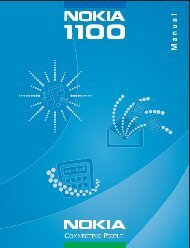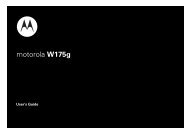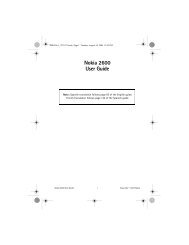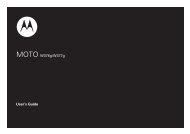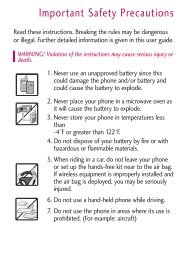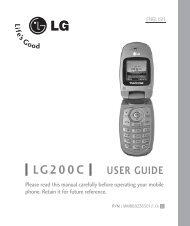You also want an ePaper? Increase the reach of your titles
YUMPU automatically turns print PDFs into web optimized ePapers that Google loves.
<strong>LG800G</strong> <strong>User</strong> <strong>Guide</strong> - <strong>English</strong><br />
Some of the contents in this manual may differ from your phone depending<br />
on the software of the phone or your service provider.
Installing the SIM card and the handset battery<br />
Installing the SIM Card<br />
When you subscribe to a cellular<br />
network, you are provided with a<br />
plug-in SIM card loaded with your<br />
subscription details, such as your PIN,<br />
any optional services available and<br />
many others.<br />
Important!<br />
The plug-in SIM card and its contacts<br />
can be easily damaged by scratches<br />
or bending, so be careful when<br />
handling, inserting or removing the<br />
card. Keep all SIM cards out of the<br />
reach of small children.<br />
1<br />
Illustrations<br />
Always switch the device off and<br />
disconnect the charger before<br />
removing the battery.<br />
1 Remove the back cover.<br />
2 Lift battery away.<br />
3 Insert the SIM card.<br />
4 Insert the battery pack.<br />
5 Attach the back cover.<br />
6 Charge the battery.<br />
2 3<br />
4 5 6
Phone Components<br />
Earpiece<br />
Call key<br />
Dials a phone number and answers<br />
incoming calls.<br />
Clear key<br />
Go back to a previous screen.<br />
End key<br />
Volume keys<br />
• When the screen is<br />
at the Home screen:<br />
Ring tone and touch tone<br />
volume.<br />
• During a call: Earpiece<br />
volume.<br />
• Down volume key: Press<br />
and hold to activate/<br />
deactivate Silent mode.<br />
Power/Lock key<br />
• Short press to turn on/off the<br />
screen.<br />
• Long press for power on/off.<br />
Handsfree or Stereo<br />
earphone connector
Using your touch screen<br />
Touch screen tips<br />
• To select an item, touch the center<br />
of the icon.<br />
• Do not press too hard. The<br />
touchscreen is sensitive enough to<br />
pick up a light, firm touch.<br />
• Use the tip of your finger to touch<br />
the option you require. Be careful<br />
not to touch any other keys.<br />
• Whenever your <strong>LG800G</strong> is not in<br />
use, it will return to the lock screen.<br />
Control the touch screen<br />
The controls on the <strong>LG800G</strong><br />
touch screen change dynamically<br />
depending on the task you are<br />
carrying out.<br />
Idle Screen Shortcut<br />
Call Shortcut Icon<br />
Contact Shortcut Icon<br />
Messages Shortcut Icon<br />
Menu Shortcut Icon
Menu Map<br />
Screen 1<br />
Prepaid<br />
Contacts<br />
Messages<br />
Voice Call<br />
Recent Calls<br />
Camera<br />
Gallery<br />
Music<br />
Games & Apps<br />
Alarms<br />
Browser<br />
Settings<br />
Screen 2<br />
My Stuff<br />
Voice Recorder<br />
Calendar<br />
Tasks<br />
Memo<br />
Profiles<br />
Bluetooth<br />
Calculator<br />
World Clock<br />
Stopwatch<br />
Unit Converter
Calls<br />
Making a Call<br />
1 Touch to open the keypad.<br />
2 Key in the number using the<br />
keypad.<br />
3 Touch to initiate the call.<br />
TIP! To enter + for making an<br />
international call, press and hold<br />
0 + .<br />
Press the power key to lock the<br />
touchscreen to prevent calls being<br />
made by mistake.<br />
Making a call from your<br />
contacts<br />
1 From the home screen touch<br />
to open the Contacts.<br />
2 Tap the Name field box on the<br />
top of the screen and enter the<br />
first few letters of the contact you<br />
would like to call using the keypad.<br />
3 From the filtered list, touch the Call<br />
icon next to the contact you want<br />
to call. The call will use the default<br />
number if there is more than one<br />
for that contact.<br />
4 Or, you can touch the contact<br />
name and select the number to<br />
use if there is more than one for<br />
that contact to use. You can also<br />
touch to initiate the call to the<br />
default number.<br />
Answering and rejecting a<br />
call<br />
When your phone rings, press<br />
key to answer the call.<br />
To mute the ringing, touch on Silent<br />
tab in alerting screen. This is useful<br />
if you forgot to change your profile to<br />
Silent for a meeting. Touch on Reject<br />
tab to reject an incoming call in<br />
alerting screen.
Changing the Common<br />
Settings<br />
1 Touch Call in the Settings menu.<br />
2 Scroll and touch Common<br />
Settings.<br />
• Call Reject - Slide the switch left<br />
for ON. You can touch the Reject<br />
list to choose All calls, Contacts,<br />
Groups, All unknown callers and All<br />
unknown numbers.<br />
• Send My Number - Choose<br />
whether to display your number on<br />
an outgoing call.<br />
• Auto-Redial - Slide the switch left<br />
for ON or right for OFF.<br />
• Answer Mode<br />
Press Send Key: Allows you to<br />
only answer an incoming call by<br />
pressing the key.<br />
Press Any Key: Allows you to<br />
answer an incoming call by<br />
pressing any key, except the<br />
key.<br />
• Minute Minder - Slide the switch<br />
left to ON to hear a tone every<br />
minute during a call.<br />
• BT Answer Mode<br />
To Answered Device: Allows you<br />
to answer a call using earpiece<br />
or a Bluetooth headset. You can<br />
press key to answer a call<br />
using earpiece or you can press a<br />
hook key on a Bluetooth headset<br />
to answer a call using a call using<br />
earpiece.<br />
Always to Handsfree: Allows you<br />
to answer a call using a Bluetooth<br />
headset.<br />
Always to Handset: Allows you to<br />
answer a call using earpiece.<br />
• Save New Number - Select ON or<br />
OFF to save a new number.<br />
Contacts<br />
Searching for a contact<br />
1 Touch Contacts.<br />
2 You see a list of contacts. Typing<br />
in the first letter of a contact’s<br />
name in the Name field will jump<br />
the menu to that alphabetical area<br />
of the list.
8<br />
Adding a new contact<br />
1 Touch Contacts and touch Add.<br />
2 Choose whether to save the<br />
contact to your Internal memory<br />
or SIM.<br />
3 Enter your first and last name.<br />
4 You can enter up to five different<br />
numbers per contact.<br />
5 Add an email addresses. You can<br />
enter up to two different email<br />
addresses per contact.<br />
6 Assign the contact to one or more<br />
groups.<br />
7 Touch Save to save the contact.<br />
Changing your contact<br />
settings<br />
You can adapt your contact settings<br />
so that your Contacts suits your own<br />
preferences.<br />
Touch Options key and touch<br />
Settings.<br />
• Display name - Choose whether<br />
to display the first or last name of a<br />
contact first.<br />
• Copy - Copy your contacts from<br />
your SIM to Internal memory, or<br />
vice versa.<br />
• Move - This works in the same way<br />
as Copy, but the contact is stored<br />
at the new location only. Therefore,<br />
once a contact is moved from the<br />
SIM to the Internal memory it will be<br />
deleted from the SIM memory.<br />
• Send all contacts via Bluetooth -<br />
Sends all contacts to other handset<br />
via Bluetooth.<br />
• Backup Contacts / Restore<br />
Contacts - Save or restore the<br />
contacts data to the other storage.<br />
• Clear Contacts - Delete all your<br />
contacts. Touch Yes if you are sure<br />
you want to delete all your contacts.<br />
Messaging<br />
Your <strong>LG800G</strong> combines SMS and<br />
MMS into one intuitive and easy-touse<br />
menu.<br />
Sending a message<br />
1 Touch Messages in menu<br />
and touch Message to begin<br />
composing a new message.
2 Touch Insert to add an image,<br />
video, sound, template and so on.<br />
3 Touch To at the top of the screen<br />
to enter the recipients. Then enter<br />
the number or touch to select<br />
a contact. You can even add<br />
multiple contacts.<br />
4 Touch Send when ready.<br />
WARNING: If an image, video<br />
or sound is added to an SMS it<br />
will be automatically converted to<br />
an MMS and you will be charged<br />
accordingly.<br />
Entering Text<br />
You can choose your input method by<br />
tapping and Input method.<br />
Touch to turn on T mode. This<br />
icon is only shown when you choose<br />
Keypad as the input method.<br />
Touch to change between<br />
numbers, symbols and text input.<br />
Use Shift key to change between<br />
capital or lowercase input.<br />
Handwriting recognition<br />
In Handwriting mode you simply write<br />
on the screen and your <strong>LG800G</strong> will<br />
convert your handwriting into your<br />
message.<br />
Setting up your email<br />
Touch E-mail in menu.<br />
If the email account is not set up,<br />
start the email set up wizard and<br />
finish it.<br />
You can check and edit settings also<br />
you can check the additional settings<br />
that were filled in automatically when<br />
you created the account.<br />
Changing your text message<br />
settings<br />
Touch Messages and touch<br />
Settings. Select Text Message.<br />
Text Message Center - Enter the<br />
details of your message center.<br />
Email Gateway - Input your email<br />
gateway number.
10<br />
Character Encoding - Choose how<br />
your characters are encoded. This<br />
impacts the size of your messages<br />
and therefore data charges.<br />
Send Long Text As - Choose to send<br />
long messages as Multiple SMS or<br />
as an MMS.<br />
Changing your multimedia<br />
message settings<br />
Touch Messages and, touch<br />
Settings and Multimedia Message.<br />
Validity Period - Choose how<br />
long your message is stored at the<br />
message center.<br />
Slide Duration - Choose how long your<br />
slides appear on the screen.<br />
Unsupported Attachment - Choose<br />
whether the unsupported attachment<br />
is restricted or not.<br />
Delivery Time - Choose how long to<br />
wait before a message is delivered.<br />
Camera<br />
Taking a quick photo<br />
1 Touch Camera menu.<br />
2 When the camera has focused on<br />
your subject, touch the on the<br />
right-center of the screen to take<br />
a photo.<br />
TIP: To switch to the camera<br />
mode or video mode, slide<br />
up/down the camera or video<br />
icon on the center-right of the<br />
viewfinder.<br />
After taking a photo<br />
Your captured photo will appear on<br />
the screen.<br />
The following options are available.<br />
Touch to delete the image.<br />
Touch to take another photo<br />
immediately.<br />
Touch to view a gallery of your<br />
saved photos.<br />
Touch .
Send - Touch to send the photo as a<br />
Message or via Bluetooth.<br />
Use As - Touch to set as Homescreen<br />
Wallpaper, Lockscreen Wallpaper,<br />
Contacts Image, Incoming Call Image<br />
and Outgoing call image.<br />
Rename - Touch to rename the<br />
photo.<br />
Edit - Touch to edit the photo.<br />
Using the advanced settings<br />
From the viewfinder, touch to<br />
open all advanced settings options.<br />
After selecting the option, touch the<br />
OK button.<br />
Size - Change the size of the photo<br />
to save memory<br />
White balance - Choose between<br />
Auto, Incandescent, Sunny,<br />
Fluorescent, and Cloudy.<br />
Color Effect - Choose a color tone<br />
for your new photo.<br />
Continuous Shot - Position the<br />
subject in the viewfinder, then press<br />
the capture button as if taking a<br />
normal photo. The camera will take<br />
shots in quick succession.<br />
Self-timer - The self-timer allows<br />
you to set a delay after the shutter<br />
is pressed. Select Off, seconds,<br />
seconds, or 10 seconds. This is ideal<br />
if you want to be included in a photo.<br />
Night Mode - Useful to user in dark<br />
places.<br />
Image Quality - Choose between<br />
Super fine, Fine, and Normal. The<br />
finer the quality, the sharper the<br />
photo. However, the file size will<br />
increase as a result, which means<br />
you’ll be able to store fewer photos in<br />
the memory.<br />
Select Storage - Choose whether<br />
to save your photos to the Handset<br />
memory or to the External memory.<br />
Hide Icons - Choose the camera<br />
setting icons to hide manually or<br />
automatically.<br />
Show Captured Image - Choose On<br />
to check the picture you took right<br />
away.<br />
Shutter Sound - Select one of the<br />
three shutter sounds.<br />
11
1<br />
Grid screen - Choose between Off,<br />
Simple cross, or Trisection.<br />
Reset Settings - Restore all camera<br />
default settings.<br />
Video camera<br />
Making a quick video<br />
To switch to the camera mode or<br />
video mode, slide up/down the<br />
camera or video icon on the right<br />
center of the viewfinder.<br />
1 Holding the phone horizontally,<br />
point the lens towards the subject<br />
of the video.<br />
2 Press the red dot .<br />
3 REC will appear at the bottom<br />
of the viewfinder with a timer at<br />
the bottom showing the length of<br />
the video.<br />
4 To pause the video, touch and<br />
resume by selecting .<br />
5 Touch on screen to stop video<br />
recording.<br />
After making a video<br />
A still image representing your<br />
captured video will appear on the<br />
screen. The name of the video runs<br />
along the bottom of the screen<br />
together with icons down the left and<br />
right sides.<br />
Touch to play the video.<br />
The following options are available.<br />
Touch to delete the video you<br />
have just made and confirm by<br />
touching Yes. The viewfinder will<br />
reappear.<br />
Touch to shoot another video<br />
immediately. Your current video will<br />
be saved.<br />
Touch to view a gallery of saved<br />
videos and images.<br />
Touch .<br />
Send - Touch to send the video as a<br />
Message or via Bluetooth.<br />
Rename - Touch to rename the<br />
video.
Using the advanced settings<br />
From the viewfinder, touch to<br />
open all advanced settings options.<br />
You can change the video camera<br />
setting after selecting the option,<br />
touch the OK button.<br />
Color Effect - Choose a color tone to<br />
use for your new view.<br />
White Balance - The white balance<br />
ensures any the white areas in your<br />
video are realistic. To enable your<br />
camera to adjust the white balance<br />
correctly, you may need to determine<br />
the light conditions. Choose<br />
between Auto, Incandescent, Sunny,<br />
Fluorescent, and Cloudy.<br />
Quality - Choose between Super fine,<br />
Fine and Normal. The finer the quality,<br />
the sharper a video will be, but the<br />
file size will increase. As a result, you<br />
will be able to store fewer videos in<br />
the phone’s memory.<br />
Duration - Set a duration limit for<br />
your video. Choose between Normal<br />
and MMS to limit the maximum size<br />
to send as an MMS message.<br />
Select Storage - Choose whether<br />
to save your videos to the Handset<br />
memory or to the External memory.<br />
Audio Recording - Choose Mute to<br />
record a video without sound.<br />
Hide Icons - Select whether to<br />
hide the icons in the camera menu<br />
automatically or manually.<br />
Reset Settings - Reset all the video<br />
camera settings.<br />
Music<br />
To access the music player, touch<br />
Music. From here, you can access a<br />
number of folders:<br />
Recently Played - Plays the songs<br />
you have played recently.<br />
All Tracks - Contains the songs you<br />
have on your phone except the preloaded<br />
default music.<br />
Artists - Browse through your music<br />
collection by artist.<br />
Albums - Browse through your music<br />
collection by album.<br />
1
1<br />
Genres - Browse through your music<br />
collection by genre.<br />
Playlists - Contains all the playlists<br />
you have created.<br />
Shuffle Tracks - Play your tracks in a<br />
random order.<br />
Transferring music onto your<br />
phone<br />
The easiest way to transfer music<br />
onto your phone is via Bluetooth or<br />
the data cable.<br />
To transfer music using Bluetooth:<br />
1 Make sure both devices have<br />
Bluetooth switched on and are<br />
connected to each other.<br />
2 Select the music file on the<br />
other device and select send via<br />
Bluetooth.<br />
3 When the file is sent, you will have<br />
to accept it on your phone by<br />
touching Yes.<br />
4 The file should appear in Music ><br />
All tracks.<br />
NOTE: If the file size is more<br />
smaller than 00Kb, it will be not<br />
displayed in Music.<br />
Managing files<br />
You can store multimedia files in your<br />
phone’s memory so you have easy<br />
access to all your pictures, sounds,<br />
videos and games. You can also save<br />
your files to a memory card. Using a<br />
memory card allows you to free up<br />
space in your phone’s memory.<br />
By touching My stuff, you can open<br />
a list of the folders that store all your<br />
multimedia files.<br />
Games and Applications<br />
You can download new games and<br />
applications to your phone to keep<br />
you enjoy.
Application<br />
Adding an event to your<br />
calendar<br />
1 Touch Calendar.<br />
2 Select the date you would like to<br />
add an event to.<br />
3 Touch Add.<br />
Setting your alarm<br />
1 Touch Alarms.<br />
2 Touch Add, then you can set and<br />
save your alarm in this menu.<br />
Voice Recorder<br />
Use your voice recorder to record<br />
voice memos or other audio files.<br />
Using your calculator<br />
1 Touch Calculator.<br />
2 Touch the number keys to enter<br />
numbers.<br />
Converting a unit<br />
1 Touch Unit Converter.<br />
2 Choose whether you want to<br />
convert Currency, Area, Length,<br />
Weight, Temperature, Volume or<br />
Velocity.<br />
3 Then select the unit and enter the<br />
value you would like to convert<br />
from.<br />
The web<br />
Browser gives you a fast, full-color<br />
world of games, music, news, sport,<br />
entertainment and loads more,<br />
straight to your mobile phone.<br />
Wherever you are and whatever<br />
you’re into.<br />
Accessing the web<br />
1 Touch the Browser.<br />
2 To go straight to the browser home<br />
page, select Home. Alternately,<br />
select Enter Address and type in<br />
the URL, followed by Connect.<br />
1
1<br />
NOTE: You will incur extra cost<br />
by connecting to these services<br />
and downloading content. Check<br />
data charges with your network<br />
provider.<br />
Settings<br />
Personalising your profiles<br />
You can personalise each profile<br />
setting.<br />
1 Touch Profiles.<br />
2 Choose the profile you want to<br />
edit.<br />
3 You can then change all the<br />
sounds and alert options available<br />
in the list, including your Ringtone<br />
and Volume, Message tone<br />
settings and more.<br />
Changing your phone<br />
settings<br />
Use the freedom of adapting the<br />
<strong>LG800G</strong> to your own preferences.<br />
From the home screen, select<br />
and touch Settings then scroll to<br />
Phone.<br />
Sending and receiving your<br />
files using Bluetooth<br />
To send a file:<br />
1 Open the file you want to send,<br />
typically this will be a photo, video<br />
or music file.<br />
2 Choose Send via. Choose<br />
Bluetooth.<br />
3 If you have already paired the<br />
Bluetooth device, your <strong>LG800G</strong><br />
will not automatically search for<br />
other Bluetooth devices. If not,<br />
your <strong>LG800G</strong> will search for other<br />
Bluetooth enabled devices within<br />
range.<br />
4 Choose the device you want to<br />
send the file to.<br />
5 Your file will be sent.
To receive a file:<br />
1 Your Bluetooth must be both ON<br />
and Visible. Visible mode can be<br />
set on for only minutes; for your<br />
security. If you want to check your<br />
visibility, select Options and<br />
choose Settings.<br />
2 A message will prompt you to<br />
accept the file from the sender.<br />
Touch Yes to receive the file.<br />
3 You will see where the file has<br />
been saved. For image files,<br />
you can choose to View the file.<br />
Files will usually be saved to the<br />
appropriate folder in My stuff.<br />
Pairing with another<br />
Bluetooth device<br />
By pairing your <strong>LG800G</strong> and another<br />
device, you can set up a passcode<br />
protected connection.<br />
1 Check that your Bluetooth is ON<br />
and Visible. You can change your<br />
visibility in the Settings menu.<br />
2 Touch Search.<br />
3 Your <strong>LG800G</strong> will search for<br />
devices. When the search is<br />
completed, Refresh will appear<br />
on screen.<br />
4 Choose the device you want to pair<br />
with and enter the passcode, then<br />
touch OK.<br />
5 Your phone will then connect to<br />
the other device, on which you will<br />
need to enter the same passcode.<br />
6 Your passcode protected Bluetooth<br />
connection is now ready.<br />
1
18<br />
Accessories<br />
There are various accessories for your mobile phone. You can select these<br />
options according to your personal communication requirements.<br />
Charger Battery<br />
NOTE<br />
• Always use genuine LG accessories.<br />
• Failure to do this may invalidate your warranty.<br />
• Accessories may vary in different regions.
Technical data<br />
Ambient Temperatures<br />
Max.: + 0°C (discharging) + °C (charging)<br />
Min.: - 0°C (discharging) 0°C (charging)<br />
1
0<br />
For Your Safety<br />
Important Information<br />
This user guide contains important<br />
information on the use and operation<br />
of this phone. Please read all the<br />
information carefully for optimal<br />
performance and to prevent any<br />
damage to or misuse of the phone.<br />
Any changes or modifications not<br />
expressly approved in this user<br />
guide could void your warranty for<br />
this equipment. Any changes or<br />
modifications not expressly approved<br />
by the manufacturer could void<br />
the user’s authority to operate the<br />
equipment.<br />
Before You Start<br />
Safety Instructions<br />
WARNING! To reduce the possibility<br />
of electric shock, do not expose your<br />
phone to high humidity areas, such<br />
as the bathroom, swimming pool, etc.<br />
Always store your phone away<br />
from heat. Never store your phone<br />
in settings that may expose it to<br />
temperatures less than °F or<br />
greater than 10 °F, such as outside<br />
during extreme weather conditions<br />
or in your car on a hot day. Exposure<br />
to excessive cold or heat will result<br />
in malfunction, damage and/or<br />
catastrophic failure.<br />
Be careful when using your phone<br />
near other electronic devices. RF<br />
emissions from your mobile phone<br />
may affect nearby in adequately<br />
shielded electronic equipment. You<br />
should consult with manufacturers of<br />
any personal medical devices such<br />
as pacemakers and hearing aides to<br />
determine if they are susceptible to<br />
interference from your mobile phone.<br />
Turn off your phone in a medical<br />
facility or at a gas station. Never<br />
place your phone in a microwave<br />
oven as this will cause the battery to<br />
explode.<br />
IMPORTANT! Please read the TIA<br />
SAFETY INFORMATION on page<br />
before using your phone.<br />
Safety Information<br />
Read these simple guidelines.<br />
Breaking the rules may be dangerous<br />
or illegal. Further detailed information<br />
is given in this user guide.
• Do not disassemble this unit. Take<br />
it to a qualified service technician<br />
when repair work is required.<br />
• Keep away from electrical<br />
appliances such as TVs, radios, and<br />
personal computers.<br />
• The unit should be kept away from<br />
heat sources such as radiators or<br />
cookers.<br />
• Do not drop.<br />
• Do not subject this unit to<br />
mechanical vibration or shock.<br />
• The coating of the phone may be<br />
damaged if covered with wrap or<br />
vinyl wrapper.<br />
• Use dry cloth to clean the exterior<br />
of the unit. (Do not use solvent such<br />
as benzene, thinner or alcohol.)<br />
• Do not subject this unit to excessive<br />
smoke or dust.<br />
• Do not keep the phone next to<br />
credit cards or transport tickets; it<br />
can affect the information on the<br />
magnetic strips.<br />
• Do not tap the screen with a sharp<br />
object; otherwise, it may damage<br />
the phone.<br />
•<br />
•<br />
Do not expose the phone to liquid<br />
or moisture.<br />
Use the accessories like an<br />
earphone cautiously. Do not touch<br />
the antenna unnecessarily.<br />
Memory card information<br />
and care<br />
• The memory card cannot be used<br />
for recording copyright- protected<br />
data.<br />
• Keep the memory card out of the<br />
small children’s reach.<br />
• Do not leave the memory card in<br />
extremely hot location.<br />
•<br />
Do not disassemble or modify the<br />
memory card.<br />
FCC RF Exposure Information<br />
WARNING! Read this information<br />
before operating the phone.<br />
In August 1 , the Federal<br />
Communications Commission<br />
(FCC) of the United States, with its<br />
action in Report and Order FCC<br />
- , adopted an updated safety<br />
standard for human exposure to<br />
1
For Your Safety<br />
radio frequency (RF) electromagnetic<br />
energy emitted by FCC regulated<br />
transmitters. Those guidelines are<br />
consistent with the safety standard<br />
previously set by both U.S. and<br />
international standards bodies.<br />
The design of this phone complies<br />
with the FCC guidelines and these<br />
international standards.<br />
CAUTION<br />
Use only the supplied and approved<br />
antenna. Use of unauthorized<br />
antennas or modifications could<br />
impair call quality, damage the phone,<br />
void your warranty and/or result<br />
in violation of FCC regulations. Do<br />
not use the phone with a damaged<br />
antenna. If a damaged antenna<br />
comes into contact with skin, a minor<br />
burn may result. Contact your local<br />
dealer for a replacement antenna.<br />
Body-worn Operation<br />
This device was tested for typical<br />
body-worn operations with the back<br />
of the phone kept 0. inches ( cm)<br />
between the user’s body and the<br />
back of the phone. To comply with<br />
FCC RF exposure requirements,<br />
a minimum separation distance<br />
of 0. inches ( cm) must be<br />
maintained between the user’s<br />
body and the back of the phone.<br />
Third-party belt-clips, holsters,<br />
and similar accessories containing<br />
metallic components should not be<br />
used. Body-worn accessories that<br />
cannot maintain 0. inches ( cm)<br />
separation distance between the<br />
user’s body and the back of the<br />
phone, and have not been tested for<br />
typical body-worn operations may not<br />
comply with FCC RF exposure limits<br />
and should be avoided.<br />
FCC Part 15 Class B<br />
Compliance<br />
This device and its accessories<br />
comply with part 1 of FCC rules.<br />
Operation is subject to the following<br />
two conditions: (1) This device and<br />
its accessories may not cause<br />
harmful interference, and ( ) this
device and its accessories must<br />
accept any interference received,<br />
including interference that may cause<br />
undesired operation.<br />
Part 15.105 statement<br />
This equipment has been tested<br />
and found to comply with the<br />
limits for a class B digital device,<br />
pursuant to Part 1 of the FCC<br />
Rules. These limits are designed to<br />
provide reasonable protection against<br />
harmful interference in a residential<br />
installation. This equipment generates<br />
uses and can radiate radio frequency<br />
energy and, if not installed and used<br />
in accordance with the instructions,<br />
may cause harmful interference to<br />
radio communications. However, there<br />
is no guarantee that interference will<br />
not occur in a particular installation.<br />
If this equipment does cause harmful<br />
interference or television reception,<br />
which can be determined by turning<br />
the equipment off and on, the user<br />
is encouraged to try to correct the<br />
interference by one or more of the<br />
following measures:<br />
• Reorient or relocate the receiving<br />
antenna.<br />
• Increase the separation between<br />
the equipment and receiver.<br />
• Connect the equipment into an<br />
outlet on a circuit different from that<br />
to which the receiver is connected.<br />
• Consult the dealer or an<br />
experienced radio/TV technician<br />
for help.<br />
Cautions for Battery<br />
• Do not disassemble or open crush,<br />
bend or deform, puncture or shred.<br />
• Do not modify or remanufacture,<br />
attempt to insert foreign objects<br />
into the battery, immerse or expose<br />
to water or other liquids, expose to<br />
fire, explosion or other hazard.<br />
• Only use the battery for the system<br />
for which it is specified.<br />
•<br />
Only use the battery with a<br />
charging system that has been<br />
qualified with the system per this<br />
standard. Use of an unqualified
For Your Safety<br />
•<br />
•<br />
•<br />
•<br />
•<br />
battery or charger may present a<br />
risk of fire, explosion, leakage, or<br />
other hazard.<br />
Do not short circuit a battery or<br />
allow metallic conductive objects to<br />
contact battery terminals.<br />
Replace the battery only with<br />
another battery that has been<br />
qualified with the system per this<br />
standard, IEEE-Std-1 - 00x.<br />
Use of an unqualified battery may<br />
present a risk of fire, explosion,<br />
leakage or other hazard.<br />
Promptly dispose of used<br />
batteries in accordance with local<br />
regulations.<br />
Battery usage by children should be<br />
supervised.<br />
Avoid dropping the phone or<br />
battery. If the phone or battery<br />
is dropped, especially on a hard<br />
surface, and the user suspects<br />
damage, take it to a service center<br />
for inspection.<br />
•<br />
•<br />
Improper battery use may result in<br />
a fire, explosion or other hazard.<br />
For those host devices that utilize<br />
a USB port as a charging source,<br />
the host device’s user manual shall<br />
include a statement that the phone<br />
shall only be connected to products<br />
that bear the USB-IF logo or have<br />
completed the USB-IF compliance<br />
program.<br />
Adapter (Charger) Cautions<br />
• Using the wrong battery charger<br />
could damage your phone and void<br />
your warranty.<br />
• The adapter or battery charger is<br />
intended for indoor use only.<br />
Do not expose the adapter or battery<br />
charger to direct sunlight or use it in<br />
places with high humidity, such as<br />
the bathroom.
Avoid damage to your<br />
hearing<br />
• Damage to your hearing can occur<br />
if you are exposed to loud sound for<br />
long periods of time. We therefore<br />
recommend that you do not turn<br />
on or off the handset close to<br />
your ear. We also recommend that<br />
music and call volumes are set to a<br />
reasonable level.<br />
•<br />
If you are listening to music while<br />
out and about, please ensure that<br />
the volume is at a reasonable<br />
level so that you are aware of your<br />
surroundings. This is particularly<br />
imperative when attempting to<br />
cross the street.
Safety <strong>Guide</strong>lines<br />
TIA Safety Information<br />
Provided herein is the complete<br />
TIA Safety Information for Wireless<br />
Handheld phones. Inclusion of<br />
the text covering Pacemakers,<br />
Hearing Aids, and Other Medical<br />
Devices is required in the owner’s<br />
manual for CTIA Certification. Use<br />
of the remaining TIA language is<br />
encouraged when appropriate.<br />
Exposure to Radio Frequency<br />
Signal<br />
Your wireless handheld portable<br />
telephone is a lowpower radio<br />
transmitter and receiver. When it is<br />
ON, it receives and also sends out<br />
radio frequency (RF) signals.<br />
In August, 1 , the Federal<br />
Communications Commissions (FCC)<br />
adopted RF exposure guidelines with<br />
safety levels for handheld wireless<br />
phones. Those guidelines are<br />
consistent with the safety standards<br />
previously set by both U.S. and<br />
international standards bodies:<br />
ANSI C .1 (1 ) *<br />
NCRP Report 8 (1 8 )<br />
ICNIRP (1 )<br />
Those standards were based<br />
on comprehensive and periodic<br />
evaluations of the relevant scientific<br />
literature. For example, over 1 0<br />
scientists, engineers, and physicians<br />
from universities, government health<br />
agencies, and industry reviewed the<br />
available body of research to develop<br />
the ANSI Standard (C .1).<br />
* American National Standards<br />
Institute; National Council<br />
on Radiation Protection and<br />
Measurements; International<br />
Commission on Non-Ionizing<br />
Radiation Protection<br />
The design of your phone complies<br />
with the FCC guidelines (and those<br />
standards).<br />
Antenna Care<br />
Use only the supplied or an approved<br />
replacement antenna. Unauthorized<br />
antennas, modifications, or<br />
attachments could damage the phone<br />
and may violate FCC regulations.
Phone Operation<br />
NORMAL POSITION: Hold the phone<br />
as you would any other telephone<br />
with the antenna pointed up and over<br />
your shoulder.<br />
Tips on Efficient Operation<br />
For your phone to operate most<br />
efficiently:<br />
• Do not touch the antenna<br />
unnecessarily when the phone is<br />
in use. Contact with the antenna<br />
affects call quality and may cause<br />
the phone to operate at a higher<br />
power level than otherwise needed.<br />
Driving<br />
Check the laws and regulations on<br />
the use of wireless phones in the<br />
areas where you drive. Always obey<br />
them. Also, if using your phone while<br />
driving, please:<br />
• Give full attention to driving - driving<br />
safely is your first responsibility;<br />
• Use hands-free operation, if<br />
available;<br />
•<br />
Pull off the road and park before<br />
making or answering a call if<br />
driving conditions so require.<br />
Electronic Devices<br />
Most modern electronic equipment<br />
is shielded from RF signals. However,<br />
certain electronic equipment may not<br />
be shielded against the RF signals<br />
from your wireless phone.<br />
Pacemakers<br />
The Health Industry Manufacturers<br />
Association recommends that a<br />
minimum separation of six ( ’) inches<br />
be maintained between a handheld<br />
wireless phone and a pacemaker to<br />
avoid potential interference with the<br />
pacemaker. These recommendations<br />
are consistent with the independent<br />
research by and recommendations of<br />
Wireless Technology Research.<br />
Persons with pacemakers:<br />
•<br />
Should ALWAYS keep the phone<br />
more than six inches from their<br />
pacemaker when the phone is<br />
turned ON;
Safety <strong>Guide</strong>lines<br />
•<br />
•<br />
•<br />
8<br />
Should not carry the phone in a<br />
breast pocket.<br />
Should use the ear opposite<br />
the pacemaker to minimize the<br />
potential for interference.<br />
If you have any reason to suspect<br />
that interference is taking place,<br />
turn your phone OFF immediately.<br />
Hearing Aids<br />
Some digital wireless phones may<br />
interfere with some hearing aids. In<br />
the event of such interference, you<br />
may want to consult AT&T.<br />
Other Medical Devices<br />
If you use any other personal medical<br />
device, consult the manufacturer of<br />
your device to determine if they are<br />
adequately shielded from external<br />
RF energy. Your physician may be<br />
able to assist you in obtaining this<br />
information.<br />
Health Care Facilities<br />
Turn your phone OFF in health care<br />
facilities when any regulations posted<br />
in these areas instruct you to do so.<br />
Hospitals or health care facilities may<br />
use equipment that could be sensitive<br />
to external RF energy.<br />
Vehicles<br />
RF signals may affect improperly<br />
installed or inadequately shielded<br />
electronic systems in motor vehicles.<br />
Check with the manufacturer or its<br />
representative regarding your vehicle.<br />
You should also consult the<br />
manufacturer of any equipment that<br />
has been added to your vehicle.<br />
Posted Facilities<br />
Turn your phone OFF in any facility<br />
where posted notices so require.<br />
Aircraft<br />
FCC regulations prohibit using your<br />
phone while in the air. Turn your<br />
phone OFF before boarding an<br />
aircraft.
Blasting Areas<br />
To avoid interfering with blasting<br />
operations, turn your phone OFF<br />
when in a ‘blasting areas or in areas<br />
posted: ‘Turn off two-way radio’. Obey<br />
all signs and instructions.<br />
Potentially Explosive<br />
Atmosphere<br />
Turn your phone OFF when in any<br />
area with a potentially explosive<br />
atmosphere and obey all signs and<br />
instructions. Sparks in such areas<br />
could cause an explosion or fire<br />
resulting in bodily injury or even<br />
death.<br />
Areas with a potentially explosive<br />
atmosphere are often, but not always,<br />
marked clearly. Potential areas<br />
may include: fueling areas (such<br />
as gasoline stations); below deck<br />
on boats; fuel or chemical transfer<br />
or storage facilities; vehicles using<br />
liquefied petroleum gas (such as<br />
propane or butane); areas where the<br />
air contains chemicals or particles<br />
(such as grain, dust, or metal<br />
powders); and any other area where<br />
you would normally be advised to turn<br />
off your vehicle engine.<br />
For Vehicles Equipped with<br />
an Air Bag<br />
An air bag inflates with great force.<br />
DO NOT place objects, including<br />
either installed or portable wireless<br />
equipment, in the area over the air<br />
bag or in the air bag deployment<br />
area. If in-vehicle wireless equipment<br />
is improperly installed and the air bag<br />
inflates, serious injury could result.<br />
Charger and Adapter Safety<br />
•<br />
The charger and adapter are<br />
intended for indoor use only.<br />
Battery Information and Care<br />
• Please dispose of your battery<br />
properly or take it to your local<br />
wireless carrier for recycling.<br />
• The battery does not need to be<br />
fully discharged before recharging.<br />
•<br />
Use only LG-approved chargers<br />
specific to your phone model since
Safety <strong>Guide</strong>lines<br />
•<br />
•<br />
•<br />
•<br />
•<br />
•<br />
•<br />
0<br />
they are designed to maximize<br />
battery life.<br />
Do not disassemble or impact the<br />
battery as it may cause electric<br />
shock, short-circuit, and fire. Store<br />
the battery in a place out of reach<br />
of children.<br />
Keep the battery’s metal contacts<br />
clean.<br />
Replace the battery when it<br />
no longer provides acceptable<br />
performance. The battery can be<br />
recharged several hundred times<br />
before replacement.<br />
Recharge the battery after long<br />
periods of non-use to maximize<br />
battery life.<br />
Battery life will vary due to usage<br />
patterns and environmental<br />
conditions.<br />
Use of extended backlighting,<br />
MEdia Net Browsing, and data<br />
connectivity kits affect battery life<br />
and talk/standby times.<br />
The self-protection function of<br />
the battery cuts the power of the<br />
phone when its operation is in<br />
•<br />
an abnormal state. In this case,<br />
remove the battery from the phone,<br />
reinstall it, and turn the phone on.<br />
Actual battery life will depend on<br />
network configuration, product<br />
settings, usage patterns, battery<br />
and environmental conditions.<br />
Explosion, Shock, and Fire<br />
Hazards<br />
•<br />
•<br />
•<br />
•<br />
Do not put your phone in a place<br />
subject to excessive dust and keep<br />
the minimum required distance<br />
between the power cord and heat<br />
sources.<br />
Unplug the power cord prior to<br />
cleaning your phone, and clean the<br />
power plug pin when it is dirty.<br />
When using the power plug, ensure<br />
that it is firmly connected. If it is<br />
not, it may cause excessive heat<br />
or fire.<br />
If you put your phone in a pocket or<br />
bag without covering the receptacle<br />
of the phone (power plug pin),<br />
metallic articles (such as a coin,<br />
paperclip or pen) may short-circuit
•<br />
the phone. Always cover the<br />
receptacle when not in use.<br />
Do not short-circuit the battery.<br />
Metallic articles such as a coin,<br />
paperclip or pen in your pocket or<br />
bag may short-circuit the + and<br />
– terminals of the battery (metal<br />
strips on the battery) upon moving.<br />
Short-circuit of the terminal may<br />
damage the battery and cause an<br />
explosion.<br />
General Notice<br />
•<br />
•<br />
•<br />
Using a damaged battery or placing<br />
a battery in your mouth may cause<br />
serious injury.<br />
Do not place items containing<br />
magnetic components such as a<br />
credit card, phone card, bank book<br />
or subway ticket near your phone.<br />
The magnetism of the phone may<br />
damage the data stored in the<br />
magnetic strip.<br />
Talking on your phone for a long<br />
period of time may reduce call<br />
quality due to heat generated<br />
during use.<br />
• When the phone is not used for<br />
a long period time, store it in a<br />
safe place with the power cord<br />
unplugged.<br />
• Using the phone in proximity to<br />
receiving equipment (i.e., TV or<br />
radio) may cause interference to<br />
the phone.<br />
• Do not use the phone if the<br />
antenna is damaged. If a damaged<br />
antenna contacts skin, it may cause<br />
a slight burn. Please contact an<br />
LG Authorized Service Center to<br />
replace the damaged antenna.<br />
• Do not immerse your phone in<br />
water. If this happens, turn it<br />
off immediately and remove the<br />
battery. If the phone does not work,<br />
take it to an LG Authorized Service<br />
Center.<br />
• Do not paint your phone.<br />
•<br />
The data saved in your phone might<br />
be deleted due to careless use,<br />
repair of the phone, or upgrade<br />
of the software. Please backup<br />
your important phone numbers.<br />
(Ring tones, text messages,<br />
1
Safety <strong>Guide</strong>lines<br />
•<br />
•<br />
voice messages, pictures, and<br />
videos could also be deleted.)<br />
The manufacturer is not liable for<br />
damage due to the loss of data.<br />
When you use the phone in public<br />
places, set the ring tone to vibration<br />
so as not to disturb others.<br />
Do not turn your phone on or off<br />
when putting it in your ear.<br />
FDA Consumer Update<br />
The U.S. Food and Drug<br />
Administration Center for Devices and<br />
Radiological Health Consumer Update<br />
on Mobile Phones.<br />
1. Do wireless phones pose a<br />
health hazard?<br />
The available scientific evidence does<br />
not show that any health problems<br />
are associated with using wireless<br />
phones. There is no proof, however,<br />
that wireless phones are absolutely<br />
safe. Wireless phones emit low levels<br />
of radiofrequency energy (RF) in the<br />
microwave range while being used.<br />
They also emit very low levels of RF<br />
when in the Home screen. Whereas<br />
high levels of RF can produce health<br />
effects (by heating tissue), exposure<br />
to low level RF that does not produce<br />
heating effects causes no known<br />
adverse health effects. Many studies<br />
of low level RF exposures have not<br />
found any biological effects. Some<br />
studies have suggested that some<br />
biological effects may occur, but such<br />
findings have not been confirmed<br />
by additional research. In some<br />
cases, other researchers have had<br />
difficulty in reproducing those studies,<br />
or in determining the reasons for<br />
inconsistent results.<br />
2. What is the FDA’s role<br />
concerning the safety of<br />
wireless phones?<br />
Under the law, the FDA does not<br />
review the safety of radiationemitting<br />
consumer products such<br />
as wireless phones before they can<br />
be sold, as it does with new drugs<br />
or medical devices. However, the<br />
agency has authority to take action<br />
if wireless phones are shown to emit<br />
radiofrequency energy (RF) at a level
that is hazardous to the user. In such<br />
a case, the FDA could require the<br />
manufacturers of wireless phones to<br />
notify users of the health hazard and<br />
to repair, replace, or recall the phones<br />
so that the hazard no longer exists.<br />
Although the existing scientific data<br />
do not justify FDA regulatory actions,<br />
the FDA has urged the wireless<br />
phone industry to take a number of<br />
steps, including the following:<br />
• Support needed research into<br />
possible biological effects of RF<br />
of the type emitted by wireless<br />
phones;<br />
• Design wireless phones in a way<br />
that minimizes any RF exposure to<br />
the user that is not necessary for<br />
device function; and<br />
• Cooperate in providing users of<br />
wireless phones with the best<br />
possible information on possible<br />
effects of wireless phone use on<br />
human health.<br />
The FDA belongs to an interagency<br />
working group of the federal agencies<br />
that have responsibility for different<br />
aspects of RF safety to ensure<br />
coordinated efforts at the federal<br />
level. The following agencies belong<br />
to this working group:<br />
• National Institute for Occupational<br />
Safety and Health<br />
• Environmental Protection Agency<br />
• Occupational Safety and Health<br />
Administration (Administración de la<br />
seguridad y salud laborales)<br />
• Occupational Safety and Health<br />
Administration<br />
•<br />
National Telecommunications and<br />
Information Administration<br />
The National Institutes of Health<br />
participates in some interagency<br />
working group activities, as well.<br />
The FDA shares regulatory<br />
responsibilities for wireless phones<br />
with the Federal Communications<br />
Commission (FCC). All phones that<br />
are sold in the United States must<br />
comply with FCC safety guidelines<br />
that limit RF exposure. The FCC relies<br />
on the FDA and other health agencies<br />
for safety questions about wireless<br />
phones.
Safety <strong>Guide</strong>lines<br />
The FCC also regulates the base<br />
stations that the wireless phone<br />
networks rely upon. While these base<br />
stations operate at higher power than<br />
do the wireless phones themselves,<br />
the RF exposures that people get<br />
from these base stations are typically<br />
thousands of times lower than those<br />
they can get from wireless phones.<br />
Base stations are thus not the subject<br />
of the safety questions discussed in<br />
this document.<br />
3. What kinds of phones are the<br />
subject of this update?<br />
The term ‘wireless phone’ refers<br />
here to handheld wireless phones<br />
with built-in antennas, often called<br />
‘cell’, ‘mobile’, or ‘PCS’ phones.<br />
These types of wireless phones<br />
can expose the user to measurable<br />
radiofrequency energy (RF) because<br />
of the short distance between the<br />
phone and the user’s head. These<br />
RF exposures are limited by FCC<br />
safety guidelines that were developed<br />
with the advice of the FDA and other<br />
federal health and safety agencies.<br />
When the phone is located at greater<br />
distances from the user, the exposure<br />
to RF is drastically lower because<br />
a person’s RF exposure decreases<br />
rapidly with increasing distance from<br />
the source. The so-called ‘cordless<br />
phones,’ which have a base unit<br />
connected to the telephone wiring in<br />
a house, typically operate at far lower<br />
power levels, and thus produce RF<br />
exposures far below the FCC safety<br />
limits.<br />
4. What are the results of the<br />
research done already?<br />
The research done thus far has<br />
produced conflicting results, and<br />
many studies have suffered from<br />
flaws in their research methods.<br />
Animal experiments investigating<br />
the effects of radiofrequency energy<br />
(RF) exposures characteristic of<br />
wireless phones have yielded<br />
conflicting results that often cannot<br />
be repeated in other laboratories. A<br />
few animal studies, however, have<br />
suggested that low levels of RF could<br />
accelerate the development of cancer
in laboratory animals. However,<br />
many of the studies that showed<br />
increased tumor development used<br />
animals that had been genetically<br />
engineered or treated with cancer<br />
causing chemicals so as to be<br />
pre-disposed to develop cancer<br />
in the absence of RF exposure.<br />
Other studies exposed the animals<br />
to RF for up to hours per day.<br />
These conditions are not similar to<br />
the conditions under which people<br />
use wireless phones, so we don’t<br />
know with certainty what the results<br />
of such studies mean for human<br />
health. Three large epidemiology<br />
studies have been published since<br />
December 000. Between them, the<br />
studies investigated any possible<br />
association between the use of<br />
wireless phones and primary brain<br />
cancer, glioma, meningioma, or<br />
acoustic neuroma, tumors of the<br />
brain or salivary gland, leukemia, or<br />
other cancers. None of the studies<br />
demonstrated the existence of any<br />
harmful health effects from wireless<br />
phone RF exposures. However, none<br />
of the studies can answer questions<br />
about long-term exposures, since the<br />
average period of phone use in these<br />
studies was around three years.<br />
5. What research is needed to<br />
decide whether RF exposure<br />
from wireless phones poses a<br />
health risk?<br />
Acombination of laboratory studies<br />
and epidemiological studies of people<br />
actually using wireless phones would<br />
provide some of the data that are<br />
needed. Lifetime animal exposure<br />
studies could be completed in a few<br />
years. However, very large numbers<br />
of animals would be needed to<br />
provide reliable proof of a cancer<br />
promoting effect if one exists.<br />
Epidemiological studies can provide<br />
data that is directly applicable to<br />
human populations, but 10 or more<br />
years follow-up may be needed<br />
to provide answers about some<br />
health effects, such as cancer. This<br />
is because the interval between<br />
the time of exposure to a cancercausing<br />
agent and the time tumors
Safety <strong>Guide</strong>lines<br />
develop - if they do- may be many,<br />
many years. The interpretation of<br />
epidemiological studies is hampered<br />
by difficulties in measuring actual RF<br />
exposure during day-to-day use of<br />
wireless phones. Many factors affect<br />
this measurement, such as the angle<br />
at which the phone is held, or which<br />
model of phone is used.<br />
6. What is the FDA doing to find<br />
out more about the possible<br />
health effects of wireless phone<br />
RF?<br />
The FDA is working with the U.S.<br />
National Toxicology Program and<br />
with groups of investigators around<br />
the world to ensure that high priority<br />
animal studies are conducted<br />
to address important questions<br />
about the effects of exposure to<br />
radiofrequency energy (RF). The<br />
FDA has been a leading participant<br />
in the World Health Organization<br />
International Electromagnetic Fields<br />
(EMF) Project since its inception in<br />
1 . An influential result of this<br />
work has been the development of<br />
a detailed agenda of research needs<br />
that has driven the establishment of<br />
new research programs around the<br />
world. The project has also helped<br />
develop a series of public information<br />
documents on EMF issues. The FDA<br />
and the Cellular Telecommunications<br />
& Internet Association (CTIA) have<br />
a formal Cooperative Research<br />
and Development Agreement<br />
(CRADA) to do research on wireless<br />
phone safety. The FDA provides<br />
the scientific oversight, obtaining<br />
input from experts in government,<br />
industry, and academic organizations.<br />
CTIA-funded research is conducted<br />
through contracts with independent<br />
investigators. The initial research<br />
will include both laboratory studies<br />
and studies of wireless phone users.<br />
The CRADA will also include a broad<br />
assessment of additional research<br />
needs in the context of the latest<br />
research developments around the<br />
world.
7. How can I find out how<br />
much radio frequency energy<br />
exposure I can get by using my<br />
wireless phone?<br />
All phones sold in the United<br />
States must comply with Federal<br />
Communications Commission (FCC)<br />
guidelines that limit radio frequency<br />
energy (RF) exposures. The FCC<br />
established these guidelines in<br />
consultation with the FDA and the<br />
other federal health and safety<br />
agencies. The FCC limit for RF<br />
exposure from wireless telephones<br />
is set at a Specific Absorption Rate<br />
(SAR) of 1. watts per kilogram (1.<br />
W/kg). The FCC limit is consistent<br />
with the safety standards developed<br />
by the Institute of Electrical and<br />
Electronic Engineering (IEEE) and<br />
the National Council on Radiation<br />
Protection and Measurement.<br />
The exposure limit takes into<br />
consideration the body’s ability to<br />
remove heat from the tissues that<br />
absorb energy from the wireless<br />
phone and is set well below levels<br />
known to have effects. Manufacturers<br />
of wireless phones must report the<br />
RF exposure level for each model of<br />
phone to the FCC. The FCC website<br />
(http://www.fcc.gov/oet/rfsafety)<br />
gives directions for locating the FCC<br />
identification number on your phone<br />
so you can find your phone’s RF<br />
exposure level in the online listing.<br />
8. What has the FDA done to<br />
measure the radio frequency<br />
energy coming from wireless<br />
phones?<br />
The Institute of Electrical and<br />
Electronic Engineers (IEEE) is<br />
developing a technical standard<br />
for measuring the radio frequency<br />
energy (RF) exposure from wireless<br />
phones and other wireless handsets<br />
with the participation and leadership<br />
of FDA scientists and engineers.<br />
The standard, ‘Recommended<br />
Practice for Determining the Spatial-<br />
Peak Specific Absorption Rate<br />
(SAR) in the Human Body Due to<br />
Wireless Communications Devices:<br />
Experimental Techniques,’ sets forth<br />
the first consistent test methodology
Safety <strong>Guide</strong>lines<br />
for measuring the rate at which RF<br />
is deposited in the heads of wireless<br />
phone users. The test method uses<br />
a tissuesimulating model of the<br />
human head. Standardized SAR<br />
test methodology is expected to<br />
greatly improve the consistency of<br />
measurements made at different<br />
laboratories on the same phone. SAR<br />
is the measurement of the amount<br />
of energy absorbed in tissue, either<br />
by the whole body or a small part of<br />
the body. It is measured in watts/kg<br />
(or milliwatts/g) of matter. This<br />
measurement is used to determine<br />
whether a wireless phone complies<br />
with safety guidelines.<br />
9. What steps can I take to reduce<br />
my exposure to radiofrequency<br />
energy from my wireless<br />
phone?<br />
If there is a risk from these products -<br />
and at this point we do not know that<br />
there is - it is probably very small. But<br />
if you are concerned about avoiding<br />
even potential risks, you can take a<br />
few simple steps to minimize your<br />
exposure to radiofrequency energy<br />
8<br />
(RF). Since time is a key factor in how<br />
much exposure a person receives,<br />
reducing the amount of time spent<br />
using a wireless phone will reduce<br />
RF exposure. If you must conduct<br />
extended conversations by wireless<br />
phone every day, you could place<br />
more distance between your body<br />
and the source of the RF, since the<br />
exposure level drops off dramatically<br />
with distance. For example, you could<br />
use a headset and carry the wireless<br />
phone away from your body or use<br />
a wireless phone connected to a<br />
remote antenna. Again, the scientific<br />
data do not demonstrate that wireless<br />
phones are harmful. But if you are<br />
concerned about the RF exposure<br />
from these products, you can use<br />
measures like those described above<br />
to reduce your RF exposure from<br />
wireless phone use.<br />
10. What about children using<br />
wireless phones?<br />
The scientific evidence does not show<br />
a danger to users of wireless phones,<br />
including children and teenagers.<br />
If you want to take steps to lower
exposure to radiofrequency energy<br />
(RF), the measures described above<br />
would apply to children and teenagers<br />
using wireless phones. Reducing<br />
the time of wireless phone use and<br />
increasing the distance between the<br />
user and the RF source will reduce<br />
RF exposure. Some groups sponsored<br />
by other national governments have<br />
advised that children be discouraged<br />
from using wireless phones at all.<br />
For example, the government in the<br />
United Kingdom distributed leaflets<br />
containing such a recommendation in<br />
December 000. They noted that no<br />
evidence exists that using a wireless<br />
phone causes brain tumors or other<br />
ill effects. Their recommendation to<br />
limit wireless phone use by children<br />
was strictly precautionary; it was not<br />
based on scientific evidence that any<br />
health hazard exists.<br />
11. What about wireless phone<br />
interference with medical<br />
equipment?<br />
Radio frequency energy (RF) from<br />
wireless phones can interact with<br />
some electronic devices. For this<br />
reason, the FDA helped develop a<br />
detailed test method to measure<br />
electromagnetic interference (EMI)<br />
of implanted cardiac pacemakers<br />
and defibrillators from wireless<br />
telephones. This test method is now<br />
part of a standard sponsored by the<br />
Association for the Advancement of<br />
Medical instrumentation (AAMI). The<br />
final draft, a joint effort by the FDA,<br />
medical device manufacturers, and<br />
many other groups, was completed<br />
in late 000. This standard will<br />
allow manufacturers to ensure that<br />
cardiac pacemakers and defibrillators<br />
are safe from wireless phone EMI.<br />
The FDA has tested hearing aids<br />
for interference from handheld<br />
wireless phones and helped develop<br />
a voluntary standard sponsored<br />
by the Institute of Electrical and<br />
Electronic Engineers (IEEE). This<br />
standard specifies test methods and<br />
performance requirements for hearing<br />
aids and wireless phones so that no<br />
interference occurs when a person<br />
uses a ‘compatible’ phone and a<br />
‘compatible’ hearing aid at the same
Safety <strong>Guide</strong>lines<br />
time. This standard was approved by<br />
the IEEE in 000. The FDA continues<br />
to monitor the use of wireless phones<br />
for possible interactions with other<br />
medical devices. Should harmful<br />
interference be found to occur, the<br />
FDA will conduct testing to assess<br />
the interference and work to resolve<br />
the problem.<br />
12. Where can I find additional<br />
information?<br />
For additional information, please<br />
refer to the following resources:<br />
FDA web page on wireless phones<br />
(http://www.fda.gov/Radiation-<br />
EmittingProducts/<br />
RionEmittingProductsandProcedures/<br />
HomeBusinessandEntertainment/<br />
CellPhones/default.htm)<br />
Federal Communications Commission<br />
(FCC) RF Safety Program<br />
(http://www.fcc.gov/oet/rfsafety)<br />
International Commission on Nonlonizing<br />
Radiation Protection (http://<br />
www.icnirp.de)<br />
0<br />
World Health Organization (WHO)<br />
International EMF Project<br />
(http://www.who.int/peh-emf/)<br />
National Radiological Protection Board<br />
(UK)<br />
(http://www.nrpb.org.uk)<br />
10 Driver Safety Tips<br />
Your wireless phone gives you the<br />
powerful ability to communicate by<br />
voice almost anywhere, anytime. An<br />
important responsibility accompanies<br />
the benefits of wireless phones, one<br />
that every user must uphold.<br />
When operating a car, driving is your<br />
first responsibility.<br />
When using your wireless phone<br />
behind the wheel of a car, practice<br />
good common sense and remember<br />
the following tips:<br />
1. Get to know your wireless phone<br />
and its features such as speed<br />
dial and redial. Carefully read<br />
your instruction manual and learn<br />
to take advantage of valuable<br />
features most phones offer,<br />
including automatic redial and
memory. Also, work to memorize<br />
the phone keypad so you can use<br />
the speed dial function without<br />
taking your attention off the road.<br />
2. When available, use a hands-free<br />
device. A number of hands-free<br />
wireless phone accessories are<br />
readily available today. Whether<br />
you choose an installed mounted<br />
device for your wireless phone<br />
or a speaker phone accessory,<br />
take advantage of these devices if<br />
available to you.<br />
3. Position your wireless phone within<br />
easy reach. Make sure you place<br />
your wireless phone within easy<br />
reach and where you can reach it<br />
without removing your eyes from<br />
the road. If you get an incoming<br />
call at an inconvenient time, if<br />
possible, let your voicemail answer<br />
it for you.<br />
4. Suspend conversations during<br />
hazardous driving conditions or<br />
situations. Let the person you<br />
are speaking with know you are<br />
driving; if necessary, suspend the<br />
call in heavy traffic or hazardous<br />
weather conditions. Rain, sleet,<br />
snow and ice can be hazardous,<br />
but so is heavy traffic. As a driver,<br />
your first responsibility is to pay<br />
attention to the road.<br />
5. Do not take notes or look up phone<br />
numbers while driving. If you<br />
are reading an Address Book or<br />
business card, or writing a “to-do”<br />
list while driving a car, you are not<br />
watching where you are going. It is<br />
common sense. Don’t get caught<br />
in a dangerous situation because<br />
you are reading or writing and not<br />
paying attention to the road or<br />
nearby vehicles.<br />
6. Dial sensibly and assess the traffic;<br />
if possible, place calls when you<br />
are not moving or before pulling<br />
into traffic. Try to plan your calls<br />
before you begin your trip or<br />
attempt to coincide your calls with<br />
times you may be stopped at a<br />
stop sign, red light or otherwise<br />
stationary. But if you need to dial<br />
while driving, follow this simple<br />
1
Safety <strong>Guide</strong>lines<br />
tip— dial only a few numbers,<br />
check the road and your mirrors,<br />
then continue.<br />
7. Do not engage in stressful or<br />
emotional conversations that<br />
may be distracting. Stressful or<br />
emotional conversations and<br />
driving do not mix; they are<br />
distracting and even dangerous<br />
when you are behind the wheel of<br />
a car. Make people you are talking<br />
with aware you are driving and if<br />
necessary, suspend conversations<br />
which have the potential to divert<br />
your attention from the road.<br />
8. Use your wireless phone to call for<br />
help. Your wireless phone is one of<br />
the greatest tools you can own to<br />
protect yourself and your family in<br />
dangerous situations — with your<br />
phone at your side, help is only<br />
three numbers away. Dial 11 or<br />
other local emergency number in<br />
the case of fire, traffic accident,<br />
road hazard or medical emergency.<br />
Remember, it is a free call on your<br />
wireless phone!<br />
9. Use your wireless phone to help<br />
others in emergencies. Your<br />
wireless phone provides you a<br />
perfect opportunity to be a “Good<br />
Samaritan” in your community. If<br />
you see an auto accident, crime<br />
in progress or other serious<br />
emergency where lives are in<br />
danger, call 11 or other local<br />
emergency number, as you would<br />
want others to do for you.<br />
10. Call roadside assistance or a<br />
special wireless non-emergency<br />
assistance number when<br />
necessary. Certain situations<br />
you encounter while driving<br />
may require attention, but are<br />
not urgent enough to merit a<br />
call for emergency services. But<br />
you can still use your wireless<br />
phone to lend a hand. If you see<br />
a broken-down vehicle posing no<br />
serious hazard, a broken traffic<br />
signal, a minor traffic accident<br />
where no one appears injured or<br />
a vehicle. You know to be stolen,<br />
call roadside assistance or other<br />
special non-emergency wireless<br />
number.
For more information, please call to<br />
888- 01-SAFE, or visit our website<br />
www.wow-com.com<br />
Consumer Information on<br />
SAR (Specific Absorption<br />
Rate)<br />
This Model Phone Meets the<br />
Government’s Requirements for<br />
Exposure to Radio Waves.<br />
Your wireless phone is a radio<br />
transmitter and receiver. It is designed<br />
and manufactured not to exceed the<br />
emission limits for exposure to radio<br />
frequency (RF) energy set by the<br />
Federal Communications Commission<br />
(FCC) of the U.S. Government. These<br />
limits are part of comprehensive<br />
guidelines and establish permitted<br />
levels of RF energy for the general<br />
population. The guidelines are based<br />
on standards that were developed by<br />
independent scientific organizations<br />
through periodic and thorough<br />
evaluation of scientific studies. The<br />
standards include a substantial safety<br />
margin designed to assure the safety<br />
of all persons, regardless of age and<br />
health.<br />
The exposure standard for wireless<br />
mobile phones employs a unit of<br />
measurement known as the Specific<br />
Absorption Rate, or SAR. The SAR<br />
limit set by the FCC is 1. W/kg.<br />
* Tests for SAR are conducted<br />
using standard operating positions<br />
specified by the FCC with the phone<br />
transmitting at its highest certified<br />
power level in all tested frequency<br />
bands. Although SAR is determined<br />
at the highest certified power level,<br />
the actual SAR level of the phone<br />
while operating can be well below<br />
the maximum value. Because the<br />
phone is designed to operate at<br />
multiple power levels to use only the<br />
power required to reach the network,<br />
in general, the closer you are to a<br />
wireless base station antenna, the<br />
lower the power output.<br />
Before a phone model is available for<br />
sale to the public, it must be tested<br />
and certified to the FCC that it does<br />
not exceed the limit established by
Safety <strong>Guide</strong>lines<br />
the government-adopted requirement<br />
for safe exposure. The tests are<br />
performed in positions and locations<br />
(e.g., at the ear and worn on the<br />
body) as required by the FCC for<br />
each model. The highest SAR value<br />
for LG Arena phone when tested<br />
for use at the ear is 0,00 W/kg and<br />
when worn on the body, as described<br />
in this user’s manual, is 0,00 W/kg.<br />
(Body-worn measurements differ<br />
among phones models, depending<br />
upon available accessories and<br />
FCC requirements.) While there<br />
may be differences between SAR<br />
levels of various phones and at<br />
various positions, they all meet the<br />
government requirement for safe<br />
exposure.<br />
The FCC has granted an Equipment<br />
Authorization for this model phone<br />
with all reported SAR levels evaluated<br />
as in compliance with the FCC RF<br />
emission guidelines. SAR information<br />
on this model phone is on file with<br />
the FCC and can be found under the<br />
Display Grant section of http://www.<br />
fcc.gov/oet/fccid after searching on<br />
FCC ID BEJ<strong>LG800G</strong>.<br />
Additional information on Specific<br />
Absorption Rates (SAR) can be found<br />
on the Cellular Telecommunications<br />
Industry Association (CTIA) website at<br />
http://www.ctia.org<br />
* In the United States and Canada,<br />
the SAR limit for mobile phones<br />
used by the public is 1. watts/kg<br />
(W/kg) averaged over one gram of<br />
tissue. The standard incorporates a<br />
substantial margin of safety to give<br />
additional protection for the public<br />
and to account for any variations in<br />
measurements.<br />
Hearing Aid Compatibility<br />
(HAC) with Mobile Phones<br />
When some mobile phones are used<br />
near some hearing devices (hearing<br />
aids and cochlear implants),users<br />
may detect a buzzing, humming, or<br />
whining noise. Some hearing devices<br />
are more immune than others to this<br />
interference noise, and phones also<br />
vary in the amount of interference<br />
they generate. The wireless telephone
industry has developed ratings for<br />
some of their mobile phones, to<br />
assist hearing device users in finding<br />
phones that may be compatible<br />
with their hearing devices. Not all<br />
phones have been rated. Phones<br />
that are rated have the rating on<br />
their box or a label on the box. The<br />
ratings are not guarantees. Results<br />
will vary depending on the user’s<br />
hearing device and hearing loss. If<br />
your hearing device happens to be<br />
vulnerable to interference, you may<br />
not be able to use a rated phone<br />
successfully. Trying out the phone<br />
with your hearing device is the best<br />
way to evaluate it for your personal<br />
needs.<br />
M-Ratings: Phones rated M or<br />
M meet FCC requirements and are<br />
likely to generate less interference to<br />
hearing devices than phones that are<br />
not labeled. M is the better/higher of<br />
the two ratings.<br />
T-Ratings: Phones rated T or T<br />
meet FCC requirements and are<br />
likely to be more usable with a<br />
hearing device’s telecoil (“T Switch”<br />
or “Telephone Switch”) than unrated<br />
phones. T is the better/higher of the<br />
two ratings. (Note that not all hearing<br />
devices have telecoils in them.)<br />
Hearing devices may also be<br />
measured for immunity to this type<br />
of interference. Your hearing device<br />
manufacturer or hearing health<br />
professional may help you find<br />
results for your hearing device. The<br />
more immune your hearing aid is,<br />
the less likely you are to experience<br />
interference noise from mobile<br />
phones.<br />
To ensure that the Hearing Aid<br />
Compatibility rating for your phone is<br />
maintained, secondary transmitters<br />
such as Bluetooth ® and WLAN<br />
components must be disabled during<br />
a call.