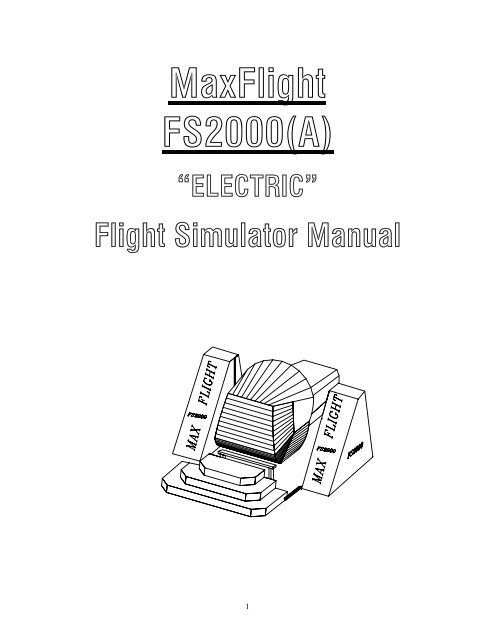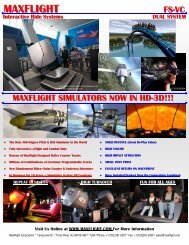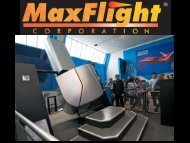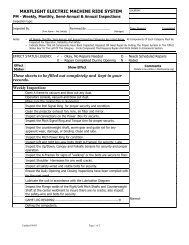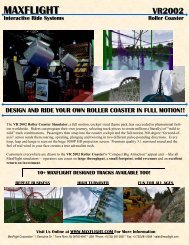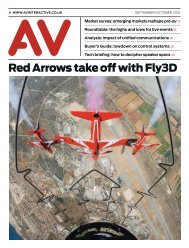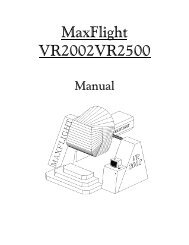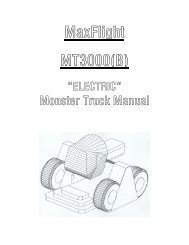FS2000 Complete - Electric - MaxFlight Corporation
FS2000 Complete - Electric - MaxFlight Corporation
FS2000 Complete - Electric - MaxFlight Corporation
Create successful ePaper yourself
Turn your PDF publications into a flip-book with our unique Google optimized e-Paper software.
<strong>MaxFlight</strong><strong>FS2000</strong>(A)“ELECTRIC”Flight Simulator Manual1
<strong>FS2000</strong>(A) Flight Simulator DirectorySection I: Operations Page 8CHAPTER 1: INTRODUCTION1-1 Introduction to the electric <strong>FS2000</strong> Page 91-2 Overview of the <strong>FS2000</strong> Page 91-3 Safety Page 9CHAPTER 2: OPERATION2-1 Description of Motion Page 102-2 System Startup Procedures Page 102-3 Passenger Restraint System Page 112-4 Height and Weight Page 112-5 Game Selection Page 112-6 Customer Pockets Page 122-7 Recommended Passenger Loading Page 122-8 Flight Control Stick Operation Page 142-9 Throttle Control Operation Page 142-10 Game Start Procedure Page 142-11 Game Over Page 152-12 System Shutdown Page 152-13 Emergency Stop Page 152-14 Power Interrupt and Restart Procedures Page 172-15 Ride and Facility Evacuation Page 172-16 Ride Termination Conditions Page 172-17 Operational Restrictions Page 182-18 Daily Inspection Checklist Page 18CHAPTER 3: SUGGESTED POSTINGS3-1 Manufacturer’s Specifications Page 193-2 Suggested Postings Page 19Emergency Procedure Page 20Emergency Raise Procedure Page 212
Current Software windowRegedit32 windowsSoftware HKEY Local Machine (MF Motion Area)Lift motion EditorCounterweight motion EditorPitch motion EditorPitch filter 1Pitch filter 2 &3Roll motion EditorRoll filter 1 &2Roll filter 3CHAPTER 5: MAINTENANCE AND TROUBLESHOOTING5-1 Required Daily Inspections Page 735-2 Weekly Maintenance Page 745-3 Inverter Maintenance Page 755-4 Extended Periods of non Use Page 765-5 Harsh Environmental Conditions Page 765-6 Cleaning of Cockpit and Consoles Page 775-7 Troubleshooting Page 775-7A Power Problems Page 775-7B No Computer Power Page 775-7C Cockpit Power Page 785-8 Video Problems Page 785-9 Audio Problems Page 795-10 If Unit Does Not Raise Page 795-11 Unit Does Not Counterbalance Page 805-12 Platform Lowered Sensor Page 805-13 Fails to raise level in pitch or roll Page 815-14 Occupant Safety Switch Page 815-15 Unit Stops Motion Page 815-16 No Roll or Pitch Movement when at the Top Page 815-17 Up Sensor Faults Page 815-18 Maintenance Warnings and Cautions Page 815-19 Maintenance and testing of Motors Page 825-20 Setup and Calibration of Joystick/CIB-1000 Page 825
5-20B Setup and Calibration of Digital Encoder type Throttle Page835-21 Creating and configuring the Artificial Intel. (AI)Joystick Devices Page 83CHAPTER 6: Time Replacement Items6-1 Introduction Page 846-2 Relays Page 866-3 Projector Bulbs Page 866-4 Non Destructive Testing Procedures Page 87Attachment. 1Weekly Inspection Checklist Page 902 Cable Numbering and Routing Page 913 <strong>Electric</strong>al Circuits List Page 944 Hitachi Projector Settings Page 95Part of Document PackageI: Mitsubishi Transistorized Inverter ManualII: Hitachi Projector ManualIII: Sumitomo Motor and Gear Box ManualIV: Warranty Cards for all ItemsSection III: Installation Page 97TABLE OF CONTENTS INSTALLCHAPTER 1: SET UP1-1 Field Torque Procedure (Turn-of-the-Nut) Page 981-2 Assembly Instructions Page 98ASSEMBLY DRAWINGS (SEE ”DRAWINGS FILE” )DET-01DET-02ADET-02BDET-04DET-05DET-06DET-07DET-08Power BoxRight side <strong>Electric</strong>alLeft Side <strong>Electric</strong>alEncoder PlacementPlatform Front SupportFloor Plan\AccessoriesTV and CabinetrySquaring the Ride6
<strong>MaxFlight</strong><strong>FS2000</strong>“ELECTRIC”Operators Manual8
CHAPTER 1 – INTRODUCTION1-1 Introduction to the <strong>FS2000</strong>Welcome!! And thank you on your purchase of the <strong>FS2000</strong> Flight Simulator. The <strong>FS2000</strong> is the only fullmotion, interactive, networked experience of it’s kind. This is a dual seat combat fighter based on a virtualreality environment with a full 360 degree, 2 axis motion platform. The experience time can be variedaccording to patron demand; the standard time set is 6 minutes. You can link up to ten simulators at a timewith the patrons operating in teams or individual play.1-2 Overview of the <strong>FS2000</strong>The <strong>FS2000</strong> is a computer driven flight simulator that provides a realistic aircraft combat environment.The customer can operate the system as an amateur to gain experience and then progress up to aprofessional fighter ace. This system allows for the feel of actual flight without the strain of experiencingthe damaging G-forces.1-3 SafetyDue to the nature of the <strong>FS2000</strong> there are several safety precautions that must be observed in order toensure the safety of both the patrons and the operators during the operation of this experience.1-3A Loading/Unloading SafetyDuring the loading and unloading of patrons, the operator must ensure the simulator has come to acomplete stop prior to lowering the unit and opening the cockpit canopy. The operator is required to assistthe patrons negotiate the platform and cockpit.1-3B Queue Line SafetyThe queue line must be kept orderly. The patrons must remain behind the established barriers whilewaiting their turn to fly. The queue line should also be used to familiarize patrons with the safe operationof their flight simulator as well as the game selections.1-3C Canopy OperationWhen opening the canopy, rotate the locking knob, open the latch and allow the canopy to rise under itsown power. DO NOT force the canopy up, as this will destroy the seals and the lift arms.1-3DEnsure that the cockpit has completed movement prior to continuing with any other procedures.1-3EEnsure that during any time the electrics are enabled, people stay clear of the simulator to prevent injurydue to the movement of the simulator.1-3FEnsure that operating personnel do not operate the simulator with any of the cover plates removed.1-3GEnsure that only authorized personnel open the electrical power box for any reason.1-3HEnsure that patrons pass the height and weight requirements to operate the simulator.9
1-3IDuring the operation of the simulator the operator must stay within the proximity of their assigned units.Operators must watch for such things as equipment failure, abuse of the simulator and customers who wishto terminate game play.CHAPTER 2 – OPERATION2-1 Description of Motion During OperationThere are three basic axes of motion that the simulator travels on, Pitch, Roll and vertical lift into the gameposition. When used in accordance with the procedures outlined in this chapter, the <strong>FS2000</strong> FlightSimulator will provide hours of trouble free operation.2-1A The Pitch AxisThe pitch motor is a 5 HP 208/380/440/480 VAC drive motor. Controlled by the frequency drive inverters.The pitch axis will rotate the cockpit in either a clockwise or counterclockwise direction. The maximumvelocity the pitch axis will produce is 90 degrees per second.2-1B The Roll AxisThe roll motor is a 3.0 HP 208/380/440/480 VAC drive motor. Controlled by the frequency drive inverters.The roll axis will rotate the cockpit in either a clockwise or counterclockwise direction. The maximumvelocity the roll axis will produce is 90 degrees per second.2-1C The Vertical Lift SystemThe Lift motor is a 3.0 HP 208/380/440/480 VAC drive motor. Controlled by the frequency drive inverter.The vertical lift system raises and lowers the main assembly into the load and ride positions.2-2 System Startup ProceduresThe procedures listed below must be followed to ensure the simulator operates in a safe condition.1. Turn “ON” the MAIN power strip located in lower right of the command console.2. Turn “ON” the UPS, green light on steady.3. Turn “ON” the pre-amp and main amp if not on.4. Turn the computer to “ON” and allow the system to boot up to the desktop window.5. Turn the Cockpit power “ON” on the power strip located inside left rear A frame area.6. Pull out the red “E-Stop” button located on left side of command console, this closes thepower contactor enabling (powering up) the inverters.7. Turn TV power to “ON”.8. Turn remote viewer system “ON” if used.NOTE: The bird or merlin and an alert window will open while the inverters are powering up. Thecommunication path between the CPU and power box is established. If all is well, the bird/merlin andwindow will close. If there is a problem, another alert window will come up stating the problem. Correctall faults, before running/starting any other program.2-2A Description of Control Windows and IconsA. Desktop Displays• “<strong>FS2000</strong>” icon- shortcut to the actual program, double clicking it will initiate theprogram.• “Mitsubishi Inverter Test” icon- shortcut to the manual test of the inverters in allaxes. This is the icon used for the emergency raise procedure.• “Mitsubishi Test Client” icon- shortcut to the semi-automatic maintenance testprogram of the platform.• ‘Game Log” icon- shortcut to the recorded game log.10
• “Start” icon- lower left, initiates system shutdown or other internal CPU functions.• “VFD” icon- shortcut to the Inverter Frequency Control Setup and Test Program.B. Game Program Windows and Icons1. <strong>FS2000</strong> Program Windowa. “New Game” opens game setup window(1) Game Setup Window(a). Single Player- select if no remote viewer is used(b). Multiplayer Host- select if remote viewer is used© Multiplayer Client – select only if setting up remoteviewer CPU(d) “OK” select and go to next windowb. Track Setup Window(1) Isles of Wright– Daylight flight operations(2) Isles of Wright at Night –Night time flight operations(3) “OK” goes to next windowc. Loading Play Area Window – loads selected scenario into CPU RAMfor playd. New Player” icon – opens type and time selection window(1) Select Track if change takes @ 2 minutes to load(2) Select Time - default is 6 minutes, can be changed as desired(3) “OK” goes to next windowe. Top Row Indicators(1) GAMESTOP – stops selected programQUIT – shuts selected program down completely, clears memory2. “<strong>FS2000</strong> Base Lift Control” windowa. Raise icon – allows the platform to raise, balance normal and go to thetop.b. Stop icon – stops motion of the platform at any point.c. Lower icon – allows the platform to lower to the normal steps level .2-3 Description of Passenger Restraint SystemThere are two restraint systems employed for passenger comfort and safety, a primary and a secondary.2-3A Primary RestraintThe primary restraint system is similar to an Airline safety belt. It simply pulls around the passenger andplugs into the receptacle. It is then tightened with the pulling of the strap.2-3B Secondary RestraintThe secondary restraint system consists of a molded structural steel bar shaped to fit the passenger. Thebars are covered with padding and vinyl covers for passenger comfort. Once lowered into place, thepassengers cannot release themselves, preventing inadvertent discharge. To operate, lower the harness tothe patrons comfort, then check it for security and that it is locked.2-4 Height and WeightMaximum total weight for the ride is 500 lbs. Minimum height requirement for the ride is 48 in. (1.22m)alone or 42” if accompanied by an adult.2-5 Game SelectionPatrons should be encouraged to make their game selections while waiting in the queue line. If thecustomer is the only one flying, Single Player game should be selected. To network more than one unit(Dog Fight), select the Multi System Host or Client.11
2-6 Customer PocketsThe attendant must ask each patron if they have any objects in their pockets that could come out during theride. If so, remove and place the items in a secure container for the duration of the ride. Be sure to remindpatrons at the end of their ride to retrieve their possessions.2-7 Recommended Passenger Loading ProceduresAssist the passenger into the cockpit and ask them to put on the primary restraint (the seatbelt). Lower therestraint harness until it is snug against the waist and chest. Render any assistance or instructions required.This is a good time to give the patrons instructions on how to use the Occupant Panic Switch and thecontrols/operations of the flight control joysticks. The flight controller joystick controls the direction thatthe simulator will move. Moving controller to the right will cause a roll to the right. Left the oppositedirection. To pitch up, pull the controller back. To go down, push the controller forward. The center stickis the throttle. Moving forward, increases speed, rearward slows you down. Pressing trigger and pushingforward at the same time allows the air brakes to slow you rapidly.After it has been explained, they should be asked if they understand how to use these items. Close thecanopy and secure it with the locking device.2-8 Flight Control Stick OperationWhile the game is in progress, the flight control stick (right controller) will operate the direction that thesimulator will move. Moving the controller to the right will cause a roll to the right. Moving the controllerto the left will cause a roll to the left. To pitch the unit up, pull the controller back and to pitch the unitdown, push the controller down.12
SwitchesMissilesTRIGGER--GunsDIVE--DWNROLL-LEFTROLL-RIGHTCLIMB--UPJOYSTICK MOVEMENTFOR “PILOT”UPMovesTargetSightLDWNRJOYSTICK MOVEMENTFOR “GUNNER”NOTE: There are two joysticks in this ride. One, the left one starts the ride as the “PILOT”. The rightjoystick starts the ride as the “GUNNER”. These functions can be switched by pressing the TOP SIDEBUTTON on the center throttle stick. It can also be changed back again by pressing the button once more.13
2-8B Emergency Stop ButtonE-Stop –Push InStops the ride motionand program. Platformreturns to front and level2-9 Throttle Control StickThe throttle control stick controls the speed of the simulator. Pushing the throttle forward increases thespeed of the flight and pulling the stick back will decrease the speed. Depressing the trigger will enable theair brake mode. The more throttle applied while depressing the air brake will slow the simulator morequickly.Changes “PILOT” and “GUNNER”2-9A Black Thumb ButtonThe black thumb button changes pilot and gunner positions as many times as depressed.14
2-10 Game Start Procedures2-10A Initial Game Startup1. Double click on “<strong>FS2000</strong>” icon and the program will initiate and open program window.2. Click on “NEW GAME” another selection window opens up.3. Click on SINGLE PLAYER – if remote viewer is not used or only one is flying.MULTIPLAYER HOST – if remote viewer is used or if games are networked.4. Game Setup window opens, select either Isles of Wright or Isles of Wright at Night.Highlight by clicking on selection the click “OK”5. CPU loads the game data and opens the “MAXFLIGHT BASE LIFT CONTROL” windowlower right of screen.6. Select “NEW PLAYER” Time default is 6 minutes but can be changed.7. Enter players “NAME” if so desired or8. Select “OK”9. Raise the platform to the run position. Click RAISE lower right window. Game starts and“STOP PLAYER” highlights.2-10B Raising the UnitEnsure that power is applied and normal program is loaded. Go to the LIFT CONTROL, click on the“RAISE” icon. The unit will come up about two (3) inches and stop to balance. Upon completion ofbalancing, the unit will continue raising up to the upper limit switches. If the unit does not balance withinone (1) minute, lower the unit and retry.NOTE: The weight limit is 500 pounds.2-10C Game StartGame will start when normally raised to the top after a game is selected. When the platform reaches theupper limit switches the CPU will enable the program and full motion is enabled.2-11 Game OverWhen the time runs out, the game window timer will be zero, the “LOWER PLATFORM” icon willhighlight. During this time the unit will return to “HOME POSITION”. After unit has stopped moving,click on the “LOWER” icon this will lower unit to the stairway. Once all movement has stopped,discharge the patrons.2-12 System ShutdownAt the end of the operating day, follow these procedures to ensure that the simulator is safely secured forthe day.1. Lower the passenger restraint harness to the down position.2. Lock the seat belts together.3. Lower and latch canopy.4. Press the E-Stop on side of console IN. Removes all motor power and locks the brakes.5. Select GAME top left6. Select STOP7. Select GAME again8. Select QUIT program is now completely terminated9. Select START lower left10. Select SHUTDOWN11. Select OK12. After CPU has shut down and monitor is off press Main Power switch on power strip toOFF13. Turn the UPS power switch to OFF green light out14. Turn Cockpit power OFF on power strip.15
The system is now secured.2-13 Emergency Stop ProceduresIn the event of an emergency follow the procedures described below for the type of emergency.2-13A Occupant Panic SwitchNOTE! When activated, a red dot will appear on right side of motioncontrol window.During the ride the patrons have the ability to initiate a ride abort by depressing the Occupant PanicSwitch. Located between patrons on front of center console. When this switch is depressed the ride willreturn to the “home” position, the video projector will freeze and the sound will stop. Once the unit islevel, lower the unit by clicking the “lower” icon on the computer screen. When the unit is completelylowered onto the stairway, open the cockpit door, discharge the passenger following the PassengerUnloading Procedure. A new ride sequence must be initiated.2-13B Emergency Termination ProceduresIn the event of an emergency not involving the simulator directly, click on the ‘PLAYER STOP” icon onthe screen. Wait for the unit to level, and then lower the platform as normal. In the event that the unit isnot responding to the commands, use the Red EMERGENCY STOP BUTTON on the side of theCommand Consol to terminate power to the electric motors. The unit will then have to be leveled andlowered manually as described in section 2-13D. Assist the patrons out of the simulator and direct them tothe exit.2-13C Emergency Stop without <strong>Electric</strong>al PowerThe Red EMERGENCY STOP BUTTON on the side of the Command Consol must be depressedIMMEDIATELY; this will disable the <strong>Electric</strong> Motors and set the manual brakes. Level the unit on boththe pitch and roll axis manually as described in section 2-13D. Using the manual BRAKE RELEASE onthe back of the lift motor, slowly turn CW to lower the unit all the way. Open the canopy and release therestraint harness and assist patrons from the cockpit.2-13D Emergency Leveling and Lowering Fig. 1 Fig. 2To level the machine in the pitch axis pull on thePITCH BREAK RELEASE (Fig. 1) and level themachine manually. There is a level mounted onthe Roll Motor (Fig. 2) to aid in getting the rideinto the home position. A Second person shouldbe used when performing this procedure.To level the machine in the roll axismove the manual BREAK RELEASELEVER (Fig. 3) towards the TailBoom Cover. There is another levelmounted on the back of the seat frameFig. 3Fig.416
(Fig. 4) to help find home level in the Roll axis.Once the machine is in the HOME position (level on both pitch and rollaxis) it can be lowered. Using the manual BREAK RELEASE KNOB onthe back of the Lift Motor (Fig. 5), Slowly turn the knob clockwise untilFig. 5the platform lowers all the way. Adjust lowering speed by the amount you turn the knob. Releasing of theknob will stop the lowering.CAUTION: WHEN LOWERING UNIT MANUALLY, ALLOW UNIT TO COME TO A SLOW,SMOOTH STOP.2-14 Power Interruptions and Restart ProceduresShould the power be interrupted, the following procedures should be followed.2-14A Facility Emergency LightingFacility emergency lighting must be configured to allow attendants and patrons enough lighting to safelyexit the ride and area.2-14B Restart ProceduresEven if the power comes back on, lower the platform to its full down position, using the manual loweringprocedure para. 2-13D. If the power is normal, you can follow the normal Start-up procedures para 2-2.2-15 Ride and Facility Evacuation ProcedureTerminate the ride from the computer. Quietly and calmly, have the queue line begin exiting the facility.Lower the unit(s) open and unbuckle all patrons and assist with the evacuation of the facility. Follow thesystem shut down procedure if time permits press the “E-Stop” this removes power to the electric motors.NOTE: It is most important that the power to the motors be disabled.2-16 Ride Termination Conditions1. Any abnormal vibration or abrupt motion changes that would not be considered part of the normaloperation.2. Any undue movement of either the fiberglass, covering panels, A-frames or any hinges or fabricatedmetal that would indicate fatigue, fracture or loose bolts.3. Any type of electrical problem that would effect continuation of the game and could include electricalproblems within the building that could inadvertently affect the operation of the simulator.4. Any computer malfunction that would include system lock-up, program termination or any othercondition that would affect game play.17
5. Any condition with the movement that is abnormal (i.e. the TV set showing a roll where the simulatorremains stationary).6. Any loose objects that roll around inside the cockpit as these items would damage the patron as well asthe components inside the cockpit.7. Any signs that the concrete anchors may be loose by allowing the unit to walk or move.8. Any signs of smoke or sparks which would indicate the potential for fire.9. Any condition where the passenger was tampering with the system such as pounding on the fiberglassor undue pressure on the cockpit.2-17 Operational RestrictionsThere are certain conditions that the machines should not be operated under. These conditions aredescribed below.2-17A IntoxicationIf a patron is under the influence of any drugs or alcohol they should not be allowed to utilize theequipment.2-17B Heart ConditionsAny heart or other similar condition would preclude a passenger from riding the simulator.2-17C PregnancyIt is not recommended that women who are pregnant ride the simulator.2-17D Weight and Height RestrictionsThe patrons must be at least 42” (1.22 m) tall to ride with an adult or 48” to ride alone. Total weight ofpatrons not to exceed 500 lb.2-17E <strong>Electric</strong>al StormsIt is up to the discretion of the owner operator to operate during an electrical storm. However, it is NOTrecommended to rely on the internal facility safe guards to protect the equipment. When in doubt, shutdown the system to ensure safety of not only the passengers but also the safety of the system.2-18 Daily Inspection Checklist DescriptionThe Daily Checklist is to be completed by the first shift attendant operating the <strong>FS2000</strong> as well as thesecond shift attendant (if applicable) at the beginning of his/her shift. These sheets must be filled out on adaily basis. DO NOT check off the items in the checklist unless you have performed the requiredinspection. This maintenance is required to maintain optimum performance of the <strong>FS2000</strong>. The mastercopy of this checklist can be found at the end of the Operator’s Manual.18
CHAPTER 3 – SUGGESTED POSTINGS andManufacturer’s Specifications3-1 Manufacturer’s SpecificationsReference Standard:ASTM-F24 Standards on Amusement Rides and Devices1. F583 Maintenance Procedures for Amusement Rides and Devices2. F893 Inspection of Amusement Rides and Devices3. F1159 Design and Manufacture of Amusement Rides and devices<strong>MaxFlight</strong>, Corp., at the time of the initial design and prototype manufacture, determines by calculationsand testing the appropriateness of the functional design criteria. The visual esthetics of the ride are alsoevaluated and together with the functional design criteria make up the manufacturer’s design specifications.These design specifications are adhered to on all subsequently produced rides of the same style.Occasionally, through field experience, it becomes necessary to specify a modification to the originaldesign specifications. Actual modification to meet the change in design specifications can only beperformed by qualified personnel, following the directives of a <strong>MaxFlight</strong>, Corp. Service Bulletin, ServiceKit, or a <strong>MaxFlight</strong>, Corp. representative, where applicable.Any modification performed on a <strong>MaxFlight</strong>, Corp. product outside the recommended directivesestablished by <strong>MaxFlight</strong>, Corp. as referenced above, constitutes an unauthorized modification. <strong>MaxFlight</strong>,Corp. specifically disclaims any liability for loss associated with any unauthorized alteration and/ormodification to any of its products. <strong>MaxFlight</strong>,Corp. will not issue letters for the operation of rides whichdo not meet the manufacturing specifications; this includes cases where the non-conforming modificationsof an aesthetic nature only.It is the responsibility of the individual inspector to thoroughly inspect the ride as deemed necessary, basedon his knowledge and field experience to determine that the ride meets the manufacturers and/or is safe foroperation.3-2 Suggested PostingsThis chapter also contains notices that we suggest be placed near the unit to promote the safety of patronsas well as operators and to ensure proper operation of the ride.19
EMERGENCY PROCEDUREPOSTINGSEmergency Stop ProcedureThe Red Emergency Stop Button, located on the side of the command consol, MUST be depressedIMMEDIATELY. This will deactivate the <strong>Electric</strong> Motors. The unit will need to be leveled manually onboth the Pitch and Roll axes. Located on the back of the Lift Motor is the manual brake release knob.SLOWLY turn the knob clockwise until the unit lowers from the elevated position. Adjust the loweringspeed by the amount you turn the knob. After the ride has lowered, open the canopy, raise the harnessrestraints and aide the patrons in exiting if necessary.Ride and Facility Evacuation ProcedureTerminate Game Play from the host PC.Quietly and calmly, have the Queue linebegin exiting the facility. Lower theunit, open the canopy, raise theharness(s) and unbuckle the patron(s),then assist with the evacuation of thefacility.20
NEW EMERGENCY RAISEPROCEDURESFORELECTRIC MACHINESThis Emergency Procedure to be used anytime if/when the Motion Platform lowers in aabnormal way, ie: Contacts the stands, floor or is stuck half way between all the way UPor DWN.1. Anytime an abnormal action occurs on the motion platform the operatorMUST immediately depress the E-Stop on the side of the command console.2. Verify that the E-Stop is depressed.3. On the Lower Right corner of the Task Bar right click with the mouse on theicon that contains a checkmark in a green circle. This opens a Propertieswindow.4. Click on Emergency Raise, another control window will open up showing aSTOP and RAISE icon.5. Pull out the E-Stop on side of command console. Verify immediately thatthere is no motion on the platform. If there is, push E-Stop back inimmediately and then back out, this will reset the brakes on all drive motors.6. Click on RAISE icon, the unit platform will rise approximately ½ to ¾ of aninch at a time. It will do so until it contacts the upper limit sensors and stop.7. When motion platform is all the way UP, DEPRESS E-STOP.8. Manually level the platform in Pitch and Roll.9. Lower the platform using the manual lowering procedure, by turning the brakelever on rear of lift motor clockwise slowly until the platform lowers.10. Lower all the way. When down on the stands open the cockpit and helppatrons out.11. Call Maintenance for repair and/or unit testing to certify that this unit is safeto operate.21
PATRON NOTICEMaximum Passengers Per Ride: 2Maximum Combined Weight:Minimum Height Per Passenger:500 lbs. / 226.8 kg48 in. / 1.22 mThis ride is NOT RECOMMENDED for persons who:‣ Are under the influence of alcohol or any type of drugs.‣ Are pregnant.‣ Suffer from Motion Sickness or Claustrophobia.‣ Anyone having Heart Conditions, Back or Neck Ailmentsor any Serious Disabilities.‣ Epileptic patrons; due to the special strobe and lightingeffects that are known to trigger seizuresAll loose articles such as pens, loose change, etc. that maycome off during flight should be removed.• Patrons have a responsibility to exercise good judgmentand act in a responsible manner while riding the <strong>FS2000</strong>.• Patrons have a responsibility to become familiar with andobey all oral and written warnings and instructions prior toand during their use of the <strong>FS2000</strong> simulator.The <strong>MaxFlight</strong> <strong>FS2000</strong> is intended for the enjoyment of patrons and the above information is for yoursafety and well being.22
Date of Inspection:<strong>MaxFlight</strong> <strong>Corporation</strong>1 Executive Dr., Toms River, NJ 08755-4947Phone: (732) 281-2007 Fax: (732) 281-2009<strong>Electric</strong> <strong>FS2000</strong> Daily Inspection ChecklistAM Inspected By:PM Inspected By:* These sheets must be filled out completely and kept in your records.AM CheckPM CheckInspect projector for proper operation and cleanlinessMake sure that the ductwork is secure and functioning properlyCheck to see canopy sensor works properlyMake sure the sound system and speakers are secure and operationalMake sure the cockpit Occupant Panic Switch is functioning properlyInspect harnesses for proper operation and conditionInspect seat belts for proper operation and conditionMake sure gas spring safety clips are secured properlyMake sure the screen assembly and padding are secure and in good conditionMake sure canopy alignment pins are tightInspect the Cockpit latch for proper operation and conditionCheck stairway for any movement_____ _____ Ensure the Emergency Stop Button is functioning properlyMake sure the tail boom stand is in good condition and its proper locationMake sure the concealment panel on the tail cover is secureEnsure that the molding on the cockpit and tail boom cover is intact and secureMake sure tail cover bolts are snugInspect all fiberglass for any visible damageMake sure all pine tree fasteners are in place and panels are secureCheck for general ride cleanlinessInspect any entrances, exits, stairways, ramps, fencing, guarding and barricadesInspect the flange welds of the Right/Left Pitch Shafts and Counterweight shaftat the center weldment to ensure that there are no cracks, also inspect the safetywire and bolts for securityEnsure the Manual Leveling and Lowering Brake release Levers are functioningproperlyNOTE: When inspection is completed, run one full ride cycle to ensure all system components functionproperly23
APPENDIX A – SITE CONFIGURATION REQUIREMENTSTo determine the site configuration, there are several factors that need careful attention.1 - Available Floor SpaceEach unit has a footprint of 12’ 8” (3.9 m) wide by 17’ 3”’ (5.26 m) deep, including the loading platform.Depending on the site topography, the actual configuration will vary.2 - Ceiling ClearancesThe ceiling height requirement is 12’ 10” (3.9 m) with a pathway of approximately 4’ (1.2 m) wide at thetop, 2’ (0.61m) either side of center.3 - Floor Loading CapabilitiesFloors must be able to support the weight of the units. To obtain this information, consult an engineer or anarchitect.Approximate Unit Weight – 4200 lbs (1909 kg)Load Distribution per Square Foot – 25.26 lbs (11.4 kg)4 - Aisle ClearanceConsult local building codes. A minimum of 6’ (1.83 m) is recommended, but should not supersede thelocal building codes.5 - Entrances & ExitsEgress routs must be clear and unobstructed. Local building codes will dictate.6 - EnvironmentKeep facility operating temperature reasonably stable. Temperatures less than 80 degrees Fahrenheit withhumidity levels less than 60% would keep patrons comfortable and keep equipment functioning well. Also,for the best visual effect, facility lighting should be kept low.Warning – If the environment is not stable it will cause damage to the electronicequipment.7 - Floor FinishesA carpeted floor is the preferred floor finish. Tiled floors and bare concrete floors are okay but may requireplacing the machine on an anti-slip pad.8 - Truck RoutesDepending on the size of the purchase, there could be a need to have access to the facility capable ofaccommodating large freight trucks, which require maneuvering room.9 - DockingObtain and forward dock heights before shipping arrangements are made so that accommodations can bemade for the ease of unloading.10 - Freight ElevatorsWhen installing units that are above the ground or dock level of your facility, examination of freightelevators for capacities, size and operability is necessary. Schedule time and operators for the day ofdelivery where applicable.24
11 - <strong>Electric</strong>al ConfigurationsU.S. CONFIGURATIONFacilities with available three-phase service need:A. 2 circuit single-phase, 110 volts, 20 amp, 60 HzB. 1 circuit three-phase, 208 volts, 30 amp, 60 HzEUROPEAN CONFIGURATIONFacility requirements are:A. 2 circuit single-phase, 220 volts, 10 amp, 50 HzB. 1 circuit three-phase, 230 volts, 20 amp, 50 HzHONG KONG CONFIGURATIONFacility requirements are:A. 2 circuit single-phase, 110 volts, 15 amp, 50 HzB. 1 circuit three-phase, 230 volts, 20 amp, 50 Hz12 - Public Barrier SystemBarriers may need to be set up to restrict patrons from coming within reach of the machine while inoperation. It is not the responsibility of <strong>MaxFlight</strong> to provide or install the public barrier system.25
<strong>MaxFlight</strong><strong>FS2000</strong>(A)”ELECTRIC”Technical Manual26
CHAPTER1 – THEORY OF OPERATION1-1 IntroductionTo understand why certain steps have to be performed while running this motionsimulator you should know how the unit does what it does. You also need to know howeach part plays its part so when something should go wrong, it can be corrected withminimum down time.NOTE: The Inverters must be matched at the factory to the power available in the field installation.The motors can be rewired for various inputs but the inverters cannot.1-2 ELECTRICAL1-2A Input Power: 115/220 VAC one phase 60hz for computer, blowers, projector, audioamplifiers.208/380/440/480 VAC three phase, for drive motors..1-2B Power Box: Contains the following;1. Three frequency drive invertors that are the samea. Pitchb. Rollc. Lift2. Frequency drive for the counterweight motor3. Three brake control relays4. CPU interface distribution box, serial control bus5. Main power relay contactor and thermal overload protect6. Receptacles for all connections7. Cooling fan8. Brake resistors for the big drive motors (three), newer versions do not havethese.1-2C Electro Magnetic Interference (EMI)EMI is a problem when you have high current wires laying parallel with low current/voltage wires. Whenthe magnetic field about a wire changes, that change induces voltage spikes or signal interference intoassociated wires. If this becomes a problem there are ways to correct this. One, is limiting induction onother wires by using shielded cables and connections. The other method is to space wires apart or run themninety degrees to each other. In this system we use both methods to limit power interference into video,audio and control signal cabling.1-2D Roll AxisRoll Motor: Three phase AC motor. Mounted in the center weldment with four bolts and shims forspacing. Roll shaft and hub assembly gets mounted through the center of the gearbox. Gearbox pre-filledat factory. A key transmits torque to roll shaft.Roll Brake: Mounted on the end of drive motor. Stops motor rotation and holds the axis where last left. Itreceives 220 VAC to the rectifier inside the enclosure. The coil is a 220 VDC unit. It has a manual releaselever.Roll Encoder: Mounted on the end of the roll motor shaft. Sends roll position of the platform back to thecomputer via the interface board and motion control board.27
1-2E Pitch AxisPitch Motor: A motor gearbox combination mounted to the left pitch shaft. Physically moves unit inpitch axis. A key mechanically transmits torque from motor to the shaft. Filled with gear lube at thebuildup of the unit.Pitch Brake: Mounted on the end of pitch drive motor integral to the unit. . It receives 220 VAC to therectifier inside the enclosure. The coil is a 220 VDC unit. It has a manual release lever.Pitch Encoder: Is a 400 or 100 line encoder, mounted to the motor shaft. Sends pitch position to thecomputer via the interface board and motion control board.1-2F Lift AxisLift Motor: Motor brake combination. Mounted at the right rear inner side of the A frame. Connected toa 90-degree gearbox via couplings and drive shaft. Drives, through couplings, the lift jack gearboxes ateach side of the base.Lift Brake: Mounted at end of the motor. Controlled by a 220 VAC coil.Lift Encoder: Mounted to the drive axle from motor to the ninety degree gear box. A 400 or 100 line unitthat gives height feedback to the computer via the interface and motion control boards.1-2G Counterweight Drive SystemDrive Motor/Brake/Gear box: mounted on top of center weldment, attached to a horizontaldrive screw that moves the counterweight in either direction as commanded by the CPU.Brake: attached to end of motor, this is a 115 VAC controlled coil.1-2H Pitch Slip RingsThese units are sealed no maintenance required or allowed.1. Power Side: Located above the power cabinet right side on the end of the pitchshaft. Feeds wires to the center weldment to the roll motor/brake and counterweightmotor/brake.2. Signal Side: Located at the end of the pitch shaft left side right before the pitchmotor. Feeds all the signals to the center weldment. Projector video, roll encoderpower and signal, HAPP box joystick signal on M/T3000, power to the cockpit area,canopy sensor and occupant E-Stop.1-2I Blowers1. 4.5” blower mounted on pitch motor.2. 3.5” blower for the projector.3. 2- 4.5” blowers mounted at rear of cockpit for ventilation.1-2J Power StripsOne left inner rear side of A-frame and one located under seats of the cockpit and one in base of commandconsole.1-2K SensorsOne left upper limit sensor, one right upper limit sensor, one lower limit sensor, one canopy sensor and onedemo switch sensor.1-2L SwitchesThere is one Occupant Safety Switch between the seats in the cockpit and one E-Stop switch on the side ofthe command console.28
1-2M EncodersAll encoders (three) are the same. A 400 line, metal disc type. Power to them, is from the computer, a 5VDC signal powers the light diode that shines through the disc to a receiver diode.1-2N InterfaceInterface Control Boards are by Omnitech and located behind left front cabinetry.1-2O Roll Slip RingsLocated between the weldment and the cockpit. Mounted over the roll shaft it passes the signal to thecockpit. These units are sealed and no maintenance allowed.1-2P Joysticks/Throttle and HAAP Box (CIB1000) Interface. (Early Version)There are two flight joystick and one throttle installed within the cockpit area. These unitsinterface with the HAAP controller installed beneath the seat area. This HAAP box, is powered by a DCeliminator transformer, that is plugged into the AC power strip. The signals are transferred to the CPU viaa DH9 connector by way of the roll and pitch signal slip rings to the CPU Com#2 input to the motherboard. The controllers are calibrated within the flight program configuration windows.1-3 Mechanical1. A-frame - two each, right and left.2. Center weldment.3. Pitch arms two4. Tail shaft5. H frame assembly, attached to the tail shaft6. Counterweight gear and gear box7. Counterweight @300 pounds8. Chair assembly9. Seat back assembly10. Lift drive network11. Roll motor mounting12. Pitch motor mounting13. Roll hub assembly14. Fiberglass cockpit shells15. Front stand16. Rear stand17. Entry stair assembly18. Cabinetry1-4 COMPUTER SYSTEMComputer System/Control Console1. CPU- audio card, video card, mother board, Voodoo 3dfx card, motion control board,network card, modem board, power supply, hard disk drives, CD drive, and software tocontrol it all.2. Monitor3. UPS (Uninterrupted Power Supply)4. Power audio amp5. Audio pre-amp6. Cabling29
1-5 What Causes the Unit to:1-5A RaisingNOTE: In the following brake “OFF means brake solenoid is powered, allowing motor rotation. Motorbrake “ON” is brake solenoid de-energized and brake is applied, preventing rotation.When you click on the “RAISE” icon on the program window, this signals the CPU that you want to startthe raise sequence.1. Lift Brake “ON” CPU signals the motor drive invertors of pitch/roll to set the brakes to“OFF”2. Pitch, roll and lift encoders are set to zero and monitored for count by CPU3. Lift brake “OFF”, platform raises @2.5” and stops the raise command to allow platform tolevel, Lift brake back “ON”.4. Monitoring the pitch encoder, the counterweight moves opposite the heavy end, stops,reverses direction, stops. The CPU counts the encoder value takes the average and takes ½the signal to drive the counterweight to null or balanced position. Also as the cockpit pivotsforward, resting momentarily on the support stand, at that instance the CPU reads the rollencoder and uses that signal as the roll level indication. Roll and pitch motor brakes areturned “ON” thereby locking the axes to zero before the remainder of lift occurs.5. Lift brake to “OFF” , CPU monitors lift encoder for the rest of the raise command. Platformraises a max. of 30.25”, calculated by counting lines per revolution per inch of raise.6. Platform reaches the top, slows down, lift brake turned “ON” when upper limit switches arereached. Upper limit switches do not stop raise power of lift motor. They are only a signal tothe CPU that the platform has reached the upper limit and it is safe to allow full motion.1-5B LoweringAt the completion of a programmed ride or anytime normal lowering is desired the following occurs:1. CPU commands pitch/roll brake “ON”.2. CPU while monitoring the lift encoder during decent, counts the lines per inch. Lift brake “OFF”lowering initiated.3. CPU measures @27” of decent and slows the lowering speed.4. CPU measures @29” of decent and slows motor again.5. At @29.5” the CPU commands pitch/roll brakes “OFF”, these stay off for remainder of action.6. Platform comes to rest at @30.25”, hits lower stop bar, CPU stops lift motor drive and turns liftbrake to “ON”7. Lowered sensor is enabled, this signals the CPU to zero all the encoders (3) for the next cycle.1-5C StopSTOP is a command given by:1. Computer during a normal cycle of operation that is semi-automatic in nature.2. Manual directed via the CPU by the operator. Stops all motion if in a running program.Stops motion when testing an axes in manual test.3. E-Stop manually removes all power to the motor drives and applies all the brakes on all themotors instantly. This halts all motion instantly.1-5D Pitch and RollRoll/PitchCPU program commands motion via motherboard (COM 1), cabled to power box, to therespective frequency drive unit. The program commands the direction and rate of movement.The respective encoder sends a counter signal back to the CPU via the Interface card, cable to the30
Motion Control card to the program. When the encoder signal cancels out the other signal allmotion stops.1-5E BalanceSee paragraph 7-4A, it includes complete detail.1-5F Interface with Relays1. Brake relays in the power box are activated by the CPU via COM 1, to the serial interface boxin power box , to the inverter and finally the OPTO 22 relay. This relay allows the second legof 220 VAC power to get to the brake solenoid on the motors.2. The Power Contactor relay is activated by pulling out the red E-Stop button. The same buttonturns all power off to the power box by removing control from the contactor.1-5G Interface with Motion Control Board1. CPU provides +5 and +12 to the interface board from the computer power supply throughmotion control card and ribbon cable to the interface board. This power (+5VDC) is used bythe encoders and all sensors except canopy and patron E-stop which use the +12 VDC. Usingdead end resistor network the (+12/5VDC) is used by the sensors powered from this panel.2. All encoder return signals pass through the interface board to the CPU motion control cardand on to the program running.3. All sensor switch indications run through the interface board. The signal that the CPU readsis either a +5VDC signal or a high switch open or 0 VDC switch closed.1-5H Interface with Unit SensorsThere are five sensors that are monitored by the CPU. Signals flow from the sensors tothe interface board on to the motion control board in the CPU. These are:1. LH upper limit2. RH upper limit3. Down sensor4. Patron E-stop sensor5. Canopy sensor5-1I Interface with Projector/TV and MonitorCPU mother board processes the signal and passes it on to:1. Monitor, connected to video output in rear of CPU, allows the operatorto see control windows etc.2. VOODOO 3DFX card used on MT3000, <strong>FS2000</strong>,VR2000 units, thesesignals are processed, passed through a TV Elite box. Oneconsolidated signal goes to the TV the other VGA signal goes to theprojector.1-5J Interface with Inverters and the power boxCPU program through the motion control board activates the inverters movement by sending aproportional + or – 10 VDC. This voltage gives direction and rate to the respective axis. Thesoftware command signals are transmitted through the serial interface cable to each inverter. Thissignals when to apply or release the motor brakes and internal parameter functions of eachinverter.31
1-6 – OPERATING LIMITATIONS1-6A ComputerWhen starting up the computer system, the operator should observe any error indications or signsthat the computer is not functioning correctly. Provided there are no error messages and the gamecan be initialized, the system should be cycled at least once to ensure that the computer isfunctioning properly.1-6B Restraint SystemBy raising and lowering the restraint harness you will be able to establish that they are operatingproperly. If any part should fail, the unit should be shut down until the repair is made.1-6C <strong>Electric</strong>al Control Box and Mitsubishi InvertersThe <strong>Electric</strong>al Control Box should allow adequate amount of airflow so the inverters inside canstay cool during operation. Avoid locations where the control box is subjected to direct sunlight,high temperature and high humidity. The emergency stop button must be used to remove powersupplied to the motion system before servicing the control box. NOTE: make sure that the mainpower is also disconnected at the wall outlet or circuit breaker panel, and wait at least five (10)minutes before entering the <strong>Electric</strong>al Control Box. This is to ensure that the power capacitors arefully discharged.1-6D Frame and StructureA daily inspection of bolts and welds should be accomplished to ensure that there is no metalfatigue or loose bolts. Loose bolts should be tightened in accordance with <strong>MaxFlight</strong>specifications, however, if there is any question as to why there are loose bolts, the unit should beshut down and examined to determine any causes that are not obvious. It is up to the operator toreport these conditions to qualified, on-sight technical personnel only. If there are any stresscracks or cracks in a solid member, the system should be shut down and examined immediately.1-6E Motion PlatformIf at any time there is a question with the stability of the motion platform, passengers should notbe allowed to enter the ride until an adequate means of entry or exit is available.CHAPTER 2 – ELECTRICAL SYSTEM2-1 <strong>Electric</strong>al SystemThe electrical system provides the force for the motion of the unit during operation. Themotion base is a two-axis system with a lifting system for raising the unit to the operationposition, and a counterweight system for balancing the cockpit. Each of the axes has anelectric motor that drives in two directions. 208-volt 3-phase powered, variablefrequency inverters control these motors. Sending a DC analog signal from a remotecomputer to the inverters can set the direction, position and speed of the motors precisely.The RS-485 connection is a serial communication path between the inverters and thecomputer, which allows the computer to monitor and send commands to the inverters.Located inside the right A-Frame, the electrical panel incorporates all the electronicsmentioned above. The panel contains fourteen (14) connectors, namely the main power,pitch motor power, pitch motor brake power, lift motor power, lift motor brake power,fan power, roll motor power, roll motor brake power, counterweight motor power,32
counterweight motor brake power, two RS-485 communication ports (one spare), inverterspeed analog signal, and emergency stop button connector. Four Mitsubishi inverters aremounted inside the panel. Pitch, roll, and lift run on bigger units; the counterweight runson a smaller unit. See panel drawings at the end of this manual for more informationabout where they are mounted in the <strong>Electric</strong>al Control Box.10Base-T networking receptacles are used for the RS-485 communication ports. Hubbelltwist lock connectors are used for the main, pitch motor, roll motor, and lift motor power.All other connectors are military style connectors.Motor power connections provide 208-volt 3-phase power to the Pitch, Roll and Liftmotors, and brake power connections provide power to the motor brakes. The counterweightmotor brake is powered by 110-volt single-phase system the rest are 220. Thefrequency inverters ensure that the brakes are not applied during motion.The computer program knows the position of the unit by reading the encoders on thepitch, roll, and lift axis. The encoders are electrical devices powered by a 5-volt supplyon the motion control interface card, movement can be measured by sending a light beamthrough a metal disc that has 400 holes/slits on it. Each light or dark sends a pulse to theComputer Motion Control Board, which “reads” the pulses and determines where in thepitch, roll and lift axis the motion platform is at any given time. The encoders know theposition of each axis to within .006”. There is a safety backup to the encoders and that issoftware driven. It monitors the Roll and Pitch platform position. If the computerrequests movement and does not get an encoder return signal it will default and shutdown motion to the platform. Also should there be a motion on the platform greater than15 degrees, that was not requested by the computer the computer will stop motion of theplatform.The counterweight is used to balance the cockpit and tail section at their vortex, referredto as the center weldment. The balance is obtained by powering a drive motor, located ontop of the weldment, which moves the counterweight back and forth on a shaft asrequired to balance the machine. When the cockpit is balanced, the unit will rise to itsmaximum up position.The emergency stop switch, located in the center of the cockpit, activates the emergencystop condition, returning the machine to its original horizontal (Home) position. Themotion platform can then be lowered to the stairway by using the raise/lower switch.The upper and lower sensor switches, which are mounted on the center sections of the A-Frames directly in line with the bearing blocks, signal the computer when the machine isin the proper position to begin the game (raised) or load and unload passengers prior to orat the end of the game sequence (lowered).The electrical swivels allow current and data signals to flow into the cockpit andassociated devices via a series of rotating rings with brushes that make contact and allowpitch and roll motion through a range of 360 degrees in either direction.The pitch input connections consist of cockpit power feed (120VAC), grounding wire,left/right phono jacks, counterweight motor feed, video feed, emergency stop and a dataline to the roll encoder. These signals are then transferred to the center weldment where33
the power, phono, video and emergency stop and canopy sensor are transferred to the rollelectrical swivel and on to the cockpit.Thus, the unit can be described, from an electrical perspective, as being controlled fromthe computer and the electrical panel. RS-485 serial communication allows theMitsubishi inverters inside the panel to communicate with the computer, thus givingdirection to the inverters, and an analog feedback signal to the CPU, telling the CPU whateach inverter is doing. The encoders also give feedback to the CPU, which is the heart ofthe system to null out motion and direction.2-2 Motion Platform Axis MovementsIn order to insure that the three (3) axis motors (pitch, roll and lift) are moving in theproper direction, the following observations should be made. Clockwise and counterclockwiseobservations are to be made from the position of the respective motor, facingthe cockpit of the motion platform. For the ROLL axis, the observation point is from thecenter weldment facing forward. For the PITCH axis the observation point is from thepitch motor facing the motion platform. For the LIFT axis the observation point is frombehind the motor facing towards the front of the motion platform.2-2A Installing the <strong>MaxFlight</strong> Motion Com Objects (MF Motion) Package Version1.2.5 and higher.Although, the following procedure is normally performed at the factory, there may comea time when the computer may have to be reloaded from the beginning due to amalfunction of the drives or other internal components.1. Prior to installing the MF Motion package, your system must be updated with thelatest version of Internet Explorer and the latest version of Microsoft ManagementConsole 1.2.2. If you are installing on a Windows NT 4.0 system, install Internet Explorer 5.01 andMicrosoft Management Console 1.2. If these versions are already installed, you donot have to perform these steps. If Windows 2000 system is loaded, the above areloaded by default.a. Install Internet Explorer 5.01 or later.b. Reboot the computer when instructed.c. Install Microsoft Management Console 1.2 (run iMMC.exe from theMFMotion distribution CD).d. Reboot the computer.3. Install the MFMotion package (run Setup.exe from the distribution CD). The defaultchoices are appropriate for most systems. However, electric machines selectCUSTOM, deselect Hydraulic system by “X” out drive type. Certain third partysoftware packages are installed as part of this installation; if any ask for the computerto be rebooted, answer NO and allow the full MFMotion installation to complete.4. Reboot the computer (this is generally advisable because the MFMotion installationalso installs third-party packages that if updating your system may require a reboot).5. The MFMotion installation installs default registry settings that are valid only fortesting. They do not actively allow the motion platform to be driven. You mustinstall the default registry settings for the particular type of motion platform andproduct you are installing this for. To install the default registry settings:34
a. Open a Command Prompt window. (DOS window)b. Type “CD\Program Files\Common Files\<strong>MaxFlight</strong> “enter”c. Type “MFMotion-RegUpdate”“” is one of the following(1) -ME MC3628 / <strong>Electric</strong>(2) -MH MC3628 / Hydraulic(3) -GE Galil /<strong>Electric</strong>(4) -TC Test Configuration“” is:(1) -<strong>FS2000</strong>(2) –<strong>FS2000</strong>(3) –<strong>FS2000</strong>(4) –CR2502(5) –MT3000and press Enter.EXAMPLE; If you would type and enter “MFMOTION -ME -<strong>FS2000</strong> -RegUpdate” this wouldbe for an <strong>Electric</strong> <strong>FS2000</strong> with an MC3628 adapter. (Coaster)MFMotion –ME -<strong>FS2000</strong> -RegUpdate “enter”6. A message will appear on the screen confirming the registry update.7. You can reload the default registry setting using this method any time. Do not loadthem while the Motion system software is running because they will be overwrittenwith the old values when the software ends.8. The <strong>MaxFlight</strong> Motion COM objects are now installed and configured.2-3 Initial Wiring Confidence Check2-3A Input 3-phase WiringThe wiring of the individual phases of input power to the controllers does not make anydifference in the behavior of the drive motors. Guarantee that 208/440 or 470 three phase60 Hz power is available.2-3B Output 3-phase WiringThe wiring of phases between the controller and the motor affects the direction of motormovement Reverse any two (2) phases of the controllers output to the motor, in order toreverse the motor direction. Perform paragraph 2-4To test and set correct drive rotation of all motors. Output power is digital DC to thedrive motors.35
2-4 MANUAL CONTROL OF INVERTER DRIVESThis line legend must behighlightedCurrent readingWARNING!! In thefollowing steps all procedures must be followed exactly or grave bodily injury or equipment damagemay occur. Make sure, “E-Stop” is pressed in, power off before proceeding. If the machine movesin the wrong direction, make corrections as in paragraph 2-3B above.NOTE: Prior to performing this test, if the inverter/s are run for the first time, Paragraph 2-8 through 2-11must be complied with or the respective inverter/s will not talk to the computer nor answer commands bythe operator.WARNING! This test procedure allows the maintenance person direct control of the inverter drive circuits.There are ”NO SAFEGUARDS” available when these tests are performed. In other words if youaccidentally activate pitch or roll while in the complete down position, you will drive the cockpit and/orplatform into the ground or leveling stands. No one is allowed inside the rotation plane of the platform aslong as this test window is active.To perform manual inverter drive tests in the following axis these steps must be followed exactly:1.) Ensure that the “E-Stop” is pressed in, power off to inverters.2.) Double click on “Mitsubishi Inverter Test” icon on the desktop or go to program icon. Thisopens the test window for all the axes.NOTE: When you apply power to the inverters by pulling out the “E-Stop” if there is any motion onthe platform, immediately press “E-Stop” back in. Wait several seconds and try again if “OK” goto next step.3.) Pull out “E-Stop” all the legends n the window should highlight and all axes must have the“START” icons highlighted. If not immediately press on the respective “STOP” icon toclose that axes. Also ensure that the OFF brake icon is highlighted under each axes exceptcounterweight.NOTE: All axes movement of the motion platform is monitored by you sitting inside themachine/cockpit facing forwards.2-4A Lift Axis1. To raise the platform, click on the left RAISE icon, the machine will slowly raise to the top.2. Monitor the current value. As soon as it starts to rise sharply press “STOP” icon.3. To lower the platform, click on right LOWER icon and the platform will slowly descend.4. Monitor the current value. As soon as it starts to rise sharply, press “STOP” icon.36
NOTE: The platform can be stopped at any point along the lift axis. However, you must not command anyother axes motion unless the platform is all the way at the top.WARNING: THE PLATFORM MUST BE ALL THE WAY AT THE TOP BEFORE RUNNINGEITHER ROLL OR PITCH MOTION.2-4B Roll Axis NOTE!!!! Motion as seen sitting in the machine facing forward.1. Click on RIGHT icon, the machine will roll clockwise (+) direction, it will continue to roll untilyou command “STOP”2. Hit “STOP” before commanding rotation in opposite direction3. Click LEFT icon, the machine will roll counter-clockwise (-) until you hit stop.3. Hit “STOP” before commanding rotation in opposite direction.2-4C Pitch Axis1. Click on left DOWN icon, the machine will PITCH DWN (-) direction, it will continue until youcommand “STOP”2. Click on “STOP”4. Click on right UP icon, the machine Pitch UP (+) direction.Hit “STOP” before commanding rotation in opposite direction2-4D Counterweight Motor1. Click on DECREASE icon, weight will move towards the center. Hit “STOP” beforegoing the other way.2. Click on INCREASE icon, weight will move away from the center.2-4E Confirm Direction of Motor MovementThe correct direction of motion on the motion platform using the Mitsubishi Inverter controlprogram buttons is as follows: Direction of rotation is referenced you sitting in cockpit seat.1. PITCH: DOWN unit moves (nose-down), UP unit moves (nose-up)2. ROLL: RIGHT unit moves clockwise, LEFT unit moves counter-clockwise.3. LIFT: RAISE unit moves upwards, LOWER unit moves down .4. Counterweight DECREASE moves weight toward weldment, INCREASE movesweight away from center.If the direction of movement is incorrect for any axis, reverse any two (2) phases as described inparagraph 3-3B above.2-5 Encoder wiringThe encoders are wired so that the labeled terminals for A and A-not, B and B-not on the encoderare matched with corresponding terminals on the motion control interface board All cables returnand start at the interface board.2-5A Encoder PositioningThe pitch and roll encoders are mounted directly to the motor shaft from the rear of the motor sothat the encoder is facing the motor from behind The lift encoder is mounted on the drive shaftconnecting the motor to the ninety degree gear box. Located right inside rear of ride lower level.2-5B Encoder Behavior ConfirmationFor each axis, the encoder forms a closed loop with the motion control adapter to generate ananalog signal that commands the drive motor to move in a specific direction. In the formula37
EP=DP-AP, (DP is the desired position, AP is the actual position and EP is the error position) apositive EP results in a positive analog signal to move the motor in the direction which willdecrease the error.PITCH: As the unit moves clockwise (up) the encoder reading should return increasingvalues (positive). The clockwise Positive registry entry for the axis is set to 1 for true.ROLL: As the unit moves clockwise the encoder reading should return increasing values(positive). The clockwise Positive registry entry for the axis is set to 1 for true.LIFT: As the unit moves up, the encoder reading should return decreasing values to theregistry, where in the software we reverse the appearance of the encoder reading usingthe Clockwise Positive registry entry for the axis (set to 0 for false) so that in theapplication we will see increasing values when the unit is going up in inches not degrees..If the value moves in the opposite direction, check the clockwise positive registryentry for that axis. If it is set correctly, check the encoder wiring.2-6 Mitsubishi Inverter Information2-6A Appearance and Structure2-6B Removal of the Front CoverThe inverters are designed to work without the front cover in your <strong>MaxFlight</strong> simulator, and theyshould already be removed and shipped in a separate package. Remove the front cover from newinverter as follow when replacement is needed.38
1. Hold both sides of the front cover top and gently push the front cover down.2. Hold down the front cover and pull it toward you to remove. (The front covermaybe removed with the PU (FR-DU04) on.)2-7 Inverter ReplacementThe inverter can be changed with the control circuit wiring kept connected.1. Remove the mounting screws in both ends of the control circuit terminal block.2. With both hands, pull down the terminal block from the back of the control circuitterminals.3. When installing the terminal block to a new inverter, exercise care not to bend the pins ofthe control circuit terminal block connector.4. Disconnect all main circuit terminal wirings.5. Unscrew the 4 mounting screws at the corners and remove the inverter unit.6. Mount the new inverter.7. Rewire the main circuit. See wiring diagram for jumper removal directions.8. Reconnect the control circuit terminal block and tighten the screws.After physical replacement of the inverter, it has to be configured to work for yoursimulator. The operation panel (FR-DU04) is necessary to initialize this process, so makesure you familiarize yourself with the panel with the attached information at the back ofthis manual. Also see paragraph 3-8.2-8 Setting Parameters with the Operation Panel (FR-DU04)When you replace an old inverter with a new unit, the inverter needs to be configuredproperty with the right parameter settings. These settings are saved in the inverter memory.Since there are approximately 300 parameters, ask for technical support if you feeluncomfortable with the inverter operation panel or using a personal computer. For operationpanel (FR-DU04) operating instruction, check attachment at the end of this manual.The operation panel can access and configure any settings stored in the inverter memory,extra hardware is not necessary to reconfigure your new unit to the same condition as yourold drive. However, changing 300 parameters with the panel is a time consuming process. Toget around this, a computer software program can be used to upload the settings. Seeparagraph 3-10, Accessing Frequency Control Settings. However, a few parametersettings with the operation panel are required to initialize the communication with the newinverter. Once all the parameter settings are loaded for the new inverter, you must performan Auto Tune procedure, of the new inverter/motor combination. See paragraph 3-11,Auto Tune of Drive. The following instruction shows how to initialize the unit:39
2-8A Initial Configuration of Mitsubishi InvertersThe Mitsubishi Inverters must be manually configured before they can communicate over theRS-485 connection to the computer. This configuration is performed using the FRU-DU04Control Panel. The Control Panel is connected to the inverter using an 8- pin straight throughRJ-45 cable, or by directly mounting the Control Panel on the inverter using the straightthrough RJ-45 plug included with each inverter. It can only be connected to a single inverterat a time.There are four (4) parameters that must be manually configured before the computer will talkto any respective inverter. Following the steps outlined below manually configure the fourinitial parameters.1. Enter the parameter setting mode. Press the MODE button until “Pr” appears in thedisplay.2. Select the Parameter Number. Press the SET button to directly enter a parameter numberone digit at a time. The UP and DOWN buttons will move the flashing digit up ordown. Press SET button again to move to the next digit.3. After the Parameter number is et, press the SET button to display the selected ParameterValue.4. Use the UP and DOWN buttons to adjust the parameter value.5. Save the new value. Press the SET button and hold it down for at least 1.5 seconds.When the value has been saved, the Control Panel will beep and display will begin toflash between parameter and the value.6. Press the SET button once to change the Parameter Number using the UP and DOWNbuttons, then continue at Step 3; or Press the MODE button 5 times and continue at Step2 to directly enter a Parameter Number.Figure 4 Key Operation (FRU-DU04) NOTE pg 47, Mitsubishi Inverter Manual.NOTE: To insure that the entered values take into EPROM memory of the inverter you musthold the set button for approximately two seconds or until parameter number and set valuenumbers flash back and forth.1. Power up the inverter.2. Connect the operation panel to the PU connector on the inverter by using a standard 10Base-T networking cable (or the modular jack type relay connector that comes with the unit), thepanel LED display should come on upon the connection.3. Change to parameter setting mode by using the MODE key.4. Set parameter write disable selection (Pr.77) to 2.5. Set station number (Pr. 117) according to its driving axis. (Pitch=0, Roll=1, Lift=2,Counterweight=3)6. Set number of communication retries (Pr. 121) to 9999.7. Set communication check time interval (Pr. 122) to 9999.Important: The inverters must be reset (powered off then back on) in order for changes toParameter 117 (Station Number) to take effect.8. Disconnect the operation panel, reconnect the RS-485 communication cable between the RS-485 terminal outlet and the PU connector.40
9. Make sure there is a connection between the RS-485 communication port and the computerrunning the inverter setup program.2-9 Checking the Operation Panel Display at Alarm StopThe alarm code is displayed on the operation panel to indicate the cause of a faulty operation.Clear up the cause and take proper action. See Mitsubishi Inverter Manual attachment forerror code table.For a history log of recent alarm stops, access the HELP MODE menu with the operationpanel FR-DU04. (See attachment I, “5) Help mode” for instruction).After you have replaced and initialized the new inverter (paragraph 3-9), you must verify thatthe rest of the settings for that inverter are correct. Since there are over 300 possible settings,you can use the control console computer to access the inverter and its settings, and makechanges as needed for proper operation of inverter and the system. The following informationis critical, you must address the correct inverter to check or make changes. This is done byknowing the inverters address, where it is located and how the computer finds each separate inverter.Since there are four frequency drive inverters you must follow these addresses and have thecorrect part number listed for each axes. They are as follows:1. Node 00 --- is for the Pitch Inverter, Inverter part number ( Standard) FR-A520,size 3.7/ (Foreign) FR-A540,size 3.72. Node 01 – is for the Roll Inverter, Inverter part number (Standard) FR-A520,size 3.7 (Foreign) FR-A540, size 3.73. Node 02 – is for the Lift Inverter, Inverter part number (Standard) FR-A520,size 3.7 (Foreign) FR-A540, size 3.74. Node 03 – is for the C/W, Inverter part number FR-E520, size 0.1 (All)NOTE! The inverter part numbers may vary if you are using this unit on foreign power ie: 220,380, 440 or 477 VAC. Check install order for verification.41
2-10 Accessing Frequency Control ParametersThese part numbers must becorrect before proceeding. If nota fault will be displayed or wrongIf information must be changed,click on corresponding part andfrom pull down select the correctNOTE: The correct numbersare listed in the followingFIGURE 1NOTE!!! It is important that you use the correct “NODE” address when using thefollowing program.Factory SettingsTo change settings, click online in error, type correctinformation then clickFIGURE 2Node AddressTo read or write into the inverter,ON LINE must be on.Click “Block Read” before makingTo open the “Mitsubishi Frequency Control Interface Program”, follow these steps. UseAttachment 2 to verify each axes settings.1. Ensure that the inverter is mounted, hooked up and initial parameters are installed.2. Computer, on the control console must be up and running in desktop mode3. Double click on “VFD Setup S_W “ icon, this initiates the interface program. Or if the iconis not on desktop, Click START / Programs / VFD Setup S_W / VFD Setup S_W.4. Click on “OFF LINE” box, it will change to “ON LINE”.42
5. All the legends at the top will darken and become available6. Press the System Read button to identify all inverters connected to the computer. After theoperation completes, the node listings must be as shown above for respective node and partnumber.Note: If the computer cannot communicate with one or more inverters, a timeout error messagewill appear on the screen, or the inverter may not have been found at all and will not appear onthe list. This usually indicates either a wiring problem or a communications configuration error(see Initializing Mitsubishi Inverters) para 2-8A.7. Open the Parameter List using the menu option Parameter / All list Format.8. Where it says “NODE 00, 01, 02, or 03 scroll up or down until you have the inverter thatyou want to test and/or make, check settings or make changes in listed settings page. Selecta NODE.9. Press the Copy button at the bottom of the window.10. Select the MAXDFLT.MEL configuration file that contains the configuration settings for allparameters. (This file is installed by the MFMotion Distribution CD setup program and islocated in C:\Program Files\<strong>MaxFlight</strong>\MFMotion\MAXDFLT.MEL and if using the CDis located on CD as X:\MAXDFLT.MEL.11. In the Parameter Copy window, select Present Setting and the same node number beingworked with step 8 and press OK.12. Change Parameter 77 to 801. This allows writing to certain protected parameters, such as thetuning values, that is otherwise prohibited.13. Press BLK Write button at the bottom of the window.14. Change Parameter 77 back to 2. This disables writing to protected parameters.15. Press the BLK Write button at the bottom once again.NOTE!!! BE SURE YOU READ THE CORRECT SETTINGS PAGES, ANDASSOCIATED LINE (PARAMETER SETTING) BEFORE MAKING CHANGES INTHE PROGRAM.16. When completed to the end of the file, you must now perform an “AUTO TUNE” test ofinverter circuit and associated drive motor. See paragraph 3-11.Save a copy of the configuration settings on the local machine. Select File / Save As… from themenu and enter the name “Standard.Mel” in the File name field. The default folderC:\INVSUPE should be selected. Press OK.To select” STANDARD.MEL” as the default settings on the local machine. Select Settings /Environmental Settings… from the menu, press Browse button to select “STANDARD.MEL”and press OK. Then press the OK button in the Environmental Settings window. In the future,this file will be opened automatically when the Mitsubishi FreqRol program is run.2-10A Parameter ConfigurationThis is a list of all parameters that are applicable to our usage of the inverters.43
Items shown in BOLD are different than the default settings.Parameter Description Pitch Roll Lift Weight7 Acceleration time 1.0 0.1 0.1 1.08 Deceleration time 1.0 0.1 0.1 1.09 <strong>Electric</strong> thermal O?L relay 13.1/6.5 8.5/4.2 8.5/4.3 0.710 DC injection brake operation 4 1 1 312 DC injection brake voltage 4.0 3.0 3.0 3.015 Jog frequency 10.00 10.00 10.00 60.0016 Jog acceleration/deceleration time .5 .5 5 0.122 Stall prevention level 175 175 175 029 Acceleration/deceleration pattern 1 0 0 030 Regenerative function selection 1 1 1 060 Intelligent mode selection 0 0 0 070 Special regenerative brake duty 30.00 30.00 30.0071 Applied motor 13 13 13 372 PWM frequency selection 11 11 11 1573 0-5V/0-10V selection 14 14 1477 Parameter write disable selection 2 2 2 279 Operation mode selection 1* 1* 1* 1*80 Motor capacity 3.7 3.7 2.2 0.181 Number of motor poles 4 4 282 Motor exciting current***83 Rated motor voltage 230.0 230.0 208.0 208.084 Rated motor frequency 60 60 60 6090 Motor constant (R1)***91 Motor constant (R2)***92 Motor constant (l1)***93 Motor constant (L2***96 Auto tuning setting 3 3 3 1117 Station number 0 1 2 3121 Number of communication retries 9999 9999 9999 9999122 Communication check time 9999 9999 9999 9999interval145 PU language select 1 1 1 1190 RUN terminal function selection 0* 0* 0* 0*192 ABC terminal function selection195 ABC terminal function selection 99 99 99244 Cooling fan operation selection 1 1 1 1903 Frequency setting voltage gain 120.0 120.0 120.0 60.0Changed 4 Oct. 00* Parameters 79 and 190 are adjusted during operation by the MFMotion software andmay vary after the unit has been operated once after initial configuration. It is usually notnecessary to reset these values again.*** Parameters 82, 90, 91, 92, and 93 are configured during auto-tuning and are onlyvisible and updatable while parameter 77 is set to 801. They can be configured directly44
instead of auto-tuning the inverter. If an inverter was auto-tuned, the values may varyfrom those shown.NO OTHER PARAMETERS SHOULD BE DIFFERENT FROM THE DEFAULT VALUES.2-11 AUTO TUNE OF THE INVERTER CIRCUITSelect AUTO TUNE fromTest Running, top lineParameter (96) must be changedbefore test can be initiated. Seestep # 7 below for warningThese windows will show statusof test. All green means all isFIGURE 3After inverter has been replaced, initialized and settings checked, you must perform an “AUTO TUNE” ofthat inverter. This is required so that the inverter memory knows the voltage values, motor current draw,RPM of motor and knowledge of all associated wiring. This must be completed before you can use thatinverter drive in our regular program. Perform the test in the following sequence. It is imperative that thereare no persons near the motion platform for this test.WARNING: During the following test it is possible that the motion platform couldmove due to inadvertent actuation of the drive motor being tested. All personnelmust stay clear of all rotation planes associated with this unit. Injury or possibledeath of person/s is very possible.Perform the “AUTO TUNE” test as follows:1. Ensure power is applied to the inverters2. Ensure inverter is initialized and all parameters have been checked3. Open the “Mitsubishi Frequency Control Interface” program4. Click “OFF LINE” square, it will turn to say “ON LINE”5. Click Block read and the window will state that all program parameters are OK or there is a problem.Click “OK”6. Click on top row “TEST SYSTEM” then select “AUTO RUN”.7. Red “X” will show in a window stating for you to enter a change setting in parameter 96a. Enter the number “1” to run auto run without turning the platform45
. Enter the number “101” to actually move the platform. Do not use this test unlessabsolutely necessary. Always use step (a.) above. Read the above warning beforecontinuing.8. When you entered the number “1” in parameter 96, click Block write then click “OK” for the rest.9. The window now allows you to either initiate a forward or reverse auto run test.10. The bottom of the window will show a step of green blocks, this shows you that the system is testing.11. When all three green blocks are there, another window will state auto run test completed successfully.12. Close the window by clicking “OK”13. Close the program by clicking “X” top right. You are now back to the desktop.14. System is now ready to perform any other tests or run the program.CHAPTER 3 MECHANICAL3-1 Mechanical are those bits and pieces such as nuts, bolts, machined parts and cabinetrythat when assembled correctly make up the major portion of the flight simulator that onesees. These are the important parts that give the unit substance.1. “A” frame two each, right and left. See drawing DET-014.These are assembled from the parts listed in the drawing and make up the supportingbackbone of this machine.2. Center weldment. See drawing DET-017Manufactured part by machine welding various machined plates together. The pitchshafts, tail shaft and counterweight and roll motor and hub assembly are bolted to thisunit.3. Pitch arms two. See drawing DET-016,017.Manufactured part. Left side has tail shaft with keyway for the pitch motor mounting andgrooved for the spring retaining clip. It also has mount for the signal pitch rings. Rightside is drilled so that set screws can be inserted into power ring adapter. The shafts arebolted and safety wired to the center weldment.4. Tail shaft. See drawing DET-017,018.Machined part, supports the counterweight, H frame at the rear. Through the centerpasses a threaded rod that retains in place the tail shaft retention plug. Bolted and safetywired to the center weldment.5. H frame assembly, attached to the tail shaft. See drawing DET-018,017.Is the mounting support for the tail boom cover, the counterweight drive screw rearalignment plate and the counterweight side alignment bar.6. Counterweight gear and gear box.Sole function is to move the counterweight forwards and rearwards on the tail shaft. Thisallows the machine to balance about the pitch shaft axis.7. Counterweight @300 pounds. See drawing DET-017.Machined and welded steel plates. Contain slide bushings and a mount for drive clutch atthe top. Its function is to counterbalance the weight of the cockpit area.8. Chair assembly. See drawing DET-040,041,042.Machined and welded aluminum square tubing and plates. This is the main support forthe entire cockpit area.9. Seat back assembly. See drawing DET-040,041,042.Interface between the roll hub and the seat frame assembly. Transmits roll motion to thecockpit area. Supports the entire cockpit assembly.10. Lift drive network. See drawing DET-047,048. See paragraph 3-2 for detailed installation.This moves the entire motion platform in the vertical axis up or down.11. Roll motor mounting. See drawing DET-045.46
Held to the center weldment by four bolts. Acts as the roll motion generator and the rearpivot mounting for the roll hub assembly.12. Pitch motor mounting. See drawing DET-011.Pitch motor is mounted to the left pitch shaft, by the pitch shaft going through the centerof the pitch gearbox. Prior to mounting, pitch shaft is coated with antiseaze compound.13. Roll hub assembly. See drawing DET-045.A machined steel part. Transmits roll motion to the cockpit area ,holds the roll slip rings,is bolted to the seat back assembly and passes through the roll motor gearbox.14. Fiberglass cockpit shells. See drawing DET-040.A manufactured series of fiberglass panels, bolted together to form the upper and lowercockpit shell assemblies. It is mounted to and completely encloses the seat frameassembly.15. Front stand. See drawing DET-005,013.Assembled steel frame. Supports the front of the lower cockpit. This unit is adjustableand controls the initial roll encoder alignment during startup of raise command.16. Rear stand. See drawing DET-010.Works in conjunction with front stand. Supports the tail boom and cover when motionplatform is in the lowered position.17. Entry stair assembly. See drawing DET-013.Manufactured wood product. Enables patrons easy access and egress from the motionplatform cockpit.18. Cabinetry. See drawing DET-012,009.Encloses the right and left “A” frame and its contents. Gives a pleasingvisual effect to the machine. Manufactured from wood product.19. Control Cabinet and Kiosk. See drawing DET-006.These cabinets are manufactured wood product. Designed to hold all thecontrolling electronics for the motion platform.3-2 Lift Component Installation ProceduresThe lift components consist of action jack assembly, jack lift tube to pitch lift block assy., cross driveshaft, 90 degree gear box, main drive shaft to motor coupling and 3HP lift motor. In order to assure asmooth operation of the lift system the following installation procedures must be followed. Referenceswill be made to various drawings that are part of the installation manual.a. Action jack/lift tube assembly. See DET-043,043A,043Bi. Position Action Jack flat on a surface with screw portionupwards. Make sure that you do not move the Ball Nut assy.past the top threads or the unit will be damaged by the liftbearings falling out. See DET-043B for detail.ii. Raise the ball nut and collar upwards @ 6-8 inches. This willallow access to the recessed mount holes at the bottom of thecollar. Support one side with a stick or have someone hold thenut assy. so you can slide the lift tube over screw and onto thecollar.iii. Allign the four mounting holes and install ¼ x20 allen headbolts with blue loctite and torque into place. Repeat procedurefor second unit assy.47
iv. Remove stick and allow lift tube to slowly spin down onto thegear box. Align tube and gear box by turning the input shaft onthe gear box.v. Install one side of guide plate onto the lift jack tube.vi. Place assembly between the two verticals between base andpitch lift blockvii. Attach lift tube top to the pitch lift blocks using ¼ x 20 lockwashers and loctite.viii. Align gear box inside torque braces at base and install tie downclips on all corners.b. Cross lift drive shaft assembly. See DET-047i. Lay 4 inch C channel flat on floor.ii. Locate and install Nylon pillow block bearings, spacer plates inpre-tapped locations inside C channel using ¼ x 20 allen bolts,flat and lock washers plus loctite.iii. Feed the ½ inch drive shaft through the center of each bearing.iv. Install six 5/16 inch allen bolts in locations provided . Used asleveling posts at install.v. Locate and place on left side of shaft ½ inch bore coupling, keyfitted to coupling and shaft keyway and one backup lock collar.vi. Place a ½ inch lock collar onto the left input shaft on gear box.Allow @ 1/8 inch space between collar and gear box. Torquescrews using loctite.vii. On right side of drive shaft (gear box end) locate and place alock collar, key and star drive half coupling. Fit key to starcoupling and keyway on shaft. Friction fit so you can alignitems by hand.viii. Locate and install finger tight gear box to C channel mounts.Install on C channel using 3/8 inch hex bolts, flat and lockwashers.ix. Place pre-assembled center section between the two A framescentered on gear boxes both sides.c. Gear Box Assembly. See DET-048,048Ai. Locate Id plate at rear of gear box and position gear box solabel is up at the top.ii. Tap the three top holes using a 3/8 inch coarse thread tap @ ½inch down.iii. Locate and install three cut to length threaded rods use loctiteat base.iv. Locate and place three ¾ inch backup locking collars, placeone on each shaft.v. Locate and place ¾ inch bore star coupling (2) and key on eachend shaft (end shafts opposing each other), do not torque atthis time.48
vi. Locate and place a ¾ inch solid coupling, key and place ontothe input shaft of the 90 dgree gear box, do not torque now.vii. Locate and install a ½ inch star coupling and key onto the rightinput shaft of the action jack gear box allowing 1/8 inch spacebetween coupling and gear box face. Loctite and torque setscrew.viii. Position the nylatron sleeve coupling connector over the rightaction jack input coupling.ix. Position 90 degree gear box right output shaft through largehole in mount plate. Install finger tight two 5/16 inchcoarse bolts and nuts, and washers through top two mountholes on gear box.x. Align gear box output coupling with nylatron sleeve allowing1/8 inch side to side movement of sleeve on couplings.xi. Tighten set screws on output shaft of gear box coupling andlock collar.xii. Position center drive shaft right side to the gear box. Installfinger tight two 5/16 inch bolts, washers through gear box topmount holes and support brackets of drive shaft assembly.xiii. Using an inclinometer, set it to 4 ½ degrees and place on top ofmachined surface of gear box. Adjust gear box to center thebubble and tighten the right mount bolts.xiv. Position and level center drive shaft to the gear box and leftinput shaft of the action jack.xv. Install the left coupling over the key, drive shaft end and inputshaft of left action jack input. Tighten set screws. Return toloctite after everything is functioning correctly.xvi. Position, level and align right drive shaft star coupling tonylatron sleeve and left output shaft on gear box. Allow 1/8inch free play beteen the two star couplings. Tighten all setscrews.xvii. Tighten left gear box mount screws now.d. Lift Motor and main Drive Shaft Installation. See DET-043C,048i. Fabricate and friction fit key tock to fit the each ( LOVEJOY)hub half key way.ii. Place the keys into the keyway of output shaft of motor and 7/8inch input end of main drive shaft. Position keys to match theends of the shafts.iii. Position one retaining ring and coupling seal over the motorshaft.iv. Heat motor half of coupling to 350 degrees on bearing heater.49
WARNING Use gloves to protect hands from severe burns whenhandling hot metal couplings. The following step must beperformed quickly and accurately or the coupling will not be ableto be moved once cooled.v. After couplings are heated using gloves, immediately positionover key and motor shaft match ends of the shaft to face ofcoupling.vi. Repeat steps four and five for the main drive shaft end.vii. Pre-lube the Sleeve and couplings with bearing grease.viii. Slightly lube seal flanges.ix. Place sleeve over motor coupling, insert the seal far enough toallow the retaining ring groove be visible.x. Install the retaining ring in a spiral manner.xi. Repeat steps 7-10 for main drive shaft side.xii. Position motor to rear of right A frame.xiii. Locate 3/8 inch bolts (2) flat and lock washers, nuts.xiv. Feed bolt through bottom two extreme mount holes on motorframe, place three flat washers over each bolt to act as spacers.xv. Lift motor and position bolts through A frame mount holes,place tapered washer over bolt, lock washer and nut, fingertighten only. Release the lift brake, knob at rear CW till itlocks.xvi. Remove the coupling sleeve grease fitting bolt. (Center ofSleeve)xvii. Insert a ¼ inch allen wrench till it bottoms out.xviii. Position lift encoder over drive shaft with locking collar facinggear box.xix. Position main drive shaft near and in line with input shaft ofgear box, align keyways and key, slide the solid coupling ontothe main drive shaft till it bottoms on shaft. Tighten set screws.xx. Position the long 3/8 inch bolt on end top mount plate hole,attach two 3/8 nuts over bolt, swing motor up and feed boltthrough upper mount hole on A frame. Attach 3/8 lock washerand nut. Do not tighten now.xxi. Measure distance from side of shaft to main base at both endsof the drive shaft, the distance must be equal. See DETxxii.Adjust and then tighten the top motor mount bolt whendistances are correct.xxiii. Remove ¼ allen wrench from coupling sleeve and reinsert thegrease plug. This procedure assures that the proper distance isset between main and motor shafts so that they do not bottomout during operations.xxiv. When all is aligned, go over the entire network and loctite eachscrew/bolt in turn.50
xxv. Position the lift encoder @ 3.5-4.0 inches from the flex motorcoupling and tighten the locking collar.xxvi. Ensure that the brake release knob at the end of the lift motor isOFF CCW and moves freely.CHAPTER 4 –COMPUTER SYSTEM / INTERFACE4-1 IntroductionThis section is designed to provide you with the necessary settings pages to troubleshoot any of oursimulators. The setup follows the presentation order of the system manager program. Only the pages thatcan be altered are listed in this appendix. It has been noted at several locations that local computer“experts” have changed settings in order to enhance their riding pleasure only to have unbalanced thesystem causing failures. The readings displayed within these pages should represent a guideline for yoursettings only. Always refer to your machines particular original setting records to return your system to anoperating condition. Never change a setting without authorization from the <strong>MaxFlight</strong> TechnicalSupport Division.4-2 Hitachi Projector Settings4-2A Hitachi Projector Settings for Models 220 and 270To obtain the best possible picture from these new style projectors the following settingsare the ones we at the factory set into the projector electronics.1. Turn computer ON, have video signal present at the projector.2. Turn cockpit power ON3. Turn projector lamp power ON, using remote.4. When lamp is bright and signal present using the remote select and set thefollowing parameters;a. Select Menu ----all items are default settings except ASPECT, this must beset to the second icon in or 16:9b. NOTE! As the projector ages, some or all items may require adjustmentsto bring the picture back into line. See the manual for item functions.5. Input Menu –a. Select RGBb. Auto select auto adjust for RGB input6. Image Menua. Keystone to “0”b. Mirror - H Invertc. Start Up – Turn ON7. Options Menua. Volume to “0”51
. Menu Color to BLUEc. Language to Local desire, default is Englishd. Timer to 15 Mine. Auto OFF to select STOP, no standby modef. Sync on G –turn OFF, sync on G Invalid4-3 LayoutThis section focuses on the settings pages required to trouble shoot the system. If a<strong>MaxFlight</strong> technician has not trained you, do not change any of the settings. The order ofpresentation are as follows:Operator Panel Game StartOperator Panel (R/H)Platform Motion Control PanelSample Motion Alert WindowNew Player WindowSelect Game WindowSelect Level WindowConfiguration Status WindowDevicesDevices2Flight Stick/Throttle (User Joystick 0) WindowJoystick 0 initial setupUser Joystick 0 AxesUser Joystick 0 SlidersAddress (System Properties)EDSPath (Game logs and alert Logs)IO DriversDirect Sound PropertiesLockVoodoo SST Video PropertiesVoodoo Properties 1Voodoo Properties 24-4 TroubleshootingMost problems are not related to the computer settings, they are usually caused by problems such as looseconnections, broken wires or malfunctioning components. The settings pages can assist a “factory trained”technician in troubleshooting hardware related problems. The key to isolating a malfunction is to checkwith the operators as to the operating condition of the machine over the past few days.52
OPERATOR PANELTo initiate the game. Click GAMEthen START.To open the settings pages youmust click on Configuration icon,enter your password and then youwill see settings windows.To select a new game click hereOperators Panel (RH)GameTimer,ProgramPatron E-Stop.New player selectiThis will light upwhen game is overPlatform Motion Lift Control Panel53
To raise platform to the runposition click RAISEUse STOP only if there is a problem asthe Platform is raising or loweringTo lower the platform after gameover click LOWERSensors activated, these turn from greent REDEncoderC/W drive actionAlert Window SampleSample failure alert window. In thiscase the power to the inverters hasnot been turned on. Information willdiffer to the failure encountered.54
New Player WindowDefault time, can bechanged by clickingthe up/dwn arrowsTeam color can bechanged if networkedwith another unit toMake the selection as towhat the patron desiresor your default55
Used if you only havethe single fighter and noNetwork connectionsUsed if you have a networkset up with a remotecomputer. The maint i HOST dUsed if another fighterprogram is networked withthe host. Or if setting up thet t thSelect Level WindowThis window opens up afterSelect Game Window has beencompletedSelect the track by highlightingselection then click “OK”Team player setup area when unitsare networked.56
Status WindowWill state either Flight Sim orSt dDEVICESTo display all the devices used in theprogram, click on show all and willopen up like “Device 2” below57
DEVICES 2By double clicking on any device it willopen that devices property pages. Make nochanges unless you are familiar withd d h th t lRest of Configuration windowthat comes up after clicking onUSER JOYSTICK 0You must select the controllerfirst, then go and start thedevice before you go to maketti h i iti ll58
User Joystick Initial Setup/CalibrationNOTE: Before thejoysticks can becalibrated you must startthe DEVICE andUSER JOYSTICK 0 (AXES)Calibration buttonsAnalog output to theCIB-1000 HAAPcontroller59
USER JOYSTICK 0 (SLIDERS)Calibration ButtonsJoystick Buttons (1)60
Joystick Buttons (2)Joystick Capabilities61
AddressEDS62
PathGame log and alert log routing informationwithin the CPU.IO Drivers63
Direct Sound PropertiesThis panel is opened bydouble clicking on DirectSound in the device windowLockTo prevent inadvertent tampering with thesettings YOU, can enter your own password64
Voodoo Video PropertiesVoodoo SST Properties65
Voodoo SST Properties 2New Motion Test Client windowAllows testing of allthe sensors on themotion platformAllows the testingand monitoring of allencoders on themotion platform.66
This Window will show you the latest or current software loadedFound by going regedit 32, HKEY LocalMachine, Software, Maxflight, MaxzillaInstead of Maxzilla look forFli ht SiSoftwarel dRegedit 32 WindowStart, Run, selectRegedit32, enter67
Hkey Local Machine WindowLift Motion Editor Settings68
Counterweight Motion EditorCounterweight Motion Cont.69
Pitch Motion EditorPitch Motion Filter 1 Editor70
Pitch Motion Filter 2 EditorPitch Motion Filter 3 Editor71
Roll Axes Motion EditorRoll Motion Filter 1 EditorRoll Motion Filter 2 Editor72
Roll Motion Filter 3 EditorCHAPTER 5 – MAINTENANCE AND TROUBLESHOOTING5-1 Required Daily Pre- Opening Inspections and Maintenance ChecksListed below are several, but not all areas and items that need inspection to ensure proper ride operation.Ensure the operators complete the daily inspections in accordance with the inspection checklist at the endof the operators’ manual.5-1A Emergency Stop SwitchThis switch turns off electricity supplied to the <strong>Electric</strong>al Power Box.5-1B Cockpit AssemblyVerify that the cockpit is clean and secure. Inspect the seats and restraint harnesses for operability. Inspectthe speaker system mountings and wire connections. Inspect the latch systems to insure that they areworking properly.5-1C Canopy AssemblyInspect the canopy mounting hinges and verify that the mounting screws are tight. Inspect the screen forcleanliness and verify that it is secured to the framing. Inspect the projector for mounting stability, lampoperation and that the lens is clean. Inspect the gas lifting ram sub-assemblies for signs of fatigue and themounting systems for tightness. Make sure the spring safety clips are installed properly.5-1D Tail Boom CoverInspect the Tail Boom Cover for any wear or damage. Verify that the center weldment cover plates are inplace. Verify that the securing screws are tight lower aft bottom.5-1E Loading Platform and Tail Boom Support StandEnsure that the Loading Platform (stairway) has not moved from its designated position. Make sure thatthe Tail Boom Support Stand has also not moved away from its position.NOTE: If the tail boom support stand is not supporting the tail boom when the platform is lowered, theunit will not operate properly in the balancing phase.73
5-1F Torque Arm AssembliesInspect the torque arm retaining bolt for tightness and wire locks. Verify that the retaining rings aresecured to the torque arms.5-1G Panel FastenersEnsure that the plastic fasteners are in place and are securing the side ABS panels.5-1H <strong>Electric</strong>al Power BoxCheck for loose power connections, cooling system and unusual vibration and noise.5-1I Mitsubishi Inverters• Check the following:1) Inverter operation fault2) Cooling system fault3) Unusual vibration and noise4) Unusual overheating and discoloration• If you suspect there is a voltage supply problem with the 3-phase power, check the inverter inputvoltages using a multi-meter (DVOM) to insure that proper voltages are present.5-2 Weekly Maintenance and Lubrication (See lubrication diagram DET-049)The following section identifies areas of the equipment that need to be checked on a weekly basis.5-2A Roll Ring Sub-AssemblyInspect the condition of the roll ring sub-assembly. Verify that the slip rings are free to rotate and free ofexternal contaminates that may enter the rings.5-2B Pitch Ring Sub-AssemblyInspect the condition of both pitch ring assemblies. Verify that the slip rings are free of externalcontaminates that may interfere with data transmission. Verify the cable support system is secured to theA-Frame cabinetry5-2C Pitch Shaft AssembliesLubricate the pitch arm bearings with multi-purpose wheel bearing grease. Inspect the mount rootarea for possible fatigue or cracks using the non-destructive test method. See DET-050.5-2D Key Way Sub-AssembliesInspect the keyways for damage and tightness of the bolts. Lubricate the guides with a lithium greaselubricant.74
5-2E Counterweight Sub-AssemblyInspect the counterweight system, checking for any condition that would interfere with the proper operationof the counterweight system. Clean and lubricate the counterweight shaft at this time. Inspect the retainingbolt safety wires and the bolts for tightness. Lubricate with white lithium grease.5-2F Counterweight Worm GearLubricate the counterweight worm gear with lithium grease once a month to insure proper operation of thecounterweight system.5-2G <strong>Electric</strong>al System Sub-AssembliesVerify that all of the electrical connections are tight. Verify that each of the sensor switches (5) areoperating correctly.5-2H A-Frame Sub-AssemblyVerify that the A-Frame assemblies have not moved and that the bolts have not loosened due to vibration.5-2I <strong>Electric</strong>al Power Box and Mitsubishi Transistorized InvertersCheck the following:1) Cooling system: Clean air vent, fan, filter, etc.2) Screws and bolts: These parts may become loose due to vibration, temperature changes. Tighten asnecessary.3) Conductors and insulating materials: Check for corrosion and damage.4) Inverters: Cooling fan, smoothing capacitor, relay, check and change if necessary.5) Check circuit protecting contactor and thermal overload relay (OLR) by using the TEST andRESET buttons. See attachment for contactor and OLR information.5-3 Mitsubishi Transistorized Inverter MaintenanceReplacement of partsThe inverter consists of many electronic parts such as semiconductor devices. The following parts maydeteriorate with age because of their structures or physical characteristics, leading to reduced performanceor failure of the inverter. For preventive maintenance, the parts must be changed periodically.(1) Cooling FanThe cooling fan cools heat-generating parts such as the main circuit semiconductor devices. The life of thecooling fan bearing is usually 10,000 to 35,000 hours. Hence, the cooling fan must be changed every 2to 3 years if the inverter is run continuously. When unusual noise and/or vibration is noticed duringinspection, the cooling fan must be changed immediately.75
Removal1) Push the catches on both sides and pull the fan casing down.2) Disconnect the fan power connector.Reinstallation1) Reconnect the fan power connector.2) Push the fan casing up until it locks into place.(2) Smoothing CapacitorsA large capacity aluminum electrolytic capacitor is used for smoothing the DC in the main circuit and analuminum electrolytic capacitor is also used for stabilizing the control power in the control circuit. Theircharacteristics are adversely affected by ripple current, etc. When the inverter is operated in an ordinary,air-conditioned environment, change the capacitors about every 5 years. When 5 years have elapsed, thecapacitors will deteriorate more rapidly. Check the capacitors at least every year (less than six months iftheir life will be expired soon).Check the following:1) Case (side faces and bottom face for expansion)2) Sealing plate (for remarkable warping and extreme cracks)3) Explosion-proof valve (for excessive valve expansion and operation)4) Appearance, external cracks, discoloration, leakage. When the measured capacitance of thecapacitor has reduced below 85% of the rating, change the capacitor.(3) RelaysTo prevent a contact fault, etc., relays must be changed according to the number of accumulative switchingtimes (switching life is approximately 30,000 rides).5-4 Extended Periods of Non-Use (6 Months or more)If the unit is to be stored or left inoperable for periods in excess of six months be aware of the effects theenvironment on the equipment. Such things as temperature, humidity, sunlight, oils, solvents, corrosiveliquids/gases and insects can affect the systems.5-5 Harsh Environment ConditionsIf conditions exist in which humidity, dust, corrosive materials or any other type of particles that wouldcollect onto or corrode exposed materials in a fashion thereof, then the scheduled maintenance will berequired twice as frequent as specified in the current time intervals. A determination of the environmentwhether it be inside a humid facility or near an exposed opening that moisture can enter or near a dust ordirt-collecting area should be examined. Keeping the system properly lubricated and cleaned will aid inthe longevity of the system.During the course of operations some problems may develop. This chapter has been designated to assistin the locating and repair of any problem that affects the operation or safety of your simulator. At alltimes basic troubleshooting procedures will be the most effective method to use. When working on theelectrical system always check the proper power is present. Make sure the <strong>Electric</strong>al Control Box isunplugged and all the inverters are discharged before working on any electrical components inside thepanel. This chapter has been broken into the following two sections: <strong>Electric</strong>al, and Computer.76
5-6 Cleaning of Cockpit and ConsolesCockpit fiberglass can be cleaned using A good glass cleaner for heavy smudges, followed up with afurniture polish like “PLEDGE” or a wax made specifically for fiberglass. The consoles and the rest ofthe cabinetry surfaces can be cleaned using a furniture polish like pledge spray. Always wipe offresidue and polish. NEVER wipe the fiberglass area with a dry cloth, fine scratches will dull thefinish.5-7 TROUBLESHOOTINGWhenever a fault occurs during the operation of this simulator and before you starttroubleshooting, ask yourself some questions. When did the problem occur, what was themachine/operator doing prior to the event or what maintenance action was taken prior to the event.Where is the problem? Use the simplistic approach and don’t go for the major parts. Read theinformation and use the diagrams provided for you in this manual. If all else fails, call MaxflightTech Support for help, Phone 1-732-942-9898 Ext. 300 during the evening or 256 during the day.Day time is 0800 to 1730 Eastern Daylight Time. Rest of the day is on a Beeper response system.5-7A Power ProblemsIs the unit plugged into a live circuit?<strong>Electric</strong>al Requirements: Three phase 208/220/440/480 VAC for drive motors and inverters.Single phase 110/220 VAC for the command console, kiosk and cockpit requirements.Ensure power is available by checking circuit breakers. Measure power in the electrical panel on themagnetic contactor input terminals. Measure across any two lugs and you should read 208/440/450 VACdepending where you are in the world. If you do not get a reading of such across all then you lost a phaseto the machine. Check breakers, input power at the end of the extension or wall receptacle. If the powerreading is OK, then check and see if the BLUE reset on the contactor has tripped , if so reset and tryagain. On the Inverters if power is applied by pulling out the E-STOP you must have a small power ONlight at top left side of each inverter. If the computer is up and running you should also have another lighton to the right middle of the inverter, this signals that communications between inverter and CPU are OK.Computer and Monitor power flows from the wall to the command console UPS (battery backup). Thesurge protect side of the UPS powers up the lower right power strip this in turn powers up the Pre-Amp, Main Amp and cabinet fan. If the GREEN power on light does not come ON solid when UPS isturned on then there is no power getting to the UPS from external sources.5-7B No Computer PowerIs the monitor ON? Is the UPS ON? Is the power strip in the lower part of console ON?If the computer is not powering up, check the drive lights. If no drive lights, check the power ONswitch at the lower left rear of CPU. If OFF, turn it ON. If UPS green ready light is not ON, tryanother extension cord from a known good power source and plug UPS into this. Still no green lightwhen turned on, check the reset at back of UPS if out push in if power returns OK. If not, it is a badUPS. Plug computer and the rest of the components into the power strip. Power the strip with goodextension power if all works OK replace the UPS.Everything powers up except the CPU, this is usually a bad internal 300 watt ATX Power Supply.This 300-watt power supply can be purchased at any computer or electronic supply store. Do notremove the old until the new is at hand so you can match the connectors.NOTE! Before touching any board or other internal component in the CPU you MUST groundyourself to the CPU cabinet (metal) to discharge any static electricity that your body has. This willprevent you from damaging expensive circuit boards etc. Make sure that all the board /componentsthat require power have the proper plug installed. Replace the audio feed cable from the CD-ROM tothe audio board.77
5-7C Cockpit PowerTurn cockpit power ON by pressing the toggle switch on the power strip located behind side ABS leftside. This powers up the following; cockpit ventilation fans, projector power, projector vent fan andpower strip located behind lower ABS dark panel right side under seat. Power flows from the wall tothe strip, through the signal slip ring left side pitch shaft, to the center weldment where it connects byplug to the, roll ring then the output from there plugged into the power strip. Make sure everything isplugged into the strip correctly and the power strip is turned ON. To test, use a meter and test atcockpit power strip, then input plug which is the output side of the roll ring, then center weldmentconnection plug which is the pitch ring output side and finally the power strip itself. If you have powerat the input of a component but not the output, then that component is defective.5-8 Video ProblemsSee owners’ manual for detailed maintenance instructions and warranty information. All electricalunits use the “INFOCUS” or “Mitsubishi” series projectors. Signal flows from the CPU AGP videocard card, via cable to the “TV Elite Box” one output goes to the pitch signal ring left side, The otheroutput to the TV. The video from the pitch ring goes to and through the roll rings, to the projectorinput side. Signal will be a VGA signal to the back side wide connectors. Some earlier units may haveused the S-video signal to feed the projector. The S-video feed connector is small and round, the RGBvideo feed is a wide connector.5-8A No ImageCheck that the power plug is all the way connected on side of projector and the power switch rightabove connector is turned ON, backlight on the front control buttons comes on if power is available.Check if the vent fan is running. If so, check that the projector plug is plugged into the lower rightpower strip below cockpit seat. If power is there but projector does not turn ON then you have a badprojector. See warranty. If there is no power at the strip see cockpit power.5-8B ImageIf after power turn ON you still do not have test image you probably have bad projector bulb. Replaceit with a new one. Replacement procedures are in owner’s manual.5-8C Test Image but “NO” OtherCheck software setting inside the projector:Press MENU this opens the on-screen menus. Scroll left/right by pressing the left or right arrowbuttons on front. Press MOUSE button to select within a menu.NOTE! For Hitachi Projector Settings go to projector manual on the Manual CD or ownersmanual shipped with the unit.5-8D Set Projector to the following settings (Infocus)NOTE! Owners manual may be downloaded from web page at“Infocus.Com” in the Adobe format.Scroll to “Image”Set AUTO Image ---ONAuto Resize-----------ONScroll to “CONTROLS”Standby----ONAuto Source----ONCeiling-----ONRear Projection---ONDefault----CMPUTERPlug/Play---ONDisplay. MSG---ONDisplay. Startup---ON78
Setting will automatically saved and “Projector” will come on when cockpit power is turned ON.5-8E TV plays NORMAL but projector does notIf image at the projector is blurred or fuzzy or otherwise distorted it could be the pitch, roll rings orassociated wiring between. To isolate use a jumper from the TV signal source, and plug into theprojector input. If now you have a normal image backtrack through the rings and wiring to find theproblem source. The rings are sealed for life, if found defective it must be replaced with a new one. If abad wire repair with approved procedures but, video cable is also a sealed unit due to EMI (electromagneticinterference) from the power motors. If damaged call for repair or replacement procedures.5-9 Audio ProblemsRouting is from the CPU sound card to the INPUT on the pre-amp, from OUTPUT on the pre-amp tothe INPUT of the main power amp. There are four twist connections at the rear of the main amp. Eachside has a red and black twist point. The connections are as follows:Right knobs (right channel) (+,-) connections are for the internal four speakers in the cockpit area.Left knobs (left channel) (+,-) connections are for the external speakers mounted on the front left andright “A” frame ABS panels.Each channel has a separate volume control on the front of the main amp so separate noise levels canbe maintained inside and outside of the cockpit area.5-9A No SoundEnsure the following:CPU is ON - program running.Pre-Amp - ON - power light ON, source selected and volume control to the halfway point.Main Amp – ON - power light is ON, set volume controls to one-third volume setting.Double click on speaker icon, lower right on screen if there and raise the volume bar, retest. OR go tothe wave files. START then SETTINGS then CONTROL PANEL then DISPLAY then SETTINGS.Click on any wave file that has a little speaker by it; click play and sound should be heard fromspeakers. If not, could be sound card not enabled, or conflict in register or bad sound card. Take anaudio CD and place it in the CD Rom drive, go to accessories and select multimedia then CD player.If music plays in speakers the sound card is OK. Could still be a program error. If still no sound, takean audio source and plug into rear of pre-amp. If sound is heard all is good except the CPU or cablesto it. If no sound, put audio directly to the main-amp. Sound heard all OK. No sound possible badpre-amp, cables etc. Isolate which one it is.5-9B IF SOUND BUT NOISY, SCRATCHYWiring problem, overdriving the pre-amp or amplifier. Turn settings down on pre-amp if sound clearsOK. If not, decrease sound level in the CPU and try again. If good OK if not, try a test cable directlyfrom main amp to inside speakers. If sound clears then problem in roll or pitch rings or associatedcables. Isolate one at a time.5-10 IF UNIT DOES NOT RAISEIf a new inverter was installed it must be programmed prior to running the program. Inverters mainpower not enabled. Pull E-Stop out. If it runs OK you’re done. If not check to see if lift motor isplugged into the electrical box and its associated brake cable is also plugged in. If unit is lowered ensureit touches and engages the HOME sensor. Check on sensor left side middle of A-frame to see ifdepressed. Use meter with power OFF and see if switch is good. Factory set but adjustable.79
5-10A Canopy SensorThis is a normally closed switch, located top center of the inside cockpit seat frame .Use meter andtest switch operation. Check to see if it is adjusted correctly if not, adjust it so that it triggers just as thecanopy latch pops to the first stop.Safety Stop, if depressed, will stop the unit from raising. Reset and try again.5-10B CPU ProgramProgram lockup will prevent the unit from raising. Exit the program, restart, and normal operationshould be regained.5-10C Unit Raises but Not NormalCPU program error, lower the platform restart program. If same after restart, exit CPU completely andrestart. Check lift encoder tie bracket, must hold encoder snug. Check connector at lift encoder, must betight.5-10D Lift EncoderThe lift encoder, located on the left side middle inside A frame attached to the lift gear box outputshaft. Test operation of encoder by opening “Mitsubishi” inverter test program, manually raise the unitand see if the lift encoder readings change in value. If not, bad encoder or control cable faulty interfaceboard bad CPU motion control card. If encoder has green light on power is reaching unit. Replacetemporary with another axis encoder if OK bad encoder if not start testing cable board etc.5-10E Faulty Motor Drive BrakeIf the brake solenoid to the lift motor does not release then erratic raise motion will occur. Test thebrake relay located inside electrical power box.5-11 UNIT DOES NOT COUNTERBALANCERemove tail cover or have someone monitor counterweight and motor action. Open “Mitsubishi”inverter test program, press Back icon and the weight should increase or go rearward. Press the FWDicon and the weight should decrease or come forward. If this does not happen, test the power input tothe counterweight inverter and output power, test the brake release power at the brake output on theinverter. Counterweight inverter is located inside power box to the far right side of the box. It is thesmallest inverter there. Input power is 208/ 3-phase VAC at top of inverter and when commanded tomove the weight power at the output (bottom) should be same as input. If not CPU failed to command,or inverter bad. Brake power is 115 VAC from inverter to the brake solenoid mounted at rear of motor.NOTE! Command movement of the motor - If brake at rear of motor clicks it’s a faulty motor orinverter. Problems can also be; Bad motor, bad or frozen gearbox, no power getting to the motor. If nopower is getting to the motor test at other side of the power pitch ring located above the power box.Test power interface connections at the center weldment.5-11A Unit Fails to Counter-BalanceCan be caused by faulty pitch encoder, pitch brake or brake solenoid failing to release pitch brake,faulty interface board or motion control board in the CPU. The encoder can be tested by using anotheraxes encoder. All encoders are alike. Test interface to the CPU by moving platform in pitch modeusing the “Mitsubishi” interface test program. Platform storage stand spacing wrong at front and or rear.With the counterweight making rear tail sit on the support the bubble must read level, if not adjust standaccordingly. There should also be only a ¼” space between cockpit underside and the top of the frontstorage rest stop. To test pitch encoder output at balancing point, raise unit to balancing point, stoppower (E-Stop in), read encoder on panel must be greater than 1 degree to make counterweight move.5-12 PLATFORM LOWERED SENSORThis switch/sensor is located right side middle of inner A-frame located and set under lift jack tube.Factory set but adjustable. Its function is to reset all encoders to zero at the completion of a cycle. Also80
it triggers the CPU to release the pitch and roll brakes as unit touches down on its stand. It can preventthe raising of the unit if faulty and prevent proper counterbalancing at raise cycle.5-13 FAILS TO RAISE LEVEL IN PITCH OR ROLLNormally caused by front stand spacing being further than ¼” from bottom of the cockpit area. Thiswill allow roll to not level. Adjust front stand to correct. If OK, could be imbalance of load i.e.: notwithin the 100 pounds between left and right occupant. Loose encoder on the roll or pitch motor.5-14 OCCUPANT SAFETY SWITCH,Located in the cockpit between the two seats. Enables occupants to signal operator that they want tostop the ride. When depressed, it will halt/pause the program, stop motion of unit, allow the unit to turnto the home, level position. Operator lowers unit, asks for reason, if accidental locks cockpit, raises unitclicks on resume icon and unit will finish the program. Switch is a normal ON/OFF type switch and notadjustable. Can be tested in setting pages or on Monster Trucks in Joystick pages.5-15 UNIT STOPS MOTIONCanopy sensor activated by either canopy latch releasing, faulty switch or damaged switch dirty sliprings. When the switch activates, it will stop motion immediately and freeze the program running onthe TV. An alert condition will show on CPU monitor. Operator must depress the E-STOP, removingpower to all the motors. Manually level all axes and manually lower the unit to the down position. Exitall occupants and have maintenance repair and test the unit before allowing further rides.Stop motion can also be caused by computer program locking up. Computer sensing a failure of eitherthe pitch or roll encoder input signal will freeze motion. If the encoder fails the computer states that itdoes not have control and stops the motion immediately.5-16 NO ROLL OR PITCH MOVEMENT WHILE ON TOPIf motion in an axis is slow or erratic it is due to a faulty brake release for that axis. Test the invertersand brakes in the manual mode. If brake is released and movement is still erratic it is usually a badinverter. A faulty up or canopy sensor that is intermittent, will allow erratic motion. CPU programgoing to freeze frame operation will allow erratic motion. This can usually be corrected by going out ofthe program, defrag the hard drive and go back to running the program again.5-17 UP SENSER FAULTSUnit raises normal, balances, goes to the top and program freezes. No platform motion. Alertcondition “ Platform was raised but does not see the up sensors”. Lower the unit, At the present there isno place in the CPU pages where you can monitor these switches to see if logically the CPU sees them.Test the old fashion way by continuity tests and voltage tests. Test at interface board across terminalsfor each switch. If voltag4e goes from zero to 5 VDC then the CPU is supplying power to them but youdo not know if the CPU motion card or CPU program can read these signals. Test cables, replacemotion card to isolate the problem. Could be faulty ribbon cable to the interface board.5-18 MAINTENANCE WARNINGS and CAUTIONS5-18A WARNING!Shock Hazard and Electrocution Hazards exist inside the CPU and around the inside of theelectrical box that houses the inverters.5-18B CPUCPU has 115/220 VAC available to the power supply.5-18C INVERTERSThere is 208/440/450 VAC available within the power box enclosure. When you want to make OHMmeasurements for any reason within this box, remove the input power and allow a wait time of at least81
ten minutes to allow the power capacitors within the inverters to drain to zero. These capacitors storeover 400 volts and can cause electrocution, and/or damage test equipment at the least.WARNING! Allow 10 minutes for the inverter storage capacitors to discharge,yellow light on bottom right of inverter completely out. Unplug main inputpower connector before making measurements or performing maintenancewithin the power box. Electrocution and possibly death a possibility if warningnot followed.5-19 Maintenance and testing of Motors5-19A If you suspect that a motor itself is at fault it can be troubleshot using the power ON andpower OFF OHM test.a. Ensure power is removed by placing E-Stop to OFF button depressed.b. Open the wiring junction box on the suspected motor and remove the insulationwrappings on all lead pairs. Carefully place them so that neither touches each other northe frame of the motor.WARNING! Any motor other than lift that is tested under power ON conditions the unit must be inthe fully raised position or grave damage to equipment or personnel will result by motion of theplatform.c. If required, RAISE the unit for testing either the Pitch or Roll motors.d. Using a voltmeter set to DCV place one lead on L1 the other lead on L2 power leadcoming into the junction box. See drawing attached “Motor Test Procedures”e. Staying clear of rotation plane of affected axes, have another person activate power bycommanding rotation from the computer console.f. You should obtain @ 208volts on the meter between phases L1,L2 and/or L3 input leads.If you do not then the problem is towards the power box. Either rings, wiring or inverterin power box. Isolate by testing wiring backwards. Use the end to end diagrams providedin the electrical section end of Chapter 2, to see routing and plug numbers.5-19B Testing the motor windings for shorts to ground .i. Ensure power is removed from the motor and the rest of the motionplatform.ii. Open the wiring junction box.iii. Remove all insulation over wiring junctions. List what pair goes to whatcolor input wire for later reference.iv. Performing the steps as outlined in drawing “Motor test Procedures”perform the OHM test of each lead to ground.v. If you obtain a reading on any lead to ground this is an indication of a faultymotor. Call Tech services for advice.5-20 Setup and Calibration of Joysticks and CIB-1000 Interface5-20A JOYSTICK AND CIB-1000 SETUP ON F/SUnder Device Manager---Double Click to openClick on or create CIB-1000 on Com #2Enable --- CIB-1000—Double click on it when other page opens, go to device, ensure it isenabled and started. If not do so. Say OK82
Click on or create Maxflight I/O System and enable just like CIB-1000Double Click on User Joystick opens input pageSelect:+ Falcon+Falcon 2 nd Player+Player+Plain StickGo to Input Devices page tab and clickSelect:CIB-1000 Control on Com#2Maxflight I/O SystemGo to Axes“PLAYER”NOTE!!!! Select CIB-1000 under all conditions except where noted underSelect:FalconAileron #3 Calibrate by moving flight stick FWD click left 100% BACK right100%,CNTR 0%Elevator #2 Calibrate by moving flight stick (R) click left 100% (L)left100%,CNTR 0%Falcon 2Aileron #1 Same as aboveElevator #0Plain StickX—NoneY-- #2 Move fwd click 100%Go to SlidersSelect:FalconThrust #4 Move FWD click 100% move REAR click 0%Falcon 2Thrust #4 Move FWD click 100% move REAR click 0%Go to Buttons NOTE! Test by pressing respective buttonsSelect:FalconTrigger check digital, #0Missile check digital, # 1Wheel/Brake check digital #16Falcon 2Trigger check digital #3Missile check digital #4Wheel/Brake check digital #16Toggle Player check digital #2Enable 2 nd Player check digital #2PlayerEmergency select(Maxflight I/O) check digital DI0Plain StickButton check digital #083
5-20B Setup and Calibration Procedures for Digital Encoder ThrottleThere are two <strong>FS2000</strong> systems out there that use the digital encoder throttle setup; Cairo Egypt and OskoshFlight Museum.If you have a digital throttle then the min and max range needs to be set.1)In the operator screen click on the configuration/status button2) Select the Device Manager and click properties3) Select the CIB-1000 device and click properties4) Under the properties page you should see the following properties:Trackball 1 RangeTrackball 2 Range5) Set each of these properties to 55.6) Apply the settings by clicking the >> button.7) Save the settings by clicking on the Save button.8) Click the OK buttonCalibration is done the same way for the digital throttle as it is for analog throttles.1) Select User Joystick and click properties.2) In the axes page select the CIB-1000 for the input device.3) For each axis select the appropriate port.4) Center the joysticks and click the zero button to set center position.5) Move the joysticks to their furthest extents in each direction and click the -100 or 100 percentbuttons (Left and back are -100. Right and up are 100).6) The throttle is calibrated in the Sliders page with 0 percent being all the way back and 100 percentbeing all the way forward.5-21 CREATING AND CONFIGURING THE ARTAFICIAL INTELLIGENCE(AI) JOYSTICKOn the Dual Seat Flight Simulator, the computer generated (AI) players device must be initiatedand configured for artificial players to work. This is accomplished using the following procedure:Start the regular Flight Sim program—when the program window is on the desktop.Click on “Configuration Icon” – this brings you to the property windowSelect, if it is there, or create the “ Falcon Ride Joystick”TO Create – click on “Create” select Falcon Ride Joystick, select or leave atAuto DetectClick “OK”Double Click on “Falcon Ride Joystick” this opens the “Properties” windowClick on –Input Devices tab—ensure “F16 AI Device” is there, if not, create it byclicking on “Create” select “F16 AI Device” –click “Device” tab and ensure device isstarted and enabled.Click on “Axes” tabFalconAileron---F16AI Device---AileronElevator—F16AI Device---ElevatorRudder--- NONEClick on “Sliders” tab84
FalconThrust—F16AI Device---ThrustClick on “Buttons” tabFalconTrigger—F16AI Device---Digital checked---TriggerMissile—F16AI Device---Digital checked---MissileWheel/Air Brake ----NONEClick “OK” to save all settingsCHAPTER 6 – Time Replacement Items6-1 REPLACEMENT OF INVERTER PARTSThe inverter consists of many electronic parts such as semiconductor devices. The followingparts may deteriorate with age due to their structure or physical characteristics, leading toreduced performance or failure of the inverter. For preventative maintenance, the parts mustbe changed periodically.6-1A COOLING FANThe cooling fan cools heat generating parts such as the main circuit semiconductor devices.The life of the cooling fan bearing is usually 10,000 to 35,000 hours. Hence, the cooling fanmust be changed every 2 to 3 years if the inverter is run continuously. When unusual noiseand/or vibration is noticed during inspection, the cooling fan must be changed immediately.Figure 1 Fan replacement Removal1. Push the catches on both sides and pull the fan casing down.2. Disconnect the fan power connectorReinstallation1. Reconnect the fan power connector.2. Push the fan casing up until it locks into place.6-1B SMOOTHING CAPACITORSA large-capacity aluminum electrolytic capacitor is used for smoothing the DC in the maincircuit, and an aluminum electrolytic capacitor is also used for stabilizing the control powerin the control circuit. Their characteristics are adversely affected by ripple current, etc.85
When the inverter is operated in an ordinary, air-conditioned environment, change thecapacitors about every 5 years. When 5 years have elapsed, the capacitors will deterioratemore rapidly.Check the capacitors at least every year (less than six months if their life will be expiredsoon).Check the following:1.) Case (side faces and bottom face for expansion)2.) Sealing plate (for remarkable warping and extreme cracks)3.) Explosion-proof valve (for excessive valve expansion and operation)4.) Appearance, external cracks, discoloration, leakage. When measured capacitanceof he capacitor has reduced below 85% of the rating, change the capacitor.Figure 2Time Replacement ChartPart NameCooling FanSmoothing Capacitor Main Ckt.Standard Replacement Interval2to3Years5 YearsDescriptionChange as RequiredChange as Required5 YearsRelays -------------------Smoothing Capacitor Control Brd.Change the board as requd.Change as Required6-2 RelaysTo prevent a contact fault, etc., relays must be changed according to the number of accumulative switchingtimes (switching life is approximately 30,000 rides).6-3 Projector BulbTo prevent an excessive down time, due to the projector bulb burning out, obtain a spare bulb whenever theINFOCUS run time states over 750 hours. We do not know at this time how long this bulb lasts. This isonly a suggestion for having on hand this spare part, not a requirement.Note: Projector bulbs can be obtained from Infocus direct by ordering from a local distributor or going onthe internet to ( WWW.INFOCUS.COM). Also the projector is warranted by Infocus direct by a passthrough warranty. Any maintenance done to the projector will void the warranty. Should you require aloaner, Infocus will overnight delivery you a loaner for a fee if given a major credit card.86
6-4 NONDESTRUCTIVE TEST LIQUID PENETRANT METHOD• Remove all paint a minimum of one inch of the weld area.• Clean area with solvent and allow to dry.• Apply penetrant to test area allowing ample time to seep into openings.• Remove penetrant remaining on surface without removing the penetrant fromopenings.• Apply developer.• Visually examine the weld for penetrant indications in the developer coating.• Once again clean the tested area of developer and any traces of penetrant.87
After inspection of all welds clean the remaining penetrant and developer for future inspections.89
<strong>MaxFlight</strong> <strong>Corporation</strong>1 Executive Dr., Toms River, NJ 08755-4947Phone: (732281-2007 Fax: (732)281-2009<strong>FS2000</strong> Weekly Inspection ChecklistWeek Ending:Inspected By (print):Signature:* These sheets must be filled out completely, kept in your recordsand faxed to <strong>MaxFlight</strong> (Attn: Tech. Support) on a weekly basis. Inspect the Roll ERC (<strong>Electric</strong>al Rotary Contact) and pins for propersecurity and condition Clean the projector fans and lens (DO NOT USE LIQUID CLEANER) Inspect all connections on the Power Distribution Box for security Inspect the Pitch ERC and Torque Arm for proper security and condition Inspect the counterweight shaft, worm gear and guide rail for any apparentwear, damage, or binding Inspect left and right key-way bolts (both A-Frames) for security Inspect the Up/Down, Canopy and Failsafe Sensors for security and properoperation Inspect the A-Frames for signs of “walking” if unit is not secured to floor Inspect Harness for any weld cracks Inspect safety-wired and visible bolts for security Ensure the Daily AM and PM inspections have been complied with for thepast week(See Operators Manual) Lubricate the unit in accordance with the Lubrication Diagram(page 26 ofTechnical Manual) Check the security of all Encoders, ensure the set screws are tight.GAME LOG READINGNormal:Hours:Annotate any discrepancies from previous week and corrective actions___________________________________________________________________________________________________________________________________________________________________________________________________________________________________________________________________________________90
CABLE NUMBERING AND ROUTINGVR2000/2500/2002/MT3000/<strong>FS2000</strong>(A)(B)P=Plug #_________J=Jack #________P-1 Ac Main Power Cable to Power Box J-1 Input connector on Power BoxSE11-009SE11-001P-2 Pitch Motor Power J-2 Pitch Motor Power outputSE11-007SE11-001P-3 Lift Motor Power cable J-3 Lift Motor Power outputSE11-005SE11-001P-4 Roll Motor Power Cable J-4 Roll Motor Power outputSE11-002SE11-001P-5 Counter weight Power to Pitch power J-5 C/W Motor Power outputSlip Ring SE11-002 SE11-001P-6 Pitch Motor Brake Cable J-6 Pitch Brake outputSE11-007SE11-001P-7 Lift Motor Brake Cable J-7 Lift Brake outputSE11-005SE11-001P-8 Roll Brake to Pitch Rings J-8 Roll Brake outputSE11-002SE11-001P-9 C/W Brake to Pitch Rings J-9 C/W Brake outputSE11-002SE11-001P-10 Analog Cable to Interface Panel J-10 Analog output on power boxSE11-004SE11-001P-11 Contactor Cable to command console J-11 E-Stop input to power boxSE11-072SE11-001P-12 Main AC Cable wall plug J-12 ---------------------------------SE11-009P-13 Male plug to UPS J-13 115 VAC power cable to command consoleSE11-?SE11-015P-14 115 VAC power cable wall end J-14 ________________________SE11-015P-15P-16 CW Serial input plug on inverter J-16 CW inverter receptacleP-17 CW Serial plug on LAN box J-17 LAN box CW receptacleP-18 Roll serial input plug on inverter J-18 Roll inverter receptacleP-19 Roll serial plug at LAN box J-19 LAN box roll receptacleP-20 Lift serial input plug on inverter J-20 Lift inverter input receptacleP-21 Lift serial plug at LAN box J-21 LAN box lift receptacleP-22 3 phase power cable to roll motor J-22 Pitch Power ring roll motor outputSE11-?SE11-002P-23 Roll brake 220 VAC to Power rings J-23 Pitch power ring roll brake outputSE11-?SE11-002P-24 CW brake to power rings J-24 Pitch power rings CW brake outputSE11-003SE11-002P-25 CW motor cable to pitch power ring J-25 Pitch power ring CW motor outputSE11-003SE11-00291
P-26 Analog cable to interface panel J-26 J-26 Analog inverter input to interface panelSE11-004SE11-008P-27 Pitch encoder plug to J-27 on interface J-27 Pitch encoder input to interface panelSE11-021SE11-008P-28 Roll encoder plug to J-28 on interface J-28 Roll encoder input to interface panelSE11-013SE11-008P-29 Lift encoder plug to J-29 on interface J-29 Lift encoder input to interface panelSE11-022SE11-008P-30 Up sensor Right input to interface J-30 Up sensor right input to interface panelSE11-?SE11-008P-30A Up sensor Left input to interface J-30A Up sensor Left input to interface panelSE11-?SE11-008P-31 Down sensor input to interface J-31 J-31 Down sensor input to interface panelSE11-016SE11-008P-32 Canopy sensor input to interface J-32 J-32 Canopy sensor input to interface panelSE11-013SE11-008P-33 E-stop from pitch ring to interface J-33 J-33 E-Stop input to interface panelSE11-013SE11-008P-34 Demo switch input to interface J-34 J-34 Demo switch input to interface panelSE11-013SE11-008P-35 Pitch serial cable input to inverter J-35 Pitch inverter input receptacleSE1-010P-36 Pitch serial plug at LAN box J-36 Pitch serial receptacle on LAN boxSE11-010SE11-010P-37 Canopy signal to roll ring input J-37 J-37 Canopy signal input on roll ringSE11-013SE11-012P-38 E-stop signal to roll rings J-38 E-stop signal input on roll ringsSE11-013SE11-012P-39 Demo signal output to J-39 J-39 Demo switch connectors at switchSE11-013SE11-?P-40 Power to roll motor fan J-40 Power input to roll motor fanSE11-013SE11-?P-41 Cockpit power feed to roll rings J-41 Cockpit power input to roll ringsSE11-013SE11-012P-42 Audio feed to roll rings J-42 Audio input to roll ringsSE11-013SE11-012P-43 Roll encoder input to pitch rings J-43 Roll encoder pigtail to pitch ringsSE11-013SE11-?P-44 HAAP box output to roll rings J-44 HAAP input to roll ringsSE11-013SE11-012P-45 Video signal feed to roll rings J-45 Video signal input to roll ringsSE11-013SE11-012P-46 Serial cable output from CPU to power box J-46 Serial input on power box inverter controlSE11-001SE11-001P-47 Input to AC cockpit power strip J-47 Roll ring cockpit power out to stripSE11-021SE11-012P-48 Plug from canopy sensor to roll input J-48 Canopy sensor input to roll ringsSE11-?SE11-012P-49 E-stop cable end to roll rings J-49 E-stop input to roll ringsSE11-?SE11-012P-50 Projector adapter input from roll rings J-50 Video output to projector adapter cableSE11-?SE11-012P-51 CIB1000 input to roll rings J-51 CIB1000 output receptacle on HAAP boxSE11-012SE11-?P-52 Video input to pitch rings from TARGA J-52 Video output from TARGA to ringsSE11-013SE11-?92
P-53 CIB1000 input from pitch rings to COM#2 J-53 COM#2 input to computer from CIB1000SE11-013SE11-?P-54 Cockpit power input to pitch ring J-54 Cockpit power receptacle on power stripSE11-013SE11-?P-55 MT shifter to J-55 extension cable J-55 HAAP box extension cableSE11-033AP-56 Extension cable from J-56 HAAP boxTo J-49,55,48 J-56 Input on HAAP box from canopy, E-stop,And shifterSE11-033ASE1-033AP-57 From right brake to J-57 J-57 Right brake to HAAP boxSE11-033ASE11-033AP-58 Right brake input to HAAP J-58 Right brake input from MTSE11-033AP-59 Right steering input to extension cable J-59 Extension cable to P-60SE11-033AP-60 Right steering input to HAAP to J-60 J-60 MT right strng input to HAAPSe11-033aP-61 MT left brake to extension cable J-61 MT extension cable to P-62SE11-033AP-62 MT left brake to J-62 J-62 MT left brake HAAP inputSE11-033AP-63 MT left steering to J-63 extension cable J-63 MT extension cable to P-64SE11-033AP-64 MT left strng input J-64 HAAP box J-64 HAAP box left steering inputSE11-033AP-65 Pitch encoder cable encoder end J-65 Pitch encoder receptacleSE11-021P-66 Lift encoder cable encoder end J-66 Lift encoder receptacleSE11-022P-67 Roll encoder cable encoder end J-67 Roll encoder receptacleSE11-?P-68 Left hand throttle cable to HAAP J-68 Left hand throttle input to HAAPSE11-025SE11-024P-69 Half flight stick to HAAP J-69 Half flight stick input to HAAPSE11-026SE11-024P-70 Half flight stick to HAAP J-70 Half flight stick input to HAAPSE11-026SE11-024P-71 Right Joystick for Dual Seat J-71 Right Joystick input to HAAPFlight Sim SE11-040P-72 Left Joystick for Dual Seat J-72 Left Joystick input to HAAPFlight Sim. SE11-040P-73 Throttle Layout for Dual Seat J-73 Throttle input to HAAPFlight Sim. SE11-04093
ELECTRICAL CIRCUITS LISTSE11-001 Power BoxSE11-001FGN Power Box for Foreign VoltagesSE11-002 Pitch Slip Rings –Power SideSE11-002A Pitch Slip Rings –Power Side ( EM-17 on)SE11-003 Counterweight Motor CircuitSE11-003A Counterweight Motor Circuit ( EM-17 on)SE11-004 Frequency Inverters Analog cableSE11-005 Lift Motor Cable CircuitSE11-006 Roll Motor Cable Connections (Short Pigtail)SE11-006A Roll Motor Pigtail LayoutSE11-007 Pitch Motor Cable ConnectionsSE11-008 Omnitech Interface Board Connections and LayoutSE11-009 Main AC power CableSE11-010 Roll Encoder cable LayoutSE11-011 RS485 Serial LAN Box layoutSE11-012 Roll Slip Rings Diagram and LayoutSE11-013 Pitch Ring Signal Side LayoutSE11-014 MC3628CB Interface Board ConnectionsSE11-015 115 VAC Input Power CableSE11-016 Down Sensor Cable LayoutSE11-017 Up Sensors Left/Right CableSE11-018 Internal Speaker Wiring LayoutSE11-019 E Stop Cable LayoutSE11-020 Canopy Sensor Cable LayoutSE11-021 “A” Frame Power Strip for Cockpit PowerSE11-022 Pitch Encoder Cable LayoutSE11-023 Lift Encoder Cable LayoutSE11-024 Throttle/Flight Stick Cable Layout Flight SimSE11-025 Hand throttle cable buildSE11-026 Flight Stick cable buildSE11-027 S Video Cable Adapter layoutSE11-028 Step Down X-Former layout for foreign voltagesSE11-029 J-1,2 Pin to Pin layout on interface boardSE11-030 External Speaker layoutSE11-032 MT Steering wheel layout and cableSE11-033A MT CIB1000 Joystick Wiring and LayoutSE11-036 Cockpit nine inch power StripSE11-036-220 220 Cockpit power stripSE11-037 MT Shifter assembly and cableSE11-038 MT Brake/Gas extension cableSE11-039 MT Brake/Gas pedal layoutSE11-040 Dual Seat Flight Sim HAAP LayoutSE11-041-220 220 Power strip to command consoleSE11-042 Dual Seat F/S Throttle Layout94
SE11-043SE11-062SE11-062ASE11-062BSE11-062CSE11-062DSE11-062ESE11-062FSE11-062GSE11-062HSE11-062ISE11-071SE11-072Dual Seat F/S Joystick LayoutMain Power box end to endInterface board end to endUPS Battery Backup end to endCommand Console power strip end to endCPU end to endMonster Truck HAAP box (CIB1000) end to endFlight Sim HAAP box (CIB1000) end to endCockpit power strip end to endA frame power strip (Cockpit) end to endMain power box inverters end to endE-Stop Control Cable LayoutE-Stop Power Box CircuitNOTE! All the electrical and mechanical drawings are contained on the Manual CD-Romunder “ DRAWINGS” and can be opened up in the “Adobe Reader” which must beinstalled on a computer before viewing.Hitachi Projector Settings forModels 220 and 270NOTE! For best picture and long usability of the projector, follow the procedures inthe owners manual. Manuals were shipped with unit. Can also be found on ManualCD provided, or downloaded from “Mitsubishi.com” on the internet in Adobeformat.To obtain the best possible picture from these new style projectors the following settings are theones we at the factory set into the projector electronics.8. Turn computer ON, have video signal present at the projector.9. Turn cockpit power ON10. Turn projector lamp power ON, using remote.11. When lamp is bright and signal present using the remote select and set the followingparameters;a. Select Menu ----all items are default settings except ASPECT, this must be set tothe second icon in or 16:9b. NOTE! As the projector ages, some or all items may require adjustments to bringthe picture back into line. See the manual for item functions.12. Input Menu –a. Select RGBb. Auto select auto adjust for RGB input13. Image Menua. Keystone to “0”b. Mirror - H Invertc. Start Up – Turn ON95
14. Options Menua. Volume to “0”b. Menu Color to BLUEc. Language to Local desire, default is Englishd. Timer to 15 Mine. Auto OFF to select STOP, no standby modef. Sync on G –turn OFF, sync on G Invalid96
<strong>MaxFlight</strong><strong>FS2000</strong>ELECTRICInstallation Manual97
CHAPTER 1 – SET UPThe first thing to do is to check all of the crates according to the packing slip to ensure thateverything has been delivered. Next, identify each crate as to its contents. The packing slipis written out by crate or carton to help you find the proper components that will be neededfor set up. It will take two or more people to assemble properly and safely.1-1 Field Torque Procedure<strong>MaxFlight</strong> recommends using the Turn-of-the-Nut procedure for all bolts.Turn-of-the-nut tightening process encompasses a low initial “threshold” torque to achieve “snug nut”condition followed by a prescribed amount of nut/bolt turning to develop the required pre-load.Nut/bolt rotation through a prescribed amount eliminates the influence of all friction variables relativeto final accuracies. A one half turn from snug tight on a bolt having a grip length of less than 8 incheswill induce pre-load equal to or slightly over the bolts’ rated proof load. For bolts greater than 8inches, two-thirds of a turn beyond snug tight is recommended.1-2 Assembly Instructions1. Locate the crates containing the A-Frame assemblies. Uncrate the A-Frame(s) and seekout the center sections. Lay out all of the other pieces to ensure everything is there.2. Locate the ½”-13 x 1” bolts and lock washers, 16 of each for both A-Frames. The 8” C-Channel can be loosely bolted to the bolt able leg assemblies, one right and one left forwardleg assembly gets 4 ea. ½X 13 X 2” hex heads and lock washers, rear facing leg assemblygets 4 ea ½ X 13 X 1” hex heads and lock washers Lower the lift block from top to bottom ofA frame with serrated bearing block area facing outward. Locate and install A frame top stopto the A frame top weldment using 2 ea ½ x 13 x 1.5” grade 8 hex head and lock washers.Take this assembly and mount same to the top of upright leg assembly using 4-ea ¾ x 10 x2.5” grade 8 hex head and lock washers. Hold uprights in such a way to ensure that lift blockmoves freely up and down along complete guide keyways, torque ¾” bolts then the ½” bolts.Locate one fwd and one rear cabinetry braces position accordingly near base of C channel.Locate one fwd and one rear A frame brace 4” C channel and place near base. Locate 4-ea ½x 13 x 1.5” hex head and lock washers and place near base each end for two. Locate 4 ea ½ x13 x 1” hex head and lock washers and place near the top area. Lift fwd brace into positionwith angle cut up. Install top two bolts and washers finger tight. Repeat for rear. Holdcabinet brace in position outside bottom of brace, install two 1.5” bolts and washers fingertight. Repeat same other side. Using a framing square right angle both cabinet braces to thebrace steel and torque bolts in place. Torque top bolts on brace each side in place. Repeatthe above procedure for the other A frame. DET-014.3. Stand the A-Frame up and have someone hold it while you install the A frame lateralstabilizers facing outward on uprights. Use two 3/8/x/18 x 1” Allen cap bolts and lockwashers, torque in place. Repeat procedure for second A frame. DET-0114. Locate the ABS panels for the inside of the A-Frames and their fasteners and attach to theA-Frames. See reference drawing DET-015. Note if speakers are mounted to the panels theygo to the front.5. Place A frames in their relative position where the final assembly will take place. Note,the base C channel that has only one side circle notched in the center is placed on the righthand side of the machine. DET-01698
6. Find the center main frame assembly with the cockpit, uncrate and roll into positionbetween the A-Frames. DET-0167. Locate the pitch arm assemblies and their bolts. Install pitch arm with keyway on leftside of center weldment with the keyway facing up. The other pitch shaft on the other side.Loctite with blue, and bolt the pitch arms to the center weldment of the main frame. Noteensure that the long bolt on each side goes at the 1 O’Clock position facing the weldment.This insures that the retention plug retaining nut can be installed correctly. DET-017,018.8. Torque and safety wire-tie bolts on the pitch arm.DET-0189. Elevate the main frame and cockpit using the transport dolly. See DET-010,00810. Locate the lift jack assemblies, the one with an extension welded to the jack tower shaftis positioned in the left side, bar extension facing inward on A frame. The other on theright side. The jackshaft assemblies can be positioned by lifting slightly on pitch liftblocks, tilt top of jackshaft inward and push gearbox at the base into position. Tilt topback to center. Fasten to lift blocks and install guide plates at the base. See DET-04311. Stabilize the A-Frames and slide them onto each pitch shaft. Ensure that the thrust ringsare on the shafts loosely prior to application of the A-Frames. DET-00812. Locate power slip ring and thrust ring. Position thrust ring onto right pitch shaft. Feedthe cabling from power rings through the pitch shaft into the center weldment area.Secure slip ring with set screws. See DET-04413. Locate and position tail stand at rear of unit. Have one person control platform motionwhile lowering transport dolly. When dolly is all the way down adjust platform positionin pitch and remove dolly from area. Place tail stand under tail boom H frame. Note: Ifplatform is nose heavy place a blanket or other soft material on floor under the cockpitarea and allow cockpit to rest on the floor. The counterweight needs AC power toreposition and balance. DET-01014. Position transport dolly on left side of A frame with pitch motor facing A frame in thecenter near pitch shaft. Using the current approved lifting method attach and lift pitchmotor from transport dolly up and near the pitch shaft. Install thrust ring onto the pitchshaft. Position pitch motor even with the pitch shaft by looking through center of itsgearbox. Slide motor onto pitch shaft and remove lifting device. While another personlifts and moves the motion platform in pitch, level or move in such a way so that the pitchkeyway can be installed fully. Place motion platform onto tail stand. Secure motor andkey stock by placing split ring over and into grooves at the pitch shaft end. Removetransport dolly from area. SeeDET-01115. Locate and install pitch signal slip ring. Feed the cables through center of shaft intocenter weldment. Secure rings using set screws provided. Install slip ring strain bracketover rings onto pitch gearbox. Secure to gearbox and slip ring torque arm. See DET-01116. Locate and install cabinetry onto all A frames. See DET-01217. Locate and position control cabinet. DET-00699
18. Locate and position Kiosk cabinet. DET-00619. Locate and install Interface board onto inside left front cabinet wall. See DET-04520. Locate and install cockpit power strip to left rear outer cabinet support frame. See DET-04621. Locate and install lift center shaft assembly. See DET-04722. Locate and install Lift motor and drive shaft assemblies. Position and plug motor andbrake power leads into respective power box connections. See DET-04823. Position and connect respective drive motor cables to power box. See DET-001,00224. Connect and install all center weldment cabling secure using tie wraps. Install Rollmotor power and brake connections. See DET-00325. Locate the encoders and respective brackets (three). Install brackets on the pitch and rollmotors. Install lift bracket onto later support leg left side. Position encoder between thebracket legs, push encoder all the way onto the shaft, back out 1/8” and tighten theencoder set screws (two each encoder). Install respective cannon plug to the encoder.See DET-00426. Locate and assemble the entry steps. Position in front and under cockpit. See DET-01327. Locate and assemble the front support stand. Position per drawing and bolt to the entrysteps. See DET-01328. Measure to position entry steps and front support stand per drawing. Install the baserestraint brackets, one each side per drawing. See DET-00529. Locate all cabling from control console to the ride and install. See DET-00230. Locate and install all cabling from kiosk to power and control console interface. SeeDET-00231. Connect all cables from the pitch signal slip ring to the interface board, control console,and cockpit power strip (115 VAC). DET-002,020,019,02132. Position and connect all sensor cables to the interface board. Match up plug andreceptacle numbers. DET-02033. Position and connect analog feedback cable from power box to the interface board. DET-02034. Locate and position Main AC power cord. Connect to the power box but do not plug intooutlet on wall at this time. (208 VAC, 3 phase). DET-006,00135. Position any extension cords from control console and kiosk to the wall outlets. Connectto power source and verify power is available. DET-006100
36. Power up control console. Turn power strip “ON”, turn UPS “ON” green light on, turncomputer “ON”, turn monitor “ON”. Allow computer to initialize. Check to see thatthere are no faults on the computer.37. Locate and install TV on top of left cabinetry. Secure with screws provided. ConnectAC power cord and video feed cable to the TV. DET-00738. On computer initiate a defrag of C drive. Once completed initialize the program.39. Turn Pre-amp and Main amp to “ON”. Set volume to min and then slowly raise tonormal. Audio must be heard from cockpit speakers and outside speakers if installed. Ifsound is good turn volume down.40. Shut program down but leave computer “ON”.41. Plug main power into wall receptacle . This makes power available to the power box.42. Lower, latch and lock the canopy.NOTE: During the next step should there be any movementimmediately push E-Stop to OFF. Slight motion in roll mayhappen when brake to is released by program.43. Pull out E-Stop on side of control console, Inverters should initialize, alert windowappear on desktop of CPU and then go away, you should have heard the brake solenoidscycle on the pitch and roll motors.NOTE: When raising unit for the first time, have people watchboth slip ring sides to insure that during raising phase none of thecables bind anywhere. Should cable bind, immediately STOPthe raising and clear the problem.44. Turn to Technical Manual page 7 paragraph 2-3 and perform a motor initial phase test toverify all motor connections and that motor rotation is correct. When all tests arecompleted successfully, lower unit to the support stands.45. Initiate the program using the normal startup procedures in Operations Manual, page 4paragraph 2-2. Run several test cycles to verify performance of the unit.46. Perform the final leveling and squaring of the unit. When squared and level anchor thebase C channels using the anchors or glue pads provided. See DET-00847. Perform another cycle test after unit anchoring procedure is completed.48. Correctly route and detail all cabling, install walkway covers over floor cabling. Installand verify all protective panels on the lift system and side of A frame cabinetry. DET-00949. Partially raise the unit .Install the tail boom cover and secure with two plastic coveredwings nuts and washers lower rear of cover. Insure wing nuts are tight. Lower unit backdown. DET-010101
50. Install the Tail enclosure panel over center weldment. DET-01151. <strong>Complete</strong> the field installation checklist, operator training checklist and maintenancetraining checklist.52. Verify ID plates are posted inside lower door of the control console.102
103
104
105
106
107
108
110
111
112
113
114
115
116
117
118
119
APPENDIX BINSTALLATION AND PERFORMANCE TESTING CHECKLIST1. PASSENGER SEATING AREASCheck the condition of the cockpit unit for fiberglass body damage or deterioration.Visually inspect the cockpit unit for loose or missing fasteners.Visually inspect the seat unit for damage, deterioration and security.Visually inspect for sharp or protruding objects in the passenger areas.Check the condition of the floor surface and mats.Inspect the lap belts (primary restraint) and related operating mechanisms for properfunction, damage and the security of mounting fasteners.Inspect the overhead restraints (secondary restraint) for proper function andcondition.Inspect the steps and thresholds for damage or tripping hazards.Check the cockpit door hinges and gas spring cylinders for condition and properoperation.Inspect the seat for loose or missing fasteners and appropriate safety wire.Inspect the cockpit frame for cracks or deformation.2. Frame and BaseVisually inspect all structural members on the tail boom, A-Frame and the cockpitattachment point for bent/deformed brackets, cracks or damage in the frame membersor weldments.Check the frame fasteners for appropriate grade, retaining wire and properinstallation.Check the counterweight and rail for condition and security.Check for loose or missing fasteners on the A-Frame and structure.Visually inspect the anchor points and verify that the A-Frame has not moved.Check for abnormal wear or contact between structural components.Visually inspect pivot points and joints for obvious wear.Check the frame and base for excessive dust buildup and debris.Inspect the tail boom shroud for security.120
Check the pine tree fasteners in the A-Frame panels for security.Inspect the roll ring system for wear and security.Inspect the pitch rings and torque arms for security and wear.3. Projection and Audio EquipmentVisually inspect the projection equipment and speaker mounting fasteners.Check the fans and ducting for condition and security.Check the projector for proper operation, cleanliness and security.Check speakers and audio equipment for security and proper functioning.Check the projection controls for proper operation.Check the projection screen for proper mounting, cleanliness and security.4. <strong>Electric</strong>al EquipmentCheck the ride related distribution equipment.Check for proper use of GFCI’s and grounding.Visually inspect the lighting for proper operation and damage protection.Visually inspect the condition of the conduit, wiring and connections.Check for proper condition, operation and labeling of control stations.Check for accessibility for authorized personnel and guarding against guest access.Check for proper operation of the control system in the normal operation mode.Check the monitor and keyboard for normal operation and condition.Inspect the electrical safety guards and warning signs.Check the electrical connections in the power box for security.Verify the proper operation of the limit sensors. (2 up, 1 down, 1 canopy and 1 demosensor.Check the slip rings for any external damage. Inspect cabling going to and comingfrom rings for damage.Check Power Relay Contactor inside power box for security and operation.Check all connections inside the power box for security and/or damage.Check all inverters for proper mounting.Check power box cover for warning label.Check condition and operation of power box vent fan.121
5. Operational TestsTest the emergency stop button at the operator console and the Occupant PanicSwitch inside the cockpit.Test the operation console controls (CPU menu driven) for proper operation. Duringstart-up check for any error indications or signs that the computer is not functioningcorrectly.Test the operation of the fire alarm interface (alarm should indicate E-stop mode, ifinstalled).Test the raise and balance functions.Test the door interlock switch (Canopy Open Sensor) for proper operation.Test the house lighting for correct operation.Test the manual quick release of the harness.Check the harness release lever for proper operation.Check the computer diagnostic functions.6. Safety Systems and DevicesCheck for proper operation of the emergency lighting and battery packs.Check the condition, content and location of all warning and information signs.Check for classical hazard guarding in the guest areas.Check the fire extinguishers for condition and location.Visually check the lap belt for damage and deterioration.Visually check the secondary restraint harness for damage and deterioration.Review the passenger restrictions for compliance to the manufacturer’srecommendations.Check the building fire alarm system for activation devices and audible alarms in theride area.Check the evacuation routes for proper clearances and accessibility.7. Queue and Holding AreasVisually inspect the queue, walls and fencing for security and damage.Visually inspect the holding areas and pre-show areas for hazards to guests.Check for proper queuing techniques.Check for adequate lighting in the guest traffic areas.122
Visually inspect for slip, trip and fall hazards in the queue area.Check for sharp or protruding objects in or around the queue area.Check the condition, content and location of all signs.Check the condition and security of the stairs/platform.8. Building Fire Alarm Interface (If installed)The VR2000 is equipped with an Occupants Panic Stop capability, which is used to stop the ride at theoccupants’ request. The circuit is paralleled into the NO contact of the fire alarm system. In case of a fire,the facility’s fire alarm system will trip, closing the NO contact, thereby initiating the “Panic Stop” circuit.Upon circuit activation, the system will return to the “Home” position, the video image will freeze and thesound will stop. If power remains, the platform will be lowered to the platform using the normal operatingprocedure. If power fails, the system will be lowered to the platform using the “without power” procedureof paragraph 2-13C of the Operators Manual page 7. Also, upon lowering the unit to the platform, theattendant will manually release the hood and manually release the restraint harness by removing the holdpin and manually raise the harness off of the patron. This procedure requires approximately 30 seconds.123
A. <strong>Electric</strong>alSection IV: Drawings
B. Mechanical