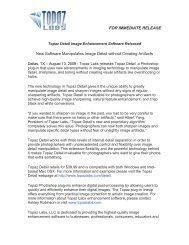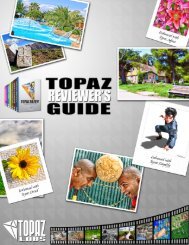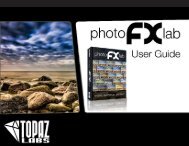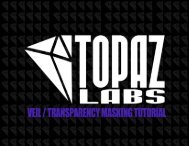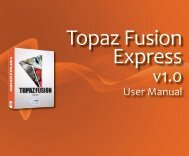User Manual - Topaz Labs
User Manual - Topaz Labs
User Manual - Topaz Labs
- No tags were found...
You also want an ePaper? Increase the reach of your titles
YUMPU automatically turns print PDFs into web optimized ePapers that Google loves.
<strong>User</strong> <strong>Manual</strong>Work Area<strong>Topaz</strong> DeJPEGThen enter a preset name, select the type of imagethat it is good for and then enter a description andclick “OK”. You can also select a second image categorytype that the preset is good for.Note that if the name you’ve entered is the same as apreset you’ve already defined then you will be asked ifoverwrite the previous one.Your preset will be automatically saved as a new filewith a “.tpp” extension in the <strong>Topaz</strong> DeJPEG Presetsmenu and the preview is automatically generated. Toapply it later, just click it like any other preset.Deleting PresetsIf you’d like to delete a preset the select the presetname and then click on Delete.20Please Note: Default presents cannot be overriddenor deleted. Once you delete a preset it or overwrite itwhen saving, then it cannot be retrieved.Saved presets are located in the <strong>Topaz</strong> DeJPEG “Presets” folder:C: \ Program Files \ <strong>Topaz</strong> <strong>Labs</strong> \ <strong>Topaz</strong> DeJPEG \ Presets unlessyou’ve opted to install <strong>Topaz</strong> DeJPEG into a different directory.Mac users have this folder at Macintosh HD / Library / ApplicationSupport/<strong>Topaz</strong><strong>Labs</strong> / DeJPEG / Presets.