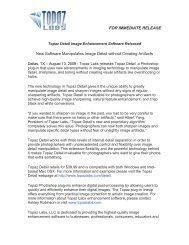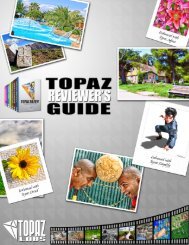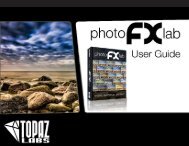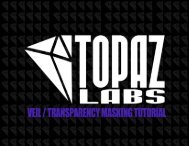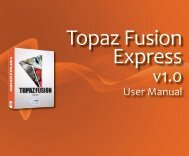User Manual - Topaz Labs
User Manual - Topaz Labs
User Manual - Topaz Labs
- No tags were found...
Create successful ePaper yourself
Turn your PDF publications into a flip-book with our unique Google optimized e-Paper software.
<strong>User</strong> <strong>Manual</strong>Work Area<strong>Topaz</strong> DeJPEGPresetsPresets are a great way to speed up and simplify thewhole process of using <strong>Topaz</strong> DeJPEG. Presets areset previews with previously defined settings that youcan recall and reapply at any time.We’ve included some default presets for you and, althoughthey won’t work for every single photograph,they serve as excellent starting points for customizedtweaking.211. Presets PreviewThe removable previewwindow displayspreset previews. ClickHide / Show to expand orcollapse the preset previewwindow at anytimeduring your workflow.Applying PresetsApplying a default preset is easy and intuitive. Simplyclicking on a preset will change all the settings in <strong>Topaz</strong>DeJPEG to match those in the selected preset.To get the exact results you want, you may still wantto go through the tabs and tweak the parameters.2. Presets ListLists all of the saved presetsavailable for use.19Adding PresetsSometimes it’s convenient to be able to define presetsand save your settings for later use. To do this,first adjust the <strong>Topaz</strong> DeJPEG parameters until you’resatisfied with the result. Then, click on “Save”.Remember that you can easily expand or collapse the presetspanel by clicking on the small white arrow on the edge of thepanel or by grabbing the panel edge and dragging it in or out.33. Preset OptionsThe preset options allowyou to save yourpresets, delete presets(default presents cannotbe deleted), import newpresets and export yoursaved presets to sharewith your friends.