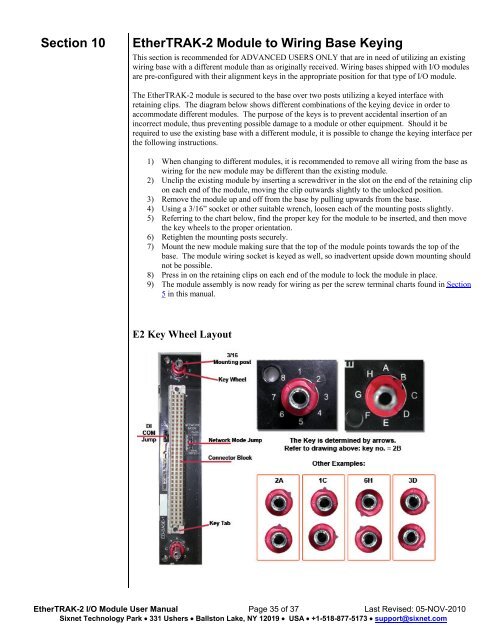USER MANUAL Dual Ethernet I/O Module Installation and ... - Sixnet
USER MANUAL Dual Ethernet I/O Module Installation and ... - Sixnet USER MANUAL Dual Ethernet I/O Module Installation and ... - Sixnet
Section 9Web ServerOverviewSetting the IPAddressAudit Trailchange historyAdding UserDocuments tothe Web ServerSixnet I/O ToolKit SoftwareConfiguring EtherTRAK-2 I/O ModulesEtherTRAK-2 I/O modules include an embedded web server. This is the primary andrecommended means for configuring I/O modules as stand-alone, independent devices readyto communicate with I/O polling masters (process controllers). Users can use a standard webbrowser to access web pages to configure and maintain the module and to validate changes.Features include: Communications Options I/O Configuration Maintenance and Monitoring Analog Calibration Advanced Tools Password Security User DocumentationAccess the web server using any PC with an Ethernet communications port and plug into anEthernet port on the EtherTRAK-2 base. Please note that security options, including disablingthe web server altogether, may be set using the I/O Tool Kit Windows software. Access theweb server by simply pointing your browser to the IP address of the I/O module. Example:10.1.0.1Note: Recommended web browsers are Internet Explorer, Mozilla Firefox and Opera. Whenusing Internet Explorer please disable native XMLHTTP by going to ToolsInternetOptionsAdvanced.The default IP address, as shipped from the factory is: 10.1.0.1Change the IP address by accessing the web server pointed to the current IP address. You canalso change the IP address using the I/O Tool Kit software, via the Ethernet port or the USBport.View the configuration changes in the View Audit Trail window. This will show a list of allconfiguration changes made in the web browser. This information includes what configurationchanges were made, the new and old value, when they were changed and by who.You may add your own project documentation to the web server in the I/O module. Werecommend indexing your files (documents) from a single web page named: appl_doc. Theseweb pages may be in a number of common formats such as .html, .shtml, or .pdf. The webserver will search for this file and, if found, will automatically add a link to yourdocumentation onto the main menu where it will be easily found by the user.Web pages and associated files, such as graphics, will be stored in Flash memory in the wiringbase. By storing this information in the wiring base, it will continue to be found (along withall the configuration information) if a module is replaced. There is approximately ½ Megabyteavailable for user documentation. The available size may vary when upgrades to the firmwareor factory supplied web pages are updated. Additional memory may be available as a specialorder item.Your own documentation pages may be uploaded into the module’s wiring base. Refer to theonline help files in the configuration tools for further details.As an alternative to configuring I/O modules with their embedded web server, the Sixnet I/OTool Kit Windows software may be used. The Windows software is strongly recommended insituations in which multiple devices (RTUs and I/O modules) will be interconnected in acoordinated system. The Tool Kit software coordinates and automates many aspects of projectdesign including sharing I/O tags between I/O modules and the process controllers that pollthem, and project-wide global error checking.Refer to the online help within the Tool Kit for more information on using this software. Installfrom the Sixnet Product CD or download from http://www.sixnet.com.EtherTRAK-2 I/O Module User Manual Page 34 of 37 Last Revised: 05-NOV-2010Sixnet Technology Park 331 Ushers Ballston Lake, NY 12019 USA +1-518-877-5173 support@sixnet.com
Section 10EtherTRAK-2 Module to Wiring Base KeyingThis section is recommended for ADVANCED USERS ONLY that are in need of utilizing an existingwiring base with a different module than as originally received. Wiring bases shipped with I/O modulesare pre-configured with their alignment keys in the appropriate position for that type of I/O module.The EtherTRAK-2 module is secured to the base over two posts utilizing a keyed interface withretaining clips. The diagram below shows different combinations of the keying device in order toaccommodate different modules. The purpose of the keys is to prevent accidental insertion of anincorrect module, thus preventing possible damage to a module or other equipment. Should it berequired to use the existing base with a different module, it is possible to change the keying interface perthe following instructions.1) When changing to different modules, it is recommended to remove all wiring from the base aswiring for the new module may be different than the existing module.2) Unclip the existing module by inserting a screwdriver in the slot on the end of the retaining clipon each end of the module, moving the clip outwards slightly to the unlocked position.3) Remove the module up and off from the base by pulling upwards from the base.4) Using a 3/16” socket or other suitable wrench, loosen each of the mounting posts slightly.5) Referring to the chart below, find the proper key for the module to be inserted, and then movethe key wheels to the proper orientation.6) Retighten the mounting posts securely.7) Mount the new module making sure that the top of the module points towards the top of thebase. The module wiring socket is keyed as well, so inadvertent upside down mounting shouldnot be possible.8) Press in on the retaining clips on each end of the module to lock the module in place.9) The module assembly is now ready for wiring as per the screw terminal charts found in Section5 in this manual.E2 Key Wheel LayoutEtherTRAK-2 I/O Module User Manual Page 35 of 37 Last Revised: 05-NOV-2010Sixnet Technology Park 331 Ushers Ballston Lake, NY 12019 USA +1-518-877-5173 support@sixnet.com
- Page 1 and 2: USER MANUALEtherTRAK ® -2 and Ethe
- Page 3 and 4: Section 1OverviewGeneralSpecificati
- Page 5 and 6: USB installationInstructionsTo use
- Page 7 and 8: Section 2PanelAssemblyAssembly and
- Page 9 and 10: Section 3Setting theNetworkJumperJu
- Page 11 and 12: NOTE:The DI COM jumper is located o
- Page 13 and 14: Section 4PowerRequirementsPower Wir
- Page 15 and 16: Base Power &CommunicationsWiring Di
- Page 17 and 18: Screw Terminals (11 - 44) for Speci
- Page 19 and 20: TABLE BModules32DI2432DO2432AI2032A
- Page 21 and 22: TABLE F Modules16ISOTC Upper Row Lo
- Page 23 and 24: Table H Module16DORLYUpper RowLower
- Page 25 and 26: Discrete InputCounter FeatureApplic
- Page 27 and 28: Applicable to:E2-MIX24880E2-MIX2488
- Page 29 and 30: Section 7Dual EthernetModeConfigura
- Page 31 and 32: RS-485 Modes ofOperationThe EtherTR
- Page 33: OK LEDIndicationON SolidOFF Complet
- Page 37: Section 11Service InformationServic
Section 10EtherTRAK-2 <strong>Module</strong> to Wiring Base KeyingThis section is recommended for ADVANCED <strong>USER</strong>S ONLY that are in need of utilizing an existingwiring base with a different module than as originally received. Wiring bases shipped with I/O modulesare pre-configured with their alignment keys in the appropriate position for that type of I/O module.The EtherTRAK-2 module is secured to the base over two posts utilizing a keyed interface withretaining clips. The diagram below shows different combinations of the keying device in order toaccommodate different modules. The purpose of the keys is to prevent accidental insertion of anincorrect module, thus preventing possible damage to a module or other equipment. Should it berequired to use the existing base with a different module, it is possible to change the keying interface perthe following instructions.1) When changing to different modules, it is recommended to remove all wiring from the base aswiring for the new module may be different than the existing module.2) Unclip the existing module by inserting a screwdriver in the slot on the end of the retaining clipon each end of the module, moving the clip outwards slightly to the unlocked position.3) Remove the module up <strong>and</strong> off from the base by pulling upwards from the base.4) Using a 3/16” socket or other suitable wrench, loosen each of the mounting posts slightly.5) Referring to the chart below, find the proper key for the module to be inserted, <strong>and</strong> then movethe key wheels to the proper orientation.6) Retighten the mounting posts securely.7) Mount the new module making sure that the top of the module points towards the top of thebase. The module wiring socket is keyed as well, so inadvertent upside down mounting shouldnot be possible.8) Press in on the retaining clips on each end of the module to lock the module in place.9) The module assembly is now ready for wiring as per the screw terminal charts found in Section5 in this manual.E2 Key Wheel LayoutEtherTRAK-2 I/O <strong>Module</strong> User Manual Page 35 of 37 Last Revised: 05-NOV-2010<strong>Sixnet</strong> Technology Park 331 Ushers Ballston Lake, NY 12019 USA +1-518-877-5173 support@sixnet.com