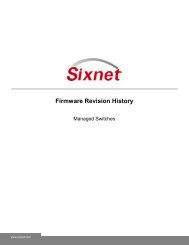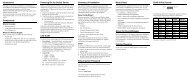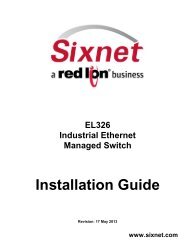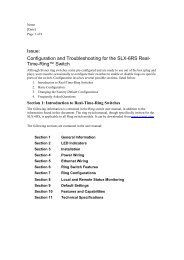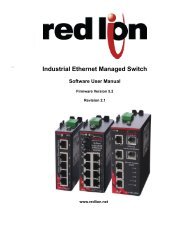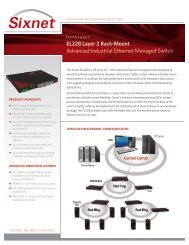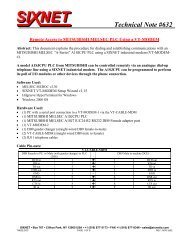USER MANUAL Dual Ethernet I/O Module Installation and ... - Sixnet
USER MANUAL Dual Ethernet I/O Module Installation and ... - Sixnet
USER MANUAL Dual Ethernet I/O Module Installation and ... - Sixnet
Create successful ePaper yourself
Turn your PDF publications into a flip-book with our unique Google optimized e-Paper software.
OK LEDIndicationON SolidOFF CompletelyBlinkingRing LEDIndicationBlinkingBlip<strong>Ethernet</strong> LinkActivityIndicationOFF CompletelyON SolidBlinkingTD / RD ActivityIndicationDiscrete LEDIndicationDiscrete OutputsDiscrete InputsOFF CompletelyON SolidBlinkingAnalog InputStatusON SolidBlinkingOff CompletelyThere is a single OK LED which is green in color <strong>and</strong> is used to display the status of themodule. It has the following functions:The OK LED will be in a solid steady ON when the module’s self-test function passes test.The OK LED will be off if the self-test function detects a failure.To verify communication <strong>and</strong> target switch selection, you can request the module to “wink”(10 blinks/sec) its OK LED to visually identify the unit. This function is controlled throughthe Windows configuration <strong>and</strong> maintenance software tools.The “Ring” LED that is illuminated if the <strong>Ethernet</strong> ring is closed (complete <strong>Ethernet</strong> ring)<strong>and</strong> not illuminated if a ring is not configured. Other active ring conditions are as follows:A blinking LED (500 ms ON, 500 ms off), is an indication if ring is incomplete, but ringports see an adjacent ring partner.An LED Blip (100ms ON, 900ms OFF) is an indication that there is a missing ring partner.Each <strong>Ethernet</strong> port (E1 <strong>and</strong> E2) has a single corresponding LED which is used to indicatelink <strong>and</strong> activity. The LED’s are green in color <strong>and</strong> have the following behavior.Unlinked / DisconnectedLinked (either 10/100 speed)Linked <strong>and</strong> activity is present.Depending on the option selected by the user, the TD / RD LEDs indicate activity. The LEDmicrocontroller will pulse stretch an indication that data has been received or transmitted.The choices for the user configuration are:A. Any serial port (default).B. USB portC. RS485 portD. RS232 port (An RS232 port is not st<strong>and</strong>ard on this product.)Discrete LEDs are status indicators for physical outputs or inputs based on correspondingbinary tags as defined below.Discrete Outputs each have a single associated LED which is green in color. This LED is ONwhen the output is ON <strong>and</strong> off when the output is OFF.Discrete Inputs have a single LED associated with each channel which are green in color <strong>and</strong>have the following behavior:Input is OFFInput is ONWhen the frequency of an input (such as a counter signal) is increased, the LED will followthe input state up to approximately 20Hz, <strong>and</strong> will stop increasing its blinking rate further.This prevents the scan rate of the LED’s from falling lock-step with the input frequencywhich could result in erratic LED behavior or patterns in the blink rate. This state doesn’tapply to relay modules.The 4-20 mA, RTD, thermocouple <strong>and</strong> millivolt analog inputs have LED’s that correspondto the following configuration:This will be on solid if the read value is between 4 mA <strong>and</strong> 20 mA (zero <strong>and</strong> full scale) orwhen the RTD, thermocouple (burnout disabled) or millivolt is detected.This LED will be blinking if the value is between 1 mA <strong>and</strong> 4 mA, or greater that 20 mA(outside the normal operating range). Please note that calibration settings may alter the exactthreshold for this state. Note: This state does not apply to the RTD, thermocouple or millivoltmodules.In 4 to 20mA channels when the value is less than 1 mA. In RTD temperature channels whenthe RTD is not present/functional or the channel is disabled. In thermocouple channels theburnout is detected. In millivolt channels no signal is detected.EtherTRAK-2 I/O <strong>Module</strong> User Manual Page 33 of 37 Last Revised: 05-NOV-2010<strong>Sixnet</strong> Technology Park 331 Ushers Ballston Lake, NY 12019 USA +1-518-877-5173 support@sixnet.com