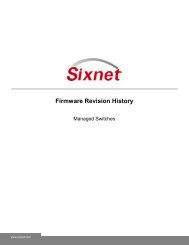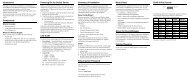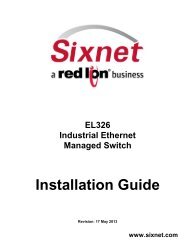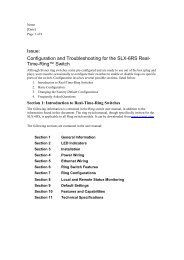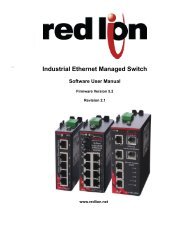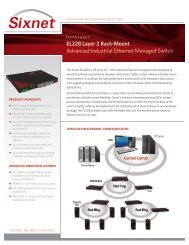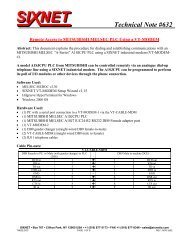USER MANUAL Dual Ethernet I/O Module Installation and ... - Sixnet
USER MANUAL Dual Ethernet I/O Module Installation and ... - Sixnet
USER MANUAL Dual Ethernet I/O Module Installation and ... - Sixnet
Create successful ePaper yourself
Turn your PDF publications into a flip-book with our unique Google optimized e-Paper software.
Section 7<strong>Dual</strong> <strong>Ethernet</strong>ModeConfigurationAlternativesCommunicationsUse either the web server within the module or the I/O Tool Kit Windows-basedconfiguration tool to configure the two <strong>Ethernet</strong> ports.NOTES:1. The <strong>Dual</strong> <strong>Ethernet</strong> Mode selected in this option must match the jumper setting in thebase. Refer to Section 3 “Jumper Settings”, “Network Jumper Setting” in this document.2. If the jumper is missing, the setting in the base defaults to the "Two Networks" mode.3. The red alert LED on <strong>Dual</strong> <strong>Ethernet</strong> module will blink if the configuration settingmismatches the hardware jumper setting.4. The default state of this configuration option is “follow the Jumper”, so the initial set upcan be done with out the configuration of the <strong>Sixnet</strong> I/O Tool Kit.In the <strong>Ethernet</strong> configuration screen, <strong>and</strong> choose one of these four options that is appropriatefor your application (refer to the Help files for additional configuration information):<strong>Ethernet</strong> PassthruAn unmanaged switch in the module passes <strong>Ethernet</strong> traffic between the ports. This optionallows I/O modules to be daisy-chained without the need for external switches.Ring SwitchThis option allows the two <strong>Ethernet</strong> ports to act as Real-time ring switch ports. This modeshould only be used if this module will be placed in a closed ring consisting of othersimilarly configured I/O modules, <strong>and</strong> Real-time Ring switches. Note: closing the ringwhen this mode is disabled will adversely affect network communications. Close the ringonly after this mode is configured, open the ring before disabling this mode.Two NetworksIn this option, traffic is blocked between the two <strong>Ethernet</strong> Ports so that the I/O module canbe connected to two independent networks. Each <strong>Ethernet</strong> port will require its own IPaddress.Follow the JumperWhen this option is selected the communications mode will follow the state of the networkmode hardware jumper on the base. The alert LED will not blink because of a jumpermismatch in this mode.CommunicationPorts OverviewThe EtherTRAK-2 I/O modules’ wiring base subassembly has the following communicationports <strong>and</strong> connectors:EtherTRAK-2ProductTwo <strong>Ethernet</strong>Ports – StyleUSB PortStyleRS485Port StyleApplicable to allmodules in theproduct familyRJ45(shielded)Type B(shielded)ScrewTerminalsNOTE: EtherTRAK-2 I/O includes two <strong>Ethernet</strong> RJ45 ports. Note that for modules withthe Etherbus option (EB-), use “PoE ETHERNET 1” port when bringing power from the<strong>Ethernet</strong> fieldbus cable into the module (refer to Section 4 “Power Wiring Alternatives”).<strong>Ethernet</strong> PortA 10/100BaseT dual <strong>Ethernet</strong> ports are found on all units. St<strong>and</strong>ard RJ45 connectors areEtherTRAK-2 I/O <strong>Module</strong> User Manual Page 29 of 37 Last Revised: 05-NOV-2010<strong>Sixnet</strong> Technology Park 331 Ushers Ballston Lake, NY 12019 USA +1-518-877-5173 support@sixnet.com