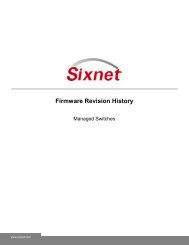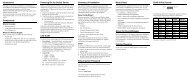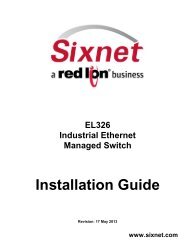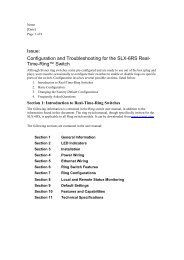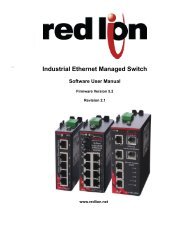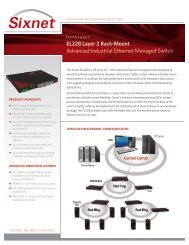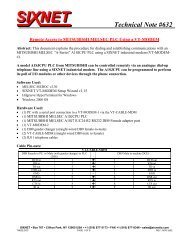USER MANUAL Dual Ethernet I/O Module Installation and ... - Sixnet
USER MANUAL Dual Ethernet I/O Module Installation and ... - Sixnet
USER MANUAL Dual Ethernet I/O Module Installation and ... - Sixnet
Create successful ePaper yourself
Turn your PDF publications into a flip-book with our unique Google optimized e-Paper software.
<strong>USER</strong> <strong>MANUAL</strong>EtherTRAK ® -2 <strong>and</strong> Etherbus ®<strong>Dual</strong> <strong>Ethernet</strong> I/O <strong>Module</strong><strong>Installation</strong> <strong>and</strong> MaintenanceContents at a Glance:PageSection 1 General Information 3Section 2 Assembly <strong>and</strong> <strong>Installation</strong> 7Section 3 Network Jumper Setting 9Section 4 Power Wiring Alternatives 13Section 5 <strong>Module</strong> Wiring / Screw Terminal Assignments 16Section 6 I/O Functions 24Section 7 Communications 29Section 8 LED Status Indicators 32Section 9 Configuring EtherTRAK-2 I/O <strong>Module</strong>s 34Section 10 EtherTRAK-2 <strong>Module</strong> to Wiring Base Keying 35Section 11 Service Information 37This manual applies to the following products:All EtherTRAK ® -2 (E2-) <strong>and</strong> Etherbus ® (EB-) I/O modulesSubject to change without prior notice. Please find the latest copy on http://www.sixnet.comEtherTRAK-2 I/O <strong>Module</strong> User Manual Page 1 of 37 Last Revised: 05-NOV-2010<strong>Sixnet</strong> Technology Park 331 Ushers Ballston Lake, NY 12019 USA +1-518-877-5173 support@sixnet.com
Protected Technology Policy<strong>Sixnet</strong> protects your investment in <strong>Sixnet</strong> systems with long-term planned technology <strong>and</strong> our unique Protected TechnologyPolicy. We will continue to support the specified capabilities of st<strong>and</strong>ard <strong>Sixnet</strong> products for at least five years. We plan eachproduct improvement <strong>and</strong> new feature to be upward compatible with existing designs <strong>and</strong> installations. Our goals are to make eachnew software release bring new power to your <strong>Sixnet</strong> systems <strong>and</strong> have every existing feature, applications program <strong>and</strong> data filecontinue to work.We protect your investment even further with a liberal five-year trade-in policy. Exchange st<strong>and</strong>ard products for upgradedversions of the same product to take advantage of new features <strong>and</strong> performance improvements at any time for five years. Aprorated trade-in allowance will be given for your existing equipment. This policy may be used to trade-in SixTRAK,RemoteTRAK, <strong>and</strong> EtherTRAK I/O modules for EtherTRAK-2 or Etherbus I/O modules with equivalent I/O functions.<strong>Sixnet</strong> protects your long-term productivity with state-of-the-art planned technology <strong>and</strong> continued support.STATEMENT OF LIMITED WARRANTY<strong>Sixnet</strong> LLC, manufacturer of <strong>Sixnet</strong> products, warrants to Buyers that products, except software, manufactured by <strong>Sixnet</strong> will befree from defects in material <strong>and</strong> workmanship. <strong>Sixnet</strong>’s obligation under this warranty will be limited to repairing or replacing, at<strong>Sixnet</strong>’s option, the defective parts within one year of the date of installation, or within 18 months of the date of shipment from thepoint of manufacture, whichever is sooner. Products may be returned by Buyer only after permission has been obtained from<strong>Sixnet</strong>. Buyer will prepay all freight charges to return any products to the repair facility designated by <strong>Sixnet</strong>.<strong>Sixnet</strong> further warrants that any software supplied as part of a product sale, except obsolete products, will be free from nonconformanceswith <strong>Sixnet</strong> published specifications for a period of 90 days from the time of delivery. While <strong>Sixnet</strong> endeavors toimprove the features <strong>and</strong> performance of software associated with its products, no effort on the part of <strong>Sixnet</strong> to investigate,improve or modify <strong>Sixnet</strong> software at the request of a customer will obligate <strong>Sixnet</strong> in any way.For the convenience of existing customers, <strong>Sixnet</strong> continues to supply certain products that are classified as obsolete. No warrantyon the software features of these products is stated or implied <strong>and</strong> <strong>Sixnet</strong> specifically is not obligated to improve the design ofthese products in any way. Information about the status of any product is available upon request <strong>and</strong> customers are advised toinquire about the status of older products prior to making a purchase.This limited warranty does not cover losses or damages which occur in shipment to or from Buyer or due to improper installation,maintenance, misuse, neglect or any cause other than ordinary commercial or industrial applications. In particular, <strong>Sixnet</strong> makesno warranties whatsoever with respect to implied warranties of merchantability or fitness for any particular purpose. All suchwarranties are hereby expressly disclaimed. No oral or written information or advice given by <strong>Sixnet</strong> or <strong>Sixnet</strong>’s representativeshall create a warranty or in any way increase the scope of this warranty. This limited warranty is in lieu of all other warrantieswhether oral or written, expressed or implied. <strong>Sixnet</strong>’s liability shall not exceed the price of the individual units, which are thebasis of the claim. In no event shall <strong>Sixnet</strong> be liable for any loss of profits, loss of use of facilities or equipment, or other indirect,incidental or consequential damages.These products must not be used to replace proper safety interlocking. No software based device (or other solid state device)should ever be designed to be responsible for the maintenance of consequential equipment or personnel safety. In particular,<strong>Sixnet</strong> disclaims any responsibility for damages, either direct or consequential, that result from the use of this equipment in anyapplication.WARNING – EXPLOSION HAZARD – SUBSTITUTION OF COMPONENTS MAY IMPAIR SUITABILITY FOR CLASS 1,DIVISION 2.WARNING – EXPLOSION HAZARD – WHEN IN HAZARDOUS LOCATIONS, DISCONNECT POWER BEFOREREPLACING OR WIRING MODULES.WARNING – EXPLOSION HAZARD – DO NOT DISCONNECT EQUIPMENT UNLESS POWER HAS BEEN SWITCHEDOFF OR THE AREA IS KNOWN TO BE NONHAZARDOUSNote: All information in this document applies to EtherTRAK-2 <strong>and</strong> Etherbus I/O modules except whereotherwise noted. Refer to http://www.sixnet.com, the web server within the I/O module, or <strong>Sixnet</strong> I/OTool Kit Windows software online help systems for detailed product specifications <strong>and</strong> configurationsettings.EtherTRAK-2 I/O <strong>Module</strong> User Manual Page 2 of 37 Last Revised: 05-NOV-2010<strong>Sixnet</strong> Technology Park 331 Ushers Ballston Lake, NY 12019 USA +1-518-877-5173 support@sixnet.com
Section 1OverviewGeneralSpecificationGeneral InformationThis manual will help you install <strong>and</strong> maintain EtherTRAK-2 I/O modules. In summary,wiring for power, communications <strong>and</strong> I/O is connected to each module’s base. Then, setupchoices are entered using a web browser looking at the embedded web server within themodule itself or the <strong>Sixnet</strong> I/O Tool Kit Windows software.These general specifications apply to all EtherTRAK-2 I/O modules. More detailed productspecifications may be found at http://www.sixnet.com.Required PowerInput current requirementTwo <strong>Ethernet</strong> ports<strong>Ethernet</strong> IsolationI/O polling response timeEtherbus PoE availableRS485 PortsBaud ratesOperating Temp.Humidity<strong>Ethernet</strong> ProtocolsRS485 Protocols10-30 VDC (I/O modules) or PoE with the Etherbus ® (EB-) option100 mA @ 24 VDC typical10/100BaseTx (auto-detecting); RJ45 (auto-crossover)1500 Volts RMS (for 1 minute)Less than 1 ms (except certain filtered or integrating I/O channels)24 VDC up to 10 watts for external user loads (EB- option)Master or connect up to 32 I/O modules or Modbus slave devicesFrom 300 to 57,600 baud-40 to 75 C (storage: -40 to 85 C)5 to 95% (non-condensing)TCP/IP, ARP, UDP, ICMP, DHCP, HTTP, Modbus UDP <strong>and</strong>TCP Slave mode, Modbus UDP Master mode, <strong>Sixnet</strong> (UDR)UDP <strong>and</strong> TCP Slave mode, <strong>Sixnet</strong> UDR UDP Master modeModbus ASCII or RTU, <strong>Sixnet</strong> Universal; Master or Slave<strong>Sixnet</strong>Software Tools<strong>Sixnet</strong> supplies the "mission oriented" tools you need for every step of your project from theinitial specification, through startup, to years of trouble free operation. Configurationinformation flows between <strong>Sixnet</strong> Windows, saving you time (you don't have to enter datamultiple times) <strong>and</strong> dramatically reducing data entry errors. Refer to the on-line help in the<strong>Sixnet</strong> I/O Tool Kit for complete details.Web Server<strong>Sixnet</strong> I/O ToolKitOPC or DDEAn embedded web server within the I/O module may also be used for configuration,calibration <strong>and</strong> maintenance of this device. Refer to Section 9 of this manual for furtherinformation.The <strong>Sixnet</strong> I/O Tool Kit is a configuration, calibration <strong>and</strong> maintenance tool for <strong>Sixnet</strong>hardware. It is the preferred method of configuring I/O modules when the module will be anintegral part of a <strong>Sixnet</strong> project under the control of a <strong>Sixnet</strong> RTU or process controller. TheTool Kit software provides project wide error checking <strong>and</strong> design automation features thatwill save you time on large projects. Further information can be found in the I/O Tool Kitonline help.Kepware or other commercial OPC (OLE for Process Control) <strong>and</strong> embedded devicecommunication driver packages that support <strong>Sixnet</strong> or Modbus protocol generally provideaccess to Windows applications via OPC <strong>and</strong>/ or DDE (Dynamic Data Exchange) protocols.An OPC/DDE server allows any Windows OPC/DDE client application to access <strong>Sixnet</strong> I/Oregisters directly over <strong>Ethernet</strong> or serial ports.There are two Kepware servers available on the <strong>Sixnet</strong> CD: KepServer <strong>and</strong> KepServerEx.When an OPC comm<strong>and</strong> is received by the KepServer, it sends the appropriate Modbus RTUprotocol comm<strong>and</strong> over a serial port or <strong>Ethernet</strong> to the remote station or module. TheKepServerEx functions in the same manner, but it sends <strong>Sixnet</strong> Universal protocol instead ofModbus RTU protocol. The I/O registers are referenced by the tag names assigned using the<strong>Sixnet</strong> I/O Tool Kit Windows software.EtherTRAK-2 I/O <strong>Module</strong> User Manual Page 3 of 37 Last Revised: 05-NOV-2010<strong>Sixnet</strong> Technology Park 331 Ushers Ballston Lake, NY 12019 USA +1-518-877-5173 support@sixnet.com
Getting Startedwith <strong>Sixnet</strong>HardwareFollowing these steps will make installation <strong>and</strong> start-up easier.1 Mount the HardwareIf you purchased individual components, consult section 2 of this manual or otherappropriate user manual for information on installing them into an enclosure.2 Connect Power <strong>and</strong> I/OConnect AC power cables from a suitable power source to the 24V DC powersupply. The DC power connections are then attached to the Ethertrak-2 modulebases as outlined in Section 4. Make field wiring connections to the <strong>Sixnet</strong> I/Omodules terminal connector strip <strong>and</strong> any peripheral equipment. Refer to theappropriate module <strong>and</strong> remote equipment user manuals for I/O connection details.3 Install Communication Wiring to I/O <strong>Module</strong>sMake the necessary <strong>Ethernet</strong>, USB, or RS485 communication connections to anyEtherTRAK-2 I/O modules. Install the appropriate <strong>Ethernet</strong>, USB, <strong>and</strong>/or RS485cabling between the <strong>Sixnet</strong> equipment <strong>and</strong> to your master I/O polling device.Fabricate <strong>and</strong> install RS485 cables as needed to connect to other devices.4 Configure Network Mode <strong>and</strong> DI COM JumpersDetach the module from the base by unlatching the red module locking tabs, locatedon the top <strong>and</strong> bottom edges of the module. Configure the network <strong>and</strong> discreteinput jumpers accordingly as is detailed in Section 3. Replace the module <strong>and</strong> push inthe locking tabs.5 Apply PowerApply power. Observe the status (OK) LED on each unit. Typically a solid ONindicates proper operation. A blinking LED may indicate that the unit needs to beconfigured. Section 8 provides details on the LED status lights.7 Configure Using the Web Server or I/O Tool Kit Windows SoftwareApplication-specific configuration choices may be made by using the web serverembedded with the I/O module or through the I/O Tool Kit software.8 Test the HardwareUse the Test I/O window in the I/O Tool Kit software or the Web Server to verifyproper I/O operation of all <strong>Sixnet</strong> stations. Refer to the I/O Tool Kit or web serveron-line help system for further instructions.9 Configure Your I/O Master to Communicate with the <strong>Sixnet</strong> station(s)Communication between these I/O modules <strong>and</strong> your intended I/O master is beyondthe scope of this manual.10 If You Have DifficultyIf you experience startup trouble, go to the Getting Started icon in the I/O Tool Kitonline help for some troubleshooting tips or go to http://www.sixnet.com. If you stillneed assistance then please contact <strong>Sixnet</strong> at (518) 877-5173.EtherTRAK-2 I/O <strong>Module</strong> User Manual Page 4 of 37 Last Revised: 05-NOV-2010<strong>Sixnet</strong> Technology Park 331 Ushers Ballston Lake, NY 12019 USA +1-518-877-5173 support@sixnet.com
USB installationInstructionsTo use the USB please follow the instructions below.1 Run the sxusb.exe installThe install should automatically run when you run the Tool Kit install.The sxusb.exe install is also available on http://www.sixnet.com.2 Connect the <strong>Dual</strong> <strong>Ethernet</strong> module to the PCOnce the USB device is connected the hardware installation wizard willappear. Select “No, not this time” <strong>and</strong> click Next.On the next screen, select “Install the software automatically”, <strong>and</strong> clickNext.The computer will locate the driver <strong>and</strong> confirm that you would like toinstall the unverified driver. Select “Continue Anyway” <strong>and</strong> click finish tocomplete the installation.EtherTRAK-2 I/O <strong>Module</strong> User Manual Page 5 of 37 Last Revised: 05-NOV-2010<strong>Sixnet</strong> Technology Park 331 Ushers Ballston Lake, NY 12019 USA +1-518-877-5173 support@sixnet.com
3 View the USB COM port numberTo view the COM port the USB device has been assigned to, open theWindows Device Manager. Exp<strong>and</strong> the section for Ports(COM & LPT)<strong>and</strong> locate the port labeled “<strong>Dual</strong> <strong>Ethernet</strong> USB Serial Device”.EtherTRAK-2 I/O <strong>Module</strong> User Manual Page 6 of 37 Last Revised: 05-NOV-2010<strong>Sixnet</strong> Technology Park 331 Ushers Ballston Lake, NY 12019 USA +1-518-877-5173 support@sixnet.com
Section 2PanelAssemblyAssembly <strong>and</strong> <strong>Installation</strong>Most <strong>Sixnet</strong> components snap onto DIN rail strips fastened to a subpanel. Two red-coloredsnaps, located on the bottom of the module’s base subassembly, are available for quick <strong>and</strong>easy DIN rail mounting. One snap allows for vertical mounting orientation, the other forhorizontal mounting. The I/O <strong>Module</strong> is approximately 5.5” high <strong>and</strong> 3.5” wide (refer to theMechanical Dimensions diagram, Figure 2-1 below).Arrange the enclosure layout to suit your application. Like EtherTRAK-2 I/O, other <strong>Sixnet</strong>components can be installed in any orientation <strong>and</strong> order on your panel. The <strong>Sixnet</strong>components are typically installed against one another, but space may be left betweenmodules to accommodate other DIN rail mounted components such as terminal blocks <strong>and</strong>fuse holders. End clamps are recommended to restrict side-to-side movement. Be sure toallow ample space between DIN rails for wire ducts.For most EtherTRAK-2 base I/O <strong>and</strong> power screw terminal sizes used on <strong>Sixnet</strong> products areM3 <strong>and</strong> can support wire sizes of 30-12AWG. The recommended torque is 5 IN/LB.The exception to this is the E2-16ISOTC-D I/O wiring. The screw terminal sizes are M2 <strong>and</strong>can support wire sizes of 30-16AWG. The recommended torque is 1.5 IN/LB.Mechanical Dimensions(Figure 2-1)EtherTRAK-2 I/O <strong>Module</strong> User Manual Page 7 of 37 Last Revised: 05-NOV-2010<strong>Sixnet</strong> Technology Park 331 Ushers Ballston Lake, NY 12019 USA +1-518-877-5173 support@sixnet.com
Replacing thelogic moduleThe logic module can be removed from the base in a system that is powered on (hot-swap).The module maybe removed <strong>and</strong> replaced with another one for troubleshooting orrepair/replacement purposes. To remove the module first open the lock tabs on the top <strong>and</strong>bottom of the module as show in the picture below. Next, pull on the module from themiddle as show in the picture below. To replace the module reverse this process.Base CoverThe screw terminals <strong>and</strong> communication ports may be covered by the base covered. The basecover is included with every module <strong>and</strong> must be used to comply with CE. To adjust the sizeof the holes for the wiring cot out the punch-out boxes with a sharp knife. Note: Do notattempt to push the punch-out boxes with h<strong>and</strong>.EtherTRAK-2 I/O <strong>Module</strong> User Manual Page 8 of 37 Last Revised: 05-NOV-2010<strong>Sixnet</strong> Technology Park 331 Ushers Ballston Lake, NY 12019 USA +1-518-877-5173 support@sixnet.com
Section 3Setting theNetworkJumperJumper SettingsThis jumper sets the network configuration for the two (“dual”) <strong>Ethernet</strong> ports.Network Mode Jumper LocationThe Network Mode jumper is located on the wiring base assembly. To locate the jumper, youmust first remove the I/O module from the wiring base. To do this, you must first unsnap thetwo red-colored quick-lock tabs located at each end of the module using a small flat-tip screwdriver. Carefully pull the module from the base to reveal the Network Mode jumper.Network Mode Jumper LocationFigure 3-1IMPORTANT: Before connecting the I/O <strong>Module</strong> to an <strong>Ethernet</strong> network,it is necessary to first set the Network Mode jumper toinsure that unwanted connection paths are not created.NOTE: The jumper is located on the base so that the replacement of a module orinadvertent change in configuration will not adversely affect the network.Network ModeThis jumper sets network configuration for the two (or “dual”) <strong>Ethernet</strong> ports on the base. Oneof three modes can be set:Pass-thru (<strong>Ethernet</strong>Message Pass-thru)An unmanaged switch in the module passes <strong>Ethernet</strong>traffic between the ports. This option allows I/O modulesto be daisy-chained without the need for external<strong>Ethernet</strong> switches.EtherTRAK-2 I/O <strong>Module</strong> User Manual Page 9 of 37 Last Revised: 05-NOV-2010<strong>Sixnet</strong> Technology Park 331 Ushers Ballston Lake, NY 12019 USA +1-518-877-5173 support@sixnet.com
RingTwo NetworksThis option allows the two <strong>Ethernet</strong> ports to act as RealtimeRing switch ports. This mode should only beused if this module will be placed in a closed ringconsisting of other similarly configured I/O modules,<strong>and</strong> Real-time Ring switches.IMPORTANT: When switching to <strong>and</strong> from Ringmode you must make sure the modules are notconnected in a closed loop. If a loop is present whenring mode is disabled it may be adversely affect theperformance of your network.In this option, traffic is blocked between the two<strong>Ethernet</strong> Ports so that the I/O module can be connectedto two independent networks. Each <strong>Ethernet</strong> port has aseparate MAC address <strong>and</strong> requires its own IP address.Choose the desired mode <strong>and</strong> set the jumper accordingly. Reassemble the module subassembly tothe base subassembly. The jumper is located on the base so that the replacement of a module orinadvertent change in configuration will not adversely affect the network.NOTE: If the jumper is missing, the jumper setting in the base defaults to the“Two Networks” mode, because this is the least likely to causenetwork problems.Configuring the Network (“<strong>Dual</strong> <strong>Ethernet</strong>”) ModeUsing the I/O Tool Kit Windows configuration software or the web server embedded into the I/Omodule, access the configuration pages <strong>and</strong> select the <strong>Ethernet</strong> configuration page. In the “<strong>Dual</strong><strong>Ethernet</strong> Mode” drop down menu, select the mode that matches the jumper setting that has beenset in the wiring base. Section 7 of this document has additional information on configuration.NOTE: The default communication mode is to follow the jumper, so initialset up does not require configuration. When the setting is set tosomething other than follow the jumper the setting must match thejumper setting; otherwise there will be a conflict on the network.Setting theDI COMJumperThe Discrete Input Common (“DI COM”) jumper sets a select number of discrete input circuits aseither “Sourcing” or “Sinking” on certain types of modules only (as listed below). The number ofinputs affected by this setting will vary by module type:Part Number Total # of Group of DI allocated Screw Terminals(<strong>Module</strong> w/Base) Discrete Ins for Sourcing or SinkingE2/EB-MIX24880-D 24 First 8 11 through 18E2/EB-MIX24882-D 24 First 8 11 through 18E2/EB-32DI24-D 32 All 32 11 through 42NOTE:This jumper is not applicable on other EtherTRAK-2 I/O modules that offerindividually isolated discrete inputs (such as the E2-16DI24 <strong>and</strong> E2-16DIACmodules) where sinking or sourcing can be wired on individual input pairs.IMPORTANT:Before connecting <strong>and</strong> powering up the I/O <strong>Module</strong>, it will benecessary to first set the “DI COM” jumper.DI COM Jumper LocationThe DI COM jumper is located on the base subassembly. To locate the jumper, you must firstremove the module subassembly from the base subassembly. To do this, you must first unsnap thetwo red-colored quick-lock tabs using a small flat-tip screw driver. Carefully pull the modulefrom the base to reveal the DI COM jumper.EtherTRAK-2 I/O <strong>Module</strong> User Manual Page 10 of 37 Last Revised: 05-NOV-2010<strong>Sixnet</strong> Technology Park 331 Ushers Ballston Lake, NY 12019 USA +1-518-877-5173 support@sixnet.com
NOTE:The DI COM jumper is located on the base so that the replacement of amodule or inadvertent change in configuration from the web server or I/OTool Kit software will not adversely affect the power wiring on the affectedinputs.Determine Sinking or Sourcing ModeThe default jumper setting is sourcing (jumper to “DC–“) which is appropriate for most situationsin which a positive voltage is applied to an input to indicate an "ON" condition. Select Sinking(jumper to “DC+”) for "ON" inputs corresponding to ground closures that require a positivereference as an opposing return connection. (See both jumper circuits below.)Choose the mode that fits your application <strong>and</strong> set the jumper accordingly. Reassemble themodule subassembly to the base subassembly.EtherTRAK-2 I/O <strong>Module</strong> User Manual Page 11 of 37 Last Revised: 05-NOV-2010<strong>Sixnet</strong> Technology Park 331 Ushers Ballston Lake, NY 12019 USA +1-518-877-5173 support@sixnet.com
Configuring the <strong>Module</strong> for Sinking <strong>and</strong> SourcingOnce the module is reinstalled <strong>and</strong> power is applied, the module will automatically read the DICOM jumper setting <strong>and</strong> configure the module accordingly.If you are configuring the module from the web server, you can view the jumper setting from the“Discrete Options” configuration page. Note that the parameter “Source/Sink mode (DI 1-8only)” will display the corresponding jumper setting as “Sink” or “Source”.If you are configuring the module from the I/O Tool Kit Windows software, in the DiscreteOptions configuration screen, in the "Source/Sink mode" drop down menu, select the mode thatmatches the jumper setting, otherwise a conflict will arise on the affected discrete inputs. The“Follow the Jumper” selection will tell the firmware to use the setting as it is set in the hardwarejumper. Otherwise this configuration setting should match what the hardware jumper is set to.EtherTRAK-2 I/O <strong>Module</strong> User Manual Page 12 of 37 Last Revised: 05-NOV-2010<strong>Sixnet</strong> Technology Park 331 Ushers Ballston Lake, NY 12019 USA +1-518-877-5173 support@sixnet.com
Section 4PowerRequirementsPower Wiring Alternatives<strong>Module</strong>s may be powered from any suitable DC power source of 10 to 30 VDC. Mostfrequently, EtherTRAK-2 I/O modules are powered from a +24 VDC industrial rated powersupply such as the <strong>Sixnet</strong> ET-PS-024-02 (2 Amp) or ST-PS-024-05 (5 Amp).CurrentRequirementsPower WiringTo calculate the supply current requirements, add the wattage required for the <strong>Sixnet</strong> <strong>and</strong>other units in use. Next, divide the total wattage by the DC power source voltage. Then, addany current needed for user instrumentation loops <strong>and</strong> output loads.There are five screw terminals associated with powering the module:Power Out Screw #2 +24 VDC output power on POE powered Etherbus modules only.POE power internally supplies power to module intelligence,communications, <strong>and</strong> inputs. A jumper is required from screwterminal #2 to screw #6 to power discrete outputs.Power 2+ Screw #4 Positive power input provides redundant power for the moduleintelligence, communications <strong>and</strong> all inputs <strong>and</strong> analog outputs.Please note that this screw terminal will not power discreteoutputs.Power 1+ Screw #6 Positive power connection to operate all module intelligence,communication <strong>and</strong> all inputs <strong>and</strong> output I/O channelsReturn - Screw #8 Power supply negative return – common to all internal functionsexcept individually isolated I/O channels on some modules.Earth Screw #10 Earth ground connection. Tied to metal case on <strong>Ethernet</strong> <strong>and</strong> USBconnectors on the wiring base.EtherTRAK-2 I/O <strong>Module</strong> User Manual Page 13 of 37 Last Revised: 05-NOV-2010<strong>Sixnet</strong> Technology Park 331 Ushers Ballston Lake, NY 12019 USA +1-518-877-5173 support@sixnet.com
Etherbus PoEOptionEtherbus I/O provides the capability to utilize Power over <strong>Ethernet</strong> (PoE) to power the I/Omodule <strong>and</strong> associated instrumentation directly from the <strong>Ethernet</strong> cable.Etherbus PoE Power – PoE power supplied to <strong>Ethernet</strong> port #1 will power themodule’s intelligence, communication <strong>and</strong> input channels as well as supply +24 VDCpower for external loads. Note: A jumper is required from screw #2 to screw #6 topower outputs from the PoE power source. When the PoE supply is used <strong>and</strong> powerprovided, an LED light on the I/O module will be lit to confirm the connection.Uninterruptible Power Protection – Here’s an innovative idea: Supply backup powerfrom a central location to each distributed Etherbus I/O module using a single EtherbusFieldbus cable.This PoE supply provided by an independent power supply will keep the modulecommunicating <strong>and</strong> even power critical instrumentation in the event of a local powerfailure. Apply local (primary power to screw terminal #6 (Power 1+) to power allmodule functions. The backup power will not attempt to operate outputs but will keepcommunication running so that input status remains available in the event of localpower failure. Use power from the power output screw terminal to keepinstrumentation loops active in the event of local (primary) power failure.EtherTRAK-2 I/O <strong>Module</strong> User Manual Page 14 of 37 Last Revised: 05-NOV-2010<strong>Sixnet</strong> Technology Park 331 Ushers Ballston Lake, NY 12019 USA +1-518-877-5173 support@sixnet.com
Base Power &CommunicationsWiring DiagramThe diagram below details the base subassembly which is common to all products in theEtherTRAK-2 I/O <strong>Module</strong> family. The power <strong>and</strong> RS485 wiring (screw terminals 1through 10; see below base diagram) are also common to all products in the family.Upper RowLower RowTerm # Function Term # Function1 RS485(+) RS232 TD out 2 Power Out (+)[not internally tied to Power In]3 RS485(-) RS232 RD in 4 Power In_2 (+)[Does not power DO <strong>and</strong> AO]5 RS485-Term RS232 RTSout6 Power In_1 (+)[power all module functions]7 RS485-Gnd RS232 CTS in 8 Power Ground9 Watchdog Output 10 Earth GroundEtherTRAK-2 I/O <strong>Module</strong> User Manual Page 15 of 37 Last Revised: 05-NOV-2010<strong>Sixnet</strong> Technology Park 331 Ushers Ballston Lake, NY 12019 USA +1-518-877-5173 support@sixnet.com
Section 5<strong>Module</strong> Wiring / Screw Terminal AssignmentsScrew TerminalGuidelinesTypical I/OWiringThe screw terminals used on the E2-BASE-1 can accept 30 to 12 AWG wire. The screw size is M3<strong>and</strong> the recommended torque is 5 IN/LB.The screw terminals used on the E2-BASE-TC-1(used in E2-16ISOTC-D only) can accept 30 to 16AWG. The screw size is M2 <strong>and</strong> the recommended torque is 1.5 IN/LB.The sample wiring diagram below is mostly applicable for the combination I/O modules (E2/EB-MIX24880-D <strong>and</strong> E2/EB-MIX24882-D). The I/O wiring for discrete <strong>and</strong> analog inputs isrepresentative of most other I/O modules. Isolated I/O wiring used in the E2/EB-16DI24-D, E2/EB-16DIAC-D <strong>and</strong> E2/EB-16DI24-D are also included.NOTE:The upper <strong>and</strong> lower screw terminal assignments for the E2-MIX-24882-D areshown in this diagram as an example. For detailed information on ScrewTerminal Assignments for this <strong>and</strong> all other module types, consult the tablesbelow or the help files in either the I/O Tool Kit software or the module’s webserver.Note: Screw terminals 11-44provide I/O connections on all I/Omodule types.Connect to DC Power +for DI Sourcing orReturn - for DI Sinking(also must set jumperbeneath logic module)(sourcing orsinking DI)(sourcing orsinking DI)(sourcing DIonly)(sourcing DIonly)(sourcing DI orDO; DO shown)(sourcing DI orDO; DO shown)4-20 mA AI(Loop poweredAI shown)4-20 mA AI(Loop poweredAI shown)4-20 mA AOor CNT +4-20 mA AOor CNT -DC POWER +RETURN -Sourcing Input SwitchReturn -Jumper _DC Power ++EquivalentDC Input CircuitsSinking Input SwitchReturn -Jumper _DC Power ++Equivalent AnalogInput Circuit(4-20 mA)AIN+_100ohmsEquivalent AnalogOutput Circuit(4-20 mA)DC+AOUT +EquivalentDC Output Circuit(sourcing only)SolidStateSwitchDOUT Load+_Ref5.1KDIN+_Ref5.1KDINIsolated WiringLoadRTD WiringDO1 + DO1 -DI2 +DI2 -Pwr- +ExciteSense100 ohmRTDDI3 +DI3 -ReturnDC POWER +RETURN -Equivalent DigitalDC/AC Input Circuit(Isolated)DIN +EquivalentDC Output Circuit(Isolated)PwrDOUT + + -DIN -DOUT -LoadEtherTRAK-2 I/O <strong>Module</strong> User Manual Page 16 of 37 Last Revised: 05-NOV-2010<strong>Sixnet</strong> Technology Park 331 Ushers Ballston Lake, NY 12019 USA +1-518-877-5173 support@sixnet.com
Screw Terminals (11 – 44) for Specific <strong>Module</strong>sThe table below lists the available I/O modules. Click on the link (right column), or turnto pages 15-17, to display the associated Screw Terminal Assignment table.PartNumberE2/EB-DI DO AI AO DescriptionMIX24880 24 8 8 Double density combinationI/O (see Note 1)MIX24882 24 8 8 2 Double density combinationI/O w/2 AO’s (see Note 1)Link toScrew TerminalAssignment TableLink to Table ALink to Table A32DI24 32 32 inputs double density Link to Table B16DI24 16 Isolated channels, 10- Link to Table C30VDC/VAC16DIAC 16 Isolated channels, 120 VAC Link to Table Cnominal32DO24 32 32 outputs double density Link to Table B16DO24 16 Isolated channels Link to Table C16DORLY 16 Isolated low-voltage relays Link to Table H32AI20M 32 4-20mA double density Link to Table Bfused inputs32AI10V 32 Voltage Inputs (other ranges Link to Table Bare available as specialorder)16AI20M 16 4-20mA high density fused Link to Table Dinputs8AO20M 8 4-10mA analog outputs Link to Table D16AI8AO 16 8 16 inputs, 8 outputs (4- Link to Table D20mA) range10RTD 10 10 2-3 wire inputs Link to Table E16ISOTC 8/16 8 or 16 isolatedLink to Table Fthermocouple <strong>and</strong> millivoltinputs16ISO20M 16 16 isolated analog inputs Link to Table GNOTES1. 24 maximum DI’s are listed, 8 of which can be configured as either DI or DO.2. <strong>Module</strong>s listed may include an optional Etherbus ® Power over <strong>Ethernet</strong> (PoE) feature (EB-).EtherTRAK-2 I/O <strong>Module</strong> User Manual Page 17 of 37 Last Revised: 05-NOV-2010<strong>Sixnet</strong> Technology Park 331 Ushers Ballston Lake, NY 12019 USA +1-518-877-5173 support@sixnet.com
Address definitions listed in the table below:X Discrete Input (Din) registers AX Analog Input (Ain) registersY Discrete Output (Dout) registers AY Analog Output (Aout) registersCNT Discrete Counter Input<strong>Module</strong> E2/EB-MIX24880-D <strong>and</strong> E2/EB-MIX24882-D screw terminal assignment.TABLE A<strong>Module</strong>sE2/EB-MIX24880<strong>and</strong> MIX24882Upper RowLower RowTerm # Function Term # Function11 X0 – Din 1 12 X1 – Din 213 X2 – Din 3 14 X3 – Din 415 X4 – Din 5 16 X5 – Din 617 X6 – Din 7 18 X7 – Din 819 X8 – Din 9 20 X9 – Din 1021 X10 – Din 11 22 X11 – Din 1223 X12 – Din 13 24 X13 – Din 1425 X14 – Din 15 26 X15 – Din 1627 *X16 – Din 17Y0 – Dout 128 *X17 – Din 18Y1 – Dout 229 *X18 – Din 19Y2 – Dout 330 *X19 – Din 20Y3 – Dout 431 *X20 – Din 21Y4 – Dout 532 *X21 – Din 22Y5 – Dout 633 *X22 – Din 23Y6 – Dout 734 *X23 – Din 24Y7 – Dout 835 AX0 – Ain 1 36 AX1 – Ain 237 AX2 – Ain 3 38 AX3 – Ain 439 AX4 – Ain 5 40 AX5 – Ain 641 AX6 – Ain 7 42 AX7 – Ain 843 AY0 (MIX24882 only) orCNT0+ which is read as AX8(MIX24880 only)44 AY1 (MIX24882 only) or CNT0-read as AX8 (MIX24880 only)Note: The counter input is anisolated differential pair.)* Specifically in the E2-MIX2480 <strong>and</strong> E2-MIX24882, power to I/O module <strong>and</strong> power tocombination discrete inputs/outputs should be from the same power source. See the CombinationDI/DO in section 6 for more information.EtherTRAK-2 I/O <strong>Module</strong> User Manual Page 18 of 37 Last Revised: 05-NOV-2010<strong>Sixnet</strong> Technology Park 331 Ushers Ballston Lake, NY 12019 USA +1-518-877-5173 support@sixnet.com
TABLE B<strong>Module</strong>s32DI2432DO2432AI2032AI10VTABLE C<strong>Module</strong>s16DI2416DIAC16DO24High density discrete <strong>and</strong> analog input module screw terminal assignment.Note: 16 channel analog input module (16AI20M) is a functional subset of the 32 channel module.Upper RowLower RowTerm # Function Term # Function11 X0, Y0 or AX0 – Channel 1 12 X1, Y1 or AX1 – Channel 213 X2, Y2 or AX2 – Channel 3 14 X3, Y3 or AX3 – Channel 415 X4, Y4 or AX4 – Channel 5 16 X5, Y5 or AX5 – Channel 617 X6, Y6 or AX6 – Channel 7 18 X7, Y7 or AX7 – Channel 819 X8, Y8 or AX8 – Channel 9 20 X9, Y9 or AX9 – Channel 1021 X10, Y10 or AX10 – Channel 11 22 X11, Y11 or AX11 – Channel 1223 X12, Y12 or AX12 – Channel 13 24 X13, Y13 or AX13 – Channel 1425 X14, Y14 or AX14 – Channel 15 26 X15, Y15 or AX15 – Channel 1627 X16, Y16 or AX16 – Channel 17 28 X17, Y17 or AX17 – Channel 1829 X18, Y18 or AX18 – Channel 19 30 X19, Y19 or AX19 – Channel 2031 X20, Y20 or AX20 – Channel 21 32 X21, Y21 or AX21 – Channel 2233 X22, Y22 or AX22 – Channel 23 34 X23, Y23 or AX23 – Channel 2435 X24, Y24 or AX24 – Channel 25 36 X25, Y25 or AX25 – Channel 2637 X26, Y26 or AX26 – Channel 27 38 X27, Y27 or AX27 – Channel 2839 X28, Y28 or AX28 – Channel 29 40 X29, Y29 or AX29 – Channel 3041 X30, Y30 or AX30 – Channel 31 42 X31, Y31 or AX31 – Channel 3243 CNT0 (AX0+) (Discrete inmodule only.)44 CNT0 (AX0-) (Discrete in moduleonly. The counter input is anisolated differential pair.16 Channel Discrete I/O <strong>Module</strong> screw terminal assignmentNote: These modules have individually isolated I/O <strong>and</strong> therefore two screw terminals perchannel.Upper RowLower RowTerm # Function Term # Function11 X0 or Y0 – Channel 1 (+) 12 X0 or Y0 – Channel 1 (-)13 X1 or Y1 – Channel 2 (+) 14 X1 or Y1 – Channel 2 (-)15 X2 or Y2 – Channel 3 (+) 16 X2 or Y2 – Channel 3 (-)17 X3 or Y3 – Channel 4 (+) 18 X3 or Y3 – Channel 4 (-)19 X4 or Y4 – Channel 5 (+) 20 X4 or Y4 – Channel 5 (-)21 X5 or Y5 – Channel 6 (+) 22 X5 or Y5 – Channel 6 (-)23 X6 or Y6 – Channel 7 (+) 24 X6 or Y6 – Channel 7 (-)25 X7 or Y7 – Channel 8 (+) 26 X7 or Y7 – Channel 8 (-)27 X8 or Y8 – Channel 9 (+) 28 X8 or Y8 – Channel 9 (-)29 X9 or Y9 – Channel 10 (+) 30 X9 or Y9 – Channel 10 (-)31 X10 or Y10 – Channel 11 (+) 32 X10 or Y10 – Channel 11 (-)33 X11 or Y11 – Channel 12 (+) 34 X11 or Y11 – Channel 12 (-)35 X12 or Y12 – Channel 13 (+) 36 X12 or Y12 – Channel 13 (-)37 X13 or Y13 – Channel 14 (+) 38 X13 or Y13 – Channel 14 (-)39 X14 or Y14 – Channel 15 (+) 40 X14 or Y14 – Channel 15 (-)41 X15 or Y15 – Channel 16 (+) 42 X15 or Y15 – Channel 16 (-)43 Unused 44 UnusedEtherTRAK-2 I/O <strong>Module</strong> User Manual Page 19 of 37 Last Revised: 05-NOV-2010<strong>Sixnet</strong> Technology Park 331 Ushers Ballston Lake, NY 12019 USA +1-518-877-5173 support@sixnet.com
TABLE D <strong>Module</strong>s8AO20M16AI20M16AI8AOAnalog Output <strong>and</strong> Combination Analog Input <strong>and</strong> Output modules.Note: Assignments are a template showing 16 analog input <strong>and</strong> 16 analog output channels. Fewerchannels may be present on the specific module being installed.Upper RowLower RowTerm # Function Term # Function11 AX0 – AI Channel 1 12 AX1– AI Channel 213 AX2 – AI Channel 3 14 AX3 – AI Channel 415 AX4 – AI Channel 5 16 AX5 – AI Channel 617 AX6 – AI Channel 7 18 AX7 – AI Channel 819 AX8 – AI Channel 9 20 AX9 – AI Channel 1021 AX10 – AI Channel 11 22 AX11 – AI Channel 1223 AX12 – AI Channel 13 24 AX13 – AI Channel 1425 AX14 – AO Channel 15 26 AX15 – AO Channel 1627 AY0 – AO Channel 1 28 AY1– AO Channel 229 AY2 – AO Channel 3 30 AY3 – AO Channel 431 AY4 – AO Channel 5 32 AY5 – AO Channel 633 AY6 – AO Channel 7 34 AY7 – AO Channel 835 AY8 – AO Channel 9 (future) 36 AY9 – AO Channel 10 (future)37 AY10 – AO Channel 11 (future) 38 AY11 – AO Channel 12 (future)39 AY12 – AO Channel 13 (future) 40 AY13 – AO Channel 14 (future)41 AY14 – AO Channel 15 (future) 42 AY15 – AO Channel 16 (future)43 Unused 44 UnusedTABLE E <strong>Module</strong>s10RTDUpper RowLower RowTerm # Function Term # Function11 EXC-1 12 EXC-213 SNS-1 (AX0) 14 SNS-2 (AX1)15 RET-1 16 RET-217 EXC-3 18 EXC-419 SNS-3 (AX2) 20 SNS-4 (AX3)21 RTN-3 22 RTN-423 EXC-5 24 EXC-625 SNS-5 (AX4) 26 SNS-6 (AX5)27 RET-5 28 RTN-629 EXC-7 30 EXC-831 SNS-7 (AX6) 32 SNS-8 (AX7)33 RET-7 34 RET-835 EXC-9 36 EXC-1037 SNS-9 (AX8) 38 SNS-10 (AX9)39 RTN-9 40 RTN-1041 Unused 42 Unused43 Unused 44 UnusedEtherTRAK-2 I/O <strong>Module</strong> User Manual Page 20 of 37 Last Revised: 05-NOV-2010<strong>Sixnet</strong> Technology Park 331 Ushers Ballston Lake, NY 12019 USA +1-518-877-5173 support@sixnet.com
TABLE F <strong>Module</strong>s16ISOTC Upper Row Lower RowTerm # Function Term # Function1 Earth 11 AX0 – TC 1 (+)2 PWR GND 12 AX0 – TC 1 (-)3 PWR 13 AX1 – TC 2 (+)4 PWR2 14 AX1 – TC 2 (-)5 PWR OUT+ 15 AX2 – TC 3 (+)6 WATCHDOG 16 AX2 – TC 3 (-)7 RS485 + 17 AX3 – TC 4 (+)8 RS485 - 18 AX3 – TC 4 (-)9 RS485 Term 19 AX4 – TC 5 (+)10 RS485 GND 20 AX4 – TC 5 (-)21 AX5 – TC 6 (+)22 AX5 – TC 6 (-)23 AX6 – TC 7 (+)24 AX6 – TC 7 (-)25 AX7 – TC 8 (+)26 AX7 – TC 8 (-)27 AX8 – TC 9 (+)28 AX8 – TC 9 (-)29 AX9 – TC 10 (+)30 AX9 – TC 10 (-)31 AX10 – TC 11 (+)32 AX10 – TC 11 (-)33 AX11 – TC 12 (+)34 AX11 – TC 12 (-)35 AX12 – TC 13 (+)36 AX12 – TC 13 (-)37 AX13 – TC 14 (+)38 AX13 – TC 14 (-)40 AX14 – TC 15 (+)41 AX14 – TC 15 (-)42 AX15 – TC 16 (+)43 AX15 – TC 16 (-)TPane10 - 30 VDCUser+-ToRS48DeviceGNDNote – The screw terminals used on the E2-BASE-TC-1(used in E2-16ISOTC-D only) can accept30 to 16 AWG. The screw size is M2 <strong>and</strong> the recommended torque is 1.5 IN/LB.EtherTRAK-2 I/O <strong>Module</strong> User Manual Page 21 of 37 Last Revised: 05-NOV-2010<strong>Sixnet</strong> Technology Park 331 Ushers Ballston Lake, NY 12019 USA +1-518-877-5173 support@sixnet.com
TABLE G <strong>Module</strong>16ISOAIUpper RowLower RowTerm # Function Term # Function11 AX0 – Channel 1 (+) 12 AX0 – Channel 1 (-)13 AX1– Channel 2 (+) 14 AX1– Channel 2 (-)15 AX2 – Channel 3 (+) 16 AX2 – Channel 3 (-)17 AX3 – Channel 4 (+) 18 AX3 – Channel 4 (-)19 AX4 – Channel 5 (+) 20 AX4 – Channel 5 (-)21 AX5 – Channel 6 (+) 22 AX5 – Channel 6 (-)23 AX6 – Channel 7 (+) 24 AX6 – Channel 7 (-)25 AX7 – Channel 8 (+) 26 AX7 – Channel 8 (-)27 AX8 – Channel 9 (+) 28 AX8 – Channel 9 (-)29 AX9 – Channel 10 (+) 30 AX9 – Channel 10 (-)31 AX10 – Channel 11 (+) 32 AX10 – Channel 11 (-)33 AX11 – Channel 12 (+) 34 AX11 – Channel 12 (-)35 AX12 – Channel 13 (+) 36 AX12 – Channel 13 (-)37 AX13 – Channel 14 (+) 38 AX13 – Channel 14 (-)39 AX14 – Channel 15 (+) 40 AX14 – Channel 15 (-)41 AX15 – Channel 16 (+) 42 AX15 – Channel 16 (-)43 Unused 44 UnusedEtherTRAK-2 I/O <strong>Module</strong> User Manual Page 22 of 37 Last Revised: 05-NOV-2010<strong>Sixnet</strong> Technology Park 331 Ushers Ballston Lake, NY 12019 USA +1-518-877-5173 support@sixnet.com
Table H <strong>Module</strong>16DORLYUpper RowLower RowTerm # Function Term # Function11 DY0 – Channel 1 (NO) 12 DY0 – Channel 1 (COM)13 DY1 – Channel 2 (NO) 14 DY1 – Channel 2 (COM)15 DY2 – Channel 3 (NO) 16 DY2 – Channel 3 (COM)17 DY3 – Channel 4 (NO) 18 DY3 – Channel 4 (COM)19 DY4 – Channel 5 (NO) 20 DY4 – Channel 5 (COM)21 DY5 – Channel 6 (NO) 22 DY5 – Channel 6 (COM)23 DY6 – Channel 7 (NO) 24 DY6 – Channel 7 (COM)25 DY7 – Channel 8 (NO) 26 DY7 – Channel 8 (COM)27 DY8 – Channel 9 (NO) 28 DY8 – Channel 9 (COM)29 DY9 – Channel 10 (NO) 30 DY9 – Channel 10 (COM)31 DY10 – Channel 11 (NO) 32 DY10 – Channel 11 (COM)33 DY11 – Channel 12 (NO) 34 DY11 – Channel 12 (COM)35 DY12 – Channel 13 (NO) 36 DY12 – Channel 13 (COM)37 DY13 – Channel 14 (NO) 38 DY13 – Channel 14 (COM)39 DY14 – Channel 15 (NC) 40 DY15 – Channel 16 (NC)41 DY14 – Channel 15 (COM) 42 DY15 – Channel 16 (COM)43 DY14 – Channel 15 (NO) 44 DY15 – Channel 16 (NO)EtherTRAK-2 I/O <strong>Module</strong> User Manual Page 23 of 37 Last Revised: 05-NOV-2010<strong>Sixnet</strong> Technology Park 331 Ushers Ballston Lake, NY 12019 USA +1-518-877-5173 support@sixnet.com
Section 6I/O FunctionsThis section describes the characteristics of the various I/O functions found in this family ofI/O modules. Each topic in this section identifies which modules in the EtherTRAK-2 I/Oproduct family include each feature.High DensityDiscrete InputsApplicable to:E2-MIX24880E2-MIX24882E2-32DI24St<strong>and</strong>ard high density discrete inputs accept input voltages in the range of the specified powersupply voltage (10 to 30 VDC) <strong>and</strong> are referenced to the power return (-) to simplify fieldwiring. These inputs are the “sourcing type” which means they indicate an ON conditionwhen a positive voltage source, above the threshold level is applied to them. These inputsmay be filtered to make them immune to short duration voltage spikes or mechanical contactbounce by configuring them for “Slow Response”, which is approximately 6 mS.Discrete Input Range10 – 30 VDCSourcing /Sinking InputOptionApplicable to:E2-MIX24880E2-MIX24882E2-32DI24The first eight discrete inputs (terminals 11 – 18) may be configured as sourcing inputs (ONwhen positive voltage is applied) or sinking inputs (switch closures to ground). There is aselection jumper in the module’s base that is easily accessed by unplugging the logic module<strong>and</strong> changing the DI jumper (refer to “DI COM Jumper Setting” in section 3 of this manual<strong>and</strong> follow the directions). Once sink/source is properly configured for “DC-“ or “DC+”, themodule’s firmware performs a consistency check to verify that the hardware <strong>and</strong> softwareselections match. When the module is configured for “Follow Jumper” the module’s firmwarewill take on the state of the jumper.Low ThresholdInputsApplicable to:E2-MIX24880E2-MIX24882E2-32DI24Isolated DiscreteInputsApplicable to:E2-16DI24E2-16DIACThe first group of eight inputs may also be modified to transition at a threshold voltage lowerthan the factory setting of 9 volts. This is accomplished by soldering a resistor into the wiringbase which is located alongside the DI COM jumper. NOTE: This modification isrecommended for advanced users only. Please contact <strong>Sixnet</strong> Technical Support regardingdetails for this modification.These inputs utilize two screws per input channel so that each input is isolated from all otherchannels <strong>and</strong> the module’s internal circuitry. Except for the isolation characteristic, theseinputs have the same characteristics as the high density inputs, including the counterfunctionality.EtherTRAK-2 I/O <strong>Module</strong> User Manual Page 24 of 37 Last Revised: 05-NOV-2010<strong>Sixnet</strong> Technology Park 331 Ushers Ballston Lake, NY 12019 USA +1-518-877-5173 support@sixnet.com
Discrete InputCounter FeatureApplicable to:E2-MIX24880E2-MIX24882E2-32DI24E2-16DI24E2-16DIACCounter Modes: Count Up, Pulse Timing <strong>and</strong> Pulse RateTo enable counters (16 registers: AX8 though AX23), using the I/O Tool Kit or the module’sweb interface, go to the "Discrete Options" screen <strong>and</strong> check the "Enable Counters"checkbox. Go to the "Analog Input Channels" screen, select a cell <strong>and</strong> a pull down menu isdisplayed. Select the mode of operation for each counter function. In all 16 bit upwardcounting modes, the analog input register increases from 0 32767, then wrap around to -32768 0.If the “Report all Counters as 32 Bit Values” checkbox is selected (Analog Options screen),the long integer input register (consecutive pair of analog registers) increases from0 2,147,483,647, then -2,147,483,648 <strong>and</strong> back to 0.The menu selections for each of the available counter modes <strong>and</strong> their default resolutions are:Pulse AccumulatorUp Counter16 bit (or 32 bit) upward accumulator of input pulses.Run TimeRun Time SecRun Time MinThis is the On-time Timer feature that counts the time the associated input isin the ON state. Output is in Seconds.This is the On-time Timer feature that counts the time the associated input isin the ON state. Same as above, except the output is in Minutes.Pulse RateTimingThese 16 bit registers will record the pulse timing for the following timingintervals: 0.1 sec (100 ms), 0.2 sec (200ms), 0.5 sec (500 ms), 1 second, 2seconds, 5 seconds, 10 seconds, 30 seconds, or 60 seconds.ON Pulse Width Time in mS between consecutive leading (OFF to ON) <strong>and</strong> trailing (ON toOFF) edges.OFF Pulse Width Time in mS between consecutive leading (ON to OFF) <strong>and</strong> trailing (OFF toON) edges.Notes regarding pulse width measurements:1. Pulses longer than the maximum size allowed by the register will result inan overflow condition (full scale 16-bit value equal to 65535).2. Pulses shorter than 1ms will not be accurately detected resulting inerroneous values.3. If no edge is ever detected by an input, the result will read as $0000.Timing only begins when an edge is detected.High SpeedCountersApplicable to:E2-MIX24880E2-MIX24882E2-32DI24E2-16DI24High speed counters can be enabled on the first two channels. In the web server or I/O ToolKit software “Discrete Options” configuration page, check “Enable high speed counters onChannel 1” <strong>and</strong>/or Channel 2 to enable these modes. This special mode functions in the samemanner as the discrete input count feature for the corresponding input, except that themaximum count rate for the first <strong>and</strong>/or second input is increased to 50 kHz (3,000,000pulses/min). The maximum count rate on isolated channels is 2kHz.Note: On the E2/EB-MIX-24880-D module only, the first high speed counter is connected totwo isolated input screw terminals (43 <strong>and</strong> 44) <strong>and</strong> screw terminal 11 is disabled. If the highspeed counting option is not selected, then the pulses are counted from the ordinary discreteinput screw terminal in the manner typical of all other input channels.EtherTRAK-2 I/O <strong>Module</strong> User Manual Page 25 of 37 Last Revised: 05-NOV-2010<strong>Sixnet</strong> Technology Park 331 Ushers Ballston Lake, NY 12019 USA +1-518-877-5173 support@sixnet.com
Slow / FastResponse for AllDiscrete InputsIn the web server or I/O Tool Kit software, select “fast response” to use no input filtering. DCinput changes as fast as 1ms will be detected. Selecting the “Slow response” setting will tellthe module to look for stable inputs for approximately 25 mS. This setting will filter contactbounce, which often happens while counting mechanical switch closures in noisyenvironments.CombinationDiscrete Inputs /OutputsApplicable to:E2-MIX24880E2-MIX24882The third group of eight discrete I/O has both input <strong>and</strong> output capabilities at the same time.Output functionality for a given channel may be individually enabled in the “Feature” columnof the Discrete Options configuration window. For compatibility with I/O drivers that writeI/O in fixed blocks, all eight Y (output) registers are always assigned. Only outputs that areenabled may be turned ON. Other output values will be masked in the I/O module.All eight channels are always active as inputs. Channels that do not have their output functionenabled may be used as inputs. For channels configured as outputs, the input functionalitymay be used to detect faults in the corresponding outputs.Important Note: The supply voltage used to power input devices connected to thecombination I/O channels must match the supply voltage used to power the I/O module toavoid leakage paths or damage to the I/O circuitry on these modules. It is recommended thatthe same power supply be used to power the I/O module <strong>and</strong> input devices connected to thesespecial I/O channels. If a voltage source is applied to the eight combination I/O channels thatexceed the voltage supplied to the rest of the I/O module, unintended power paths may result.High DensityDiscrete OutputsApplicable to:E2-32DO24Isolated DiscreteOutputsApplicable to:E2-16DO24Isolated DiscreteOutputsApplicable to:E2-16DORLYTimeProportionedOutputs (TPO)High density discrete outputs provide:A. Individual maximum outputs rated for 1 Amp per channel, 8 Amps total per module. Shortduration inrush current as high as 2 Amps is permissible.B. Sourcing switched output power at the voltage supplied to the module’s supplyvoltage input (less a nominal voltage drop in the output’s power switching device).C. Current limiting is not provided on the outputs of this module.Isolated discrete outputs provide:A. Individually isolated outputs rated for 1.0 Amp per channel at temperatures up to 60°C. (0.75 Amps at higher temperatures). Current limiting provided on each output.B. Two screw terminals, isolated from all other outputs <strong>and</strong> the module’s internalcircuitry, for each channelC. Any voltage up to the rating of the module may be applied to each individual output.Isolated discrete output relays provide:A. Individually isolated outputs rated for 1.0 Amp per channel.B. Two screw terminals, isolated from all other outputs <strong>and</strong> the module’s internalcircuitry, for each channel.C. Any voltage up to the rating of the module may be applied to each individual output.The discrete output channels in all EtherTRAK-2 I/O modules are capable of functioning astime proportioned outputs. Time proportioned outputs pulse ON <strong>and</strong> OFF with a duty cycleproportional to an analog value stored in a corresponding analog output register. TPO outputsare a low cost way to get smooth proportional control of heaters <strong>and</strong> other process variables.Typically, TPO analog output registers are assigned to the output of PID or other controllogic in an ISaGRAF or other control program. Use the module’s web interface or the I/OTool Kit software to set pulse cycling as fast as 10 mS or as slow (many minutes) as yourEtherTRAK-2 I/O <strong>Module</strong> User Manual Page 26 of 37 Last Revised: 05-NOV-2010<strong>Sixnet</strong> Technology Park 331 Ushers Ballston Lake, NY 12019 USA +1-518-877-5173 support@sixnet.com
Applicable to:E2-MIX24880E2-MIX24882E2-32O24E2-16DO24system dynamics require. Each output may be individually configured as a TPO or ordinarydiscrete output.In this example, TPO #1 has a 10 second cycle time <strong>and</strong> the analog value is 3276 (10% of fullscale, which is typically 32767). The output will be ON for 1 second <strong>and</strong> OFF for 9 secondsduring each 10 second period.TPO #2 has a 2 second cycle time <strong>and</strong> the analog value is 26214 (80% of full scale). Theoutput will be ON for 1.6 seconds <strong>and</strong> OFF for 0.4 seconds during each 2 second period.TPO #3 has a 2 second specified cycle time, an analog value of 820 (2.5% of full scale) <strong>and</strong> aminimum ON/OFF time of 100 mS. Since the minimum cycle time is 100 mS <strong>and</strong> thecalculated ON time is only 50 mS, the cycle time is readjusted by a factor of 2 to maintain thetime proportion. The output will be ON for 100 mS <strong>and</strong> OFF for 3.9 seconds beforerepeating.Note: Non-integral remainders of time are carried forward to the next cycle, to maintain longtermaccuracy. (In Example TPO #3 on page 20, the below minimum time is carried forwardto the next time cycle. When the below minimum value is calculated, no ON time is set forthat cycle.4-20 mA AnalogInput WiringApplicable to:E2-MIX24880E2-MIX24882E2-32AI20ME2-16AI20ME2-16AI8AOOpen Loop Detectionon4-20 mAInputsThe analog input channels accept 4-20mA signals from a variety of devices <strong>and</strong> are protectedby self-resetting current shunts to prevent shunt overheat/damage. One screw terminal isprovided for each input signal. All analog inputs return to a common ground (terminal 8).Refer to illustration: Base Power & Communications Wiring Diagram in Section 4, on page12.This module can detect <strong>and</strong> report an open instrumentation loop on its analog inputs. Byallowing the module to report a negative value if the current falls below 4 mA, low limit logicin your DCS, PLC, RTU or computer can signal the loss of current.To enable this feature, go to the web interface’s “Analog Input Channels” configurationscreen <strong>and</strong> select the corresponding “Feature 1” column. A dropdown menu will appear.Select the“– Below 4 mA” setting for each desired channel. Click on the Help button for furtherinformation.EtherTRAK-2 I/O <strong>Module</strong> User Manual Page 27 of 37 Last Revised: 05-NOV-2010<strong>Sixnet</strong> Technology Park 331 Ushers Ballston Lake, NY 12019 USA +1-518-877-5173 support@sixnet.com
Isolated AnalogInputsApplicable to:E2-16ISO20MVoltage RangeAnalog InputsApplicable to:E2-32AI10VThe analog input channels accept 4-20mA signals from a variety of devices. The inputs areisolated to prevent ground loops <strong>and</strong> reduce inter-channel noise.The input range on modules that have voltage range inputs is 0 to +10.0 volts. The high 16 bitresolution of the inputs generally permits adequate reading resolution for lower voltage inputsignals.High SpeedAnalog InputsApplicable to:All modules withanalog modulesAnalog OutputsApplicable to:E2-MIX24880E2-MIX24882E2-8AO20ME2-16AI8AORTD InputsApplicable to:E2-10RTDThermocouple <strong>and</strong>mV InputsApplicable to:E2-16ISOTCThe first two analog inputs on all modules with analog inputs may be configured as highspeed analog inputs. Analog input channels configured in this manner will update as fast as 1mS but at the expense of having only 10 bits of reporting resolution.Note: By default, analog inputs integrate their 16 bit reported results to provide outst<strong>and</strong>ingnoise rejection. The scan time of these 16 bit inputs will vary with user configuration settings.Analog outputs on all applicable I/O modules in this product family have a 4-20 mA outputrange <strong>and</strong> may be incremented (varied) with a full 16 bit resolution corresponding to thevalue in the associated analog output (AY) register.The RTD inputs are applicable on the 10 channel RTD module. A 2 or 3 wire, 100 Ohmplatinum resistance temperature detector may be used to measure temperature.The thermocouple <strong>and</strong> mV input range is 250mV. They can read a range of thermocouplesselected in software configuration, <strong>and</strong> measures cold junction compensation at the screwterminals. A software configuration change will allow reading of a raw mV range. Thethermocouple types supported are J,K,E,R,T,B,C,N,S.Four cold junction compensation temperatures are provided in the module to determine thefour screw terminal temperatures. These temperatures can be read using <strong>Sixnet</strong> or Modbusprotocol at AI:16 – 19 (3:0017-3:0019).WatchdogOutputApplicable to:All I/O modulesA microprocessor in the module continuously monitors several user-selected system functions.Additionally, an independent CPU watchdog microprocessor in the module also monitors themain CPU <strong>and</strong> can be used to indicate a failure of the main CPU. The watchdog options are(as selected in the web interface or I/O Tool Kit software):Power 1 FailurePower 2 FailurePoE Failure<strong>Ethernet</strong> Ring FailureWatchdog CPU MonitorThe default state of the Watchdog Output (screw terminal #9 on the I/O module’swiring base) is ON (True). If an error condition in any one of the user-selectedparameters is detected, the Watchdog will output an OFF (False) state.The default watchdog time period is 3 seconds, <strong>and</strong> may be set as high as 600seconds to allow for telemetry equipment or application-related program delays. Thetimer period selected will apply individually to each watchdog function selected.EtherTRAK-2 I/O <strong>Module</strong> User Manual Page 28 of 37 Last Revised: 05-NOV-2010<strong>Sixnet</strong> Technology Park 331 Ushers Ballston Lake, NY 12019 USA +1-518-877-5173 support@sixnet.com
Section 7<strong>Dual</strong> <strong>Ethernet</strong>ModeConfigurationAlternativesCommunicationsUse either the web server within the module or the I/O Tool Kit Windows-basedconfiguration tool to configure the two <strong>Ethernet</strong> ports.NOTES:1. The <strong>Dual</strong> <strong>Ethernet</strong> Mode selected in this option must match the jumper setting in thebase. Refer to Section 3 “Jumper Settings”, “Network Jumper Setting” in this document.2. If the jumper is missing, the setting in the base defaults to the "Two Networks" mode.3. The red alert LED on <strong>Dual</strong> <strong>Ethernet</strong> module will blink if the configuration settingmismatches the hardware jumper setting.4. The default state of this configuration option is “follow the Jumper”, so the initial set upcan be done with out the configuration of the <strong>Sixnet</strong> I/O Tool Kit.In the <strong>Ethernet</strong> configuration screen, <strong>and</strong> choose one of these four options that is appropriatefor your application (refer to the Help files for additional configuration information):<strong>Ethernet</strong> PassthruAn unmanaged switch in the module passes <strong>Ethernet</strong> traffic between the ports. This optionallows I/O modules to be daisy-chained without the need for external switches.Ring SwitchThis option allows the two <strong>Ethernet</strong> ports to act as Real-time ring switch ports. This modeshould only be used if this module will be placed in a closed ring consisting of othersimilarly configured I/O modules, <strong>and</strong> Real-time Ring switches. Note: closing the ringwhen this mode is disabled will adversely affect network communications. Close the ringonly after this mode is configured, open the ring before disabling this mode.Two NetworksIn this option, traffic is blocked between the two <strong>Ethernet</strong> Ports so that the I/O module canbe connected to two independent networks. Each <strong>Ethernet</strong> port will require its own IPaddress.Follow the JumperWhen this option is selected the communications mode will follow the state of the networkmode hardware jumper on the base. The alert LED will not blink because of a jumpermismatch in this mode.CommunicationPorts OverviewThe EtherTRAK-2 I/O modules’ wiring base subassembly has the following communicationports <strong>and</strong> connectors:EtherTRAK-2ProductTwo <strong>Ethernet</strong>Ports – StyleUSB PortStyleRS485Port StyleApplicable to allmodules in theproduct familyRJ45(shielded)Type B(shielded)ScrewTerminalsNOTE: EtherTRAK-2 I/O includes two <strong>Ethernet</strong> RJ45 ports. Note that for modules withthe Etherbus option (EB-), use “PoE ETHERNET 1” port when bringing power from the<strong>Ethernet</strong> fieldbus cable into the module (refer to Section 4 “Power Wiring Alternatives”).<strong>Ethernet</strong> PortA 10/100BaseT dual <strong>Ethernet</strong> ports are found on all units. St<strong>and</strong>ard RJ45 connectors areEtherTRAK-2 I/O <strong>Module</strong> User Manual Page 29 of 37 Last Revised: 05-NOV-2010<strong>Sixnet</strong> Technology Park 331 Ushers Ballston Lake, NY 12019 USA +1-518-877-5173 support@sixnet.com
provided with st<strong>and</strong>ard 802.11 pin-outs. These ports have fixed unique MAC addresses. TheIP addresses can be set with the <strong>Sixnet</strong> I/O Tool Kit software or through a web browser.Further details are available in the I/O Toolkit documentation or the web browserdocumentation.Use data-quality (not voice-quality) twisted pair cable rated category 5 with st<strong>and</strong>ard RJ45connectors. For best performance use shielded cable. These modules have an auto-crossoverfeature <strong>and</strong> may be connected with either straight through or cross-over type cables.The protocols supported are different depending on how you are using the port. When themodule is used in a slave mode UDP/IP <strong>and</strong> TCP/IP protocols maybe used. When using theI/O transfer feature in the module (master mode) only the UDP/IP protocol may be utilized.USB PortThe USB port is intended for configuring the module only. It is possible to make I/Orequests through the USB port in Universal (native) protocol. This port may not beconfigured as a Modbus port.RS485 Port This port is found on the base for all EtherTRAK-2 I/O <strong>Module</strong>s. It provides a RS485 (2-wire, half duplex only) connection to other RS485 equipment. Screw terminals are availablefor RS485+, RS485-, RS485 GND <strong>and</strong> RS485 Termination.In order to assure proper communication, you should connect (+) to (+) <strong>and</strong> (–) to (–)between units. It is highly recommended that you tie the signal ground to an appropriateground (if available) between all RS485 units. Make sure to use a good qualitycommunication cable with three conductors (twisted is preferred) plus a shield. To preventground loops, the shield should be connected to chassis ground on only one end of any cablerun.Note: If you have existing wiring that has only two conductors <strong>and</strong> a shield, you canuse the shield to connect the signal grounds between stations. This is not optimal(especially for long cable runs) but should work in most situations.The RS 485 port is not isolated, therefore you must use a common power ground betweenstations in order to connect the 485 signal grounds. Some applications make use of longerdistances where a common ground may not be possible. When long distance connectionsare used, it is highly recommended that you use an optical isolator between devices withouta common ground to assure proper, problem free operation.RS485 Termination: All these units have RS485 termination components (150 ohm resistor<strong>and</strong> a 0.1 F capacitor connected in series) already inside. To terminate your RS485 networkon an EtherTRAK-2 I/O <strong>Module</strong>, just jumper the “RS485 –“ (terminal 3 ) to the “RS485TERM” (terminal 5). Make sure to use the same type <strong>and</strong> size conductor as already used foryour RS485 minus (–) connection. It is recommended that both end stations of your RS485network be terminated. Avoid terminating more than two stations.NOTE: EtherTRAK-2 I/O modules can act as <strong>Ethernet</strong> to RS485 converters <strong>and</strong> “Passthru”(pass through) Modbus or <strong>Sixnet</strong> messages from <strong>Ethernet</strong> to RS485. In this“Passthru” mode, these modules do not convert protocols. If a module’s serial portis configured for Modbus Passthru mode, then you must communicate to thegateway over <strong>Ethernet</strong> with Modbus/TCP or Modbus/UDP. If the module’s serialport is configured for <strong>Sixnet</strong> Passthru mode, then you must communicate to thegateway over <strong>Ethernet</strong> with the <strong>Sixnet</strong> protocol.EtherTRAK-2 I/O <strong>Module</strong> User Manual Page 30 of 37 Last Revised: 05-NOV-2010<strong>Sixnet</strong> Technology Park 331 Ushers Ballston Lake, NY 12019 USA +1-518-877-5173 support@sixnet.com
RS-485 Modes ofOperationThe EtherTRAK-2 I/O <strong>Module</strong>s can be configured have the following modes of operationthat can be configured with the web server or the I/O Tool Kit Windows software:Select the protocol that the I/O module will send or respond to. The choices are:Universal Binary <strong>and</strong>Modbus RTU MasterUniversal Hex <strong>and</strong>Modbus ASCII Master<strong>Sixnet</strong> SlaveModbus RTU SlaveModbus ASCII SlaveDisabledThis port will transmit requests in Universal Binary <strong>and</strong>Modbus RTU protocols. (Requests can be “Passthru” messagesor I/O Transfers as defined with this module’s configuration.)This port will transmit requests in Universal Hex <strong>and</strong> ModbusASCII protocols. (Requests can be “Passthru” messages or I/OTransfers as defined with this module’s configuration.)The port will respond to <strong>Sixnet</strong> Universal protocol requests ineither Hex or Binary Format.The port will respond to requests in Modbus RTU protocol.The port will respond to Modbus ASCII requests.No protocol supported. Port is inactive.EtherTRAK-2 I/O <strong>Module</strong> User Manual Page 31 of 37 Last Revised: 05-NOV-2010<strong>Sixnet</strong> Technology Park 331 Ushers Ballston Lake, NY 12019 USA +1-518-877-5173 support@sixnet.com
Section 8EtherTRAK 2 Status LED’sEtherTRAK-2LEDsEvery EtherTRAK-2 I/O module has an array of LEDs on its front panel. These LEDs canbe useful for system diagnostics. These LEDs can be observed in the following states:Power LEDIndicationALERT LEDIndicationFull ONEach module has 3 green Power LED’s which are Power 1, Power 2, <strong>and</strong> PoE. These LEDsare associated with the 3 possible power sources of the EtherTRAK 2 I/O module. If apower supply is connected to the associated screw terminal, the corresponding LED will beON. In the case of the PoE LED, the PoE option must be populated in the module <strong>and</strong> thePoE must be injected in the first <strong>Ethernet</strong> port for this LED to illuminate.There is a single ALERT OK which is red in color <strong>and</strong> is used to display critical errors in themodule. The ALERT LED has the following behavior:The ALERT LED will illuminate if any of the user selected Watchdog functions has failed.Full OFF Everything is OK.1 ON Blip repeating This status is currently undefined (reserved).2 ON Blips repeating Bad configuration data has been loaded to the module. Try re-loading the configuration.3 ON Blips repeating Hardware DI jumper does not match loaded configuration.1 OFF Blip repeating Could not open configuration file (file corrupt in memory).2 OFF Blipsrepeating3 OFF BlipsrepeatingFile System Fatal Error (corrupt flash memory).Fatal Hardware Failure.EtherTRAK-2 I/O <strong>Module</strong> User Manual Page 32 of 37 Last Revised: 05-NOV-2010<strong>Sixnet</strong> Technology Park 331 Ushers Ballston Lake, NY 12019 USA +1-518-877-5173 support@sixnet.com
OK LEDIndicationON SolidOFF CompletelyBlinkingRing LEDIndicationBlinkingBlip<strong>Ethernet</strong> LinkActivityIndicationOFF CompletelyON SolidBlinkingTD / RD ActivityIndicationDiscrete LEDIndicationDiscrete OutputsDiscrete InputsOFF CompletelyON SolidBlinkingAnalog InputStatusON SolidBlinkingOff CompletelyThere is a single OK LED which is green in color <strong>and</strong> is used to display the status of themodule. It has the following functions:The OK LED will be in a solid steady ON when the module’s self-test function passes test.The OK LED will be off if the self-test function detects a failure.To verify communication <strong>and</strong> target switch selection, you can request the module to “wink”(10 blinks/sec) its OK LED to visually identify the unit. This function is controlled throughthe Windows configuration <strong>and</strong> maintenance software tools.The “Ring” LED that is illuminated if the <strong>Ethernet</strong> ring is closed (complete <strong>Ethernet</strong> ring)<strong>and</strong> not illuminated if a ring is not configured. Other active ring conditions are as follows:A blinking LED (500 ms ON, 500 ms off), is an indication if ring is incomplete, but ringports see an adjacent ring partner.An LED Blip (100ms ON, 900ms OFF) is an indication that there is a missing ring partner.Each <strong>Ethernet</strong> port (E1 <strong>and</strong> E2) has a single corresponding LED which is used to indicatelink <strong>and</strong> activity. The LED’s are green in color <strong>and</strong> have the following behavior.Unlinked / DisconnectedLinked (either 10/100 speed)Linked <strong>and</strong> activity is present.Depending on the option selected by the user, the TD / RD LEDs indicate activity. The LEDmicrocontroller will pulse stretch an indication that data has been received or transmitted.The choices for the user configuration are:A. Any serial port (default).B. USB portC. RS485 portD. RS232 port (An RS232 port is not st<strong>and</strong>ard on this product.)Discrete LEDs are status indicators for physical outputs or inputs based on correspondingbinary tags as defined below.Discrete Outputs each have a single associated LED which is green in color. This LED is ONwhen the output is ON <strong>and</strong> off when the output is OFF.Discrete Inputs have a single LED associated with each channel which are green in color <strong>and</strong>have the following behavior:Input is OFFInput is ONWhen the frequency of an input (such as a counter signal) is increased, the LED will followthe input state up to approximately 20Hz, <strong>and</strong> will stop increasing its blinking rate further.This prevents the scan rate of the LED’s from falling lock-step with the input frequencywhich could result in erratic LED behavior or patterns in the blink rate. This state doesn’tapply to relay modules.The 4-20 mA, RTD, thermocouple <strong>and</strong> millivolt analog inputs have LED’s that correspondto the following configuration:This will be on solid if the read value is between 4 mA <strong>and</strong> 20 mA (zero <strong>and</strong> full scale) orwhen the RTD, thermocouple (burnout disabled) or millivolt is detected.This LED will be blinking if the value is between 1 mA <strong>and</strong> 4 mA, or greater that 20 mA(outside the normal operating range). Please note that calibration settings may alter the exactthreshold for this state. Note: This state does not apply to the RTD, thermocouple or millivoltmodules.In 4 to 20mA channels when the value is less than 1 mA. In RTD temperature channels whenthe RTD is not present/functional or the channel is disabled. In thermocouple channels theburnout is detected. In millivolt channels no signal is detected.EtherTRAK-2 I/O <strong>Module</strong> User Manual Page 33 of 37 Last Revised: 05-NOV-2010<strong>Sixnet</strong> Technology Park 331 Ushers Ballston Lake, NY 12019 USA +1-518-877-5173 support@sixnet.com
Section 9Web ServerOverviewSetting the IPAddressAudit Trailchange historyAdding UserDocuments tothe Web Server<strong>Sixnet</strong> I/O ToolKit SoftwareConfiguring EtherTRAK-2 I/O <strong>Module</strong>sEtherTRAK-2 I/O modules include an embedded web server. This is the primary <strong>and</strong>recommended means for configuring I/O modules as st<strong>and</strong>-alone, independent devices readyto communicate with I/O polling masters (process controllers). Users can use a st<strong>and</strong>ard webbrowser to access web pages to configure <strong>and</strong> maintain the module <strong>and</strong> to validate changes.Features include: Communications Options I/O Configuration Maintenance <strong>and</strong> Monitoring Analog Calibration Advanced Tools Password Security User DocumentationAccess the web server using any PC with an <strong>Ethernet</strong> communications port <strong>and</strong> plug into an<strong>Ethernet</strong> port on the EtherTRAK-2 base. Please note that security options, including disablingthe web server altogether, may be set using the I/O Tool Kit Windows software. Access theweb server by simply pointing your browser to the IP address of the I/O module. Example:10.1.0.1Note: Recommended web browsers are Internet Explorer, Mozilla Firefox <strong>and</strong> Opera. Whenusing Internet Explorer please disable native XMLHTTP by going to ToolsInternetOptionsAdvanced.The default IP address, as shipped from the factory is: 10.1.0.1Change the IP address by accessing the web server pointed to the current IP address. You canalso change the IP address using the I/O Tool Kit software, via the <strong>Ethernet</strong> port or the USBport.View the configuration changes in the View Audit Trail window. This will show a list of allconfiguration changes made in the web browser. This information includes what configurationchanges were made, the new <strong>and</strong> old value, when they were changed <strong>and</strong> by who.You may add your own project documentation to the web server in the I/O module. Werecommend indexing your files (documents) from a single web page named: appl_doc. Theseweb pages may be in a number of common formats such as .html, .shtml, or .pdf. The webserver will search for this file <strong>and</strong>, if found, will automatically add a link to yourdocumentation onto the main menu where it will be easily found by the user.Web pages <strong>and</strong> associated files, such as graphics, will be stored in Flash memory in the wiringbase. By storing this information in the wiring base, it will continue to be found (along withall the configuration information) if a module is replaced. There is approximately ½ Megabyteavailable for user documentation. The available size may vary when upgrades to the firmwareor factory supplied web pages are updated. Additional memory may be available as a specialorder item.Your own documentation pages may be uploaded into the module’s wiring base. Refer to theonline help files in the configuration tools for further details.As an alternative to configuring I/O modules with their embedded web server, the <strong>Sixnet</strong> I/OTool Kit Windows software may be used. The Windows software is strongly recommended insituations in which multiple devices (RTUs <strong>and</strong> I/O modules) will be interconnected in acoordinated system. The Tool Kit software coordinates <strong>and</strong> automates many aspects of projectdesign including sharing I/O tags between I/O modules <strong>and</strong> the process controllers that pollthem, <strong>and</strong> project-wide global error checking.Refer to the online help within the Tool Kit for more information on using this software. Installfrom the <strong>Sixnet</strong> Product CD or download from http://www.sixnet.com.EtherTRAK-2 I/O <strong>Module</strong> User Manual Page 34 of 37 Last Revised: 05-NOV-2010<strong>Sixnet</strong> Technology Park 331 Ushers Ballston Lake, NY 12019 USA +1-518-877-5173 support@sixnet.com
Section 10EtherTRAK-2 <strong>Module</strong> to Wiring Base KeyingThis section is recommended for ADVANCED <strong>USER</strong>S ONLY that are in need of utilizing an existingwiring base with a different module than as originally received. Wiring bases shipped with I/O modulesare pre-configured with their alignment keys in the appropriate position for that type of I/O module.The EtherTRAK-2 module is secured to the base over two posts utilizing a keyed interface withretaining clips. The diagram below shows different combinations of the keying device in order toaccommodate different modules. The purpose of the keys is to prevent accidental insertion of anincorrect module, thus preventing possible damage to a module or other equipment. Should it berequired to use the existing base with a different module, it is possible to change the keying interface perthe following instructions.1) When changing to different modules, it is recommended to remove all wiring from the base aswiring for the new module may be different than the existing module.2) Unclip the existing module by inserting a screwdriver in the slot on the end of the retaining clipon each end of the module, moving the clip outwards slightly to the unlocked position.3) Remove the module up <strong>and</strong> off from the base by pulling upwards from the base.4) Using a 3/16” socket or other suitable wrench, loosen each of the mounting posts slightly.5) Referring to the chart below, find the proper key for the module to be inserted, <strong>and</strong> then movethe key wheels to the proper orientation.6) Retighten the mounting posts securely.7) Mount the new module making sure that the top of the module points towards the top of thebase. The module wiring socket is keyed as well, so inadvertent upside down mounting shouldnot be possible.8) Press in on the retaining clips on each end of the module to lock the module in place.9) The module assembly is now ready for wiring as per the screw terminal charts found in Section5 in this manual.E2 Key Wheel LayoutEtherTRAK-2 I/O <strong>Module</strong> User Manual Page 35 of 37 Last Revised: 05-NOV-2010<strong>Sixnet</strong> Technology Park 331 Ushers Ballston Lake, NY 12019 USA +1-518-877-5173 support@sixnet.com
ETHERTRAK-2 I/O MODULE KEY CONFIGURATION TABLESee above diagram for key orientationPart Part NumberNumber (<strong>Module</strong> w/Base) Key DescriptionPrefixes 2E2- or EB- MIX24880-D 2A Combination I/O with one isolated input counter (see Note 1)E2- or EB- MIX24882-D 2C Combination I/O with two analog outputs (see Note 1)E2- or EB- 32DI24-D 4A 32 inputs (10-30 VDC) including 16 multifunction countersE2- or EB- 16DI24-D 4C 16 individually isolated 10-30 VAC/VDC with countersE2- 16DIAC-D 6H 16 individually isolated 120 VAC (nominal) inputsE2- or EB- 32DO24-D 5B High density discrete outputs (0.5 Amp each, 8 Amp total)E2- or EB- 16DO24-D 5D Individually isolated outputs with self-resetting fuses (Note 2)E2- or EB- 16DORLY-D 5G 14 Form A 2 Form C relay discrete outputsE2- or EB- 32AI20M-D 3B High density 16 bit 4-20 mA inputs with self-resetting fusesE2- or EB- 32AI10V-D 3D Voltage inputs (other ranges available as special order)E2- or EB- 16AI20M-D 3B 16 channels 4-20 mA inputs with self-resetting fusesE2- or EB- 8AO20M-D 3E 4-20 mA analog outputsE2- or EB- 16AI8AO-D 3E 16 inputs <strong>and</strong> 8 outputs (4-20mA range)E2- or EB- 16ISOTC-D 3F 16 instrumentation inputs with J,K,E,R,T,B,C,N,S thermocouplesE2- or EB- 8ISOTC-D 3F 8 instrumentation inputs with J,K,E,R,T,B,C,N,S thermocouplesE2- or EB- 10RTD-D 2G RTD (100 Ohm platinum), -200 to 850°CNOTES1. Products that may be safely interchanged with no risk of damage are similarly keyed. This isgenerally the case with modules that are similar in function but contain a different number ofI/O channels.2. Keying assignments for all combinations involving #7 <strong>and</strong> #8 are reserved for OEM products.EtherTRAK-2 I/O <strong>Module</strong> User Manual Page 36 of 37 Last Revised: 05-NOV-2010<strong>Sixnet</strong> Technology Park 331 Ushers Ballston Lake, NY 12019 USA +1-518-877-5173 support@sixnet.com
Section 11Service InformationServiceInformationWe sincerely hope that you never experience a problem with any <strong>Sixnet</strong> product. If you do needservice, call <strong>Sixnet</strong> at +1 (518) 877-5173 <strong>and</strong> ask for Technical Support. A trained specialist willhelp you to quickly determine the source of the problem. Many problems are easily resolved witha single phone call. If it is necessary to return a unit to us, an RMA (Return MaterialAuthorization) number will be given to you.<strong>Sixnet</strong> tracks the flow of returned material with our RMA system to ensure speedy service. Youmust include this RMA number on the outside of the box so that your return can be processedimmediately.The engineer you are speaking with will fill out an RMA request for you. Be sure to have youroriginal purchase order number <strong>and</strong> date purchased available.We suggest that you give us a repair purchase order number in case the repair is not coveredunder our warranty. You will not be billed if the repair is covered under warranty.Please supply us with as many details about the problem as you can. The information you supplywill be written on the RMA form <strong>and</strong> supplied to the repair department before your unit arrives.This helps us to provide you with the best service, in the fastest manner. Normally, repairs arecompleted in two days. Sometimes difficult problems take a little longer to solve.If you need a quicker turnaround, ship the unit to us by air freight. We give priority service toequipment that arrives by overnight delivery. Many repairs received by mid-morning (typicalovernight delivery) can be finished the same day <strong>and</strong> returned immediately.We apologize for any inconvenience that the need for repair may cause you. We hope that ourrapid service meets your needs. If you have any suggestions to help us improve our service,please give us a call. We appreciate your ideas <strong>and</strong> will respond to them.For Your Convenience:Please fill in the following <strong>and</strong> keep this manual with your <strong>Sixnet</strong> system for future reference:P.O. #:__________________ Date Purchased: ___________________Purchased From:______________________________________________ProductSupportTo obtain support for <strong>Sixnet</strong> products, call <strong>Sixnet</strong> <strong>and</strong> ask for technical support. Our phonenumbers are:Phone: +1 (518) 877-5173Fax: +1 (518) 877-8346e-mail: support@sixnet.comOur address:<strong>Sixnet</strong>331 Ushers RoadBallston Lake, NY 12019EtherTRAK-2 I/O <strong>Module</strong> User Manual Page 37 of 37 Last Revised: 05-NOV-2010<strong>Sixnet</strong> Technology Park 331 Ushers Ballston Lake, NY 12019 USA +1-518-877-5173 support@sixnet.com