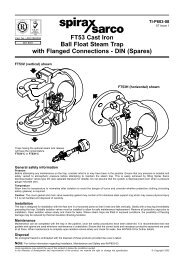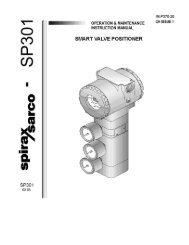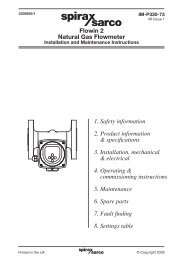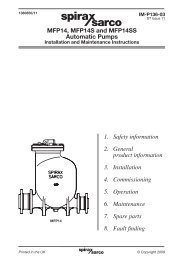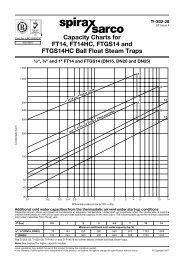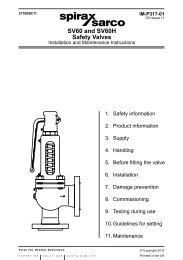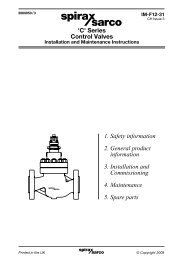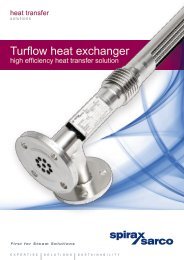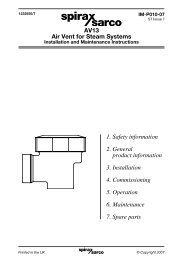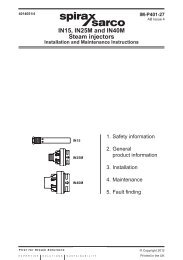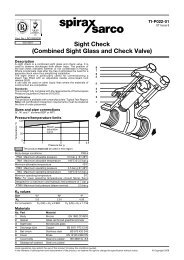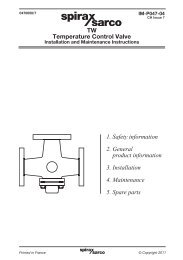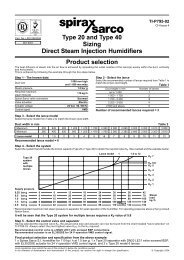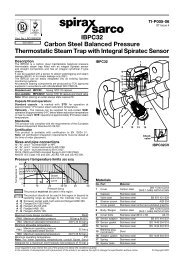Scanner 2000 Steam Mass Flow Transmitter ... - Spirax Sarco
Scanner 2000 Steam Mass Flow Transmitter ... - Spirax Sarco
Scanner 2000 Steam Mass Flow Transmitter ... - Spirax Sarco
Create successful ePaper yourself
Turn your PDF publications into a flip-book with our unique Google optimized e-Paper software.
Section 2 <strong>Scanner</strong> ® <strong>2000</strong> microEFM<br />
5. Connect to the <strong>Scanner</strong> <strong>2000</strong> with the ModWorX Pro software. Click on the Calibrate Inputs menu<br />
button and proceed through the calibration per instructions in the ModWorX Pro Software User Manual.<br />
6. At the appropriate software prompt, enter a known pressure.<br />
7. Apply the same amount of pressure to the MVT using the simulator (see the ModWorX Pro Software<br />
User Manual for complete instructions). The ModWorX Pro software will display a measured value and<br />
a percentage of change.<br />
8. Repeat steps 6 and 7 as necessary to enter multiple calibration points.<br />
9. When all calibration points have been entered, click Save Changes to apply the new calibration settings.<br />
To verify the static pressure, perform the steps described in the calibration procedure above, except instead<br />
of choosing Calibrate from the Change Calibration Task window, choose Verify. You will be prompted to<br />
enter an applied value, and you will apply the same amount of pressure to the MVT, just as in the calibration<br />
process. The ModWorX Pro software will display a measured value and a percentage of error. When you<br />
click Save Changes, the measured values are written to memory for reference.<br />
Differential Pressure Calibration and Verification<br />
The static pressure and differential pressure inputs are calibrated and verified before the <strong>Scanner</strong> <strong>2000</strong> leaves<br />
the factory, and recalibration in the field may or may not be required. To comply with API standards for<br />
verification, “as found” readings should be recorded at approximately 0, 50, and 100 percent of the operating<br />
pressure range, increasing, and at 80, 20 and 0 percent of the operating pressure range, decreasing. For<br />
example, the differential pressure measurements of a 200-In. H2O sensor should be verified at 0 In. H2O, 100<br />
In. H2O, 200 In. H2O, then at 160 In. H2O, 40 In. H2O, and 0 In. H2O.<br />
!<br />
54<br />
WARNING: Do not subject the <strong>Scanner</strong> <strong>2000</strong> microEFM to unnecessary shock or over-range<br />
pressure during maintenance operations.<br />
To calibrate the differential pressure<br />
1. Close the bypass valves to isolate the pressure below<br />
the manifold.<br />
2. Open the equalizer valves and vent valve to purge<br />
the lines.<br />
3. Close the high-pressure side equalizer valve.<br />
4. Connect a pressure simulator to the high-pressure<br />
side of the manifold.<br />
5. Connect to the <strong>Scanner</strong> <strong>2000</strong> with the ModWorX Pro software. Click on the Calibrate Inputs menu<br />
button and proceed through the calibration per instructions in the ModWorX Pro Software User Manual,<br />
Part No. 9A-30165025.<br />
6. At the appropriate software prompt, enter a known pressure.<br />
EQUALIZER<br />
BYPASS/<br />
BLOCK<br />
EQUALIZER<br />
7. Apply the same amount of pressure to the high side of the MVT using the simulator (see the ModWorX<br />
Pro Software User Manual, Part No. 9A-30165025, for complete instructions). The ModWorX Pro<br />
software will display a measured value.<br />
VENT<br />
BYPASS/<br />
BLOCK