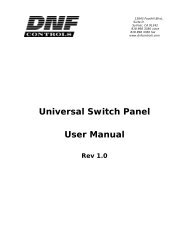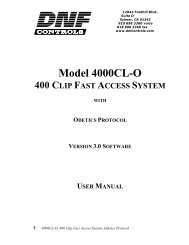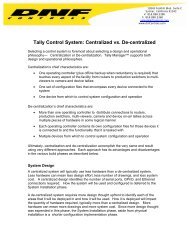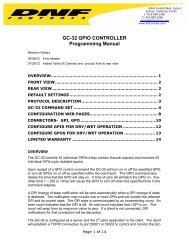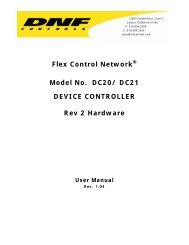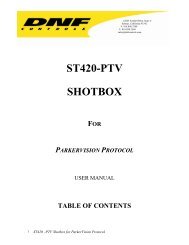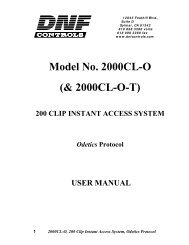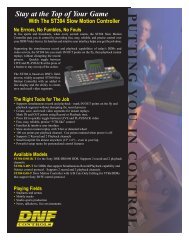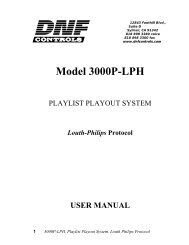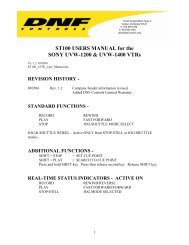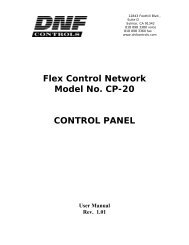2034CL-L-PBIO, Vs.3.0, 300 Clip Instant Access ... - DNF Controls
2034CL-L-PBIO, Vs.3.0, 300 Clip Instant Access ... - DNF Controls
2034CL-L-PBIO, Vs.3.0, 300 Clip Instant Access ... - DNF Controls
You also want an ePaper? Increase the reach of your titles
YUMPU automatically turns print PDFs into web optimized ePapers that Google loves.
4. VIDEO SERVER SETUPSelect LOUTH Broadcast communications protocol on the VIDEO SERVER to be controlled.If required, assign a serial port on the VIDEO SERVER through which the ST<strong>300</strong> will control it.NOTE: In LOUTH mode, the VIDEO SERVER ONLY allows Full Record.(INSERT and ASSEMBLE record modes are disabled.)Setup is complete.5. LOAD A CLIPa. Select a VTR by pressing VTR[1], VTR[2], or VTR[3].b. Press [CLIP LIST] to view the list of CLIP IDs that are resident on the Video Server.The CLIP LIST indicator will turn on.c. Press [LOAD] to create and load a new clip.(Creating a clip is described in “CREATE A CLIP,” Section 11.)ORTurn the Wheel to view the existing CLIP IDs on the video server.Turn the Wheel clockwise to scroll forward, or counter-clockwise to scroll backward,through the list of available CLIPs. Backward scrolling is limited to the last 10 CLIP IDsviewed.ORManually enter a clip ID using the ST<strong>300</strong> numeric keypad, or Shotbox Qwerty keyboard.d. Press [LOAD] to load the selected CLIP ID for playout.e. Locate the clip to the desired IN time.f. Repeat steps a-e until clips are loaded into the desired VTRs.g. Set the GANG mode, if required.9 <strong>2034CL</strong>-L, <strong>Vs.3.0</strong>, <strong>300</strong> <strong>Clip</strong> <strong>Instant</strong> <strong>Access</strong> System, Louth Protocol, <strong>PBIO</strong> Option