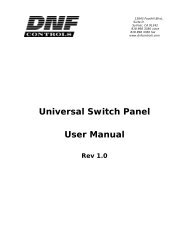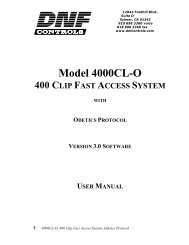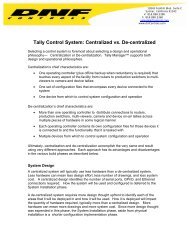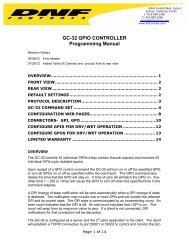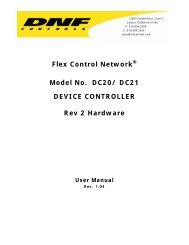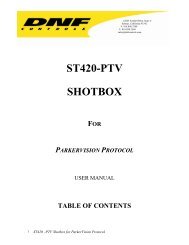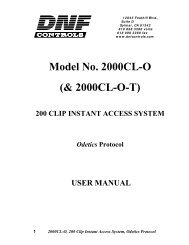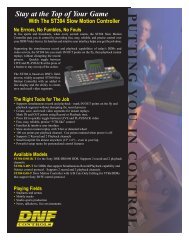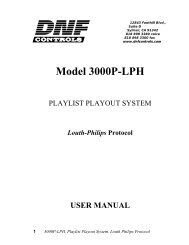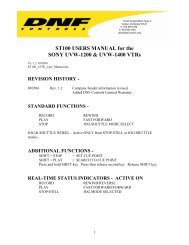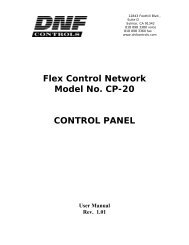2034CL-L-PBIO, Vs.3.0, 300 Clip Instant Access ... - DNF Controls
2034CL-L-PBIO, Vs.3.0, 300 Clip Instant Access ... - DNF Controls
2034CL-L-PBIO, Vs.3.0, 300 Clip Instant Access ... - DNF Controls
You also want an ePaper? Increase the reach of your titles
YUMPU automatically turns print PDFs into web optimized ePapers that Google loves.
19. RECEIVE CUELIST FUNCTION.The RECEIVE CUELIST function allows you to receive your list of Cue Points from a PC orfrom another ST<strong>300</strong>. Transfer to a PC requires OpSuite 3.0 software, which runs on a Windowsbasedcomputer. Contact <strong>DNF</strong> <strong>Controls</strong> for more information.a. TO RECEIVE CUE POINTS FROM THE ST<strong>300</strong>1) Connect the VTR4 connector on the back of the ST<strong>300</strong> from the VTR4connector of the transmitting ST<strong>300</strong> using RS422 9-pin cable with TX and RXlines crossed.(A “Turnaround” Cable)2) Press [MENU].3) Scroll the Wheel until “Receive CUE List? YES=Enter, Exit=ESC” is displayed.4) Press [ENTER] to start receiving.The Display shows “Waiting to receive” on the first line.5) When the Transmitter is ready, transfer starts automatically.The Display now shows “Receiving cuelist.”6) After the transfer is over the display shows “Done-Success! Press any key…”7) Press any key. The display shows “Receive cuelist?” message.8) Press [ESC] to exit the MENU mode.b. TO RECEIVE CUE POINTS FROM THE PC1) Connect the VTR4 connector on the back of the ST<strong>300</strong> to one of the COM portson the PC using RS422 to RS232 adapter.2) Repeat steps 2-8 of the TO RECEIVE CUE POINTS FROM THE ST<strong>300</strong>section.19 <strong>2034CL</strong>-L, <strong>Vs.3.0</strong>, <strong>300</strong> <strong>Clip</strong> <strong>Instant</strong> <strong>Access</strong> System, Louth Protocol, <strong>PBIO</strong>Option