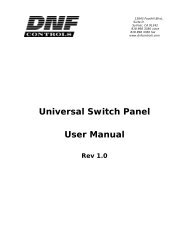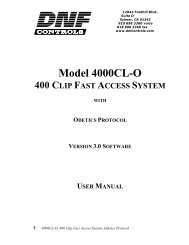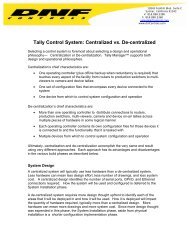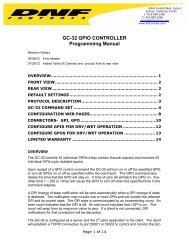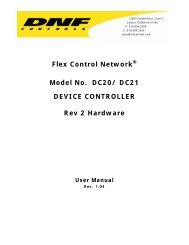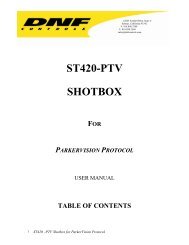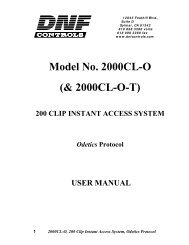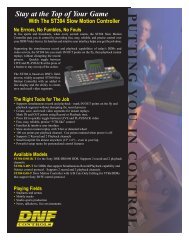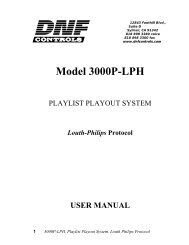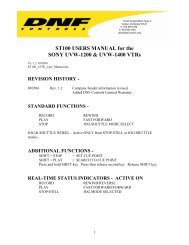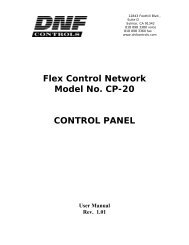2034CL-L-PBIO, Vs.3.0, 300 Clip Instant Access ... - DNF Controls
2034CL-L-PBIO, Vs.3.0, 300 Clip Instant Access ... - DNF Controls
2034CL-L-PBIO, Vs.3.0, 300 Clip Instant Access ... - DNF Controls
You also want an ePaper? Increase the reach of your titles
YUMPU automatically turns print PDFs into web optimized ePapers that Google loves.
Advanced . . .11. CREATE A CLIPNOTE: New clips can be created ONLY if the INPUT Port is selected.a. SET THE RECORD DURATION1) Press [SHIFT] + [REC].2) The display shows current record duration. The second line of the displayshows “Enter Record Length” prompt.3) Enter the desired record duration using the ST<strong>300</strong>’s numeric keypad.4) Press [ENTER] to save the new record duration and exit.ORPress [ESC] to exit without saving.NOTE: Set Factory Defaults (in the SETUP MENU) sets the record duration to1 hour.b. CREATE A NEW NAME1) Press [CLIP LIST]. The CLIP LIST indicator turns on. The display will show“CREATE NEW CLIP.”2) Press [LOAD]. The display will show the default CLIP ID.3) Press [LOAD] to accept the default CLIP ID.ORUse [NEXT CUE], [LAST CUE] and Wheel to create a CLIP ID. Use the[NEXT CUE] and [LAST CUE] keys to position the cursor. Turn the Wheel toselect the desired letter.ORCreate an ID using the numeric keypad, with a maximum of eight characters ifextended IDs are OFF, and maximum of 20 characters if extended IDs are ON.Press [ENTER].4) Press [LOAD] to create the selected CLIP ID. If the selected CLIP ID alreadyexists, a warning message will be displayed. To load the existing clip, press[ENTER]. Press [ESC] to exit without loading the existing clip.13 <strong>2034CL</strong>-L, <strong>Vs.3.0</strong>, <strong>300</strong> <strong>Clip</strong> <strong>Instant</strong> <strong>Access</strong> System, Louth Protocol, <strong>PBIO</strong>Option