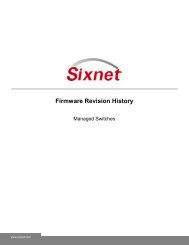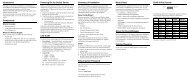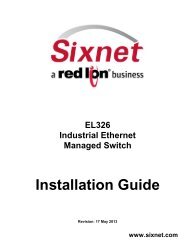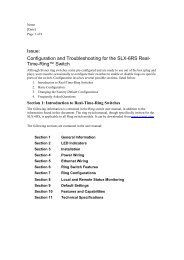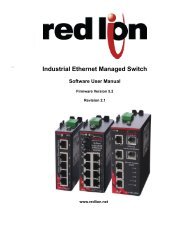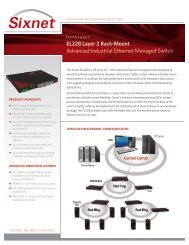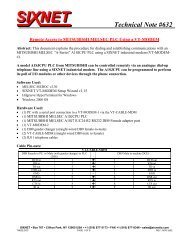EL228 Installation Guide - Sixnet
EL228 Installation Guide - Sixnet
EL228 Installation Guide - Sixnet
Create successful ePaper yourself
Turn your PDF publications into a flip-book with our unique Google optimized e-Paper software.
<strong>EL228</strong>Industrial EthernetManaged Switch<strong>Installation</strong> <strong>Guide</strong>Revision: 30 April 2013www.sixnet.com
This page intentionally left blank.<strong>EL228</strong> <strong>Installation</strong> <strong>Guide</strong> Rev 30-Apr-13 Page 2 of 33
Management <strong>Guide</strong><strong>Installation</strong> <strong>Guide</strong>Industrial Ethernet SwitchLayer 2 with 24 + 4G:• 24 100BASE-BX (SFP) Ports• 2 1000BASE-T (RJ45) Ports• 2 Combination Gigabit (RJ45/SFP) PortsIncluded with the switch (typically):19” Brackets & ScrewsScrewPlugsQuick Start <strong>Guide</strong>SFP PlugsCD with: Manuals Drawings And more<strong>EL228</strong> <strong>Installation</strong> <strong>Guide</strong> Rev 30-Apr-13 Page 3 of 33
Warning (explosion hazard): No hot swapping of modules in Hazardous Locations.Fiber Optic SafetyWarning: When using fiber optic ports, never look at the transmit laser, fiber TX port or fibercable ends while the switch is powered on. It is highly recommended to keep the rubber fiberplugs inserted when the fiber port is not being used.Hi-Pot (Dielectric) TestingCaution: This device is designed to withstand a high-potential “hi-pot” (dielectric) test up to2000 VAC or 2800 VDC (1 minute), or 2400 VAC or 3300 VDC (1 second) according to IEEE1613. However, the surge circuitry must be bypassed before performing this test. See section 8for details.Power MarkingsDirect Current (DC)Alternating CurrentProtective Conductor Terminal<strong>EL228</strong> <strong>Installation</strong> <strong>Guide</strong> Rev 30-Apr-13 Page 6 of 33
FCC StatementThis device complies with Part 15 of the FCC Rules. Operation is subject to the following two conditions:This device may not cause harmful interference.This device must accept any interference received, includinginterference that may cause undesired operation.Warning: This equipment has been tested and found to comply with the limits for digital device, pursuant toPart 15 of the FCC Rules. These limits are designed to provide reasonable protection. This equipmentgenerates, uses and can radiate radio frequency energy and, if not installed and used in accordance withthe instructions, may cause interference to radio communications. However, there is no guarantee thatinterference will not occur in a particular installation. If this equipment does cause harmful interference toradio or television reception, which can be determined by turning the equipment off and on, the user isencouraged to try to correct the interference by one or more of the following measures:Reorient or relocate the receiving antenna.Increase the separation between the equipment and receiver.Connect the equipment into an outlet on a circuit different fromthat to which the receiver is connected.Consult the dealer or an experienced radio/TV technician for help.Notice: Shielded interface cable must be used in order to comply with emission limits.Notice: Changes or modification not expressly approved by the party responsible for compliance could voidthe user’s authority to operate the equipment.Industry Canada StatementThis device complies with the limits of Industry Canada per ICES-003. Operation is subject to the followingtwo conditions:This device may not cause harmful interference, andThis device must accept any interference received, including interference that may cause undesiredoperation.ce dispositif peut ne pas causer l'interférence nocive, etce dispositif doit accepter n'importe quelle interférence reçue, y compris l'interférence qui peut causerl'opération peu désirée.<strong>EL228</strong> <strong>Installation</strong> <strong>Guide</strong> Rev 30-Apr-13 Page 7 of 33
Warranty Statement<strong>Sixnet</strong>, manufacturer of <strong>Sixnet</strong> products, warrants to Buyer that products, except software, manufactured by<strong>Sixnet</strong> will be free from defects in material and workmanship. <strong>Sixnet</strong>'s obligation under this warranty will belimited to repairing or replacing, at <strong>Sixnet</strong>'s option, the defective parts within one year of the date ofinstallation, or within 60 months of the date of shipment from the point of manufacture, whichever is sooner.Products may be returned by Buyer only after permission has been obtained from <strong>Sixnet</strong>. Buyer will prepayall freight charges to return any products to the repair facility designated by <strong>Sixnet</strong>.This limited warranty does not cover losses or damages which occur in shipment to or from Buyer or due toimproper installation, maintenance, misuse, neglect or any cause other than ordinary commercial orindustrial applications. In particular, <strong>Sixnet</strong> makes no warranties whatsoever with respect to impliedwarranties of merchantability or fitness for any particular purpose. All such warranties are hereby expresslydisclaimed. No oral or written information or advice given by <strong>Sixnet</strong> or <strong>Sixnet</strong>’s representative shall create awarranty or in any way increase the scope of this warranty.This limited warranty is in lieu of all other warranties whether oral or written, expressed or implied. <strong>Sixnet</strong>'sliability shall not exceed the price of the individual units, which are the basis of the claim. In no event shall<strong>Sixnet</strong> be liable for any loss of profits, loss of use of facilities or equipment, or other indirect, incidental orconsequential damages.Note: The <strong>EL228</strong> switches have no user serviceable parts. Any unauthorized service will void allwarranties. In the unfortunate event that service is required please contact <strong>Sixnet</strong> for further instructions.Getting SupportFor local support please contact your regional <strong>Sixnet</strong> office.Otherwise, to get product information or contact <strong>Sixnet</strong> directly:Latest product info: http://www.sixnet.comE-mail: mailto: support@sixnet.com Phone: +1 (518) 877-5173 Fax: +1 (518) 877-8346Mailing address: <strong>Sixnet</strong> Technology Park, 331 Ushers Road, Ballston Lake, NY 12019, USAProducts CoveredThis manual applies to the following products: <strong>EL228</strong> 28-port managed industrial Ethernet rack-mount switch<strong>EL228</strong> <strong>Installation</strong> <strong>Guide</strong> Rev 30-Apr-13 Page 8 of 33
ContentsSection 1 General Information Page 9Section 2 <strong>Installation</strong> and Mounting Page 11Section 3 Thermal Considerations Page 15Section 4 Power Wiring Page 16Section 5 Communication Wiring Page 20Section 6 LED Indicators Page 25Section 7 Reset Button Page 26Section 8 Hi-Pot Testing Page 27Section 9 Technical Specifications Page 28Section 10 Service Information Page 31<strong>EL228</strong> <strong>Installation</strong> <strong>Guide</strong> Rev 30-Apr-13 Page 9 of 33
Section 1OverviewGeneral InformationThe <strong>Sixnet</strong> <strong>EL228</strong> is a 28 port (24 + 4G) industrial Ethernet managed switch designed tomeet the extreme requirements of power substations, traffic control, railway and otherharsh environments. It combines the high performance and security of an enterprise-classswitch with rugged packaging and protected circuitry to meet the needs of the mostdemanding applications.24 fast Ethernet fiber and copper SFP ports, which can be mixed and matched on thefly, provide the ultimate in port flexibility. <strong>Sixnet</strong>’s universal mounting features LEDs,power/ground connections, console ports and bracket positions on both the front and backof the switch for quick and easy ordering and deployment. By combining all of thesefeatures in one hardened package, the <strong>EL228</strong> provides users with the lowest total cost ofownership of any industrial Ethernet switch in its class.This manual will help you install and maintain these industrial Ethernet switches.<strong>Installation</strong> of these switches is very easy and they will begin to operate as soon as they arepowered up. Though these are fully managed switches, they will act as unmanaged untilthey are configured otherwise. Refer to the separate software manual or managementguide for configuration of the advanced networking functionality and security.Note: This manual only covers the installation and wiring of these switches. Referto the separate Management <strong>Guide</strong> for details on configuring and using any of themanagement functions such as SNMP, RSTP, IGMP, VLANs, security, portmirroring and much more.BasicOperationUnlike an Ethernet hub that broadcasts all messages out all ports, these industrial Ethernetswitches will intelligently route Ethernet messages only out the appropriate port. The majorbenefits of this are increased bandwidth and speed, reduction or elimination of messagecollisions, and deterministic performance when tied with real-time systems.These industrial Ethernet switches support 10BaseT (10 Mbps), 100BaseT (100 Mbps) and100BaseF (100 Mbps) fiber connections on the first 24 ports. This is accomplished by wayof pluggable SFP transceivers. The 4 Gigabit ports supports 10/100/1000BaseT(10/100/1000 Mbps) on their RJ45 ports plus 100/1000BaseF (100/1000 mbps fiber) via thetwo available SFP cages. All of the copper RJ45 ports will independently auto-sense thespeed/duplex and mdi/mdix-crossover allowing you to use straight or crossed-wired cables.Fiber optic transceivers are available to make noise-immune multimode and singlemodeconnections up to 120 km.GeneralSpecificationsThese general specifications apply to these industrial Ethernet switches. Refer to Section 7for complete technical specifications.Number of portsEthernet Switch TypeEthernet Switch ModeEthernet ProtocolsPorts 1 through 24Ports 25 and 26Ports 27 and 28RJ45 Ports OperationFiber Optic TypePackage style28 Ethernet portsManagedStore and forward, wire-speed, non-blockingAll standard IEEE 802.3 protocols supportedSFP for pluggable transceivers of type 10/100 Mbps copperRJ45 or 100 Mbps fiber opticGigabit combination ports with both RJ45 (10/100/1000) andSFP slots for 100 or 1000 Mbps fiber transceiversGigabit RJ45 ports for 10/100/1000 Mbps connectionsAuto-negotiation, auto-mdi/mdix-crossover and auto-polarityMultimode, singlemode, long-haul or special application1U 19” rack mount<strong>EL228</strong> <strong>Installation</strong> <strong>Guide</strong> Rev 30-Apr-13 Page 10 of 33
CompliancesThese industrial Ethernet Switches meet the following standards plus others:<strong>Sixnet</strong> Inc. is an ISO9001:2008 certified company (FM 65232) since 1996. These devicesare designed, developed and manufactured per an ISO9001 quality management system.Electrical safetyThese devices have been designed to meet the basic safety requirements of the followingstandards: CE per Low Voltage Directive and EN/IEC 61010-1 UL508 (Industrial control equipment ), ANSI / ISA12.12.01 (Hazardous Locations) CSA C22.2 142/213 (per cUL) Zone 2 (ATEX), Only <strong>EL228</strong>-DD-1 and <strong>EL228</strong>-D0-1 are approved for Zone 2 (ATEX)areas.EMC (emissions and immunity) CE per the EMC directive IEC 61000-6-2: Immunity in industrial environments IEC 61000-6-4: Emissions in industrial environments FCC part 15 and ICES 003; Class B. See FCC statement on a previous page. EN 55022 (CISPR22) Class B IEC 61850: EMC immunity, mechanical and climatic conditions in power substations IEC/TS 61000-6-5: EMC immunity in power substation environments IEEE 1613: EMC and climatic conditions in power substationsWEEE complianceThese devices comply with the WEEE directive. Do not throw away these devices in thestandard trash. Contact <strong>Sixnet</strong> regarding proper disposal.RoHS complianceThese devices comply with the RoHS directive and are considered lead and otherhazardous substance free.<strong>EL228</strong> <strong>Installation</strong> <strong>Guide</strong> Rev 30-Apr-13 Page 11 of 33
Section 2Overview<strong>Installation</strong> and MountingThese industrial Ethernet switches are designed to be mounted in an industry standard rackor directly to any flat surface. Each switch is supplied with a standard set of 19” (EIA) rackmounting brackets. Optionally, other mounting brackets are available. See the next page fordetails on utilizing the mounting brackets.Important Note: Make sure to read Section 3 regarding thermalconsiderations before installing your switch.The above image shows an <strong>EL228</strong> in front style arrangement (ports in front and power in the back)mounted in a typical 19” rack, prior to wiring.Use standard rack fasteners (not supplied with the switch).The above image shows an <strong>EL228</strong> in reverse/rear style arrangement (ports and power in the back)Mounted in a typical 19” rack, prior to wiring.Important Note: When you are choosing your mounting option make sure to allow enoughroom to route your Ethernet copper or fiber optic cables. Also, please consult thespecifications for your fiber optic cable to make sure you allow for the proper bend radius.<strong>EL228</strong> <strong>Installation</strong> <strong>Guide</strong> Rev 30-Apr-13 Page 12 of 33
MountingBracketsThere are many options for mounting these industrial Ethernet switches. Each switch issupplied with a standard set of 19” rack mounting brackets. Optionally, mounting brackets for23”, 24” and ETSI width racks are available. These mounting brackets universally support themounting hole spacing per the EIA (1.25”), ETSI (25mm) and WECO (1.00”) standards. Referto the mechanical diagram on the next page for details.There are eight threaded inserts (see red arrows above) on each side of the switch that allow the brackets to bemounted in numerous positions for the best fit in your rack. The brackets also have extra holes (see blue arrowsabove) allowing them to be shifted right or left 1/2 inch. Use the supplied screws to mount the bracket in the desiredposition. Plastic screws are also provided to plug the unused holes. See below for possible mounting positions.In the image above, the brackets are mountedflush with the front of the switch.In the image above, the brackets are mountedflush with the back of the switch.In the image above, the brackets are mounted sothe front of the switch is setback 1/2 inch.In the image above, the brackets are mounted in the middleof the switch to accommodate a centrally located rail.For the most durable mounting you can use two brackets on each side (as shown in the image above). This is idealfor applications requiring the highest shock and vibration resistance.<strong>EL228</strong> <strong>Installation</strong> <strong>Guide</strong> Rev 30-Apr-13 Page 13 of 33
Standard 19” bracketPart #: EK1-BRCKT-19(set of 2)Optional ETSI bracketPart #: EK1-BRCKT-ETSI(set of 2)Optional 23” bracketPart #: EK1-BRCKT-23(set of 2)Optional 23/24” bracketPart #: EK1-BRCKT-2324(set of 2)Optional wall bracketPart #: EK1-BRCKT-WALL(set of 2)<strong>EL228</strong> <strong>Installation</strong> <strong>Guide</strong> Rev 30-Apr-13 Page 14 of 33
Note: AutoCAD and other drawings are available on the CD or at:www.sixnet.com17.30"Wall MountingBrackets(optional)can bemountedin cornersor centered[439.4]17.50"[444.5]1.75"[44.5]1U0.55"[14.0]0.76" [19.3]0.50"[12.7]12.00"[304.8]2.25"[57.2]0.25"[6.4]1.00"[25.4]0.25"[6.4]0.45"[11.4]1.85"[47.0]Console port<strong>Sixnet</strong><strong>EL228</strong> SeriesIndustrial EthernetRack Switch8.65"[219.7]8.15"[207.0]4.90"[124.5]4.40"[111.8]7.50"[190.5]7.50"[190.5]7.00"[177.8]3.75"[95.2]3.25"[82.5]8.65"[219.7]8.15"Dimensions:Inches [mm]3.75"[95.2]7.00"[177.8]4.90"[124.5][207.0]Console port3.25"[82.5]4.40"[111.8]0.76" [19.3]With 19" Brackets (2 included)(Universal EIA/WECO/ETSI mounting holes)0.50" [12.7] typ. for SFP fiber1.0" [25.4] typ. for SFP copper RJ4518.90"[480.1]0.50"[12.7]Many MountingBracket Positions1.25"1.00"[31.8][25.4]18.32"[465.3]EIA1.25"[31.8]21.00"[533.4]With ETSI (21" nominal) Brackets (optional)(Universal ETSI/EIA/WECO mounting holes)0.98"[24.9]ETSIorWECO20.27"[514.9]WECOorETSI1.00"[25.4]22.90"[581.7]With 23" Brackets (optional)(Universal EiA/WECO/ETSI mounting holes)1.25"[31.8]EIA22.32"[566.9]WECOorETSI1.00"[25.4]23.90"[607.1]With 23/24" Brackets (optional)(Universal EiA/WECO/ETSI mounting holes)1.25"[31.8]EIA22.32"[566.9]23.32"[592.3]Mechanical Dimensions for the <strong>EL228</strong> and Brackets<strong>EL228</strong> <strong>Installation</strong> <strong>Guide</strong> Rev 30-Apr-13 Page 15 of 33
Section 3OverviewRackMountingThermal ConsiderationsThe <strong>EL228</strong> switches are designed to operate from -40 to +85˚C when they are installedproperly. The switch is cooled via conduction and radiation. There are no fans. Instead thereare various heat-sinks inside the switch to conduct the heat from the components to the heavygaugealuminum case. The heat is then dissipated from the case via radiation to thesurrounding air.When the switch is rack mounted, for best heat dissipation it is recommended that there bearound 1/2U or more of free air space above and below the switch (as shown below). Thisallows the heat to radiate to the air. Any moving air in your rack will improve on the cooling ofthe switch.Note: An air gap is not absolutely necessary but highly recommended when you know that theswitch will experience high heat (> 60˚C) for extended periods of time.other device0.75" [19.1mm] above switch0.75" [19.1mm] below switchother device<strong>EL228</strong> Rack Mounting RecommendationSuggestion: If your space is limited and you must choose between an air gap on the bottomversus an air gap on the top it is better to have the air gap on the top.BTU / HourThe power consumption of the switch can be as much as 60 Watts with all ports linked andactive. Based on this, the heat dissipation can be as much as 204 BTU per hour. Please planyour system accordingly.<strong>EL228</strong> <strong>Installation</strong> <strong>Guide</strong> Rev 30-Apr-13 Page 16 of 33
Section 4Power and Output WiringWarning: Please read this section fully before connecting your power input or alarm output!The unit must be powered down and the power plug removed before any wiring is done tothe power plug. Otherwise, there is a risk of electrical shock if the rules and warnings in thismanual are not properly adhered too.PowerOverviewThe <strong>EL228</strong> switches are offered with several power options including dual power suppliesthat can keep the switch running when there is a power input failure or internal powersupply failure.Standard Power Supply Options:Option A0 = single 100/240 (50/60 Hz)VAC or 110/250 VDC power – P1 accepts 85-264VAC or 90 to 300 VDC (min/max)Option AA = dual 100/240 (50/60 Hz) VAC or 110/250 VDC power – P1 & P2 accept 85-264 VAC or 90 to 300 VDC (min/max)Option D0 = single +/-24/48VDC power inputs – P1 accepts +/-18 to 75 VDC (min/max)Option DD = dual +/-24/48VDC power inputs – both P1 & P2 accept +/-18 to 75 VDC(min/max)Note:With the dual options the two power supplies are completely isolated so each input/supplycan be connected to a different voltage as long as it is in the range for that supply.RedundancyOperationThe AA and DD power supply options offer dual redundant power supplies built into theswitch. This protects your system from both power input failures and internal power supplyfailures.AA Operation: The AA option provides dual high voltage power inputs. These inputs areload shared so each input shares around 50% of the load under normal operatingconditions. If a power input or supply fails then the other one will handle 100% of the load.DD Operation: The DD option provides dual low voltage power inputs. These inputs areload shared so each input shares around 50% of the load under normal operatingconditions. If a power input or supply fails then the other one will handle 100% of the load.Caution: Make sure that you know what type of power your switch accepts and make surethat your input power is within the ranges as defined above. Otherwise, you may damageyour switch by applying the wrong power.<strong>EL228</strong> <strong>Installation</strong> <strong>Guide</strong> Rev 30-Apr-13 Page 17 of 33
UniversalMountingThe <strong>EL228</strong> features Universal Mounting (Patent Pending) that allows the power to beconnected to either the front or the back of the switch. The <strong>EL228</strong> has power input headerson both sides, and is supplied with one power plug (typically pre-installed on the port side)and one power cover (installed on the opposite side).To move the power plug to the other side, first make sure that all power to the switch isturned off. Then simply unscrew the plug and the power cover. Each is secured with twoscrews. Then swap the positions of the plug and cover, and reattach both with theaforementioned screws.Warning: There is a risk of electrical shock if the power plug and cover are not properly inplace. Make sure to reinstall the power plug and power cover (on the side opposite thepower plug) before turning on any power to the switch. Otherwise, when you energize theswitch there could be exposed power pins with potentially high voltage.Power Cover and Ground Plug ScrewsPower Plug and Grounding ScrewsSafetyGroundingFor the highest electrical safety the <strong>EL228</strong> switches are provided with several groundingpoints. First, there are two green groundscrews (see images) that attach directly tothe switch case. They are supplied preinstalledon one side of the switch but theycan be moved to the other side as desired.These screws can be used to provide aNEBS compliant safety ground. Please followall the NEBS grounding rules and your ownlocal requirements (which are notdocumented in this manual) to ensure thesafe operation of the switch. Alternatively, thepower plug has a chassis ground terminal(#4) that can be used to safety ground theswitch. This terminal is internally tied to theswitch case. In addition, there is a groundterminal for each power input. Use these toterminate the ground wire for each of your power inputs.Two #10-32 Screwsfor NEBS CompliantSafety Grounding0.63"[15.88mm]Ground lug not includedNote: The 2 Safety Guard Screws are designed to be used with Ring Lug Terminals. Do not wrapground wire around either of the safety ground screws.Warning: It is recommended that you make your safety ground connections first beforeconnecting any power to the switch. Make sure that all power is off before making anypower or ground connections to the switch.<strong>EL228</strong> <strong>Installation</strong> <strong>Guide</strong> Rev 30-Apr-13 Page 18 of 33
PowerLabelingThe power headers and plugs will be labeled to guide you in properly connecting yourpower. Make sure to reference this labeling when wiring your switch to make sure you areconnecting the appropriate power to the correct terminals. If your switch does not have dualpower inputs then do not connect anything to the terminals labeled Power 2.Power Header and Plug LabelingPower Plug InstalledPower Wiring for<strong>EL228</strong> SwitchesAccepts14-24 AWGWireP1+/LPowerInput 1Pluggable Screw Block1 2 3 4 5 6 7 8 9 10P1-/NP2-/NP2+/LChassis PowerGND Input 2AC PowerSystemsPositive (+)DC PowerSystemsNegative (-)DC PowerSystemsReverse PolarityProtectionFor AC powered systems the terminals will be labeled as “+/L” for Line (aka Hot), “-/N” forNeutral and the chassis ground symbol for ground. Connect your AC power input ascorrespondingly. Typically the Line (Hot) lead is colored black or brown, the Neutral lead iscolored white or blue and the ground is green or green/yellow.For positive power systems (such as +24 VDC) put the positive lead on the terminalmarked “+/L” and the return (or ground) lead on the terminal marked “-/N“. If there is achassis, earth or safety ground lead then put it on the associated terminal marked with thechassis ground symbol.Both the power option ”A” and “D” support negative power systems. If your power isnegative (such as -48 VDC) then you must put the most positive lead on the “+/L” terminal.Always use a voltmeter to verify which lead is more positive. Then put the more negativelead on the “-/N” terminal. If there is a chassis, earth or safety ground lead then put it on theassociated terminal marked with the chassis ground symbol.The “D” option power inputs are reverse polarity protected. This means that if you swap the+ and – leads then the switch will not be damaged. However, the switch will not operatewhen wired this way.<strong>EL228</strong> <strong>Installation</strong> <strong>Guide</strong> Rev 30-Apr-13 Page 19 of 33
“OK” AlarmOutputThe switches have an “OK” alarm output that can be tied to a PLC input, an alarm indicator(visible or audible) or other device to indicate when there is an alarm condition (such as theloss of a power input). The alarm output is a Form C relay with a normally open (NO),normally closed (NC) and common (C) screw terminal. Apply an appropriate power sourceto the common (C) terminal.Alarm Output Ratings:Maximum voltage = 250 VAC or 30 VDCMaximum current = 2 A @ 30 VDC 250 VACMinimum load = 10 mVDC, 10 µAThe relay will operate as follows:Condition NO Contact NC ContactNo power to switchClosed(shorted to common)OpenSwitch powered with no alarmsSwitch powered with an alarmOpenClosed(shorted to common)Closed(shorted to common)OpenPluggable Screw Block1 2 3 4 5 6 7 8 9 10Alarm Wiring for<strong>EL228</strong> SwitchesAccepts14-24 AWGWireAlarmRelayNOCNCWire Gauge &Screw TorqueThe screw terminals are removable and secured by two screws. They will accept wire in therange of 24 to 14 AWG. When tightening the screws be careful to tighten to a maximumtorque of 4.5 in/lb (0.51 Nm). We recommend a minimum of 18 AWG for the input powerwires.<strong>EL228</strong> <strong>Installation</strong> <strong>Guide</strong> Rev 30-Apr-13 Page 20 of 33
Section 5OverviewGig RJ45Ports 25-28Communication Ports WiringThe <strong>EL228</strong> switches provide connections to standard Ethernet devices such as PLCs,Ethernet I/O, industrial computers and much more. Three types of communication ports maybe found on these switches: RJ45 (copper) Ethernet ports, SFP (pluggable) Ethernet ports andconsole (serial RS232) ports.The <strong>EL228</strong> has four Gigabit RJ45 copper ports (25-28) that accept 10/100/1000 Mbps twistedpair cabling. Use data-quality (not voice-quality) twisted pair cable rated category 5E (or better)with standard RJ45 connectors. Straight through or crossover RJ45 cable can be usedregardless of the device the switch is to be connected to as all the ports are capable of automdi/mdix-crossoverdetection.The RJ45 Ethernet port connector bodies on these products are metallic and are connected tothe Chassis GND terminal. Therefore, shielded cables should be used to provide furtherprotection from electrical noise and interference. Ideally, to prevent ground loops, the cableshield should be tied to the metal connector body at one end of the cable only. Electricalisolation is also provided on the Ethernet ports for increased reliability.Note: The use of shielded cables is required to fully meet the requirements of IEC 61850 andIEEE 1613 standards.For ReferenceOnly.Either cablewiring will work!Straight-thru Cable WiringCross-over Cable WiringPin 1 Pin 1 Pin 1 Pin 3Pin 2 Pin 2 Pin 2 Pin 6Pin 3 Pin 3 Pin 3 Pin 1Pin 6 Pin 6 Pin 6 Pin 2<strong>EL228</strong> <strong>Installation</strong> <strong>Guide</strong> Rev 30-Apr-13 Page 21 of 33
EthernetPlug & ConnectorPin PositionsRJ45 CableDistanceGig SFPPorts 25-26The maximum cable length for 10/100/1000BaseT is typically 100 meters (328 ft.).Ports 25 and 26 are combination gigabit ports that provide both RJ45 and SFP (Small FormfactorPluggable) connectors. This allows you to use the RJ45 connectors for twisted paircopper connections or use the SFP connectors for fiber optic connections. The SFPconnectors support 100 Mbps and 1000 Mbps fiber optic transceivers for links up to 120 Km.Note: For each of these ports (25 and 26) you can only use one of the connectors (RJ45 orSFP) at a time. If you connect to both at the same time then neither connector may work.Fast SFPPorts 1-14Ports 1 through 24 offer flexible SFP (Small Form-factor Pluggable) connectors that support10/100 Mbps RJ45 copper or 100 Mbps fiber optic SFP transceivers. On these 24 ports youcan mix and match copper and fiber as desired.RJ45 Copper SFPTransceiverFiber Optic SFPTransceiverLocking / ReleaseArm shown inLocking positionTypical SFP TransceiversThe SFP transceivers just plug into the SFP cages. To lock them in place lift the locking armas shown in the image above. To remove a transceiver, first pull down on the locking/releasearm and then pull the transceiver out. The transceivers are “hot-swappable” meaning they canbe plugged in or removed when the switch is powered.<strong>EL228</strong> <strong>Installation</strong> <strong>Guide</strong> Rev 30-Apr-13 Page 22 of 33
SFP Ports 1 – 24 with No Transceivers PopulatedSFP Ports 1 – 24 with All Fiber Transceivers PopulatedMix and Match SFP Transceivers as Desired(use supplied plugs to cap unused ports)Fiber Wiring<strong>Guide</strong>linesThe SFP ports accept fiber optic SFP transceivers. These transceivers are sold separately andare available as multimode, singlemode, long-haul (up to 120 Km or more), BiDi (bidirectional),WDM and other special types. They typically are offered with an LC style fiber connector.Refer to the datasheets for these transceivers for more details.Typical Fiber SFP Transceiver and Dual-LC Cable<strong>EL228</strong> <strong>Installation</strong> <strong>Guide</strong> Rev 30-Apr-13 Page 23 of 33
Use standard fiber optic wiring techniques (not covered by this manual) to make yourconnections. The corresponding LED will be ON solid or flashing when you have made aproper connection.DuplexOperationVerifyingConnectivityConsole PortManagementThe RJ45 ports will auto-sense for Full or Half duplex operation, while the fiber ports default tofull duplex operation or can be configured for Full or Half duplex. Refer to the software usermanual for details on the software configuration options.After all Ethernet and/or fiber connections are made, check the LED’s corresponding to theports that each of the devices are connected to. Ensure that for each port that is in use, theLED is on or blinking. If a port LED is off, go back and check for connectivity problemsbetween that port and the network device connected to that particular port.The switch can be software configured via the DB9M (DB9 male) RS232 console ports.There is one of these ports located on each of the front and back of the switch. See theimages below. This manual only details on how to connect to this port. Refer to thesoftware manual for details on how to configure the switch via this port.RS232 DB9M Ports (one on each side)RS232DB9MPin 6Pin 1RS232 DB9M Port Closeup<strong>EL228</strong> <strong>Installation</strong> <strong>Guide</strong> Rev 30-Apr-13 Page 24 of 33
Serial DB9Console PortThe switch has a standard RS232 male DB9 serial port as shown in the previous images.The pin-outs are defined below. Use a standard “null-modem” cable between your PC andthe switch. This cable is not supplied but is available from any computer store. If your PCdoes not have a serial DB9 port then you can purchase an inexpensive USB to Serialconverter from any computer store, or use the USB port on the switch.SwitchDB9 FemaleTypicalNull-modemPCDB9 FemaleDB9MPin #SignalNameCableDB9F to DB9FSignalNameDB9MPin #1 CD in CD in 12 RD in RD in 23 TD out TD out 34 DTR out DTR out 45 GND GND 56 DSR in DSR in 67 RTS out RTS out 78 CTS in CTS in 89 RI in RI in 9Typical NullmodemCable<strong>EL228</strong> <strong>Installation</strong> <strong>Guide</strong> Rev 30-Apr-13 Page 25 of 33
Section 6OverviewLED IndicatorsThe <strong>EL228</strong> switches have 1 or 2 communication LEDs for each port, dual power LEDs, an“OK” output LED and an overall status LED.LED Location on Port SideLED Location on Other SideAll PortsAll 28 ports each have only 1 LED. Regardless of the type of port (RJ45 versus SFP) ortype of transceiver the LED behaves as follows:Green LEDON SolidGreen LEDON FlashingOFFLink Only - Indicates that there is a proper Ethernet connection (Link)but no communications activity is detected.Link & Activity - Indicates that there is a proper Ethernet connection(Link) and communications activity is detected.No link - Indicates that there is not a proper Ethernet connection(Link). Make sure the cable has been properly connected at both ends.Status LEDPower LEDsThe Status LED indicates the overall health of the switch. It is normally ON solid indicatingthat no internal CPU or software problems are detected. It will flash on power up or reset.Otherwise, if it is OFF or flashing for an extended period of time then a problem is detected.In this case, please contact <strong>Sixnet</strong> for support.There are two Power LEDs (labeled Pwr 1 for primary power and Pwr 2 for backup power)that indicate if there is power applied to the respective input.“OK” AlarmLEDThe “OK” LED indicates the status of the alarm relay output. This LED will be normally ONwhen there is no alarm or error condition (such as loss of a power input). Otherwise, whenthere is an alarm then it will be OFF.<strong>EL228</strong> <strong>Installation</strong> <strong>Guide</strong> Rev 30-Apr-13 Page 26 of 33
Section 7Reset ButtonReset ButtonA reset button has been provided in the event that a full hardware reset of the switch isrequired. The reset button is accessed through a small hole in the front of the switch nearthe status LED. See the image below. Simply use a straightened paper clip to push in thereset button. There is one mode of operation as described below.Reset Button HoleHardwareResetTo simply perform a hardware reset just push in the reset button momentarily. The switchwill then immediately perform a hardware reset which takes around 2 minutes. The switchwill not function or be accessible during this period.<strong>EL228</strong> <strong>Installation</strong> <strong>Guide</strong> Rev 30-Apr-13 Page 27 of 33
Section 8Hi-PotOverviewHi-Pot TestingThis device is designed to withstand a high-potential “hi-pot” (dielectric) test up to2000 Vrms according to IEEE 1613. However, the surge protection circuitry mustbe bypassed before performing this test. See section 8 for details.Caution: The switch’s surge protection circuitry may be damaged if you do not disconnectit while performing a “hi-pot” test.Hi-Pot SlotThe switch features a unique method for temporarily disconnecting the surgeprotection circuitry. An opening in the switch case called the “Hi-Pot Slot” providesfor this capability. To perform a Hi-pot test please follow the directions below.Hi-Pot SlotHi-Pot TestStep 1Hi-Pot TestStep 2Locate and expose the hi-pot slot. It is found on the side opposite the Ethernet ports. Youmay need to remove the power plug or power cover.Acquire or make a hi-pot slot card. You can do this in several ways as follows:A. Contact <strong>Sixnet</strong> and ask to be sent a complimentary “hi-pot slot card”.B. Use a credit-card-sized plastic card (without raised lettering so not an actual creditcard), laminated business card or other similar plastic card. The dimensions shouldbe as shown in the diagram below.C. Cut out a card from 0.02” to 0.03” plastic (such as ABS or polycarbonate). Thedimensions should be as shown in the diagram below.<strong>EL228</strong> <strong>Installation</strong> <strong>Guide</strong> Rev 30-Apr-13 Page 28 of 33
Hi-Pot Cardfrom <strong>Sixnet</strong>Credit Card orLaminatedBusiness CardRecommended Hi-Pot Card DimensionsHi-Pot TestStep 3Insert the card into the slot as shown in the images below. You may need to angle the cardup a little to get it started. Once it is started then push the card into the slot perpendicular tothe face of the switch. As you push the card in, about half way you should feel someresistance, this is normal. Push the card in until it either stops or there is only about ¼” leftsticking out. See images below.Card FullyInsertedHi-Pot TestStep 4With the card in place you can now perform the hi-pot (dielectric) test.Caution: Make sure to remove the card when you are done testing. If you leave the cardin place during normal operations then your switch will not be fully protected from surges.<strong>EL228</strong> <strong>Installation</strong> <strong>Guide</strong> Rev 30-Apr-13 Page 29 of 33
Section 8TechnicalSpecsTechnical SpecificationsThese specifications are subject to change. Contact <strong>Sixnet</strong> for the latest details. Refer tothe software user manual or datasheet for complete software specifications.ETHERNET PERFORMANCE• 28 total Ethernet ports• 24 100BASE-X SFP ports• 4 Gigabit with 2 10/100/1000 RJ45 ports and 2RJ45/SFP combo ports• RJ45 ports: auto-negotiation (speed/duplex) and autocrossover• Non-blocking, store and forward, wire-speed• Switching capacity and forwarding rate: 12.8 Gbps / 9.5Mpps• MAC address table size: 16K• Jumbo frame: 10K on Gigabit ports• Ethernet isolation: 1500 Vrms 1 minuteSWITCHING FEATURES• Flow control: IEEE 802.3x (Full Duplex) & Back-Pressure (Half Duplex)• Spanning Tree Protocol (STP per IEEE 802.1D) pluso IEEE 802.1w Rapid Spanning Tree Protocol (RSTP)o IEEE 802.1s Multiple Spanning Tree Protocol (MSTP)o BPDU forwarding and filtering• Real-Time-Ring for high speed fault-tolerant ringso Link loss recovery: 50 ms/hopo Switches in ring:
POWER INPUT and ALARM OUTPUT• Dual-redundant internal power supplies• 10-pole screw block can be positioned in front or back• Power input options:o +/-24-48 VDC (D option) (absolute min and max: +/-18-75 VDC)o +/-110 - 250 VDC or 100-240 VAC (50/60 Hz)(Aoption) (absolute min and max: +/-90 -300 VDC or 85-264 VAC• Power consumption:o 60 Watts typ. w/ all ports linkedo 28 Watts with no transceiverso Add 1.25 Watts typical per transceiver• Protection: current overload and reverse polarity• Alarm output: form-C relay (NO and NC contacts)o Max. voltage: 250 VAC, 30 VDCo Max. current: 2A @ 30 VDC or 250 VACMECHANICAL• Universal mounting: (<strong>Sixnet</strong>-exclusive feature – PatentPending!)o Front or rear/reverse wiring with power in front orbacko 1U rack mount (19” brackets included)o Optional 23”, 24", EIA, WECO, ETSI and wallbrackets available• Ingress protection: IP50 sealed from dust andcontaminants• Heavy-gauge corrosion-resistant metal enclosure• Dimensions (HxWxD): 1.75(1U)x17.3x12”(45x439x305mm)• Weight (typical): 5.5 lbs (2.5 kg)ENVIRONMENTAL• Operating/storage temperature: Designed and testedto -40 to +85˚C per IEC 60068-2-1/2• Humidity: 5 to 95% RH (non-condensing) per IEC60068-2-78• Vibration: 20mm/s from 1 to 150 Hz per IEEE 1613Class V.S.3• Vibration: Amp: 3mm from 2-9 Hz, 1g from 9-200Hz, 1.5g from 200-500 Hz per IEC 61850-3• Shock: 30g @ 11ms per IEC 61850-3• Shock - Free Fall: 250mm distanceEMC and STANDARDS COMPLIANCE• Substation: IEC 61850-3 / IEC 60870-2-2; IEEE 1613• EMC immunity: IEEE C37.90 and c37.90.1/2/3; IEC/TS61000-6-5, IEC 60870-2-1, IEC 61000-42/3/4/5/6/8/10/11/12/16/17/18/29, IEC 60255-5, CE• EMC emissions: FCC Part 15;EN 55022 (CISPR22), CE• Safety: UL508 / ANSI / ISA12.12.01/CSA C22.2142/213. <strong>EL228</strong>-DD-1 and the <strong>EL228</strong>-D0-1, T4 @60C (Ambient); <strong>EL228</strong>-AA-1 and the <strong>EL228</strong>-A0-1,T3C @ 60C (Ambient). EN61010-1, Zone 2 (ATEX).Only the <strong>EL228</strong>-DD-1 and the <strong>EL228</strong>-D0-1 areapproved for Zone 2 (ATEX) areas.• RoHS, WEEE and CE compliant• ISO9001:2008 certified company• Warranty: 5 years on design and manufacturingdefects• MTBF A0/D0 models: 208,166 Hours GB @ 40˚C perMIL-HNDBK-217F2• MTBF AA/DD models: 204,345 Hours GB @ 40˚C perMIL-HNDBK-217F2<strong>EL228</strong> <strong>Installation</strong> <strong>Guide</strong> Rev 30-Apr-13 Page 31 of 33
Section 9ServiceInformationService InformationWe sincerely hope that you never experience a problem with any <strong>Sixnet</strong> product. If you doneed service, call <strong>Sixnet</strong> at (518) 877-5173 and choose the option for technical support. Atrained specialist will help you to quickly determine the source of the problem. Manyproblems are easily resolved with a single phone call. If it is necessary to return a unit to us,an RMA (Return Material Authorization) number will be given to you.<strong>Sixnet</strong> tracks the flow of returned material with our RMA system to ensure speedy service.You must include this RMA number on the outside of the box so that your return can beprocessed immediately.One of our Technical Support associates will fill out an RMA request for you. If the unit has aserial number and date code we will not need detailed financial information. Otherwise, besure to have your original purchase order number and date purchased available.Please supply us with as many details about the problem as you can. The information yousupply will be written on the RMA form and supplied to the repair department before yourunit arrives. This helps us to provide you with the best service, in the fastest manner.We apologize for any inconvenience that the need for repair may cause you. We hope thatour rapid service meets your needs. If you have any suggestions to help us improve ourservice, please give us a call. We appreciate your ideas and will respond to them.For Your Convenience:Please fill in the following and keep this manual with your <strong>Sixnet</strong> system for future reference:P.O. #:__________________ Date Purchased: ___________________Purchased From:______________________________________________ProductSupportTo obtain support for <strong>Sixnet</strong> products:Latest product info: http://www.sixnet.comPhone: +1 (518) 877-5173Fax: +1 (518) 877-8346E-mail: mailto: support@sixnet.comAddress: <strong>Sixnet</strong> Technology Park, 331 Ushers Road, Ballston Lake, NY 12019<strong>EL228</strong> <strong>Installation</strong> <strong>Guide</strong> Rev 30-Apr-13 Page 32 of 33
Thisimageshows anEK32mountedin atypical 19”rack priorto wiring.This page intentionally left blank.<strong>EL228</strong> <strong>Installation</strong> <strong>Guide</strong> Rev 30-Apr-13 Page 33 of 33