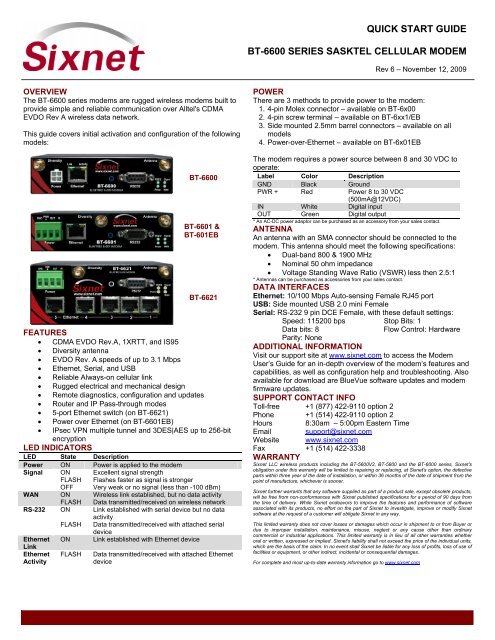QUICK START GUIDE BT-6600 SERIES SASKTEL ... - Sixnet
QUICK START GUIDE BT-6600 SERIES SASKTEL ... - Sixnet QUICK START GUIDE BT-6600 SERIES SASKTEL ... - Sixnet
QUICK START GUIDEBT-6600 SERIES SASKTEL CELLULAR MODEMRev 6 – November 12, 2009OVERVIEWThe BT-6600 series modems are rugged wireless modems built toprovide simple and reliable communication over Alltel's CDMAEVDO Rev A wireless data network.This guide covers initial activation and configuration of the followingmodels:BT-6600BT-6601 &BT-601EBBT-6621FEATURES CDMA EVDO Rev.A, 1XRTT, and IS95 Diversity antenna EVDO Rev. A speeds of up to 3.1 Mbps Ethernet, Serial, and USB Reliable Always-on cellular link Rugged electrical and mechanical design Remote diagnostics, configuration and updates Router and IP Pass-through modes 5-port Ethernet switch (on BT-6621) Power over Ethernet (on BT-6601EB) IPsec VPN multiple tunnel and 3DES|AES up to 256-bitencryptionLED INDICATORSLED State DescriptionPower ON Power is applied to the modemSignal ONFLASHOFFExcellent signal strengthFlashes faster as signal is strongerVery weak or no signal (less than -100 dBm)WAN ON Wireless link established, but no data activityRS-232EthernetLinkEthernetActivityFLASHONFLASHONFLASHData transmitted/received on wireless networkLink established with serial device but no dataactivityData transmitted/received with attached serialdeviceLink established with Ethernet deviceData transmitted/received with attached EthernetdevicePOWERThere are 3 methods to provide power to the modem:1. 4-pin Molex connector – available on BT-6x002. 4-pin screw terminal – available on BT-6xx1/EB3. Side mounted 2.5mm barrel connectors – available on allmodels4. Power-over-Ethernet – available on BT-6x01EBThe modem requires a power source between 8 and 30 VDC tooperate:Label Color DescriptionGND Black GroundPWR + Red Power 8 to 30 VDC(500mA@12VDC)IN White Digital inputOUT Green Digital output* An AC-DC power adaptor can be purchased as an accessory from your sales contact.ANTENNAAn antenna with an SMA connector should be connected to themodem. This antenna should meet the following specifications: Dual-band 800 & 1900 MHz Nominal 50 ohm impedance Voltage Standing Wave Ratio (VSWR) less then 2.5:1* Antennas can be purchased as accessories from your sales contact.DATA INTERFACESEthernet: 10/100 Mbps Auto-sensing Female RJ45 portUSB: Side mounted USB 2.0 mini FemaleSerial: RS-232 9 pin DCE Female, with these default settings:Speed: 115200 bps Stop Bits: 1Data bits: 8Flow Control: HardwareParity: NoneADDITIONAL INFORMATIONVisit our support site at www.sixnet.com to access the ModemUser’s Guide for an in-depth overview of the modem’s features andcapabilities, as well as configuration help and troubleshooting. Alsoavailable for download are BlueVue software updates and modemfirmware updates.SUPPORT CONTACT INFOToll-free +1 (877) 422-9110 option 2Phone +1 (514) 422-9110 option 2Hours 8:30am – 5:00pm Eastern TimeEmail support@sixnet.comWebsite www.sixnet.comFax +1 (514) 422-3338WARRANTYSixnet LLC wireless products including the BT-5600V2, BT-5800 and the BT-6000 series, Sixnet'sobligation under this warranty will be limited to repairing or replacing, at Sixnet's option, the defectiveparts within three year of the date of installation, or within 36 months of the date of shipment from thepoint of manufacture, whichever is sooner.Sixnet further warrants that any software supplied as part of a product sale, except obsolete products,will be free from non-conformances with Sixnet published specifications for a period of 90 days fromthe time of delivery. While Sixnet endeavors to improve the features and performance of softwareassociated with its products, no effort on the part of Sixnet to investigate, improve or modify Sixnetsoftware at the request of a customer will obligate Sixnet in any way.This limited warranty does not cover losses or damages which occur in shipment to or from Buyer ordue to improper installation, maintenance, misuse, neglect or any cause other than ordinarycommercial or industrial applications. This limited warranty is in lieu of all other warranties whetheroral or written, expressed or implied. Sixnet's liability shall not exceed the price of the individual units,which are the basis of the claim. In no event shall Sixnet be liable for any loss of profits, loss of use offacilities or equipment, or other indirect, incidental or consequential damages.For complete and most up-to-date warranty information go to www.sixnet.com
<strong>QUICK</strong> <strong>START</strong> <strong>GUIDE</strong><strong>BT</strong>-<strong>6600</strong> <strong>SERIES</strong> <strong>SASKTEL</strong> CELLULAR MODEMRev 6 – November 12, 2009OVERVIEWThe <strong>BT</strong>-<strong>6600</strong> series modems are rugged wireless modems built toprovide simple and reliable communication over Alltel's CDMAEVDO Rev A wireless data network.This guide covers initial activation and configuration of the followingmodels:<strong>BT</strong>-<strong>6600</strong><strong>BT</strong>-6601 &<strong>BT</strong>-601EB<strong>BT</strong>-6621FEATURES CDMA EVDO Rev.A, 1XRTT, and IS95 Diversity antenna EVDO Rev. A speeds of up to 3.1 Mbps Ethernet, Serial, and USB Reliable Always-on cellular link Rugged electrical and mechanical design Remote diagnostics, configuration and updates Router and IP Pass-through modes 5-port Ethernet switch (on <strong>BT</strong>-6621) Power over Ethernet (on <strong>BT</strong>-6601EB) IPsec VPN multiple tunnel and 3DES|AES up to 256-bitencryptionLED INDICATORSLED State DescriptionPower ON Power is applied to the modemSignal ONFLASHOFFExcellent signal strengthFlashes faster as signal is strongerVery weak or no signal (less than -100 dBm)WAN ON Wireless link established, but no data activityRS-232EthernetLinkEthernetActivityFLASHONFLASHONFLASHData transmitted/received on wireless networkLink established with serial device but no dataactivityData transmitted/received with attached serialdeviceLink established with Ethernet deviceData transmitted/received with attached EthernetdevicePOWERThere are 3 methods to provide power to the modem:1. 4-pin Molex connector – available on <strong>BT</strong>-6x002. 4-pin screw terminal – available on <strong>BT</strong>-6xx1/EB3. Side mounted 2.5mm barrel connectors – available on allmodels4. Power-over-Ethernet – available on <strong>BT</strong>-6x01E<strong>BT</strong>he modem requires a power source between 8 and 30 VDC tooperate:Label Color DescriptionGND Black GroundPWR + Red Power 8 to 30 VDC(500mA@12VDC)IN White Digital inputOUT Green Digital output* An AC-DC power adaptor can be purchased as an accessory from your sales contact.ANTENNAAn antenna with an SMA connector should be connected to themodem. This antenna should meet the following specifications: Dual-band 800 & 1900 MHz Nominal 50 ohm impedance Voltage Standing Wave Ratio (VSWR) less then 2.5:1* Antennas can be purchased as accessories from your sales contact.DATA INTERFACESEthernet: 10/100 Mbps Auto-sensing Female RJ45 portUSB: Side mounted USB 2.0 mini FemaleSerial: RS-232 9 pin DCE Female, with these default settings:Speed: 115200 bps Stop Bits: 1Data bits: 8Flow Control: HardwareParity: NoneADDITIONAL INFORMATIONVisit our support site at www.sixnet.com to access the ModemUser’s Guide for an in-depth overview of the modem’s features andcapabilities, as well as configuration help and troubleshooting. Alsoavailable for download are BlueVue software updates and modemfirmware updates.SUPPORT CONTACT INFOToll-free +1 (877) 422-9110 option 2Phone +1 (514) 422-9110 option 2Hours 8:30am – 5:00pm Eastern TimeEmail support@sixnet.comWebsite www.sixnet.comFax +1 (514) 422-3338WARRANTY<strong>Sixnet</strong> LLC wireless products including the <strong>BT</strong>-5600V2, <strong>BT</strong>-5800 and the <strong>BT</strong>-6000 series, <strong>Sixnet</strong>'sobligation under this warranty will be limited to repairing or replacing, at <strong>Sixnet</strong>'s option, the defectiveparts within three year of the date of installation, or within 36 months of the date of shipment from thepoint of manufacture, whichever is sooner.<strong>Sixnet</strong> further warrants that any software supplied as part of a product sale, except obsolete products,will be free from non-conformances with <strong>Sixnet</strong> published specifications for a period of 90 days fromthe time of delivery. While <strong>Sixnet</strong> endeavors to improve the features and performance of softwareassociated with its products, no effort on the part of <strong>Sixnet</strong> to investigate, improve or modify <strong>Sixnet</strong>software at the request of a customer will obligate <strong>Sixnet</strong> in any way.This limited warranty does not cover losses or damages which occur in shipment to or from Buyer ordue to improper installation, maintenance, misuse, neglect or any cause other than ordinarycommercial or industrial applications. This limited warranty is in lieu of all other warranties whetheroral or written, expressed or implied. <strong>Sixnet</strong>'s liability shall not exceed the price of the individual units,which are the basis of the claim. In no event shall <strong>Sixnet</strong> be liable for any loss of profits, loss of use offacilities or equipment, or other indirect, incidental or consequential damages.For complete and most up-to-date warranty information go to www.sixnet.com
<strong>QUICK</strong> <strong>START</strong> <strong>GUIDE</strong><strong>BT</strong>-<strong>6600</strong> <strong>SERIES</strong> <strong>SASKTEL</strong> CELLULAR MODEMRev 6 – November 12, 20091 Setup a data account for the modem TroubleshootingContact your SaskTel dealer and request a data account to beassigned to the modem’s ESN (electronic serial number). The ESNis printed on modem’s label.If the Signal LED is off, then there may be an issue with theantenna or cellular coverage might be too low in your currentlocation.2 Wiring and power-up1. Connect the modem to your computer using a standardEthernet cable. Alternatively, the RS-232 or USB ports can beused for setup.2. Connect the cellular antenna to the Antenna connector.3. Plug in the power connector to power-up the modem.3 Start BlueVue Device Manager software1. Download and install the latest version of BlueVue DeviceManager from: www.sixnet.com2. When launched, it will attempt to connect to 192.168.0.1 bydefault, once connected to the modem the Modem Diagnosticwindow will open (Note that 192.168.0.1 connects to theEthernet cable. To connect to the USB port use192.168.111.1):5 Activate the modemThis step programs the phone number and other SaskTel specificsettings into the modem so that it may be used on the SaskTelwireless network.1. Click on the ACT button located at the top and enter thefollowing information provided by SaskTel:a. Master Lock Code: a 6‐digit numberb. Phone number (MDN): a 10‐digit numberc. MIN/MSID: a 10-digit number. If you were notprovided with an MIN/MSID, enter the MDN hered. Click on Submit and wait for activation tocomplete2. Click on the DIAG button located at the top left to navigate tothe Modem Diagnostic screen. Click on the Refresh button atthe bottom and check the phone number reported by themodem under Modem Identification: it should match the MDNprovided by SaskTel.TroubleshootingIf the above does not occur, then the modem most likely has noaccount. Contact the wireless service provider who provided youwith the account and ask them to confirm that the phone numberand MIN/MSID assigned correspond to the modem’s ESN(electronic serial number), and that the account is ready to be used.TroubleshootingIf BlueVue displays “Detecting Modem at 192.168.0.1” indefinitely,then: Make sure the modem is powered on Check the Ethernet Link LED on the modem. If it’s off, it usuallymeans you have a problem with the Ethernet cable or with yourcomputer’s network card. Close all other network connections (such as WiFi) Set your computer to obtain an IP address automatically3. Confirm the modem has successfully connected to the cellularnetwork: The WAN LED will be on or flashing In BlueVue, click the DIAG button, the WAN IP shouldindicate the IP address assigned to the modem by thecellular network.Setup is complete!The modem should be ready for use as a basic internet accesspoint. For more advanced modem configuration, consult thedocumentation section of our website www.sixnet.com4 Confirm that the modem is acquiring a cellular signalThe Signal LED should be on or flashing, indicating that themodem has a signal. BlueVue Device Manager displays signalinformation in the top right of its window; a minimum of 1 bar isrequired to connect to the carrier with the modem.